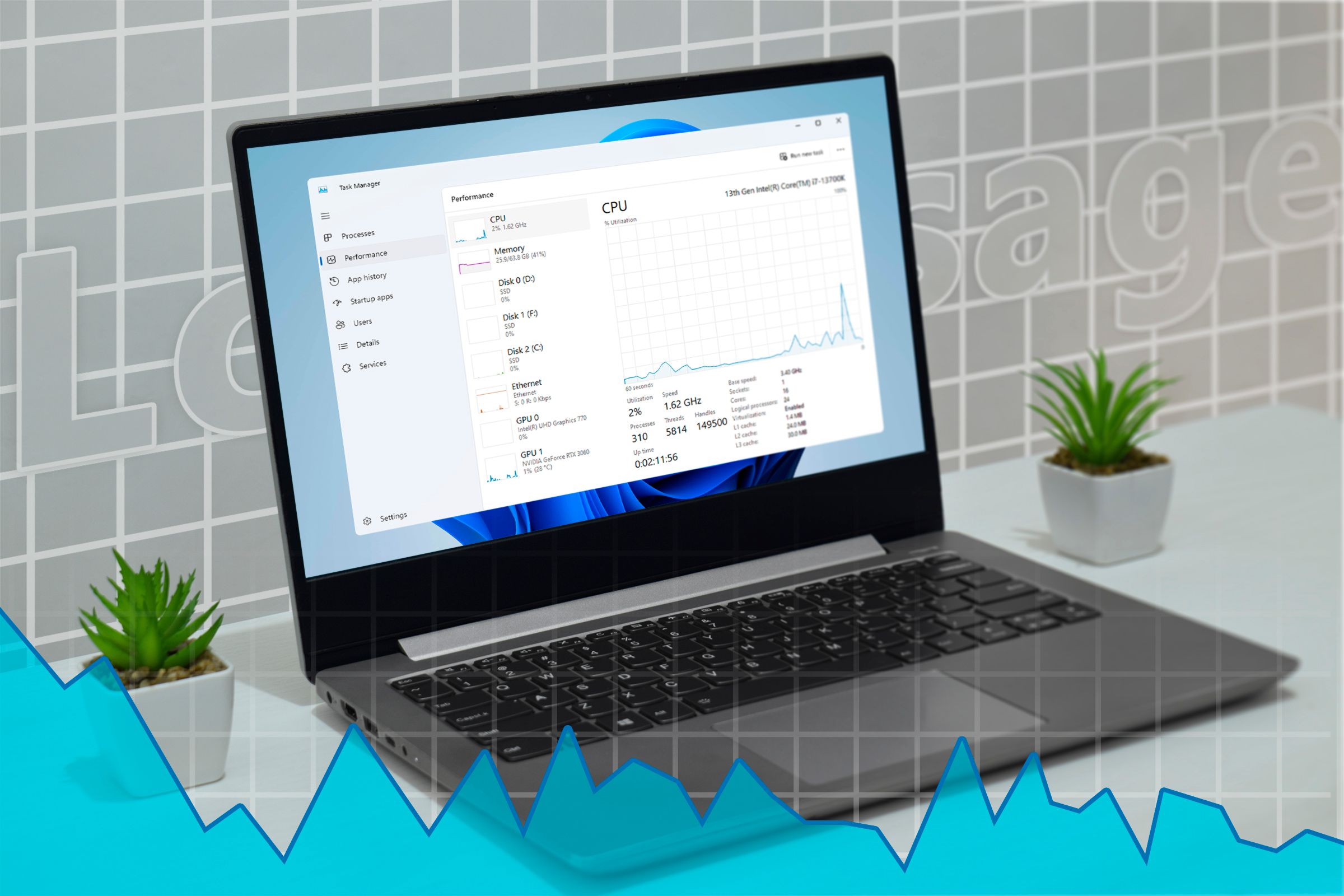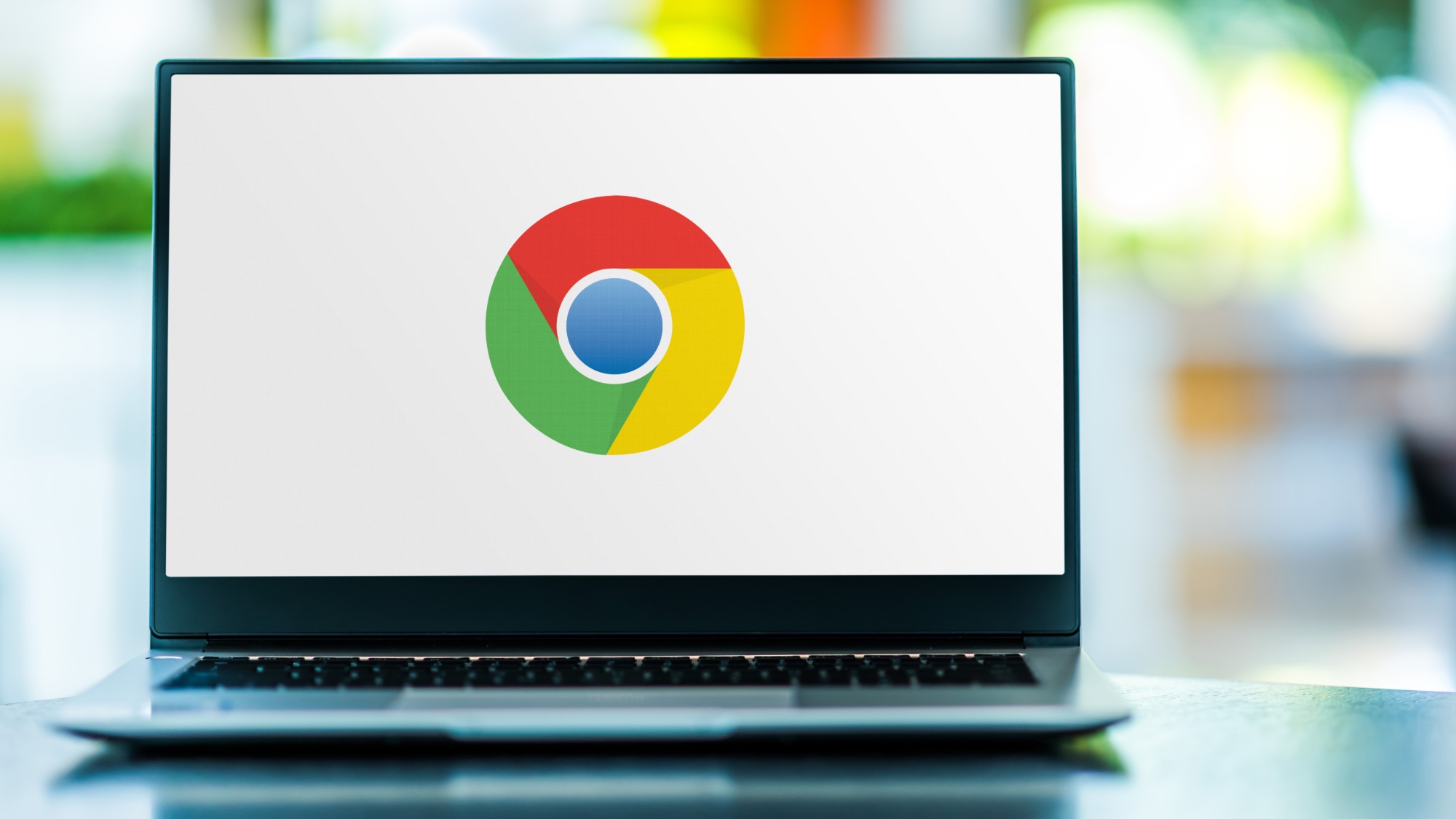How to use UUP Dump to download Windows 11 build 27749 or any ISO file
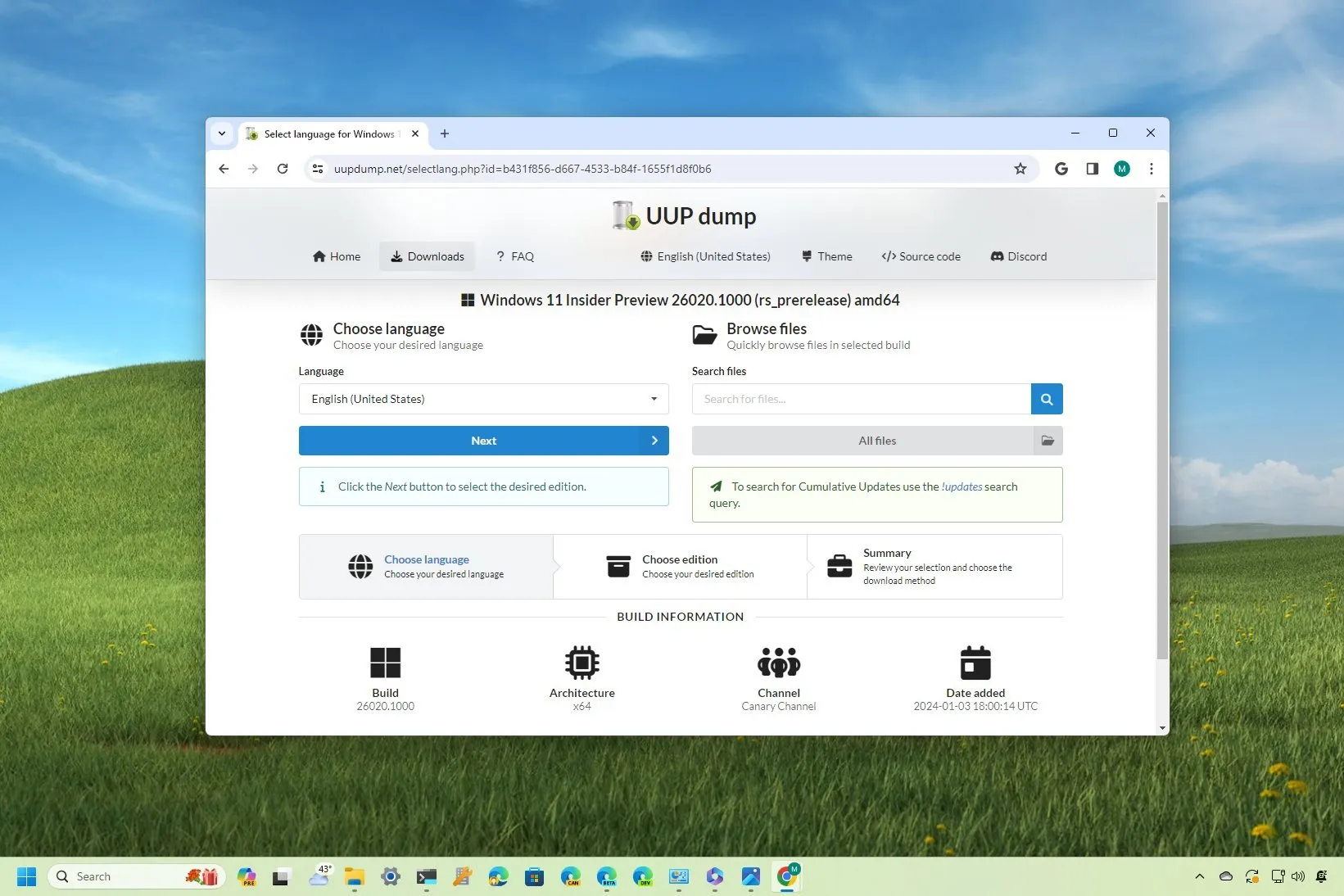
UPDATED 11/13/2024: You can technically download the ISO file for any preview build of Windows 11 (such as build 27749) available in the Canary or other channels, such as Dev, Beta, or Release Preview. You only need to use a third-party tool like “UUP Dump.”
Although Microsoft makes the ISO file available for previews of Windows 11 to allow users to test the clean installation and in-place upgrade process on virtual machines and spare computers, it’s not always the case.
UUP Dump is a tool that allows you to create a custom Windows 11 ISO file from any public preview. It is a collection of other tools and scripts that download the latest builds from the Microsoft servers and create an unofficial ISO file that you can use to install the OS.
In this guide, I will teach you the steps to use the UUP Dump tool to download the ISO file for any publicly available preview of Windows 11.
Important: The recommended and supported method is to get Insider builds using Windows Update or download the official ISO files from the Microsoft site when available. Use these instructions at your own risk.
Download any Windows 11 preview ISO file using UUP Dump
To download the Windows 11 ISO file for any Insider Preview build (such as build 27749), use these steps:
-
Click the Downloads tab.
-
Select the operating system channel or release (24H2, 23H2, 22H2, or 21H2) from the “Windows 11” menu.
-
Select the “Windows 11 Insider Preview” to download the latest (x64) ISO file – for example, build 27749 in the Canary Channel.
-
Use the “Language” drop-down menu to select the installation language.

-
Click the Next button.
-
Select the editions to include in the Windows 11 ISO file.

-
Click the Next button.
-
Select the “Download and convert to ISO” option.

-
Under the “Conversion options” section, clear all the options. (These options will increase the time to complete the ISO creation.)
-
Click the “Create download package” button to save the tool on your device.
-
Open the zip folder with File Explorer.
-
Click the Extract all button.

-
Select the location to extract the files.
-
Click the Extract button.
-
Right-click the uup_download_windows.cmd batch file and select the Run as administrator option.

-
Click the More info option.
-
Click the Run anyway button to begin the long process.
-
Press the “R” key to allow the script to run once, and press Enter.
-
Press the 0 key when prompted to close the screen.
Once you complete the steps, the Windows 11 ISO file will be created inside the folder where you extracted the UUP Dump tool. You can now use the ISO file to upgrade a testing virtual machine to the latest preview of Windows 11. Alternatively, you can use third-party tools like Rufus to create a USB media to install the operating system on a spare computer.
Why You Can Trust Pureinfotech
The author combines expert insights with user-centric guidance, rigorously researching and testing to ensure you receive trustworthy, easy-to-follow tech guides. Review the publishing process.
Source link