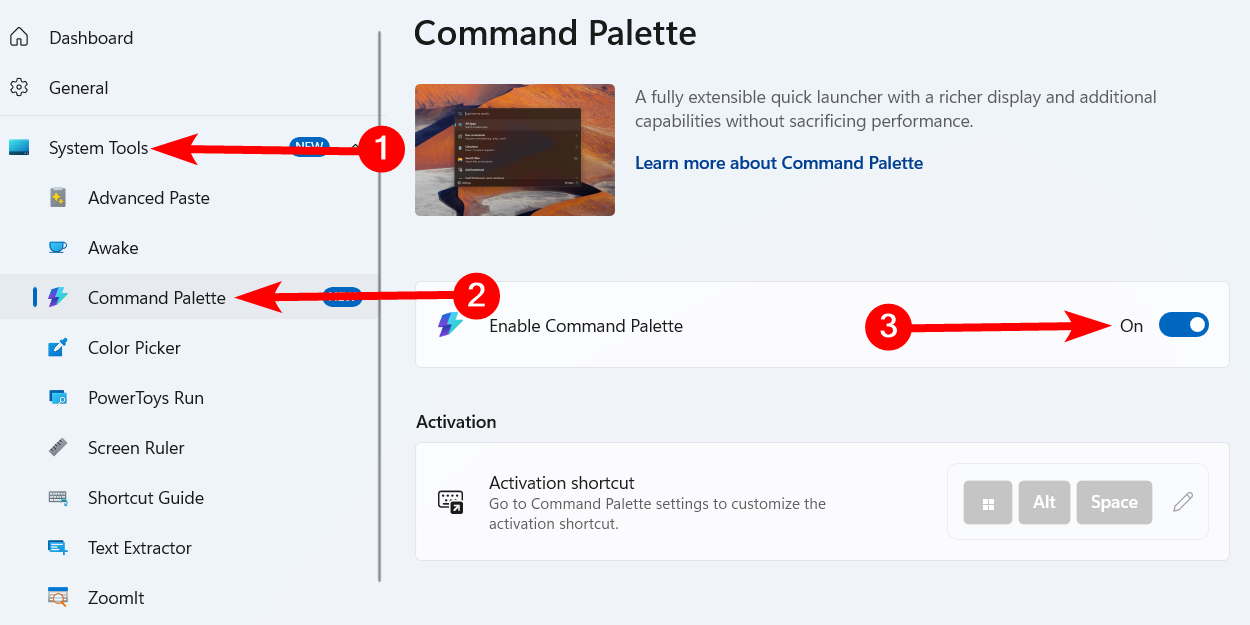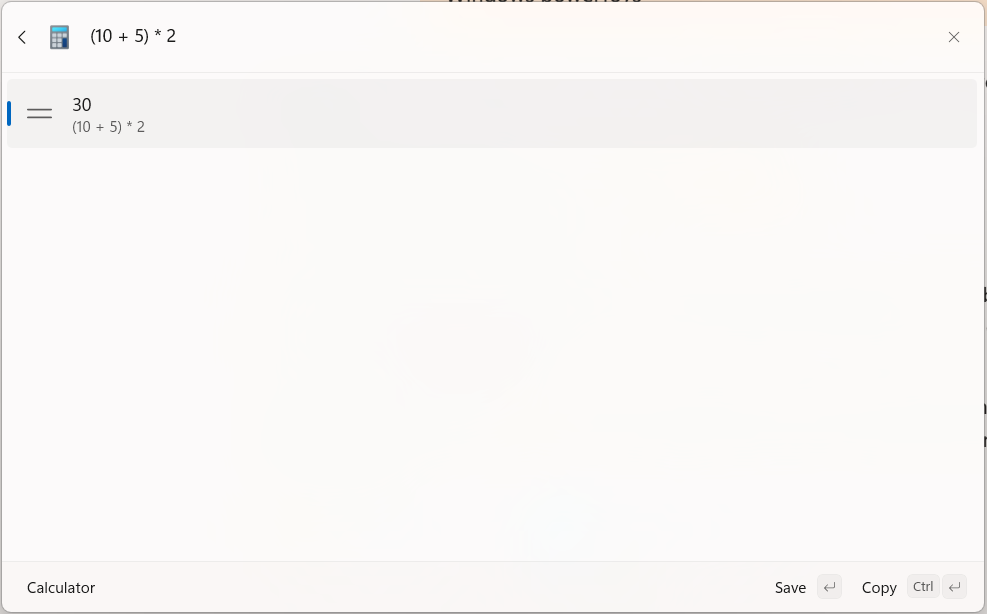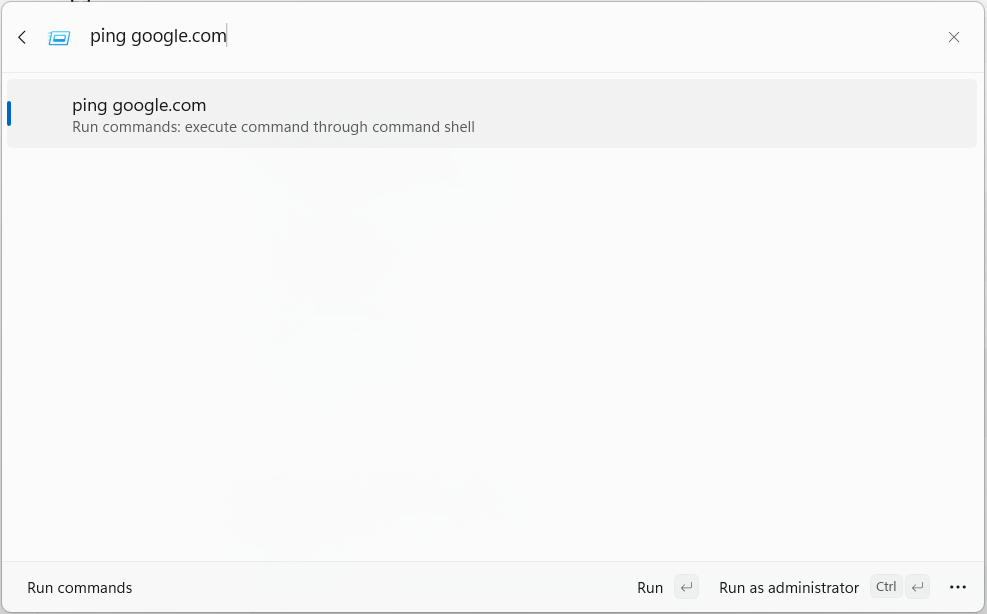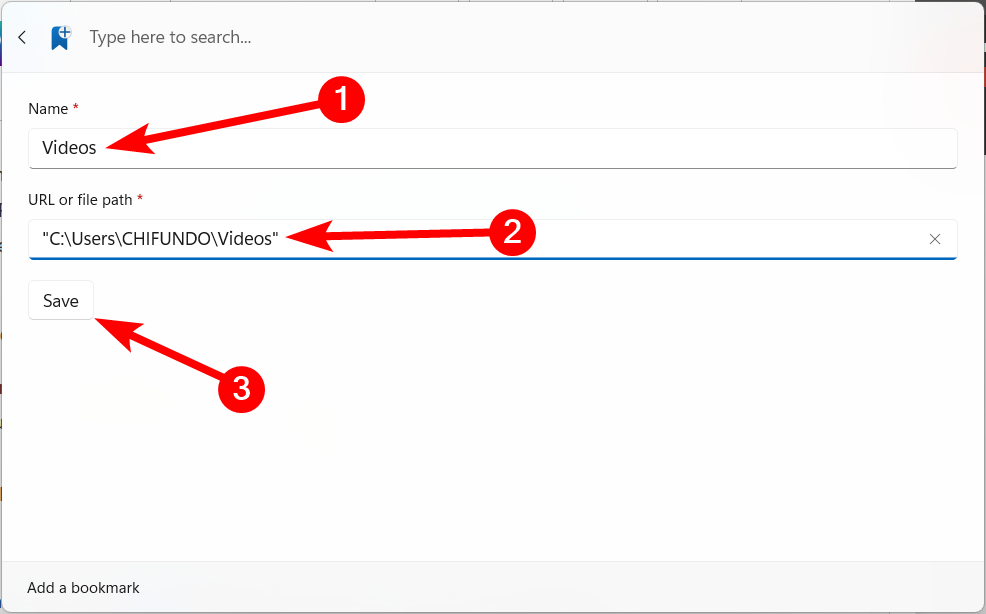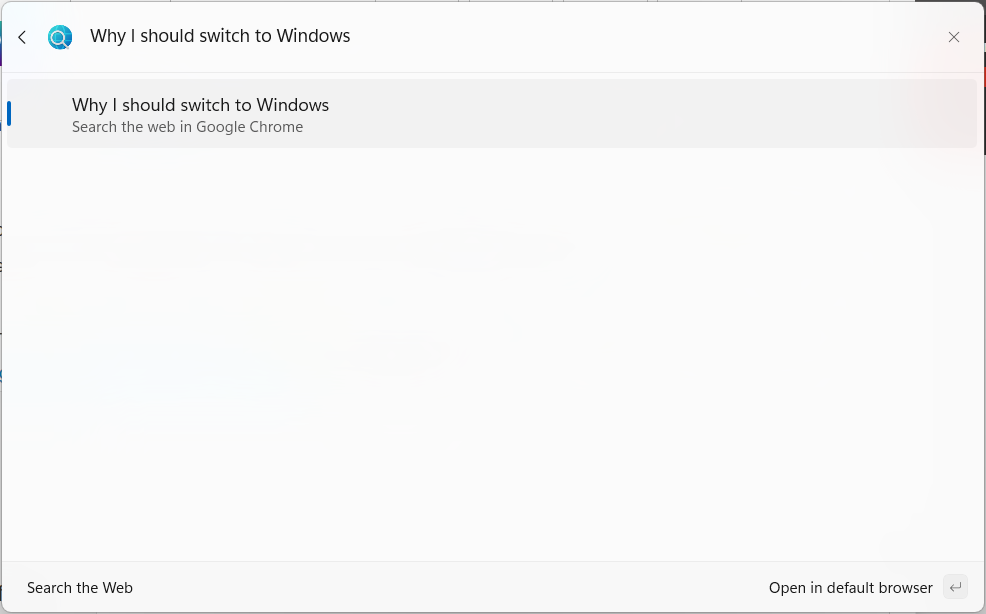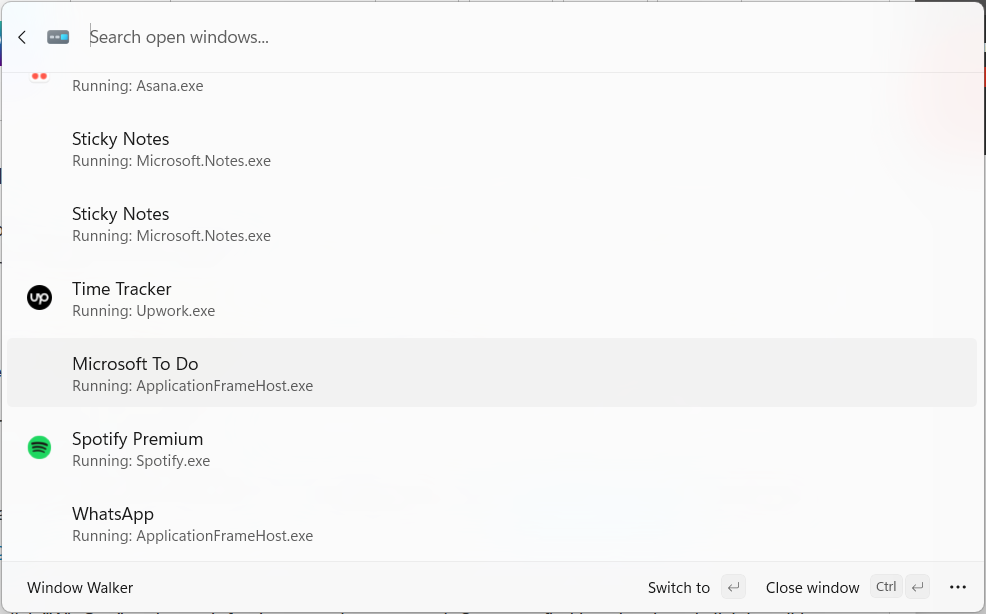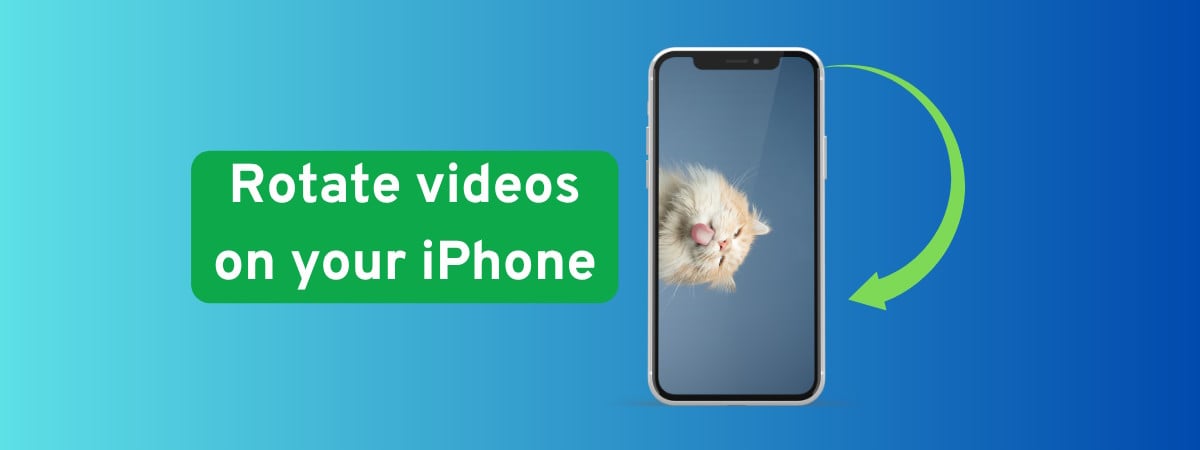Quick Links
-
How to Enable Command Palette
-
Command Palette Features that Turned Me Into a Power User
Like many Windows users, I am always seeking ways to supercharge my productivity. Command Palette quickly became my best friend in this regard. This powerful tool has transformed the way I interact with Windows, providing me with lightning-fast access to the tools I need. It turned me into a power user practically overnight, and it can do the same for you.
What Is Command Palette?
Command Palette is a utility that builds upon the foundation of PowerToys Run, a launcher that enhances productivity by allowing you to quickly access apps, files, and other Windows features using your keyboard. It functions in a similar manner to Spotlight on Mac. Its main job is to help you find what you need on Windows without having to navigate several menus.
Command Palette improves upon PowerToys Run with a modern UI, more plugins (e.g., WinGet, bookmarks, and Windows services management), and a dedicated settings window. As Microsoft plans to phase out PowerToys Run, Command Palette will be the default launcher.
How to Enable Command Palette
To enable Command Palette, first install PowerToys. You can download it from the Microsoft Store page or the official GitHub repository. If you already have PowerToys installed, make sure you’re using the latest version.
Related
PowerToys Is the Ultimate Work From Home Companion App
Working for home can be a trade-off in conveniences. Here’s how I use PowerToys toWFH smarter, not harder.
Next, open PowerToys, expand “System Tools” in the left sidebar, select “Command Palette,” and turn on the toggle. The utility will then run in the background.
You can launch Command Palette by pressing Win+Alt+Space. This shortcut works well, but you can customize it in the settings if you prefer.
Command Palette Features that Turned Me Into a Power User
While I don’t use all of the Command Palette’s features, a few stood out in helping me do more on Windows. Let me share the ones that transformed my daily workflow.
Bypass the Slow File Explorer or Windows Search
When searching for a file, folder, or app, Command Palette provides near-instant results compared to Windows Search or File Explorer’s search. All you have to do is type the item you need in the search box and double-click it in the results to open it.
Perform Quick Calculations
If you need to perform a quick calculation, you don’t need to have a calculator app. Command Palette can handle that for you by typing the equals sign (=) followed by your equation.
The above equation will immediately give you an answer of 30. If the equations are going to get complex, you might need to use the more advanced Calculator app.

Related
Your Calculator App Can Be Replaced By Microsoft Excel
A spreadsheet can do much more.
Run System Commands Quickly
Windows system commands or Command Prompt commands are instructions you type to interact with the OS or get it to perform a task. Instead of always opening Command Prompt or PowerShell, you can run many useful Windows Commands from Command Palette. Simply type the greater than sign (>), followed by the command you want to execute, and then hit the Enter key.
This will open a Command Prompt window that will display the results of your command.
Bookmark Items You Access Frequently
If you open certain web pages, files, and folders frequently, you can bookmark them in Command Palette for quick access. This saves you a considerable amount of time since you don’t have to click many things to get to them.
To do this, double-click “Add Bookmark” in Command Palette. Enter the name of the bookmark and the URL or file path of the item, and then click “Save” to add the bookmark.
Now you can access it from the list when you open Command Palette or search for it if you can’t immediately find it.
Start a Web Search With Ease
Sometimes you want to perform a quick web search without going through the hassle of opening the browser first. You can start your search in Command Palette by typing two question marks, followed by your search query, and then hitting the Enter key.
This will open your default browser, which can be Chrome, Edge, or any other browser, depending on your settings. If you find that it’s not using the one you want, you can change your default browser on Windows in the Settings app.
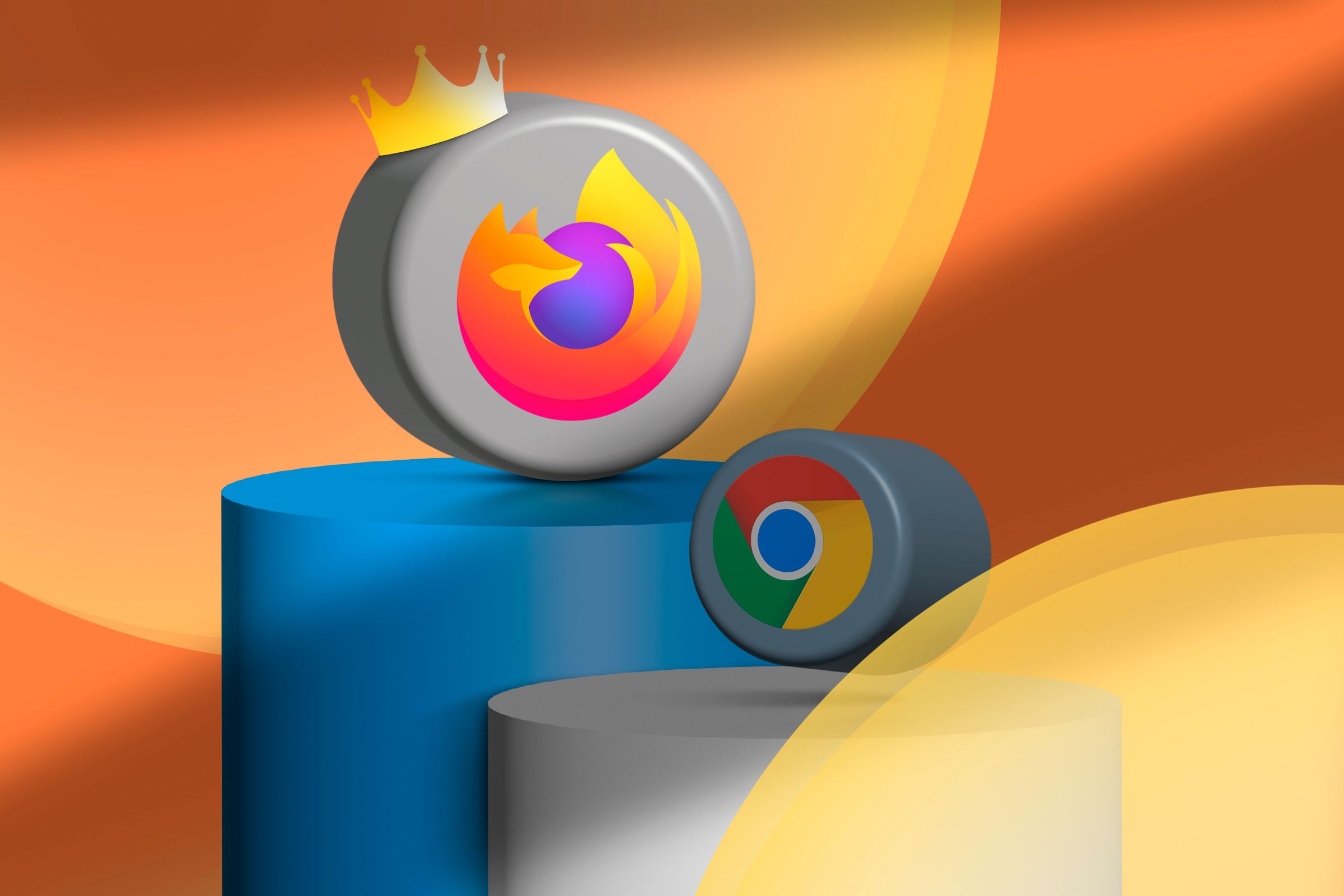
Related
Chrome Is Top Dog, but Firefox Is Still My Favorite Browser
Firefox is unbeatable for me.
Take Advantage of Windows Walker
Sometimes, you can have a few windows open, and using the Taskbar or Alt+Tab shortcut to navigate between them can be an efficient way to find them. But if you have 20 or more, finding them can be difficult.
Command Palette has an easy way to locate a window you need through its search functionality. In the tool, press the less than sign (
Extend the Functionality of Command Palette With WinGet
If you don’t find the tool you need with the default extensions that Command Palette provides, you can install more through WinGet. Before proceeding, ensure that you have installed WinGet on your computer. You can download it from the Microsoft Store page (it’s an app called App Installer) or the official GitHub page.
Now, open Command Palette, double-click “Search WinGet,” and search for the extension you need. Once you find it, select it and click Install in the bottom right corner to start the installation process.
If you have your own WinGet extension, you can also add it to Command Palette. Since that is for developers, it’s beyond the scope of this article.
These are just a few extensions within Command Palette that I found useful. Honorable mentions include ones that allow you to easily access settings and Windows services, and search the Microsoft Store and Windows Registry. It’s an easy tool to explore, and you might just find some cool extensions that can turn you into more of a power user.
Source link