I compile a list with all the Recall keyboard shortcuts on Windows 11
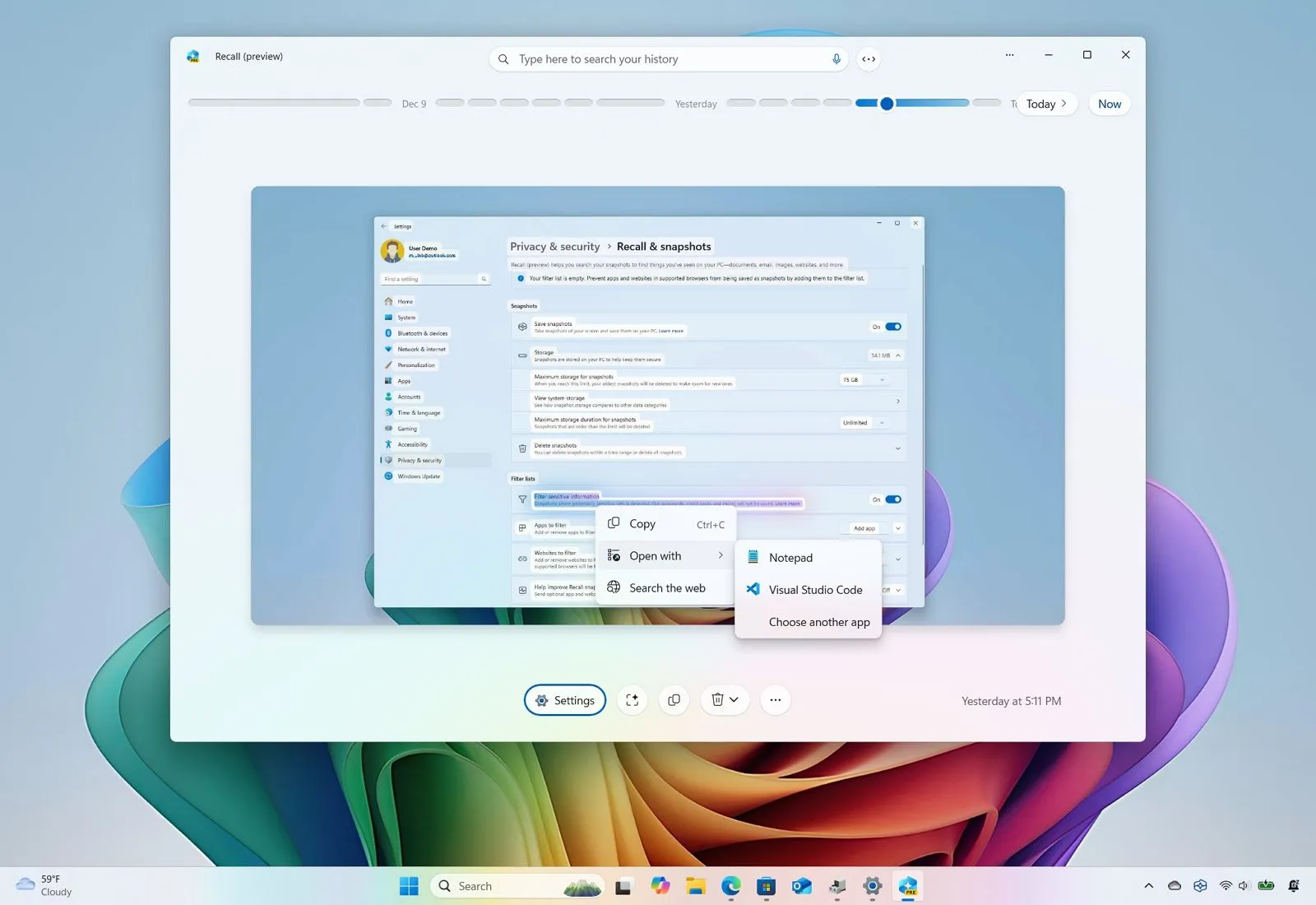
- Recall keyboard shortcuts include “Win + J” to open the Recall app, “Home” and “End” to control the timeline and more.
- While using Click to Do, you can use “Space” to open the context menu, “Ctrl + A” to select the text, and “Enter,” “Tab,” and “Esc” to navigate a snapshot.
On Windows 11, if you have a Copilot+ PC, you can also use keyboard shortcuts to navigate and interact with the Windows Recall and Click to Do features, and in this guide, I’ll show you the complete list.
In the latest version of the operating system, “Recall” is a feature that tracks everything you do on your computer by taking screenshots of your activities every few seconds, and then it makes everything searchable from the “Recall” app to retrace your steps. You can think of it as a photographic memory or a time machine for things you have done in the past.
As part of the experience, there’s also the “Click to Do” feature, which is independent of the Recall feature, but it’s the feature that analyzes the snapshot using on-device AI models to take quick actions. For example, if you select text, you can summarize it, rewrite it, or search for it on the web. If you select an image, you can choose to blur the background, erase an object, or perform a visual search.
In this guide, I will list the available shortcuts to use Recall and Click to Do on Windows 11.
Navigating Windows Recall using keyboard shortcuts
When using the Recall feature, you can use two sets of keyboard shortcuts: one to navigate the interface and another to interact with the snapshots.
Recall app shortcuts
Use these keyboard shortcuts to move around the Recall app on Windows 11:
- Windows key + J: Opens the Recall app.
- Home: Jumps to the beginning of the timeline.
- End: Jumps to the end of the timeline.
- Win + Shift + A: Focuses on a tip within Recall.
- Tab: Moves between elements on the application.
- Shift + Tab: Moves to the left to the previous snapshot.
- Right Arrow: Moves to the next snapshot to the right.
- Left Arrow: Moves to the previous snapshot to the left.
- Shift + Tab: Moves to the previous timeline segment to the left.
- Ctrl + Right Arrow: Drag the indicator to the right within the timeline.
- Ctrl + Left Arrow: Drag the indicator to the left within the timeline.
- Enter: Opens the first snapshot in a segment and focuses on it.
Click to Do shortcuts
Use these keyboard shortcuts to interact with snapshots on Windows Recall:
- Enter: Jumps into a snapshot for interaction.
- Tab: Moves to the next item within the current group.
- Esc: Moves back to the previous level (up a hierarchy).
- Arrow Keys: Moves in the indicated direction within the current level.
- Ctrl + Left Arrow or Ctrl + Right Arrow: Move to the previous/next word. If no word is selected, it selects the first/last word.
- Ctrl + Shift + Left Arrow or Ctrl + Shift + Right Arrow: Add/remove words to/from the current selection.
- Ctrl + A: Selects all text within the current group.
- Space: Open the context menu for the selected item or text. If nothing is selected, it selects all text for the context menu.
- Ctrl + C: Copy the selected item or text to the clipboard.
- Home: Focus on the first item within the current group.
- End: Focus on the last item within the current group.
Since Click to Do also works outside the Recall experience, you can launch this feature using the “Windows key + Q” keyboard shortcut or “Windows key + mouse click.”
Why You Can Trust Pureinfotech
The author combines expert insights with user-centric guidance, rigorously researching and testing to ensure you receive trustworthy, easy-to-follow tech guides. Review the publishing process.
Source link











