I tried Chrome’s new Split Tabs feature and it’s a game-changer for my workflow — here’s how to enable it
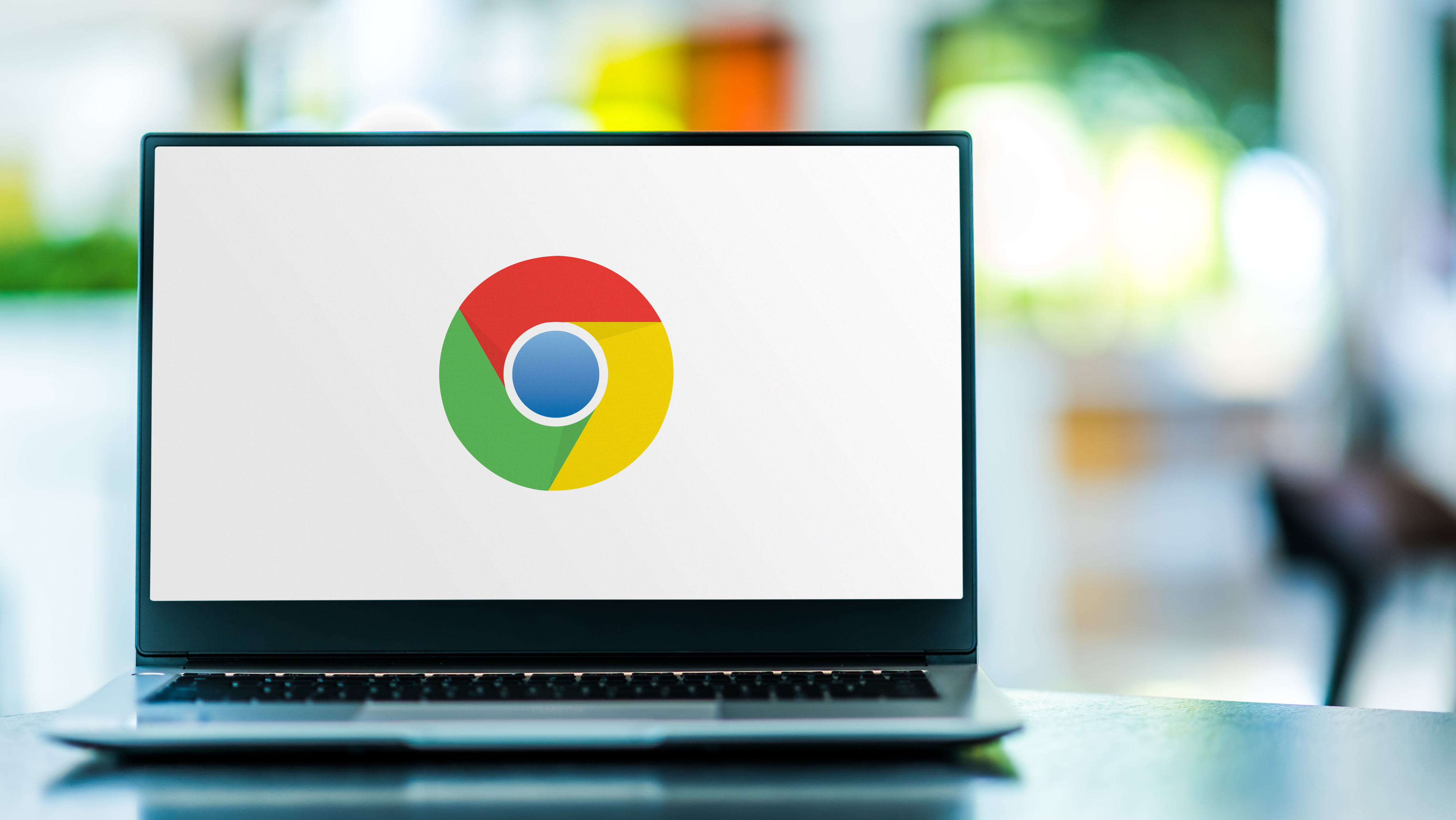
When you have as many browser tabs and windows open at a time as I do, you’re always looking for new ways to organize them all and to be more productive at the same time. Well, I think I might have found my favorite one yet, and the best part is that you can enable it in Chrome right now.
You see, while others use Microsoft Office and other apps for their work, the majority of my research, writing and editing is done in Chrome as I’m a Google Workspace power user. This approach might not be for everyone, but given that I’m constantly switching from one computer to another while reviewing the best mini PCs, I love how once I sign into Chrome, my bookmarks and the rest of my work are right there waiting for me.
At any given time, I have at least three Chrome windows open, as I have two side by side on my ultrawide monitor up top and another for my work chats in Slack open on my portable monitor underneath it. I’ve gotten quite used to this setup over the years, but after trying Google’s latest experimental Chrome feature, it’s completely changed how I think about both browser windows and tabs.
Here’s everything you need to know about Chrome’s new Split Tabs feature, along with how it’s changed the way I use my browser and all the steps to enable it, so you can try it out for yourself.
What are Split Tabs?
From vertical tabs to tab groups and tab stacking, the big browser makers like Google, Mozilla and Microsoft, as well as the smaller ones like Vivaldi and Brave, have all been trying new things with how we view, organize and manage tabs.
For the most part, innovations like vertical tabs and tab groups didn’t really change my workflow. However, the same can’t be said for Split Tabs, as once I enabled this experimental feature, I immediately saw its potential.
I found out about them thanks to a new report from Chrome Unboxed. At first, though, I thought this was a Chromebook-only feature as that site does a fantastic job covering all the latest developments with ChromeOS and the best Chromebooks. In fact, a review from Chrome Unboxed was what convinced me to pick up a Lenovo Chromebook Duet 3 back when I first started at Tom’s Guide. Much to my surprise, when I opened the Chrome Flags menu on my Windows PC, I found the experimental Split Tabs feature right there and knew I had to try it out for myself.
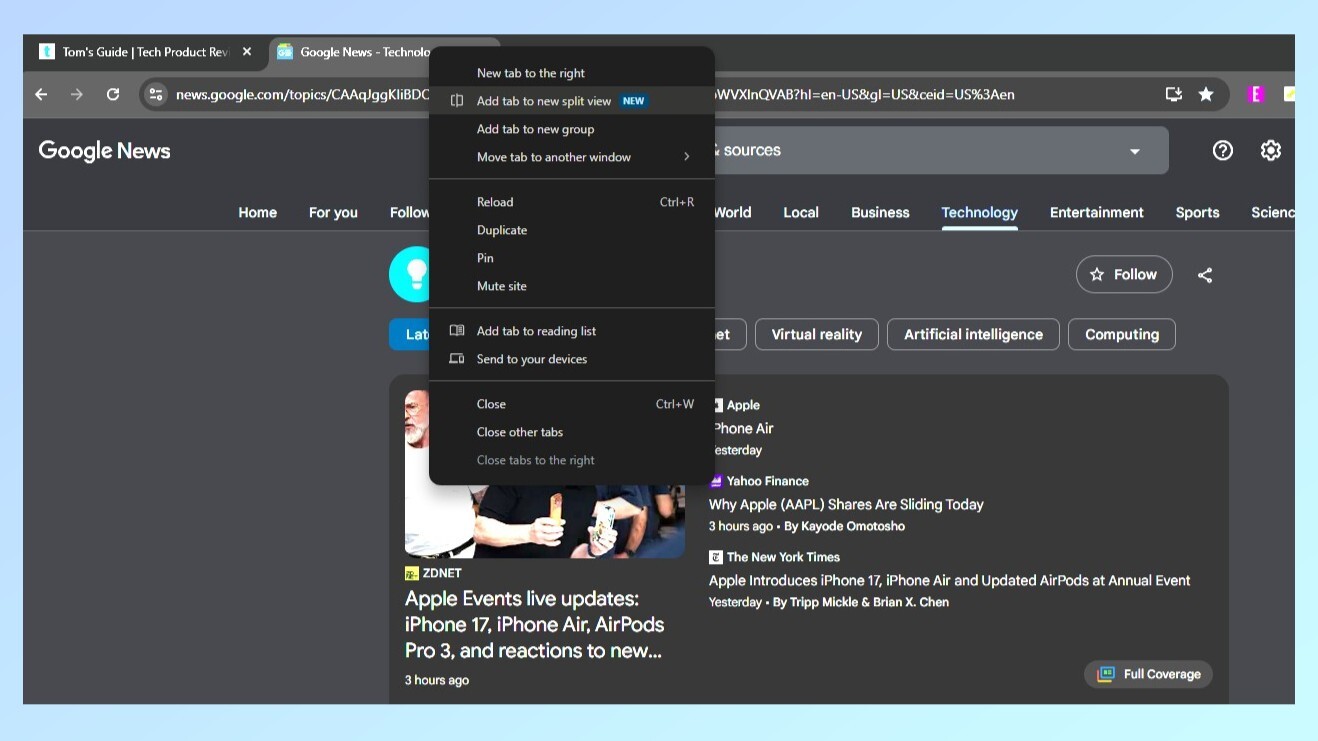
With Split Tabs enabled, when you have two tabs open in the same Chrome window and right-click on one of them, a new option appears that reads “Add tab to new split view.” Clicking on this will take those two tabs and merge them into one combined tab. Basically, it appears as if you have two browser windows open side by side, but they’re grouped together within the same tab.
From there, you can switch which website appears on the left or right side, resize the split panes to have one site appear larger than the other, separate the combined tab back into two traditional tabs and more.
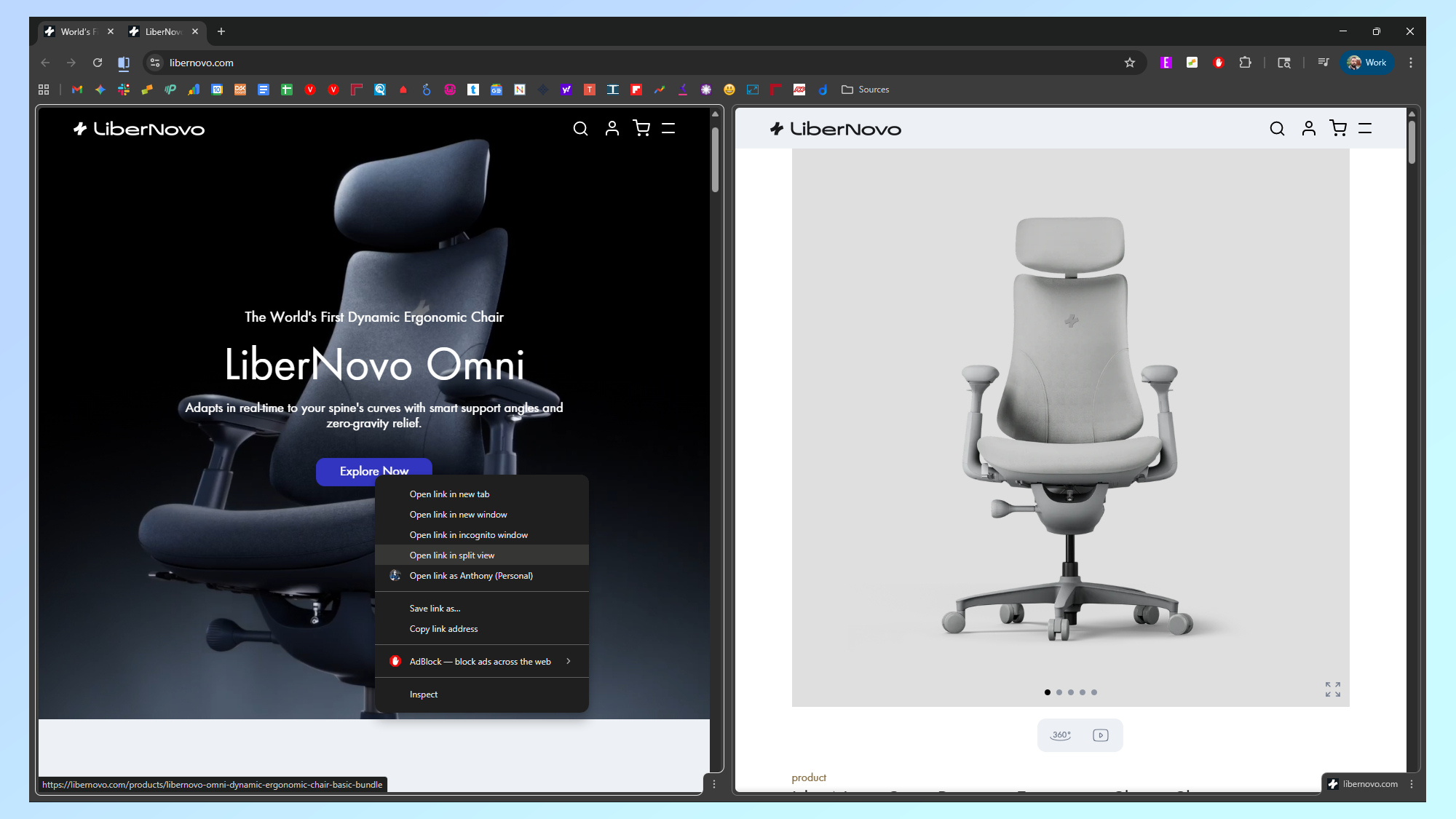
One of my favorite parts of this new experimental Chrome feature is that within a Split Tab, you can have one site open on the left side and then open links from that site and have them appear on the right side or vice versa. Whether you’re comparing two sites to one another or doing the kind of research that would normally result in a dozen or so open tabs, Split Tabs are a game-changer in the truest sense of the phrase.
As part of its trial rollout of Split Tabs, Google has added a new menu icon to the right of Chrome’s address bar that lets you quickly swap which side a particular webpage is on. Likewise, you can also close one side or the other or separate a combined tab back into two standard tabs. And for those who don’t want to move their mouse up, you can access this exact same menu between your two Split Tabs at the bottom of a Chrome window, too.
There’s already a whole lot to like with this new experimental feature, and hopefully, Google adds even more to it once it rolls out as part of an official Chrome release. For now, though, here’s how to enable Split Tabs and try them out for yourself.
How to enable Split Tabs in Chrome
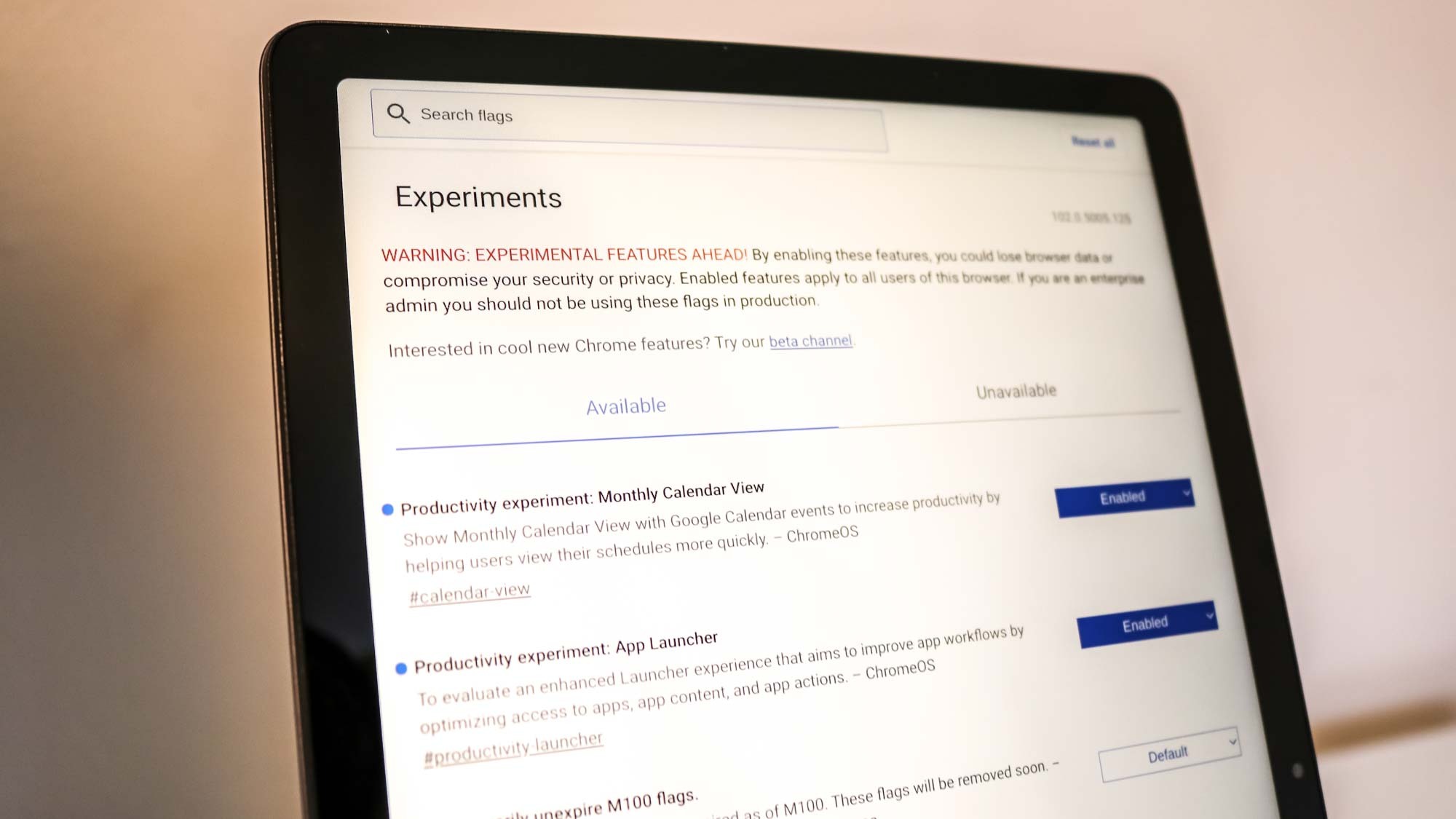
If you want to give Split Tabs or any other of Chrome’s experimental features a try, it’s really easy to enable them. To get started, head to your browser’s address bar and type the following: chrome://flags. This brings up Chrome’s Experiments menu, where, under a general warning about the risks associated with enabling them, there’s a full list of all of the current Experiments you can try out.
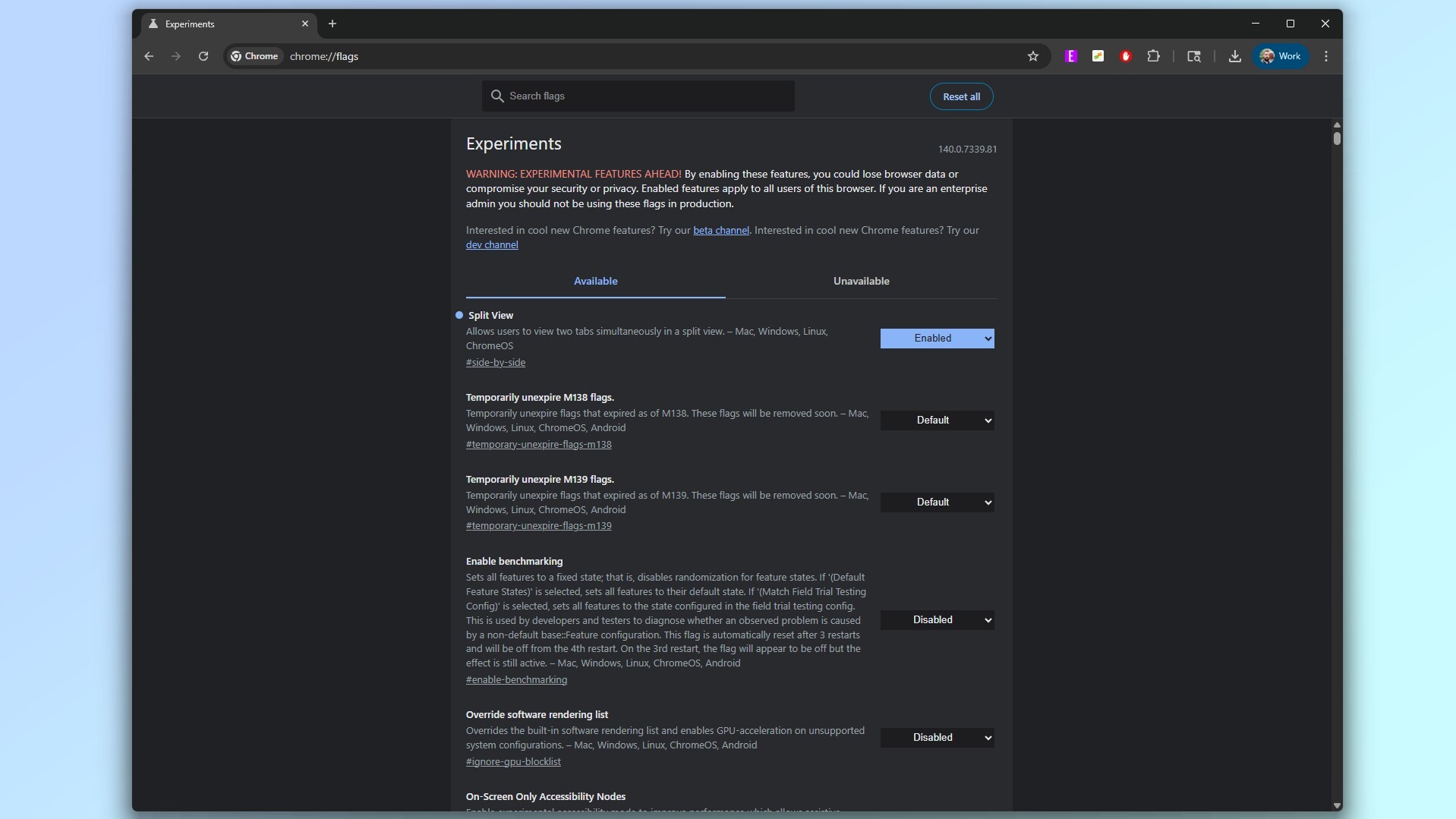
Given that there are hundreds of new ones to try out at any time, it’s a lot easier to use the search bar at the top of the page to find the particular one you’re looking for. With Split Tabs, for instance, you want to search for #side-by-side to bring it up. After toggling disabled to enabled on the right side of this Experiment’s description, all you have to do is restart your browser to test it out.
With two tabs open in a Chrome window, you’ll now have the option to merge them together into a single, combined tab. If you’re using an ultrawide monitor like myself, you can have two windows side by side, each with its own Split Tab. This almost makes it feel like you’re using a quad-monitor setup with four separate, full-sized sites visible at the same time.
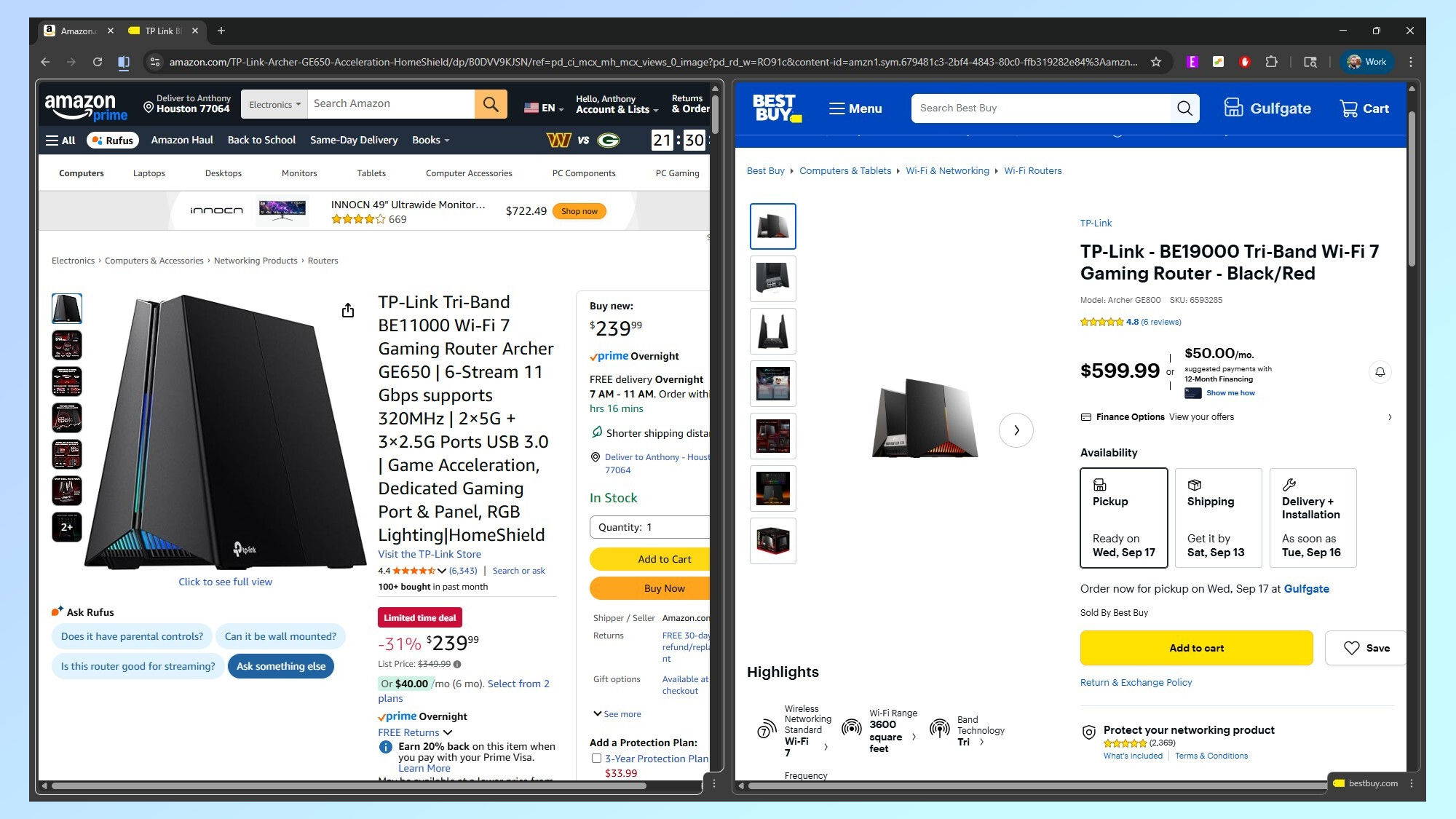
Whether you’re doing research for a school project, planning a trip or even just shopping online, Split Tabs provides a whole new way to browse that, as a long-time Chrome user, has really impressed me so far. Hopefully, Google decided to make this experiment a full-fledged Chrome feature.
So, are you planning to enable Split Tabs and start using them? Let me know if there are any interesting ways you’ve incorporated Split Tabs into your own workflow or even just how you browse the web in the comments below.
Follow Digitpatrox on Google News and add us as a preferred source to get our up-to-date news, analysis, and reviews in your feeds. Make sure to click the Follow button!
More from Digitpatrox
Source link

