I tried the new viral AI tool that turns your photos into blockbuster movie clips — here’s how to do it

It seems fans of AI have discovered their new favorite tool. Over on X, users are making music videos, commercials and movie-quality videos, and all you need is a picture and some prompts.
This is all powered by Higgsfield – the latest AI tool to put the focus on video. It provides a long list of motion controls and camera movements, allowing you to turn your images into a video in this style.
For example, have the camera do a 360 loop around you from a still image of you standing on a cliff. Or a move-like zoom-in on your face, all from just a selfie.
This is combined with the ability to add prompts, which can be used to change how a person looks, make them dance, or adopt a scared look on their face.
Don’t want to be in it yourself? You can also start completely from scratch, writing a prompt to first create an image which can then be turned into a video.
Like most AI tools, the tip is to get creative with it.
How to use Higgsfield to make images
When you head over to Higgsfield, you’ll need to create an account. Once you’re in, there will be three separate tabs: explore, create and pricing. You can get about one or two prompts in before you’ll need to pay so use this time to test out the model.
The explore tab shows off all of the different styles with some example video clips. Once you know what you want to create, head on over to the create tab.
If you’re starting completely from scratch with no images to use, start on the text to image option. In here, you can choose a visual style. For example, Super 8mm can replicate old-school film footage, and cinematic for that blockbuster film style.
Then, like most other AI tools, you’ll need to make a prompt. To get the image below, I typed “A man wearing a bright pink suit and carrying a suitcase is running toward the city. There are skyscrapers in the background.”
The final step is to choose an aspect ratio and generate your image.
How to turn images into videos with Higgsfield
The next step is to turn your image of choice into a video. Move over to the image to video button to do this.
In this section, there are three steps to go through: Choose your video move, upload the image, and add a prompt.

There are loads of video types to choose from with clips to show how they might look. Keep in mind that certain images will work better with certain camera styles.
For example, a close-up selfie might not work as well with explosions as there isn’t much room for the action.
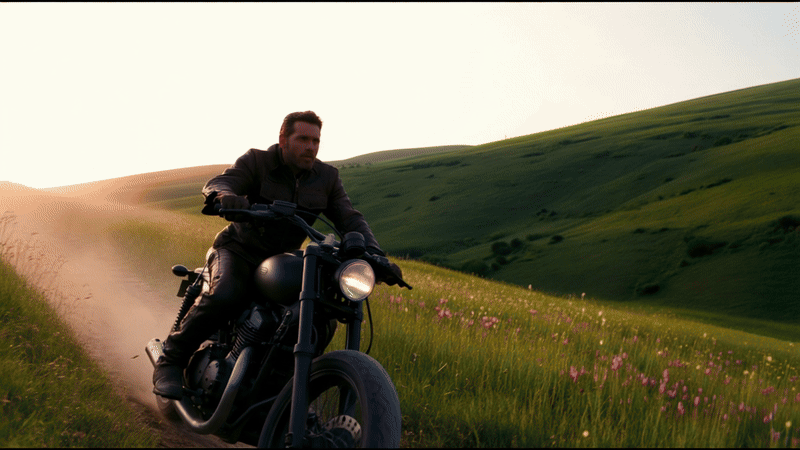
You can also add two camera angles together. For example, “car explosion and crash zoom-in” can make an explosion in the background of your image while also zooming in quickly.
Once you’ve picked an image and your choice of camera styles, the last step is to add a prompt. This can be left empty and kept simple or you can describe how you imagine the scene playing out. This is where you can let your creativity flow.
It can take a while to generate the clip but once it’s done, you’ll be able to download your new video or re-do it if you’re not happy with the result.
More from Tom’s Guide
Source link











