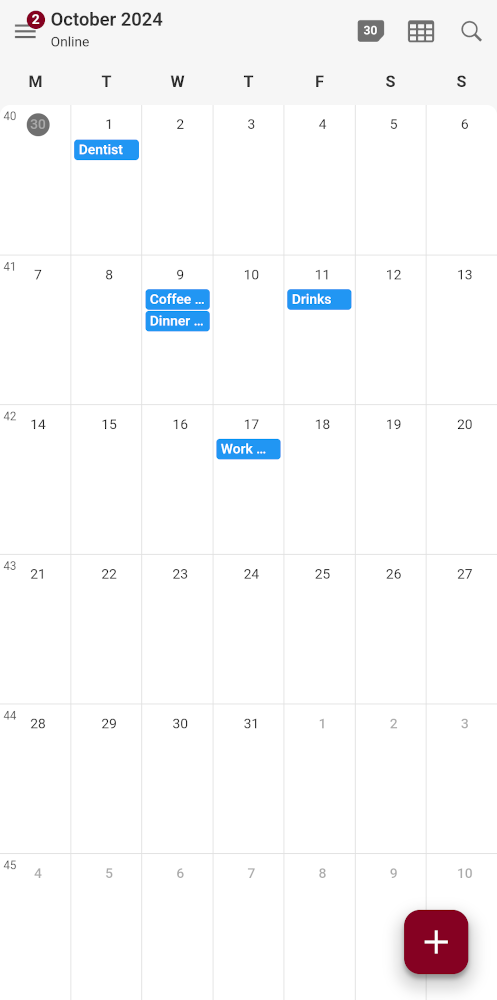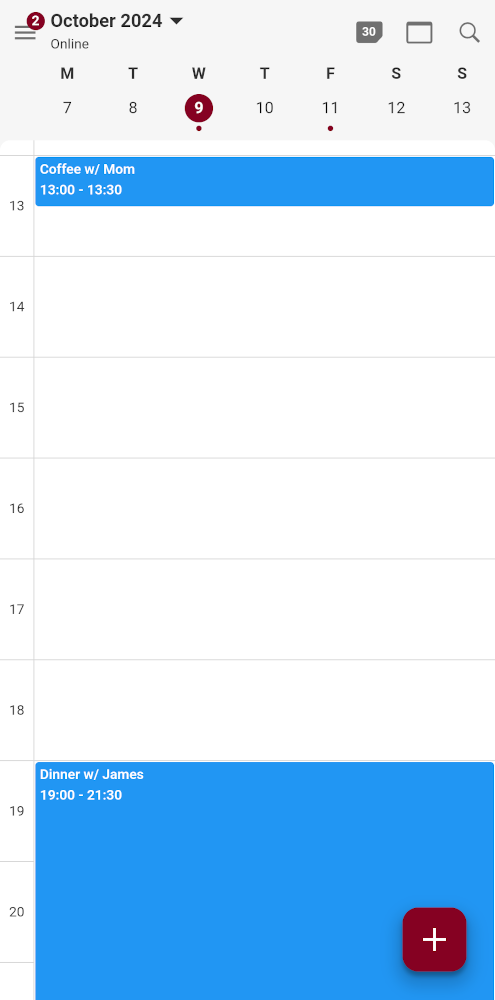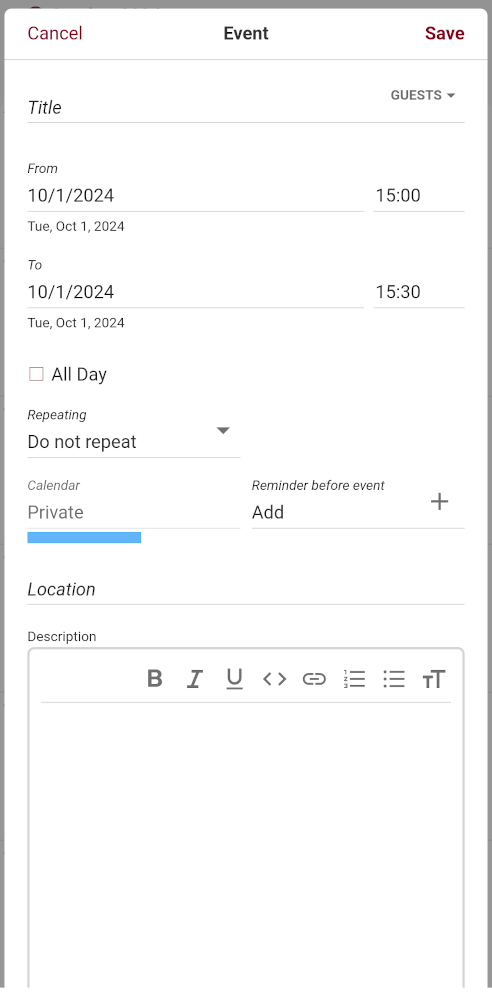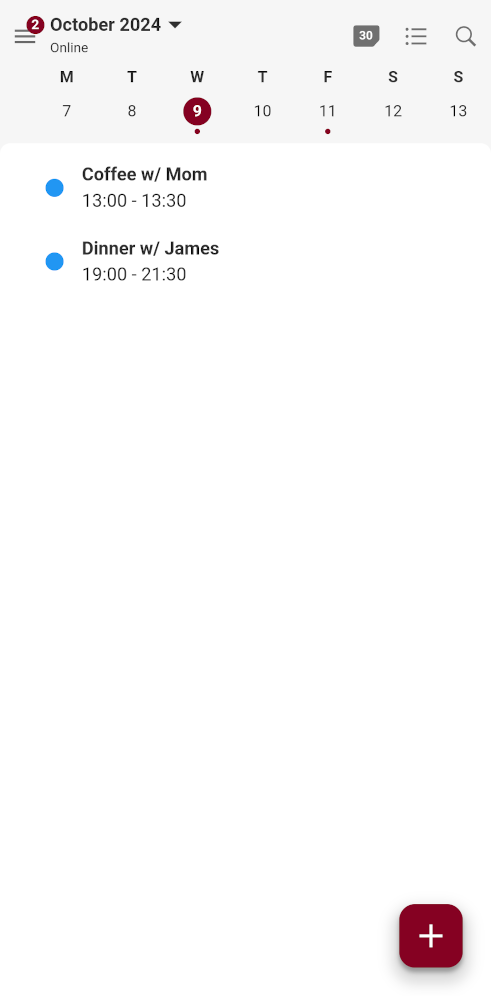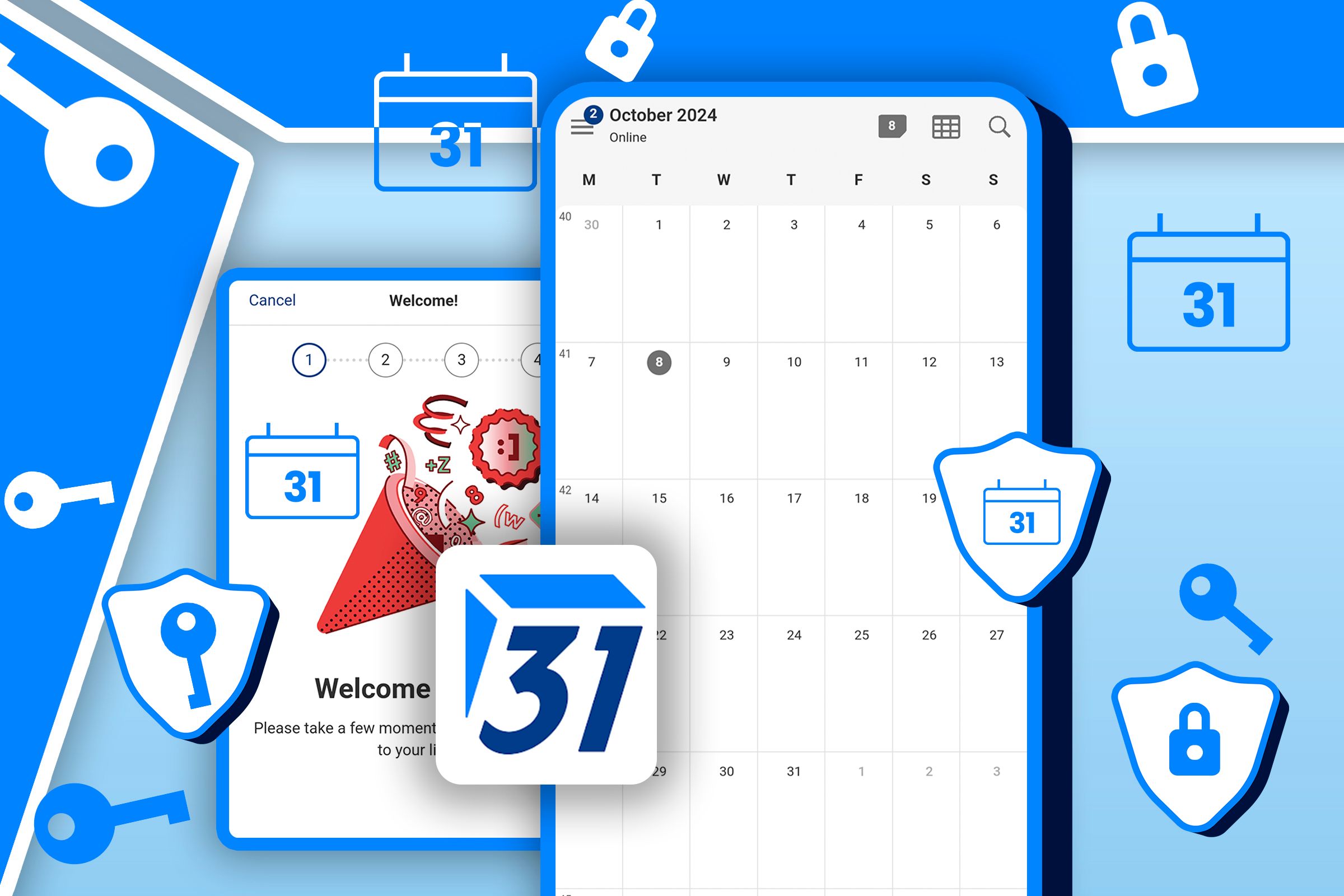
Key Takeaways
- Tuta Calendar is a free secure calendar from the same company behind Tuta Mail.
- It offers powerful, post-quantum encryption, making it a great privacy-friendly option.
- Installation is easy with great customization options.
Secure email provider Tuta has launched a privacy-focused calendar app called Tuta Calendar, which is free to use for regular users. I took it for a spin to see if it could replace any calendars you have right now.
How Is Tuta Calendar Privacy-Focused?
Tuta (formerly known as Tutanota) has been around for a few years now. Tuta Calendar, like its sibling mail service, is a secure service that uses zero-knowledge encryption to secure it. This means that nobody except you knows the password, making it so only you can access the calendar. Even Tuta itself can’t get access. This is a huge step up from services offered by Google or Microsoft which can read all your calendar entries. Tuta also claims to be future-proof, with post-quantum security measures in place that should be able to stymie encryption-cracking efforts of these advanced machines once they come online in the future.
As for the app, my first impression was favorable. I liked how easy it was to install Tuta Calendar and I appreciated the customization options. It’s clear it draws inspiration from Google, but that’s fine in this case, as it should make the transition easy. If you want a more privacy-friendly calendar, Tuta Calendar is a great option.
Tuta Calendar: First Impressions
Installing Tuta Calendar is easy. Currently, it’s available on Android (with iOS soon to follow), which is the system I tested it on. Getting it is as simple as visiting an app store or downloading it via the Tuta website. Installation takes a few minutes, then all you need is to create a Tuta Mail account (or using an existing one) and you’re ready to go—as it’s one of the best free email accounts, you may want to get the account anyway.
The first screen you see is where you get to select your theme. I really liked the options I got here, especially since my choices weren’t limited to barely visible dark mode and blindingly bright light mode. I went with a soothing red tone.
Using Tuta Calendar
Then you’re in the app, which looks very similar to Google Calendar or Proton Calendar, Tuta’s big competitors. In fairness, a calendar app is a relatively straightforward thing, and I’m happy Tuta chose not to reinvent the wheel. You can get started straight away without any adjustment period.
The monthly overview is much the same as with competitors, as is the daily view. There’s nothing special here, though it does feel like the app responds a little quicker than Google’s.
Adding new events to your calendar is also similar, but yet somehow feels more streamlined. I can’t quite put my finger on it, but to me, it seems like there are just enough buttons to mess with. Google Calendar offers too few, or at least few that have any bearing, while Proton Calendar offers maybe too many options. For me, at least, Tuta Calendar seems to have found a very pleasant middle ground.
Some Differences
One thing Tuta does that few other calendar apps do is offer what it calls an agenda view, which simply lists what you’re doing any given day and when, but without all the empty space. It’s very simple, but I really like it as it gives me an immediate overview of days when I have only a few engagements spread far apart.
One other thing that Tuta Calendar doesn’t offer, and competitors do, is less positive: the app is missing the ability to import events from other calendars. This omission is pretty important as it would make transitioning between calendar apps much easier. Currently, all you can do is add other calendars, but that’s only available on paid plans. That is a big thing to leave out, and it may impact adoption of the app.
Should You Use Tuta Calendar?
After spending some time with Tuta Calendar, I have to say I really like it. The app responds well, and I like how it does what other calendar apps do, but just slightly better. That said, I do wish switching over automatically wasn’t just reserved for paying users.
Still, if you’re already a Tuta Mail user, I see no reason to not switch over as it gives you a much more private alternative to Google with the same experience. If you’re not yet using Tuta, I’d say this is another good reason to at least try secure mail. You may finally find the app that gets you away from Google.
Source link