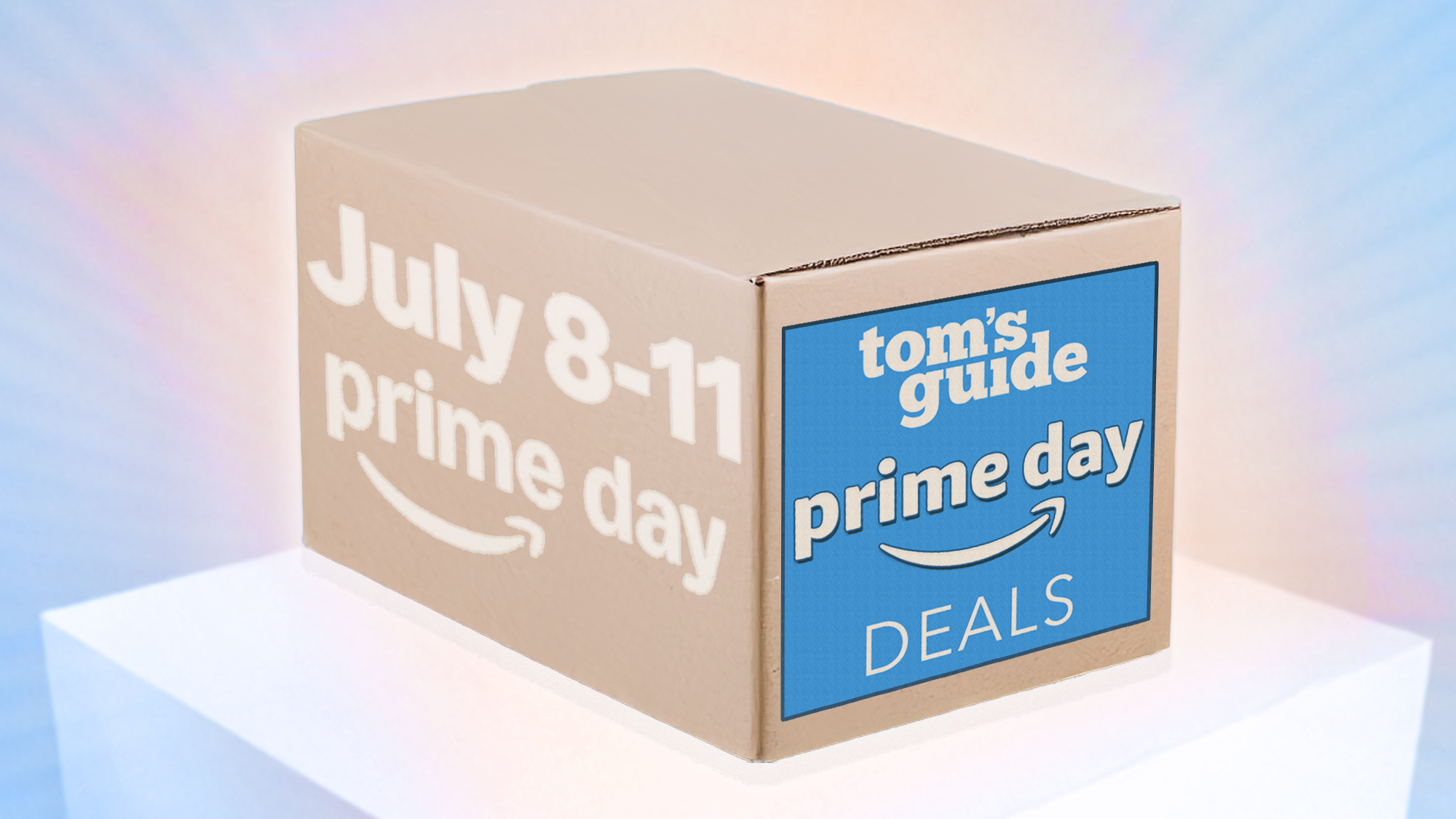iOS 18 Call Recording Not Working on iPhone? Try These Fixes!
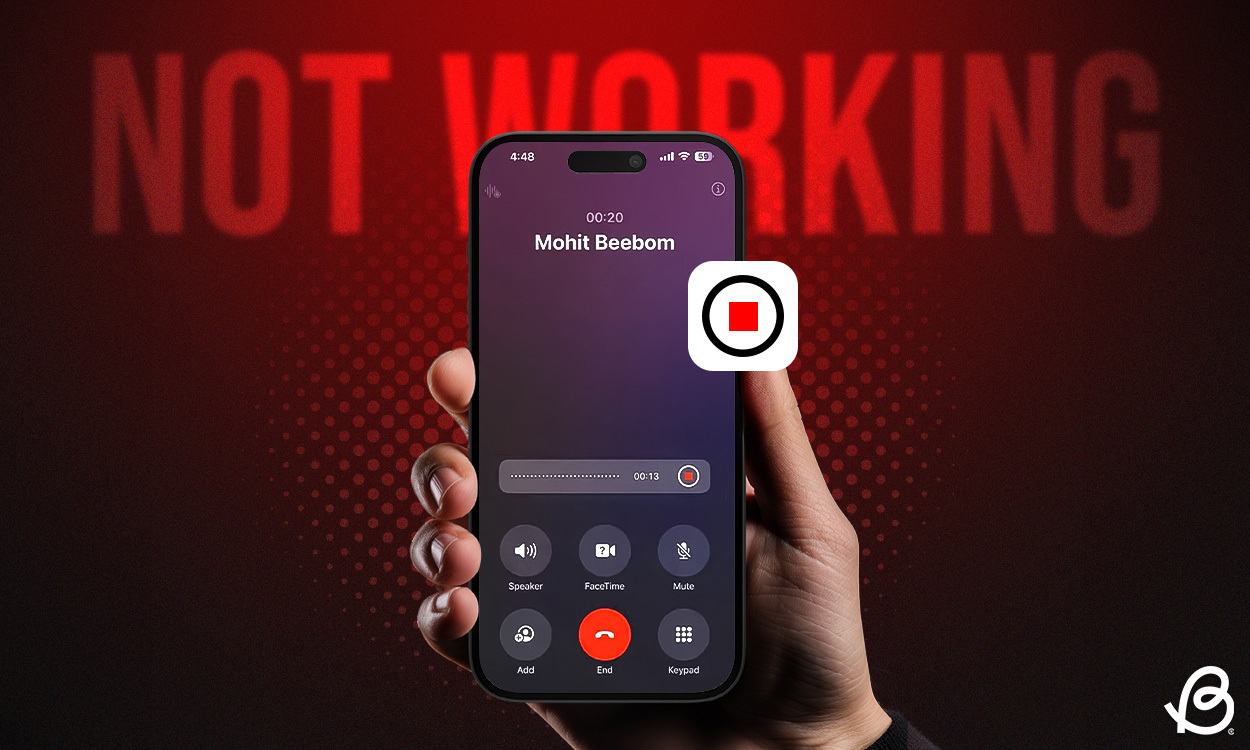
Apple’s iOS 18 brings a long-awaited Call Recording feature to iPhones that lets you record calls directly in the phone call. Yes, you no longer need a paid third-party app or switch to other workarounds to record phone calls. While Call Recording is an iOS 18 feature, it isn’t working for everyone. So, if there’s no call recording on your iPhone running iOS 18, you shouldn’t worry about it a lot as you aren’t alone. In this article, we’ll discuss 4 ways to fix call recording not working problems. Without any ado, let’s begin!
Method 1: Check your iOS 18 version
If call recording isn’t working on your iPhone, the first thing you should do is to check the iOS version. While this feature is available on all iOS 18 compatible devices, the Call Recording feature has been recently rolled out in iOS 18.1 update. Previously, this feature was only available on Apple Intelligence-compatible iPhones, but the new iOS 18.1 expands the call recording and transcription feature to older iPhones.
So, if you’re using an iPhone XR, XS, or later model with iOS 18.1, you can record calls. Also, iPhone 12 and later can record calls and generate transcriptions, which are then saved in the Notes app. However, the AI-generated transcript summaries are only available on iPhone 15 Pro, iPhone 15 Pro Max, and every iPhone 16 model.
Method 2: Enable Call Recording in Settings
If you’re struggling with the iOS 18 call recording not working problem, you must check if that feature is turned on in the Settings app. By default, the Call Recording option should be enabled when you update to iOS 18.1. However, there can be instances when you or your naughty kid has mistakenly turned it off. To be on the safer side, you must follow the below steps:
- Open the Settings app on your iPhone.
- Here, scroll down to the bottom and tap on Apps.
- Now, browse through the list or use the top search bar to find the Phone app.
- Finally, tap on Call Recording and make sure the Call Recording toggle is turned on.
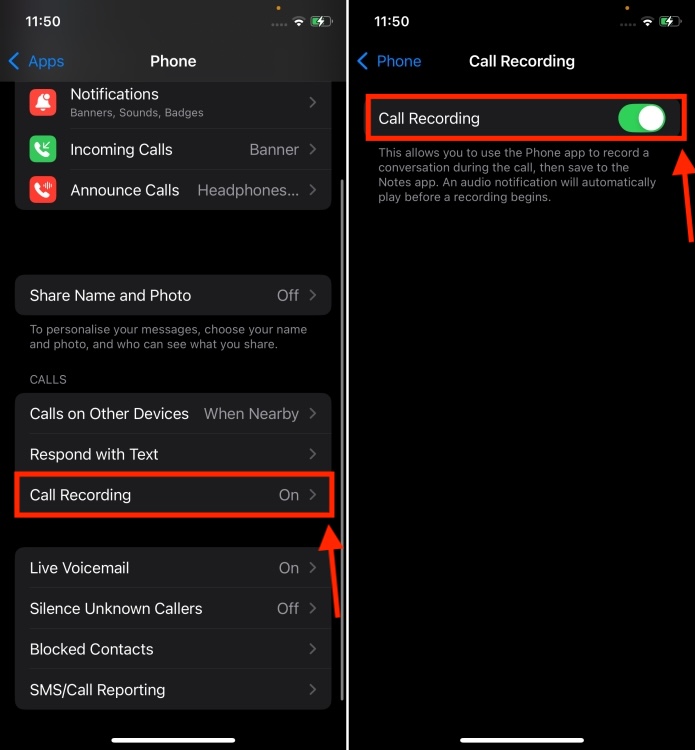
Method 3: Start Call Recording during Calls
The iOS 18 call recording feature works for both incoming and outgoing calls on your iPhone. However, it won’t trigger automatically. Yes, you’ve heard it right. Even if you’ve enabled the Call recording option in the iPhone Settings, you have to manually enable it during an active call. Here’s how to do it:
- Open the Phone app and make a call. When the call connects, tap on the small Record button from the top left corner of the call screen.
- You will see a prompt saying “This call will be recorded”. The other party will also be notified that you’re recording the call. If you hit the cross button, the call won’t record.
- You can tap on the Stop button whenever you wish to stop recording the call.
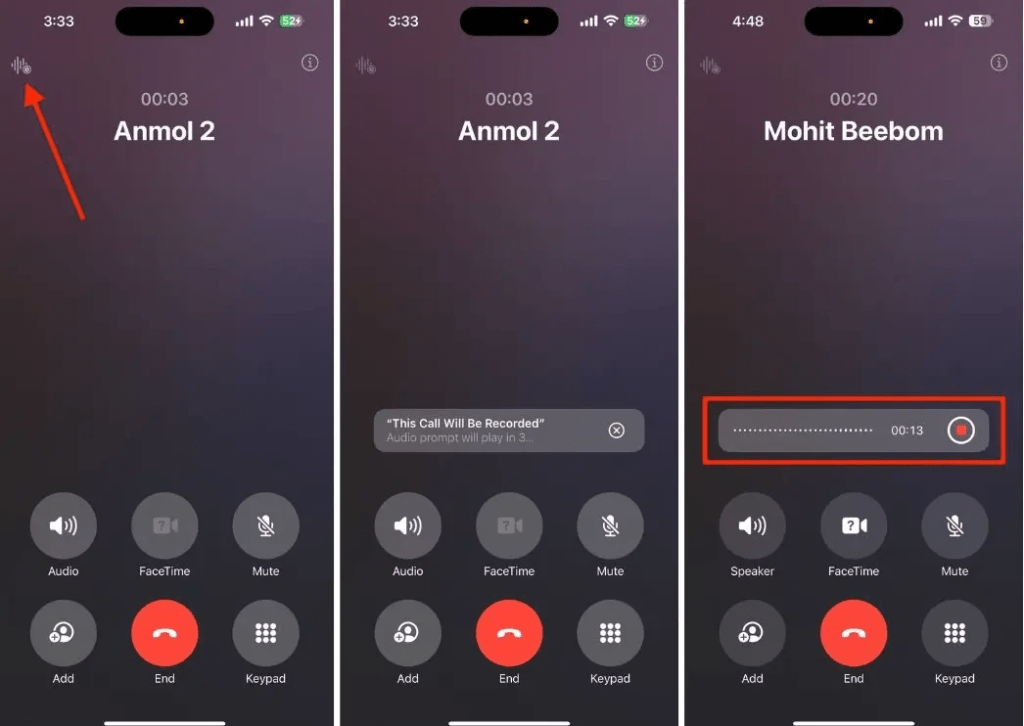
- You can access the transcript of the call recording by visiting Notes-> Call Recordings.
Method 4: Check your Language & Region
If you can record calls on your iPhone but can’t see the call transcripts, you must check if this feature is available in your language and region. It’s noteworthy that iOS 18 transcribe call recording functionality is only available in English (US, UK, Australia, India, New Zealand, Canada, Singapore), Spanish (U.S., Mexico), Japanese (Japan), Cantonese (China mainland, Hong Kong), Mandarin Chinese (China mainland, Taiwan), and Portuguese (Brazil).
Apart from these regions and languages, the transcription service isn’t available to users in any other region. Also, when Apple launches call recording and transcription functionality in the stable iOS 18.1, it will be available to selected regions only.
Despite applying all the above methods to fix iOS 18 call recording not working on your iPhone, for the time being, you can switch to other methods to record calls on an iPhone like using the voice memo app, or opt for a third-party call recorder for iOS. To know complete details, you can check out our guide on 5 ways to record calls on an iPhone.
That’s how you can fix call recording not working in iOS 18. We hope this article helped you clear the basics and you can now record calls on your iPhone without any hassle.
Have you updated to iOS 18? What’s your experience so far? We’d love to hear from you in the comments below.
The call recording feature isn’t a part of the initial iOS 18 release. Apple has added this feature in the recently released iOS 18.1 update.
Previously, call recording was limited to only the iPhone 15 Pro, iPhone 15 Pro Max, and all iPhone 16 models. However, Apple is now offering the iOS 18 call recording feature to iPhone to iPhone XR, XS, or later models with iOS 18.1.
Now that Apple has rolled out iOS 18.1, call recording is available on every iOS 18 compatible device. Specifically speaking, if you’re using an iPhone XR or later model, you should be able to use call recording on your iPhone.
No, the iOS 18 call recording feature is not a part of Apple Intelligence. Only transcriptions of the recorded calls won’t be available for non-Apple Intelligence compatible devices. Even if your iPhone isn’t compatible with Apple Intelligence, you can still record phone calls.
Source link