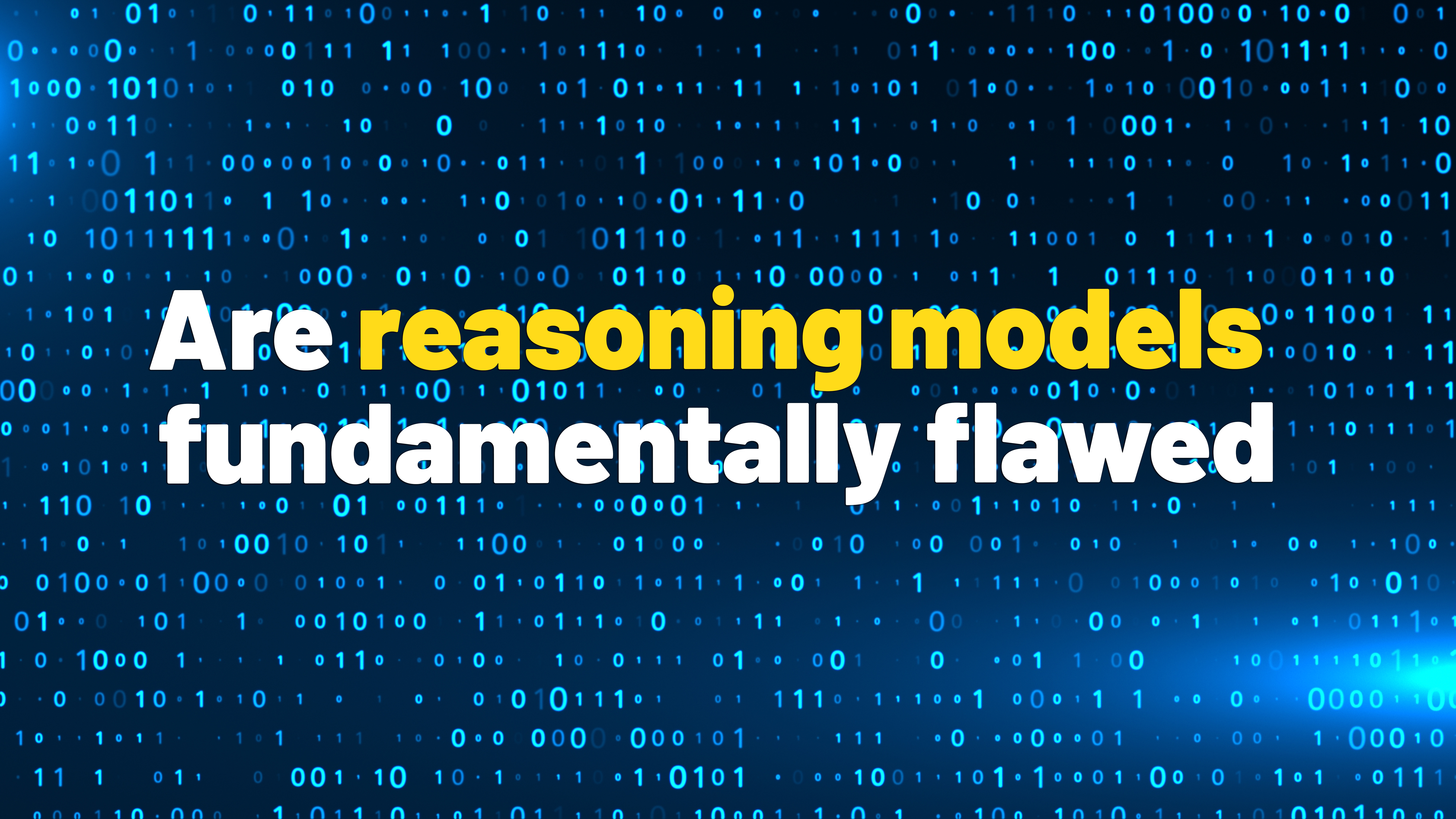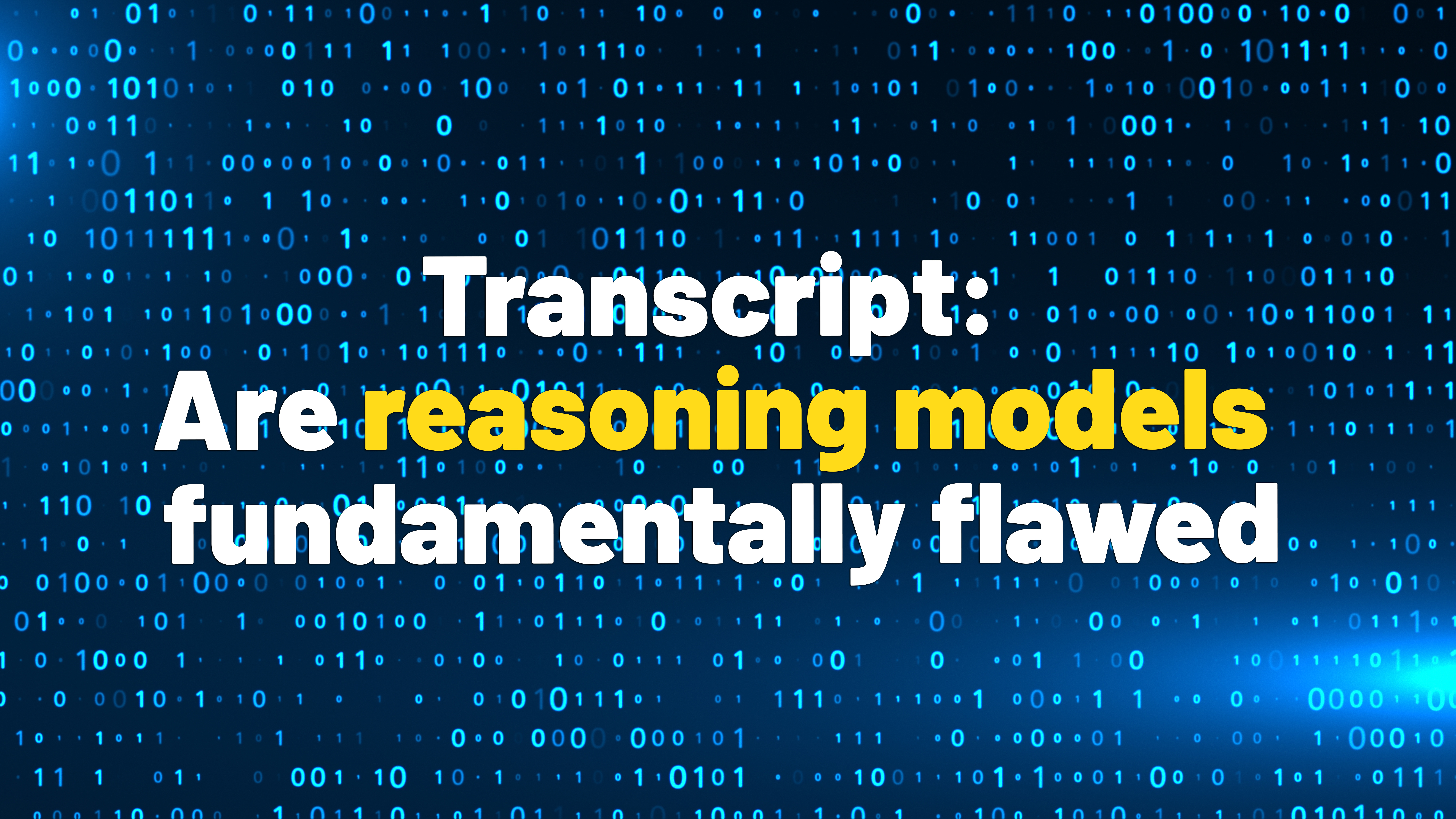iOS 26 Makes It Way Easier to Set a Custom Ringtone on iPhone

As more people play around with iOS 26, lots of hidden features are beginning to surface. The latest is the ability to set custom ringtones, which has become a lot easier and faster than in previous versions. This means that if you have a track you like, it’s never been easier to use it as your ringtone.
Setting a custom ringtone on your iPhone
The new method for setting a custom ringtone on iPhone, first spotted by Macworld, is quite intuitive. The easiest way to do it is via the Voice Memos app. Open that app, tap any voice recording, then the three-dots button, then Share. Now, select Use as ringtone. Your iPhone will automatically take you to Settings > Sounds & Haptics > Ringtone and add that voice recording to your list of ringtones.
You can do this with other audio files that you’ve saved on your iPhone, too. At the time of writing, the Files app also supports this feature, so just select an audio file from there, hit Share, and select Use as ringtone. It should work in other apps, too, once they release versions compatible with or optimized for iOS 26.
Credit: Pranay Parab
Deleting a custom ringtone, if you find you’ve added a few too many, is also quite easy. Just head over to Settings > Sounds & Haptics > Ringtone, find the ringtone you want to remove and swipe left to reveal the Delete button. Tap it to get rid of that ringtone.
What do you think so far?
Up until iOS 18, there was no easy way to make custom iPhone ringtones. You had to use GarageBand to turn tracks into 30-second audio files, then add them as ringtones manually. Now, you can set any voice recording or DRM-free audio file as your ringtone, which is a massive step forward. Once you’ve figured out how to quickly create custom ringtones, take a moment to check out how to fully customize your iPhone’s notifications.