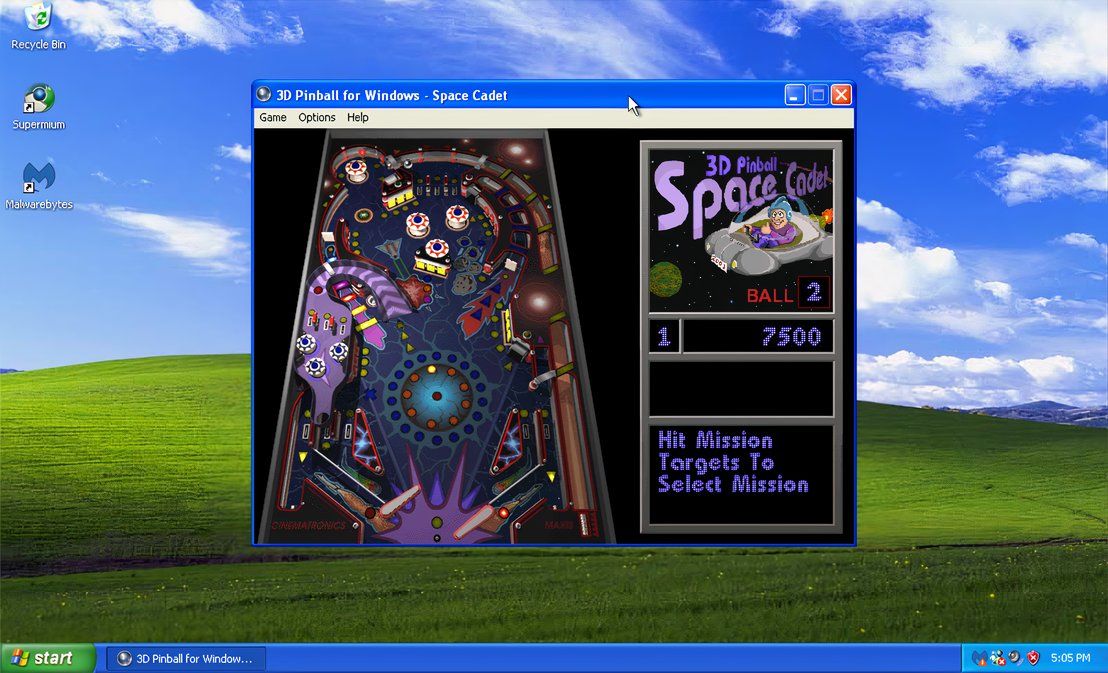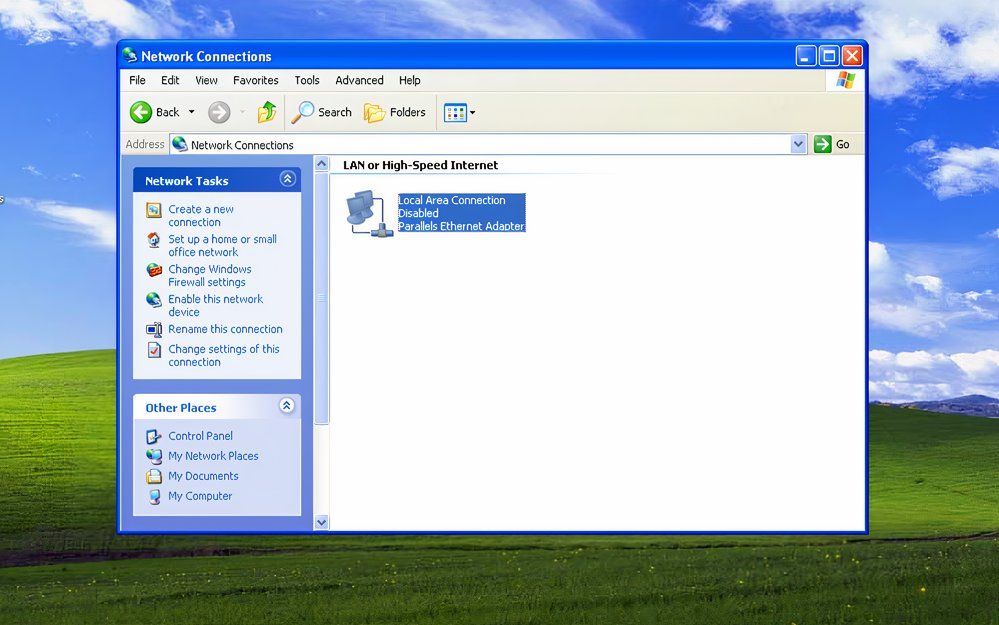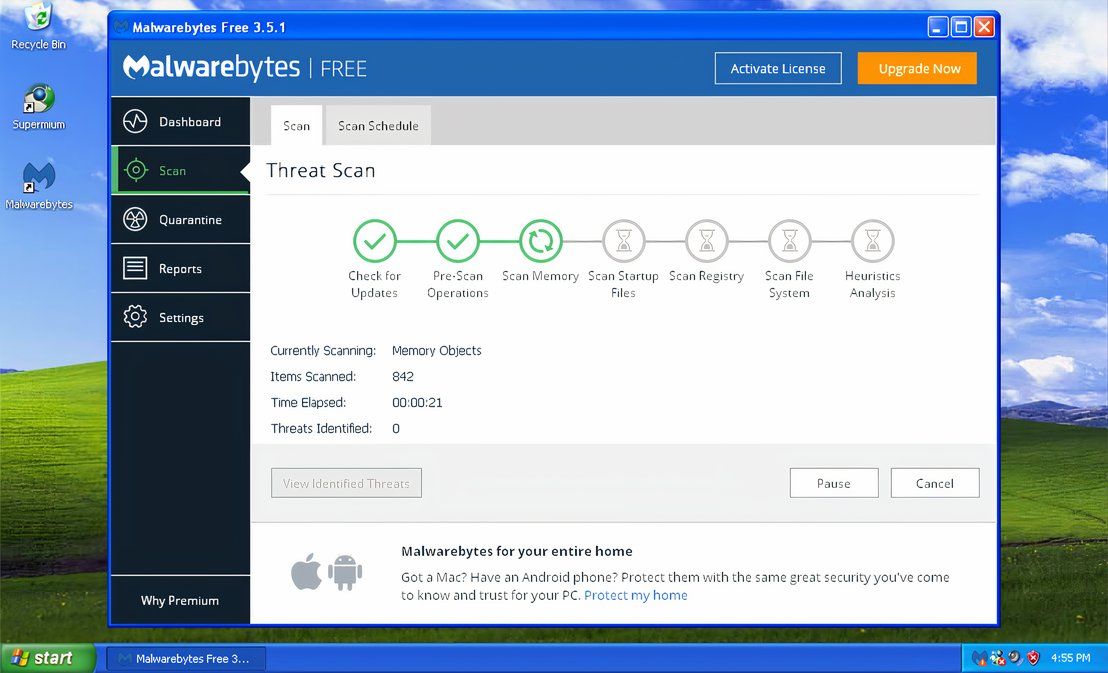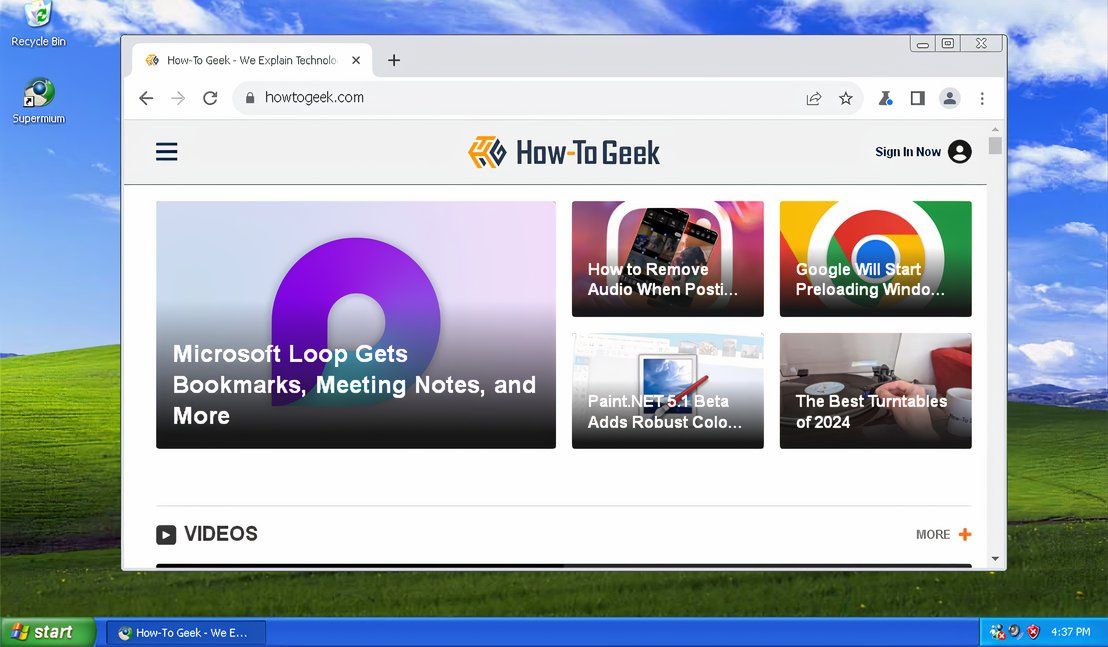Key Takeaways
- Windows XP isn’t safe for daily use in 2024 due to lack of updates and security risks.
- If you choose to run XP, keep it isolated and secure by limiting network access and using up-to-date antivirus software.
- Use modern web browsers like Supermium or MyPal instead of Internet Explorer for a secure browsing experience on XP.
Over two decades after it first launched, a stubborn 0.38% of Windows usage is on a Windows XP machine. The world has moved on, but if you fancied joining these users for a trip down memory lane, would it be safe to use XP in 2024?
Under Normal Circumstances, Windows XP Isn’t Safe Today
Let’s be honest for a second. If you’re seriously contemplating using Windows XP as your main Windows installation in 2024, then sorry to disappoint you, but it isn’t a safe or sensible option. Main XP support was dropped in 2009, with extended support for various embedded systems ending throughout the 2010s.
There hasn’t been a security update for any Windows XP version since a critical update was released in 2019. You can’t even use the built-in Windows Update system anymore in XP as it now leads to a 404 error page. If you use XP now, that’s a security risk.
Windows Update in Windows XP now leads to a missing page on the Microsoft website with a HTTP 404 error.
Don’t just take my word for it. YouTuber Eric Parker set up a fresh XP installation, disabled the firewall, and connected it to the internet. It took around 10 minutes for malware to be installed.
That doesn’t mean it isn’t still in use—the 0.38% proves that. Some government agencies (including in the US) also still use XP for certain use cases, as do airlines, banks, and other companies, but arguably (or rather, hopefully) in a limited way.
You Shouldn’t Run XP As Your Daily Driver
This should be an obvious point to make, but XP isn’t coming back as a Windows 11 replacement. There are better solutions for that, like using a Linux distro themed to look like Windows, or even using something like ReactOS as a way to run old Win32 apps in an XP-style interface.
XP shouldn’t be your daily driver, because the risk is too great. At any point, your XP installation could fail. Malware infections, data loss, or old hardware just kicking the bucket. Unless you’re ready for that, and you’re happy for your data to disappear at any moment, then it just doesn’t make sense.
It’s still safe to play Pinball on a Windows XP machine, especially if you keep your PC disconnected from your local network.
What does make sense is keeping Windows XP for fun. Booting up XP for a bit of nostalgia by trying out old software or playing retro games is one thing. Sorting out your taxes or storing your most precious photos on an XP machine is another.
If You Want To Use XP, Keep It Isolated
Think about the risk factors. As Eric Parker’s XP experiment proved, running an insecure operating system and giving it internet access is dangerous. If you’re still keen on running XP, you’ll need to isolate it and firewall access to it as much as possible.
For the lowest risk, that means not connecting XP to the internet (or to any network) at all. Air gapping XP with no internet access means that the threat to your XP PC can only come from something you plug in, run, or install manually. The risk factor should be significantly reduced as a result.
Disabling the network adapter on your Windows XP machine is a quick way to disconnect it from your local network to boost your security.
If you do connect it to a network, XP shouldn’t be allowed access to other devices on it because of the security risk, which means putting the XP PC on its own network. You could do that manually using its own router or by setting up a locked-down VLAN on your existing network, much like you’d find if you connected to a guest WiFi network.
Isolation is key here, so use the same principles to avoid signing in to your critical accounts on a PC running Windows XP. If you avoid signing in to your email or other web accounts, you’ll reduce the chance of those accounts being compromised because of XP to 0%.
If you have a network firewall, double-check your settings and make sure that it’s configured properly. It’s a good idea to limit traffic to and from the XP machine, including any ports that it might need access to. You can also enable Windows Firewall, but it probably won’t do as much to keep your PC secure today as it did in XP’s prime.
Updates and Antivirus Do Still Matter, Even On XP
Even on a 20-year-old operating system, updates still matter. You can start by installing the latest version of Windows XP (Service Pack 3 with all relevant security updates manually installed) and, as a precaution, installing antivirus software that you update regularly.
Unfortunately, it’s pretty difficult to get a modern antivirus to install on XP. Avast, for instance, no longer supports XP. It still maintains an XP download page, but the “.exe” installer it provides on the same page doesn’t work. Malwarebytes will work, but to install it, you’ll have to download the last available working client from a comment left by a community member in an old Malwarebytes forum post.
Once installed, Malwarebytes will update with the latest up-to-date virus definitions, but it’s an older version, so it won’t lack all of Malwarebyte’s modern features. If the worst happens and XP does end up infected, however, you can use this software to try and recover your system.
For any other software you’re looking to install, make sure to try and install the latest available version for it. Older software will come with bugs and security holes that aren’t going to be fixed now, but you can reduce the chance (and risks) by running the latest version anyway.
Use a Modern Web Browser on XP
Don’t use Internet Explorer on Windows XP. Just don’t. It was bad in 2001 and it’s unusable today because the modern internet has long since moved on. Thankfully, there are alternatives to IE that give you a much better, modern-style browsing experience.
You could start with Supermium. Supermium is an open-source fork of Chromium, the base of which provides much of the code for Google Chrome. Both Chromium and Chrome have long since deprecated support for browsers like XP, so this open-source fork restores it, packaging many of Chromium’s more modern features with it.
The How-To Geek website running in the Supermium browser on a Windows XP machine
Another alternative is MyPal, a Firefox fork along the same lines that offers a secure, modern web browsing experience on XP. One added benefit of both Supermium and MyPal is the support for add-ons and extensions.
That’s extremely important for XP users. If you couple either of these browsers with an ad-blocking extension, you can block malicious ads containing code that can infect your PC.
Keep Windows XP For Fun, But Stay Vigilant
I haven’t run Windows XP in over a decade, so it was fun trying it out again, but for many obvious reasons, I won’t be switching back—after all, Windows 11 is newer, safer, and all-round better. Times have changed. XP isn’t the revolutionary operating system it once was, but just because something is old doesn’t make it useless.
You can still safely use Windows XP in 2024, but only for very specific reasons like retro gaming. You’ll be safest if you isolate it completely from your private data, the other devices on your network, and from anything mission-critical. Everything else is on you.
Only use XP for the data you can risk losing, but if you’re happy with the risks, it might be worth keeping an installation of XP set up for old games and software or just for a bit of nostalgia. If you’re anything like me, XP will still turn the clock back to the early 2000s and suck you in for hours at a time playing 3D Pinball.
Source link