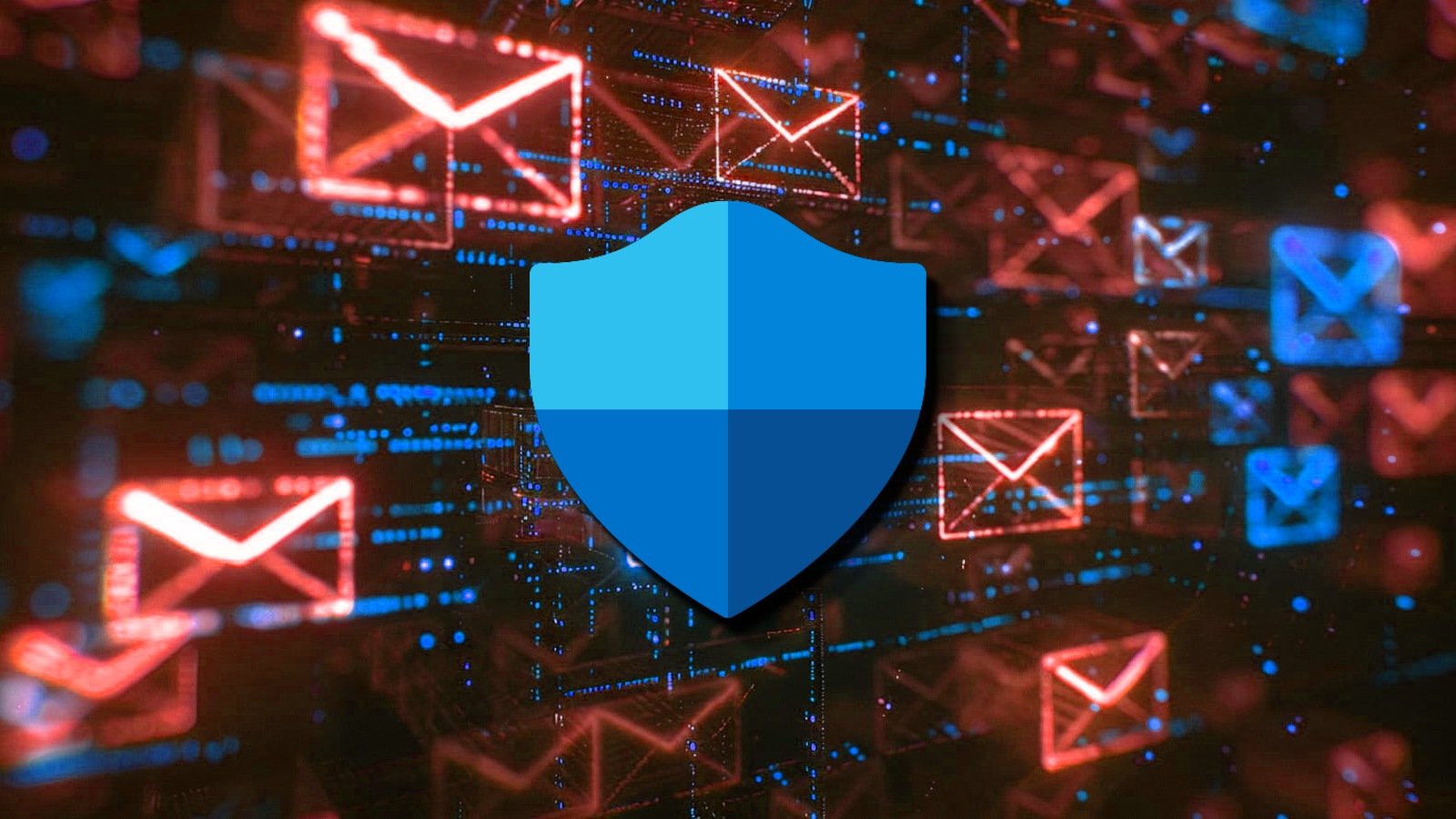It’s Finally Easy to Change Your Apple Account Email

Our world may change fast, but some things really do stay the same. Take your Apple Account (formally Apple ID), for example: Whether you set up your first account with Apple this year, or you made one back in 2011, it’s probably been tied to the same email address this whole time. That’s by design: Apple has never wanted you switching email addresses for some reason, which isn’t a problem if you’ve kept the same email all these years, but is a problem if you haven’t—or you don’t want people seeing this email address when they encounter your account.
That’s now changing, as MacRumors reports: Starting with iOS 18.1, Apple will now let you set a “primary” email address for your Apple Account. This primary address will be the one you receive emails from Apple to, as well as the one attached to your iCloud activity. When you open a shared document, for example, other participants will see this email, and the same goes for iCloud-based calendar invites. It’s also the one others can contact you with over iMessage, FaceTime, and Game Center.
For the first time, you can even remove an email from your Apple Account. If you’re truly done with the email you made when signing up for your account, you can purge it for good.
Personally, I think this is great news. So many of us have been stuck with the same email address for years, without any simple way to change it. (You could delete your Apple Account email in the past, but you’d have to go through a whole verification process in order to choose a new one.) Apple has let users add extra emails to their accounts, which you’ve been able to use for things like iMessage and the like, but the keyword here is extra. Your primary address still remained that original email address, and would be visible every now and then, even if one of your extra addresses was the one you used for everything else Apple-related.
How to change your primary Apple email address
In order to change your email address on your Apple Account, you’ll need to be running iOS 18.1 or newer. At this time, iOS 18.1 is in beta testing, so you’ll need to install the beta. I don’t recommend running a beta on your primary iPhone, as there are always risks with running software in testing. But once iOS 18.1 is on your iPhone, here’s what to do.
First, open Settings, then choose your Apple Account at the top. Next, choose Sign-In & Security, then look to Email & Phone Numbers. From here, follow the on-screen instructions to change, set, or remove an email address from your account.