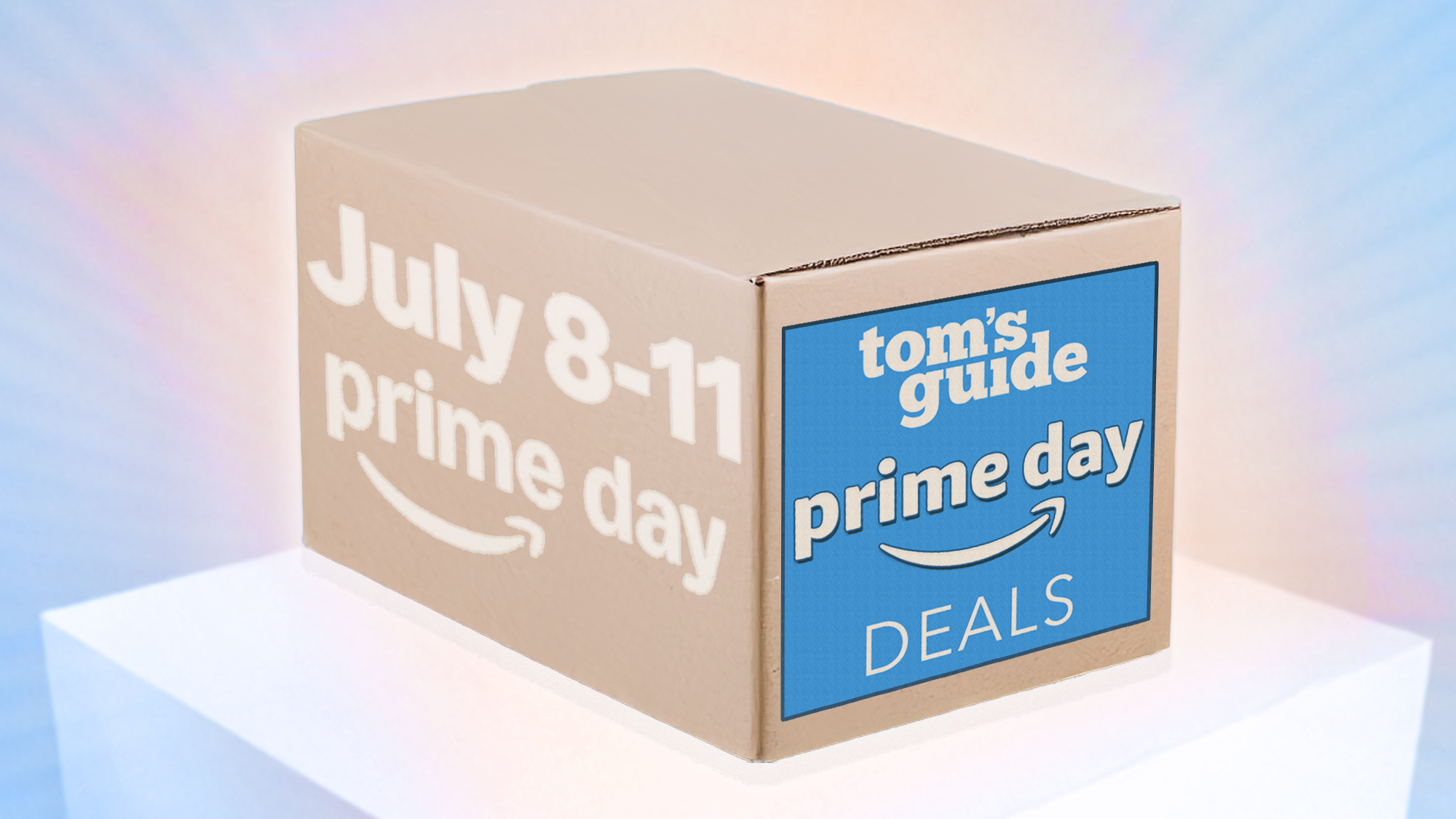KB5053658 (build 26120.3653) for Windows 11 adds new recovery feature in Beta Channel
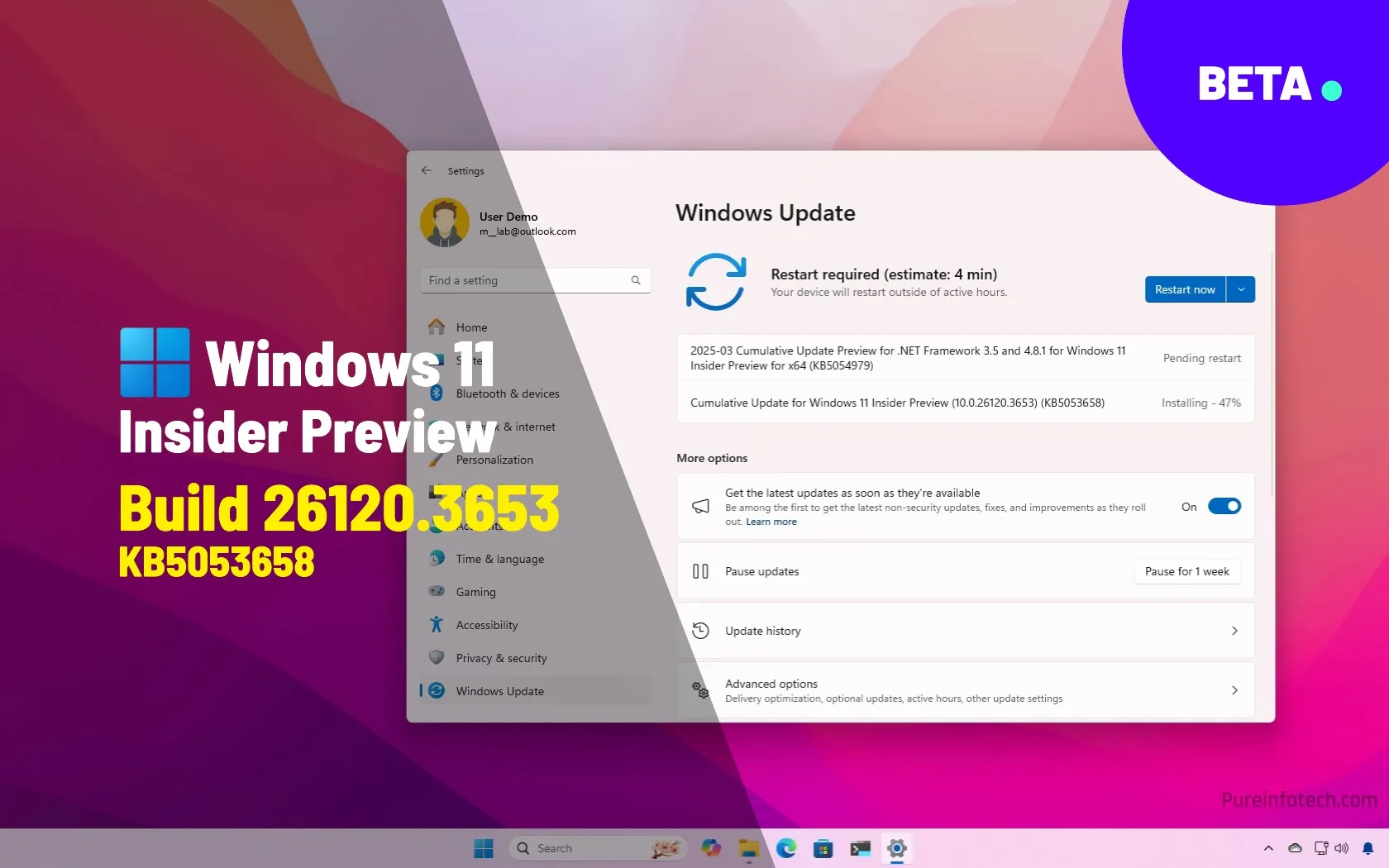
Microsoft is now rolling out Windows 11 build 26120.3653 in the Beta Channel as the update KB5053658 as part of the version 24H2 development. This is a significant release that introduces a new Quick Machine Recovery feature, a speech recap for Windows Narrator, a new interface to display the Green Screen of Death error, and much more.
Furthermore, build 26120.3653 and higher releases remove the loophole with the OOBE\BYPASSNRO to bypass the internet requirements to install the operating system without an internet connection and with a local account.
In the Dev Channel, the company is also releasing Windows 11 build 26200.5516 with similar improvements but without Quick Machine Recovery and with Semantic Search for Copilot+ PCs running Intel and AMD processors with NPUs.
Windows 11 build 26120.3653 (Beta)
These are the new features and improvements currently being tested for devices enrolled in the Beta Channel.
New Quick Machine Recovery (QMR) feature
Quick Machine Recovery is a new feature that aims to reduce downtime due to a boot failure by automatically detecting and fixing boot issues by leveraging the Windows Recovery Environment (WinRE) and Windows Update.
When a critical failure occurs, the system will automatically connect to the network and upload the diagnostic information to Microsoft, and then the device will receive targeted fixes.
The feature will be enabled by default for Windows 11 Home, but on Windows 11 Pro, network administrators will also be able to test and customize the feature.
New Windows Narrator speech recap
Starting with the update KB5053658, Microsoft is adding some changes to the Windows Narrator. For example, with the Speech Recap feature, you can keep track of the spoken words from Windows Narrator for quick reference.

You can access the feature using the “Narrator key + Alt + X” keyboard shortcut. On the page, you will find the last 500 strings produced by the feature. However, the system will delete the saved text every time the Windows Narrator starts.
If you want to copy the strings directly into the clipboard without opening the experience, you can use the “Narrator key + Control + X” keyboard shortcut.
New Green Screen of Death
In this release, Windows 11 is also introducing a new design for the Green Screen of Death, which is the Blue Screen of Death for preview builds of the operating system.

The screen has now been streamlined to match the design of Windows 11 while preserving the technical information, as you can notice in the screenshot below.
Copilot AI
The development team is also bringing back the “Windows key + C” keyboard shortcut to launch the Copilot chatbot. You can always change the shortcut using the “Customize Copilot key on keyboard” setting.

This preview also rolls out the updated version of the Copilot app that adds the press-to-talk functionality using the “Alt + Spacebar” keyboard shortcut.
In addition, developers can get the exact trigger for the press to talk on their apps using Handle Microsoft Copilot hardware key state changes.
New Click to Do pin options
Windows 11 build 26120.3653 updates Click to Do feature with the ability to pin the app to the Start menu and Taskbar. Also, Click to Do now has a text action to create a bulleted list.
Microsoft is also expanding the feature to perform text actions in Spanish and French in addition to English. The feature is available for Snapdragon processors, with Intel and AMD support coming later.
Windows Share new features
As part of the file-sharing feature, the Windows Share interface will show a preview of the content.

Also, the team is adding an “Edit” button to make edits (such as cropping, rotating, applying filters, and compressing) to an image before sharing.
The edition feature is only available for local images and only for these formats: .jpg, .jpeg, .dib, .png, .tif, .tiff, and .bmp.
BYPASSNRO bypass removed
In a sudden move, the company also noted that it’s removing the “bypassnro.cmd” script to improve security and user experience.
This change officially removes the ability to run the OOBE\BYPASSNRO command to bypass the internet requirements to install the operating system without an internet connection and with a local account. Also, this change will force users to configure the operating system with a Microsoft account.
However, it’s still possible to run this reg add HKLM\SOFTWARE\Microsoft\Windows\CurrentVersion\OOBE /v BypassNRO /t REG_DWORD /d 1 /f shutdown /r /t 0 command from the Command Prompt during the Out-of-box Experience to continue using the workaround.
Other fixes and improvements
The Windows 11 update KB5053658 also ships the following fixes for Taskbar, FIle Explorer, Windows Update, Settings, and more.
- Taskbar: Addressed an issue where taskbar icons did not scale properly in tablet mode.
- File Explorer: Resolved multiple issues, including hangs caused by a stuck search indexer, blank dates for files and folders in Home, launch reliability problems, search failures with disconnected network drives, and crashes during file moving or renaming.
- Windowing: Fixed an “explorer.exe” crash related to snap layouts that occurred when dragging windows or hovering over the maximize button.
- Windows Update: Corrected problems where users were prompted to reboot for already-installed updates and where installed updates did not appear in the update history.
- Settings: Resolved Settings crashes when navigating to “Power & Battery” settings page and fixed text loading issues in the “Advanced Camera Options” within “Cameras” settings page.
Microsoft also notes several known issues with Recall, Click to Do, Windows Search, File Explorer, Task Manager, and Widgets.
Installation process
To download and install this Windows 11 build, enroll your device in the Beta Channel through the “Windows Insider Program” settings from the “Update & Security” section. Once you enroll the computer in the program, you can download the build from the “Windows Update” settings by turning on the “Get the latest updates as soon as they’re available” option and clicking the “Check for Updates” button.
Source link