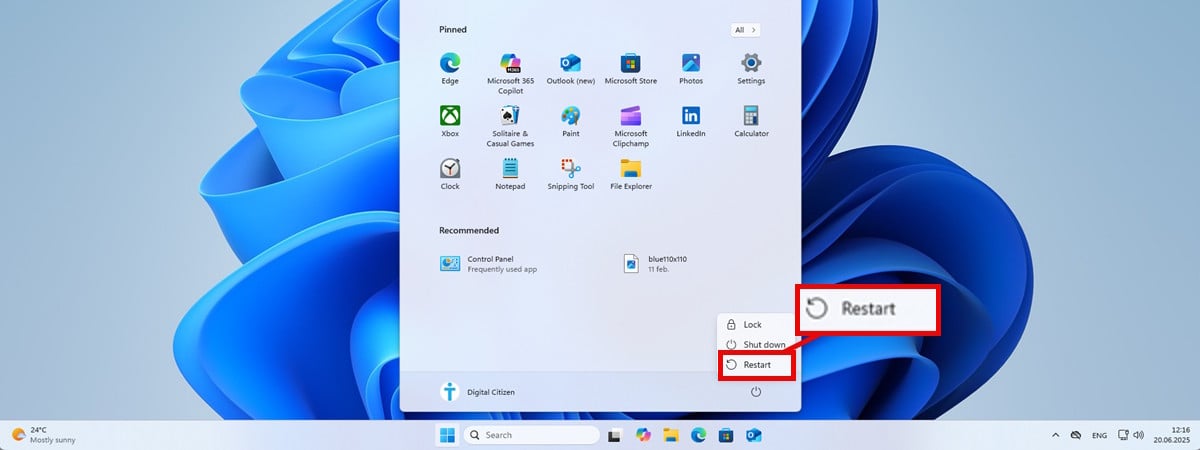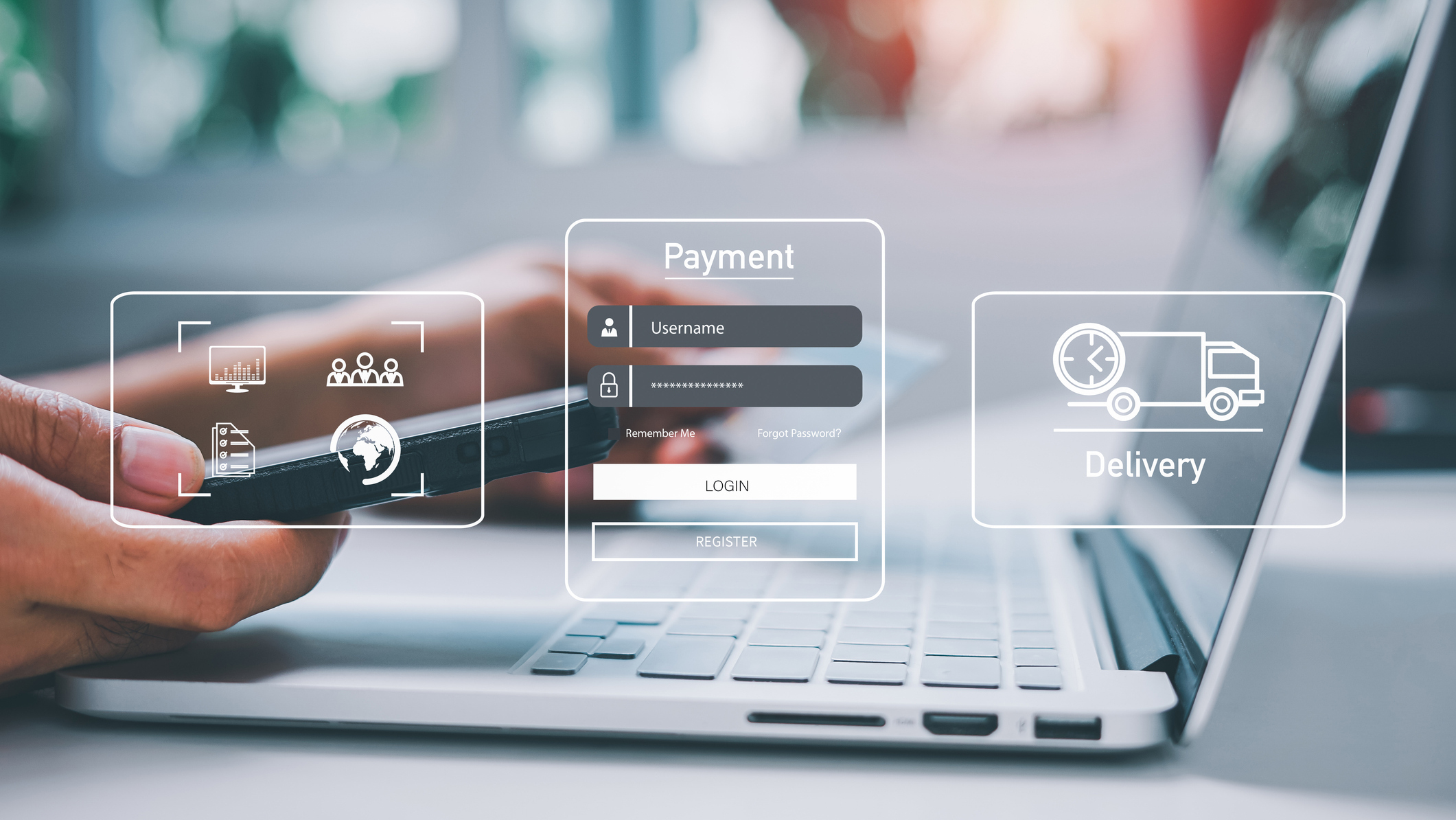KB5054687 (build 26200.5516) for Windows 11 removes internet bypass in Dev Channel
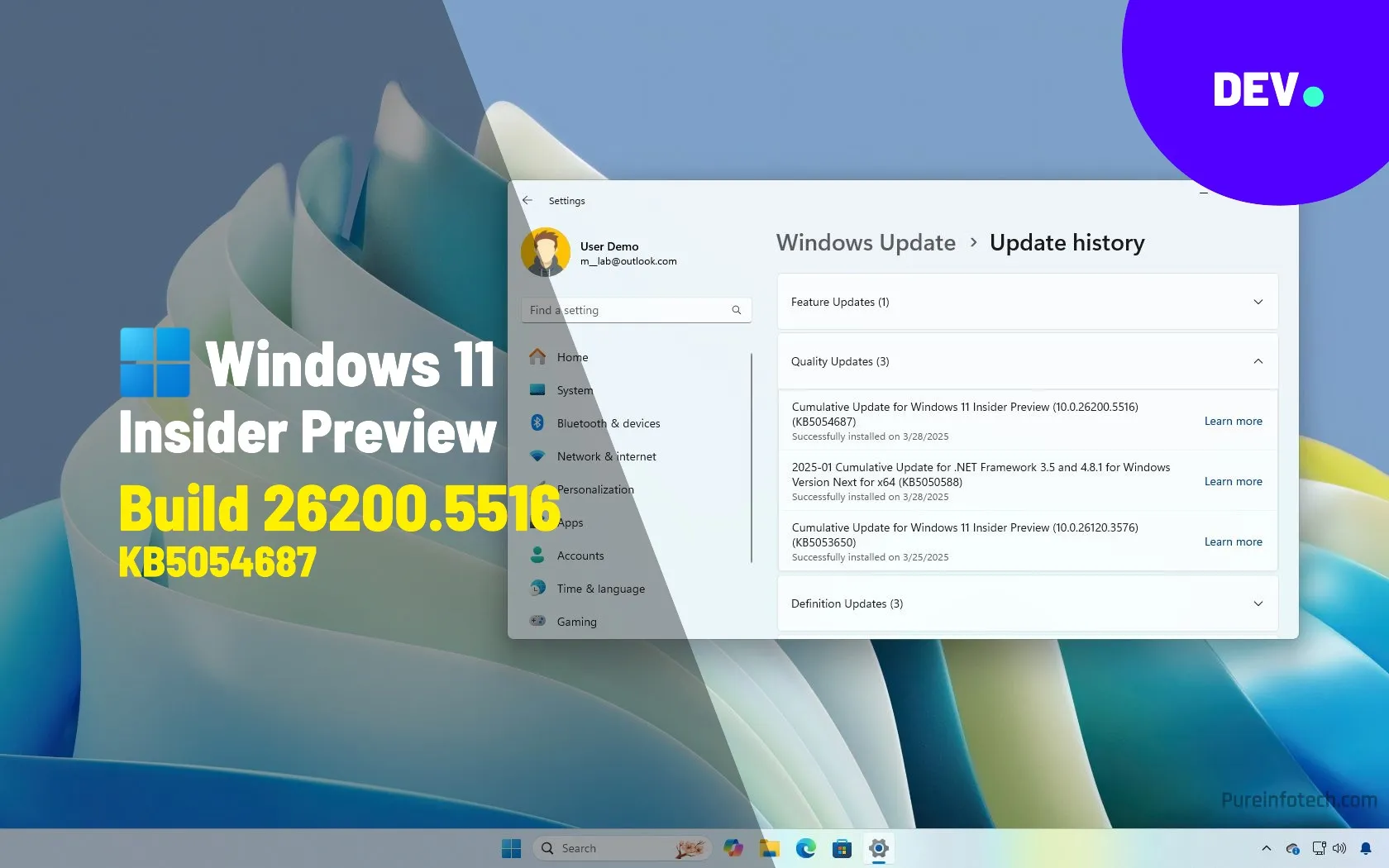
Windows 11 build 26200.5516 is now rolling out in the Dev Channel as the update KB5054687 as part of the version 24H2 development. This preview introduces Local Semantic Search as well as other new features and changes like those available on Windows 11 build 26120.3653 in the Beta Channel, including a speech recap for Windows Narrator, a new interface to display the Green Screen of Death error, and much more.
Furthermore, build 26200.5516 and higher releases remove the loophole with the OOBEBYPASSNRO to bypass the internet requirements to install the operating system without an internet connection and with a local account.
Windows 11 build 26200.5516 (Dev)
These are the new features and improvements currently being tested for devices enrolled in the Dev Channel.
Windows Search with semantic indexing for Intel and AMD
Starting with this preview build, Microsoft is updating the Windows Search feature for Copilot+ PCs running Intel and AMD processors with semantic indexing. Semantic indexing means that now the system uses AI to help you find files, settings, and apps using natural language anywhere in the system, including in the search box for File Explorer, Taskbar, Start menu, or Search (home).
For example, instead of remembering the document name, you can simply describe it (for example, “Brazil trip budget”).
If you’re in the Settings app, you search for the configuration you want to make rather than searching for the actual setting’s name (for example, “how to change background”).

Microsoft also recommends enabling the “Enhanced” index option in Settings > Privacy & Security> Searching Windows for the best search experience. Currently, this feature works for local files, but in the future, it will work for other storage providers, including OneDrive.
The improvements for search are supported in Chinese, English, French, German, Japanese, and Spanish. Supported file formats include .txt, .pdf, .docx, .doc, .rtf, .pptx, .ppt, .xls, .xlsx for documents and .jpg/.jpeg, .png, .gif, .bmp, .ico for images.
In addition, build 26200.5516 includes another update to the Windows Search experience for Copilot+ PCs running Intel and AMD processors, which allows you to find images stored in the cloud using natural language.
For instance, if you have taken pictures while cycling, you can simply search for “mountain biking” or any type of text that describes the image. The search experience should then show the relevant images.

The ability to search images with natural language is available for those using a Microsoft account and who are connected to the internet. If you have a work or school account, you will only see the matches for the keywords.
New Windows Narrator speech recap
Starting with the update KB5054687, Microsoft is adding the Speech Recap feature for Windows Narrator to keep track of the spoken words from Windows Narrator for quick reference.

You can access the feature using the “Narrator key + Alt + X” keyboard shortcut. On the page, you will find the last 500 strings produced by the feature. However, the system will delete the saved text every time the Windows Narrator starts.
If you want to copy the strings directly into the clipboard without opening the experience, you can use the “Narrator key + Control + X” keyboard shortcut.
New Green Screen of Death
As part of build 26200.5516, Windows 11 is also introducing a new design for the Green Screen of Death, which is the Blue Screen of Death for preview builds of the operating system.

The screen has now been streamlined to match the design of Windows 11 while preserving the technical information, as you can notice in the screenshot below.
Copilot AI
Microsoft is also bringing back the “Windows key + C” keyboard shortcut to launch the Copilot chatbot. You can always change the shortcut using the “Customize Copilot key on keyboard” setting.

This preview also rolls out the updated version of the Copilot app that adds the press-to-talk functionality using the “Alt + Spacebar” keyboard shortcut.
In addition, developers can get the exact trigger for the press to talk on their apps using Handle Microsoft Copilot hardware key state changes.
New Click to Do pin options
Windows 11 build 26200.5516 updates Click to Do feature with the ability to pin the app to the Start menu and Taskbar. Also, Click to Do now has a text action to create a bulleted list.
Microsoft is also expanding the feature to perform text actions in Spanish and French in addition to English. The feature is available for Snapdragon processors, with Intel and AMD support coming later.
Windows Share new features
As part of the file-sharing feature, the Windows Share interface will show a preview of the content.

Also, the team is adding an “Edit” button to make edits (such as cropping, rotating, applying filters, and compressing) to an image before sharing.
The edition feature is only available for local images and only for these formats: .jpg, .jpeg, .dib, .png, .tif, .tiff, and .bmp.
BYPASSNRO bypass removed
The company also noted that it’s removing the “bypassnro.cmd” script to improve security and user experience.
This change removes the ability to run the OOBEBYPASSNRO command to bypass the internet requirements to install Windows 11 without an internet connection and with a local account. Also, this change will force users to configure the operating system with a Microsoft account.
However, it’s still possible to run this reg add HKLMSOFTWAREMicrosoftWindowsCurrentVersionOOBE /v BypassNRO /t REG_DWORD /d 1 /f shutdown /r /t 0 command from the Command Prompt during the Out-of-box Experience to continue using the workaround.
Other fixes and improvements
The Windows 11 update KB5054687 also ships the following fixes for Taskbar, File Explorer, Windows Update, Settings, and more.
- Taskbar: Resolved an issue where taskbar icons did not scale properly in tablet mode.
- Lock Screen: Updated the web sign-in icon for better alignment with other login screen icons.
- Windowing: Fixed an explorer.exe crash related to snap layouts when dragging windows or hovering over the maximize button.
- Windows Update: Corrected issues with prompts to reboot for already-installed updates.
- Settings: Resolved Settings crashes when navigating to “Power & Battery” settings page and fixed text loading issues in the “Advanced Camera Options” within “Cameras” settings page.
- File Explorer: Improved the file manager stability and performance by addressing issues, including slow closure, crashes, hangs, search failures, and incorrect data display, while also enhancing zip file extraction, particularly with a larger number of small files.
Microsoft also notes several known issues with Recall, Click to Do, Windows Search, File Explorer, Task Manager, and Widgets.
Installation process
To download and install this Windows 11 build, enroll your device in the Dev Channel through the “Windows Insider Program” settings from the “Update & Security” section. Once you enroll the computer in the program, you can download the build from the “Windows Update” settings by turning on the “Get the latest updates as soon as they’re available” option and clicking the “Check for Updates” button.
Source link