Lexar Pexar 11-inch Digital Frame review: A cloud-free, high-resolution option for displaying photos
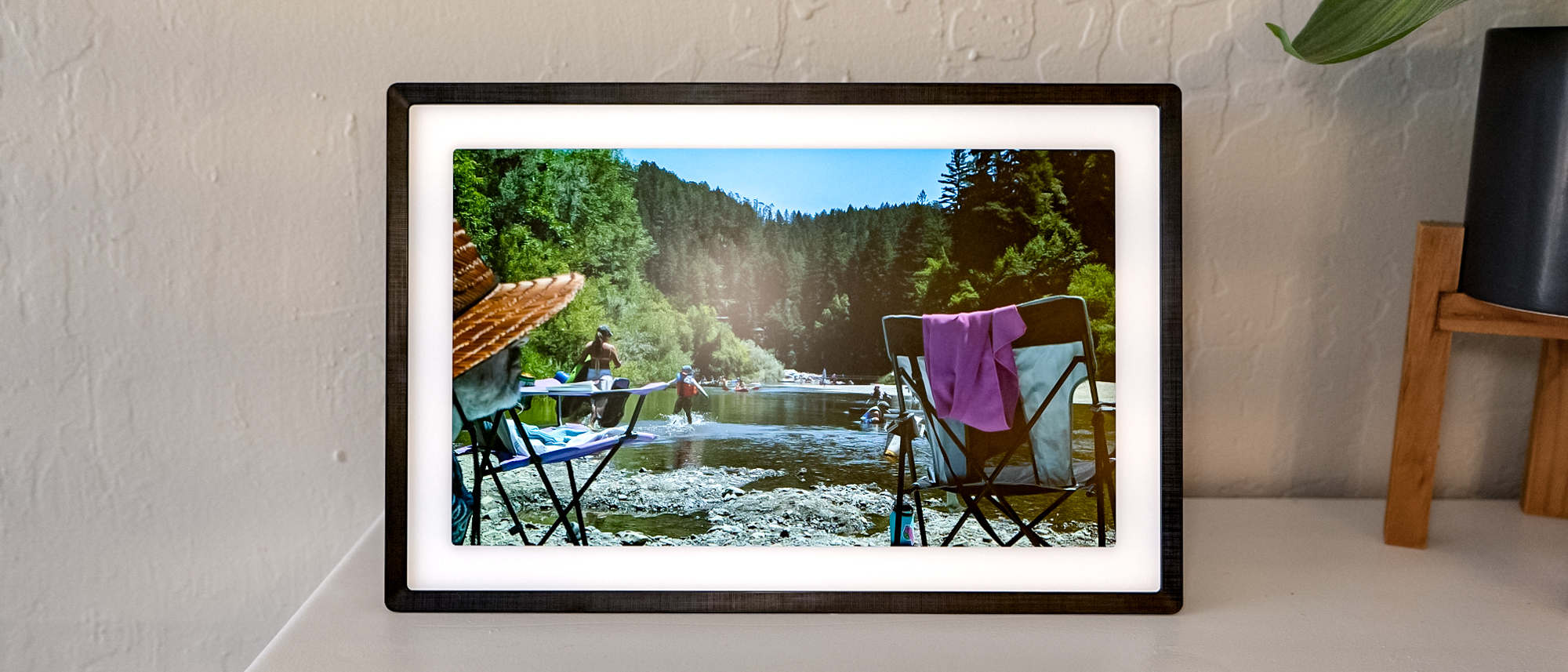
Lexar Pexar 11-inch Digital Frame: Specs
Dimensions / Weight: 7.5 x 11.2 x 2.8 inches / 1.39 Lbs
Display size: 11-inch
Resolution: 2000 x 1200, 212 pixels per inch
Aspect Ratio: 5:3
Touch Screen: Yes
Sound: Built-in speaker
Orientation: Portrait or landscape
Storage: 32GB
Connectivity: Wi-Fi, SD card, USB-A, USB-C
Many digital photo frames rely on an internet connection so you can easily upload images and videos, no matter where you are. But what if the internet goes down? Enter the Pexar by Lexar 11-inch digital photo frame. At $179, it has a sharp, high-resolution display, and has 32GB of internal storage, as well as an SD card slot, so you can save even more photos locally.
While it does include a cloud component for uploading images from a smartphone, you don’t have to use it if you’d rather just offload some photos onto an SD card. And it’s light enough and easy to hang or prop up against any wall. However, some of its coolest features require a subscription, so where does the Pexar rank among the best digital photo frames?
Lexar Pexar 11-inch Digital Frame: Price
The Pexar starts at $179 for the 11-inch version with 32GB of built-in storage. There’s also a 10.1-inch version for $139, but is an older release. If you want a lighter finish to match your furnishings, the Pexar in the “sand” colorway for $179.
The Pexar essentially operates like an Android tablet, but with software tuned explicitly for photo slideshows. It has 32GB of storage built into the device, but you can load additional photos with an SD card or USB flash drive.
The Pexar’s 11-inch 2K display is a touchscreen with an anti-reflective matte finish and a maximum brightness of 400 nits. It charges via a 12-volt DC power adapter. The cable is nearly six feet long, which makes the Pexar suitable for a front room entryway or mantel setup. The power adapter does occupy a bit of space on the power strip, so plan it out before plugging it in.
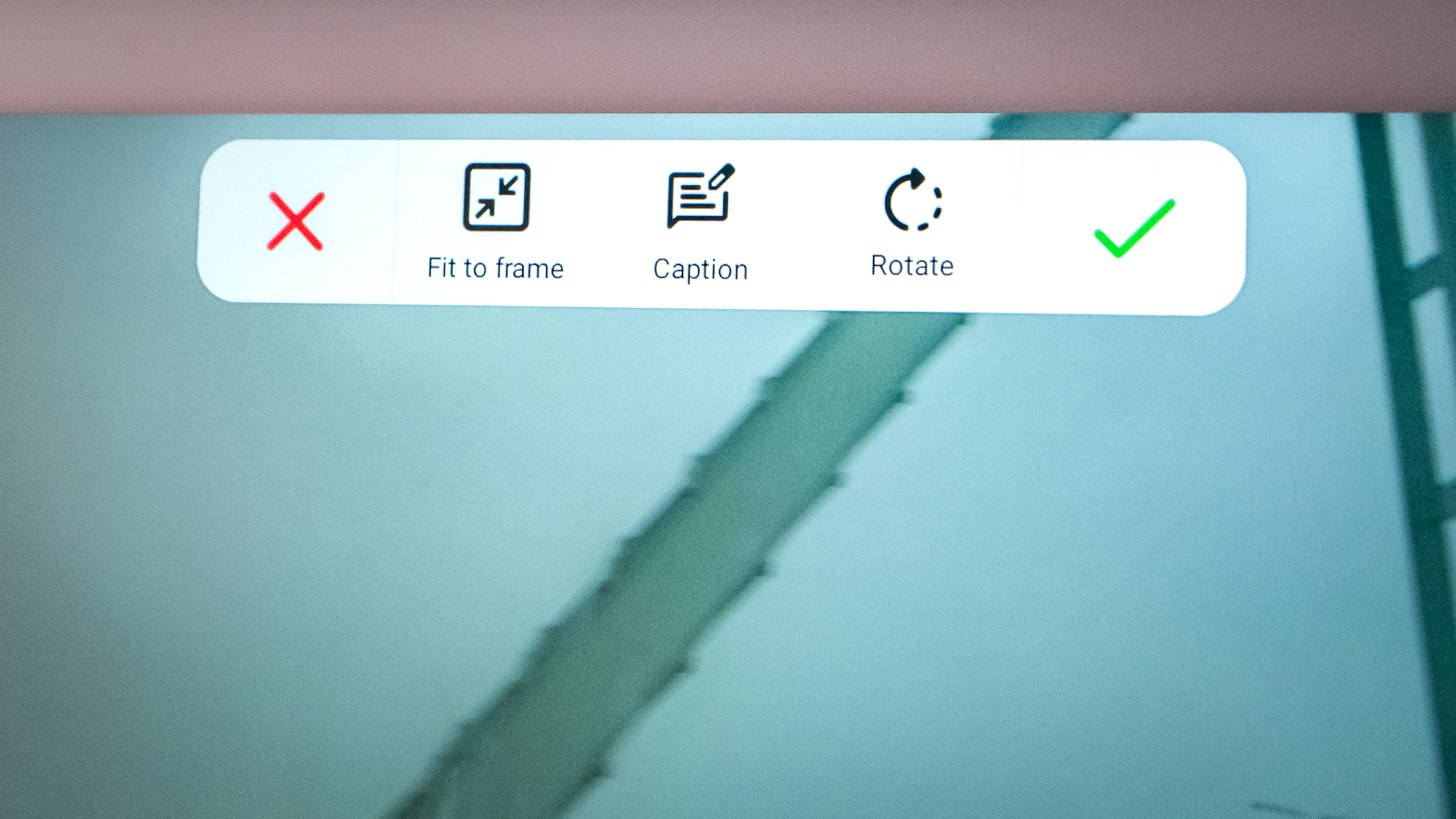
The Pexar’s aspect ratio of 5:3 can make scaling difficult for vertical and non-standard photo sizes. Some of my vertical and 4:3 images were cropped and cut off to accommodate the non-standard aspect ratio.
The frame can be mounted in portrait or landscape mode. There is a built-in speaker for notifications and sound from videos you’ve uploaded to include in the continuous slideshow, though it can sound a little tinny and, like me, you might find yourself muting it.

The Pexar connects to your computer via USB-C or through Wi-Fi to import photos sent to the cloud from a smartphone. It accepts JPEG, WEBP, and HEIC file formats. iPhone users don’t have to convert images before adding them to the digital frame. It also accepts MP4 and 3GP files, allowing cellphone videos from the past to be added to the slideshow for a nostalgic look back. Any photos or videos loaded on to the device that aren’t compatible can be easily bulk deleted from the Pexar.
Lexar Pexar 11-inch Digital Frame: Setup
The Pexar digital photo frame is easy to use. Once you plug it in, it will prompt you to log on to Wi-Fi, then instruct you to download the companion app to scan a QR code and get set up. The app, called Frameo, is updated and managed by a third-party developer. It’s available in the Google Play Store and Apple App Store.

The Pexar can sit on a mantle like any standard photo frame. There’s a detachable magnetic base you can use to prop the digital frame up or you can hang it as a fixture. You don’t even need serious mounting hardware. I had no problem hanging it on the wall with two push pins in the designated hanging areas.

I transferred about 9GB of photos to the Pexar’s internal storage. It takes about a minute per gigabyte to transfer over USB from the computer. I also added an SD Card with 32GB of files. To add those to the global carousel, there’s a setting that includes images from external storage. You could also opt out of the slideshow entirely and have the frame set on one particular picture. The option is there.
Once you get the Frameo app running on a mobile device, the Pexar will prompt you to “add a friend” on the screen. That friend is you, as you’ll be the first person to sign on to the digital photo frame and the one with default admin abilities. After you’re all set up, you’ll use the same ability to invite family members and friends to add photos to the device.
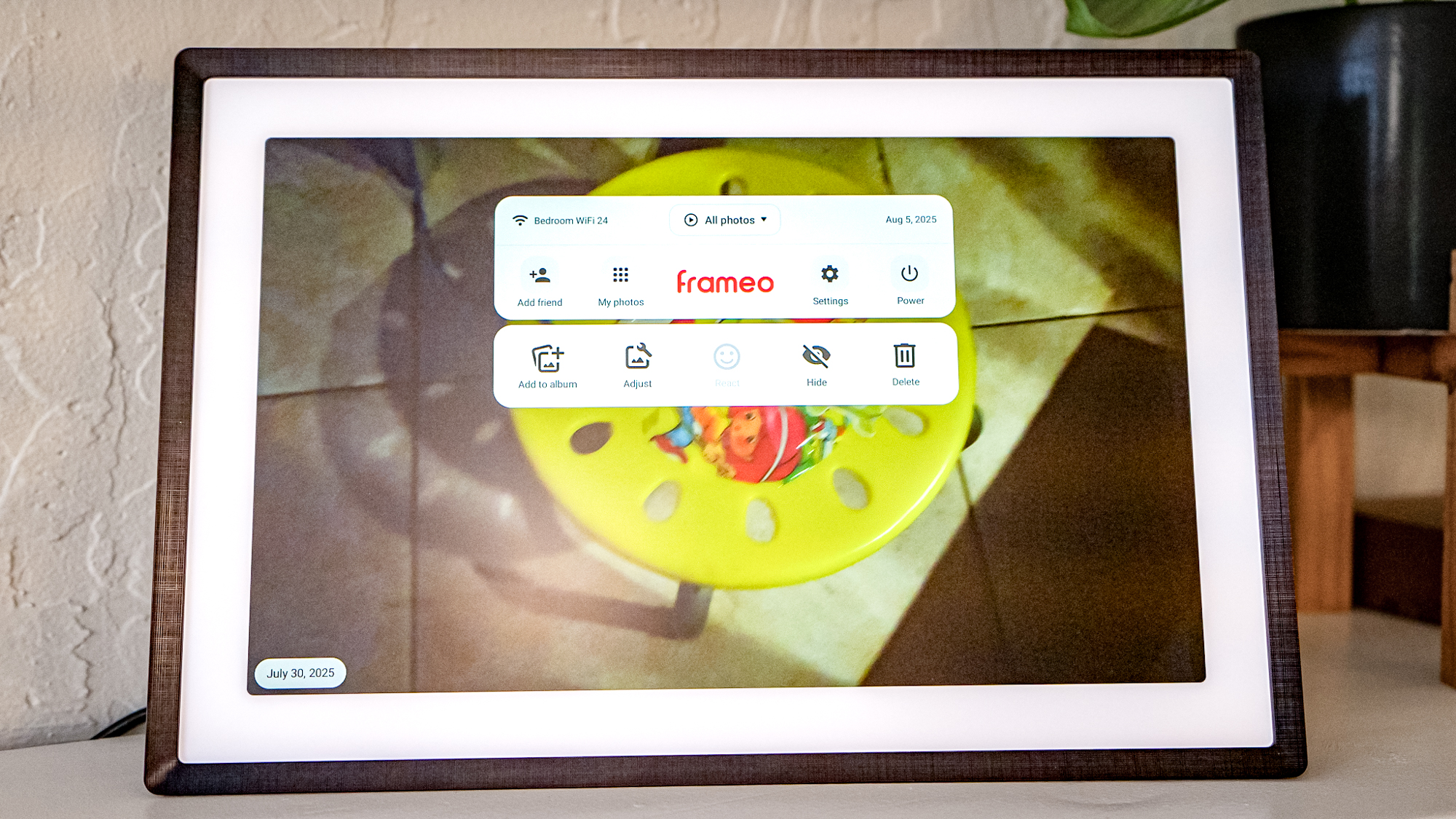
Uploading photos to the Pexar is relatively straightforward. The easiest way is to bulk transfer digital files via USB-C tethered to a computer. The Mac or PC will read the digital frame as an external storage drive, allowing you to drag and drop various file types as needed. You’ll want to avoid using folders and make sure that the media files are all properly labeled. It will make it easier if you decide to make albums later. You can also add photos through the Frameo mobile app, though this method is best reserved for one-off additions. By default, the app is limited to ten photo uploads at a time.
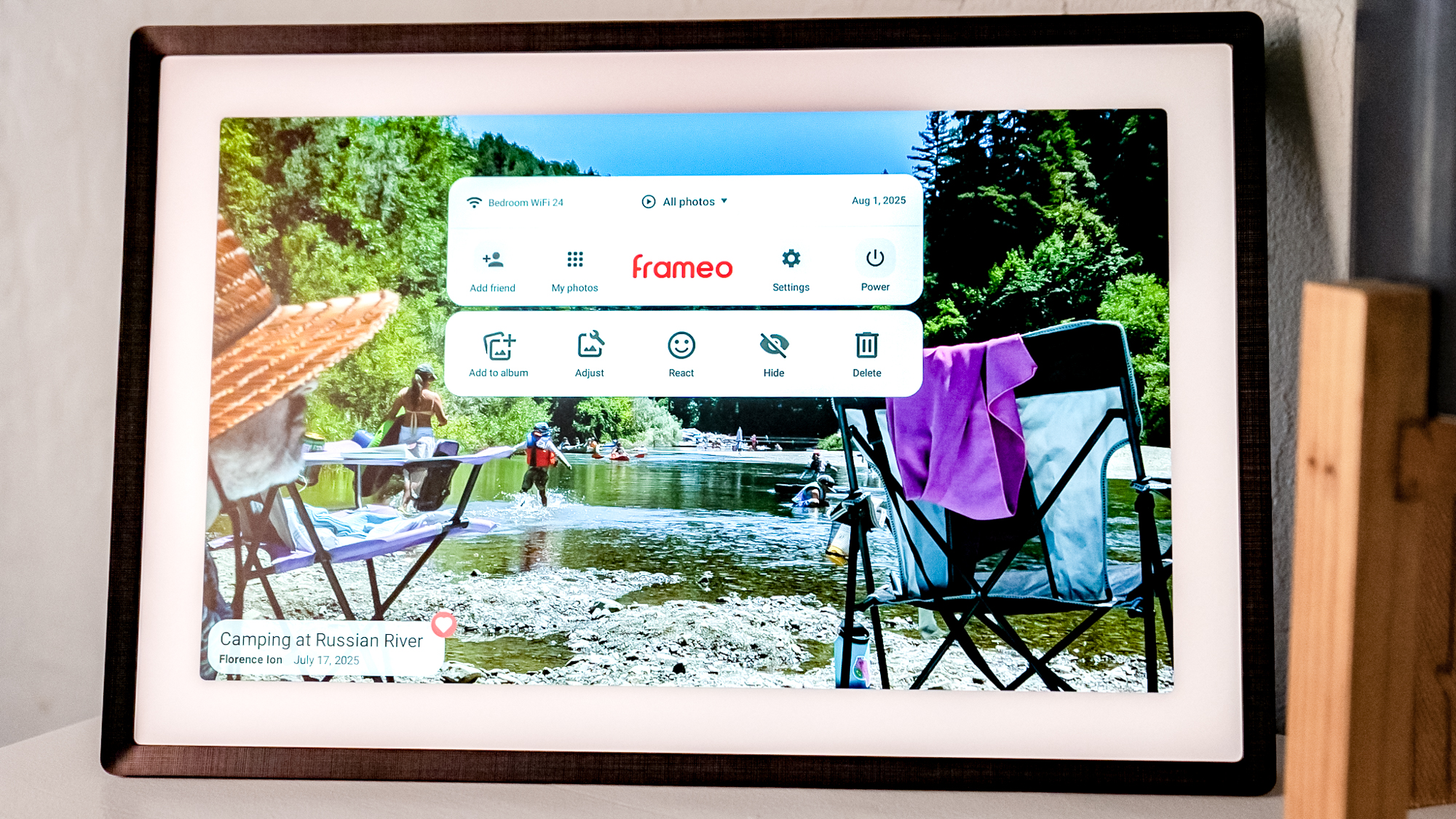
One thing to know about the Pexar is that there is no universal photo album, meaning there’s no one continuous slideshow pulling simultaneously from internal storage, SD card, and a USB Drive. Instead, you’ll have to go through and select a source for the slideshow (either the SD card or a specific album stored on the device), or dig into the settings to ensure that the external storage is featured in the main slideshow. The Pexar isn’t a digital frame where you’ll dump an entire library. It requires near-constant curation to keep the content fresh, though it’s not particularly hard to keep up on if you’ve already built a habit around organizing digital photo albums.
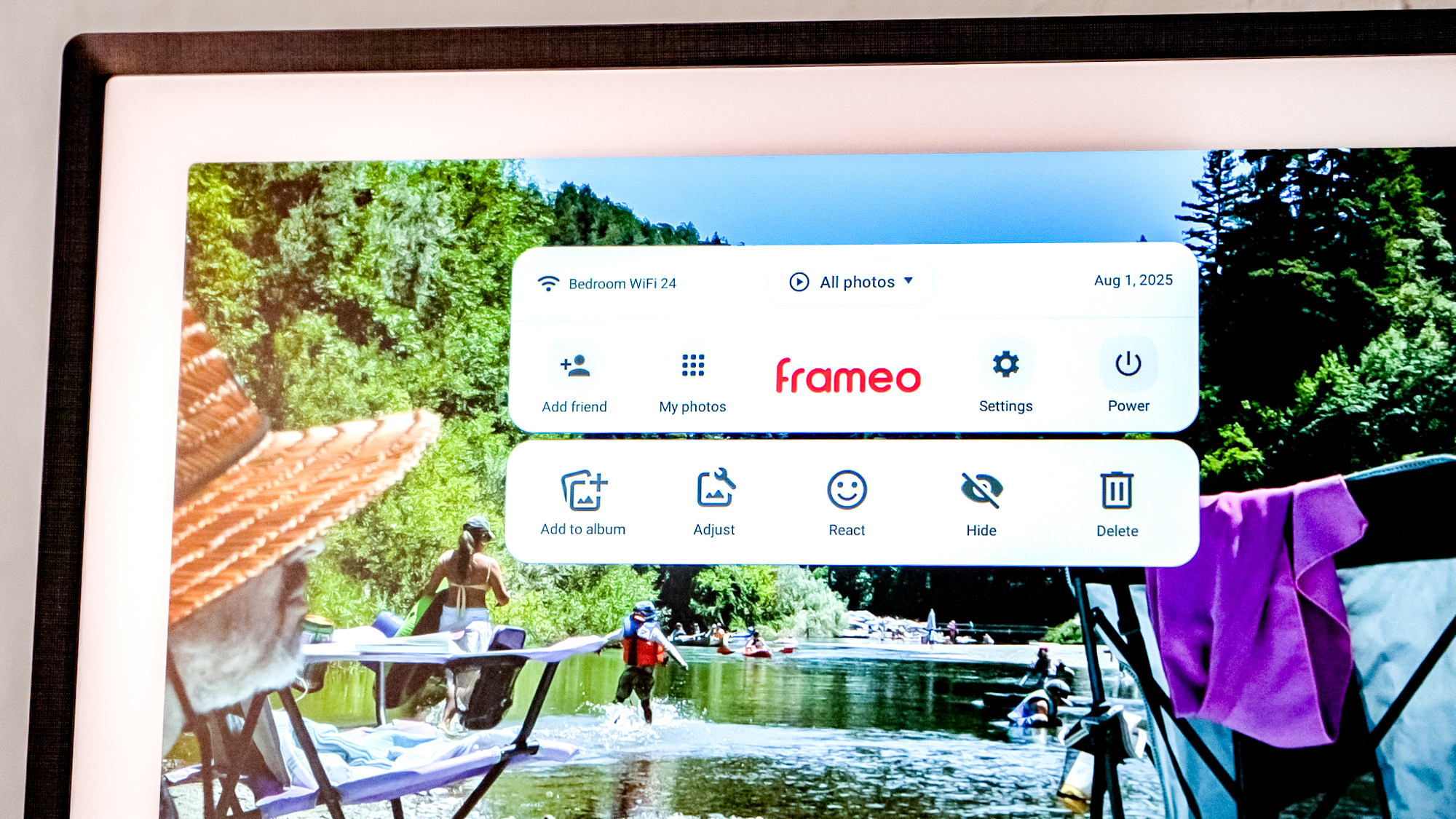
There is a paid element called Frameo+, though it’s not required to use the photo frame. It’s about $1.99/month or $16.99/year when paid in full. The subscription service lets you manage the Pexar remotely and add captions to photos. It also lets you send a batch of up to 100 photos at once from a smartphone, rather than the minimum ten photo limit, as well as videos longer than 15 seconds.
There’s a cloud backup component that accepts libraries from up to five different photo frames, though it is the only external option available, so you can’t link it to your Google Photos or Apple Photos libraries, as you can with the Aura Aspen. Frameo+ lets you cast your slideshow from the frame to a Google Cast-compatible device.
Lexar Pexar 11-inch Digital Frame: Performance
With its 2K resolution, the Pexar displays photos sharply and vividly. The images themselves appear genuine to the color palette, whether it’s filtered or in black and white. I mixed in various photos taken with a smartphone, in a professional studio, and with a low-resolution point-and-shoot camera.

Most of the time, I preferred the images shot with an actual camera. Because the Pexar is so clear, the noisy elements of a smartphone shot are much more apparent, especially if it’s a vertical photo that’s cropped up close.
By default, the Pexar shows the time and weather in your area, but you can choose to hide them. Images cycle through every 15 seconds and 24 hours, depending on what you want to achieve with the digital photo frame. The Pexar can also showcase videos (up to 15 seconds on the free tier), though tossing one into the slideshow tends to ruin the vibe.

I tried loading the Pexar with just photos and videos of my kid before she was a year old to turn it into a time capsule of babyhood. The videos felt jarring, even with the sound off. It’s a personal preference, but I opted not to include any video in the carousel.
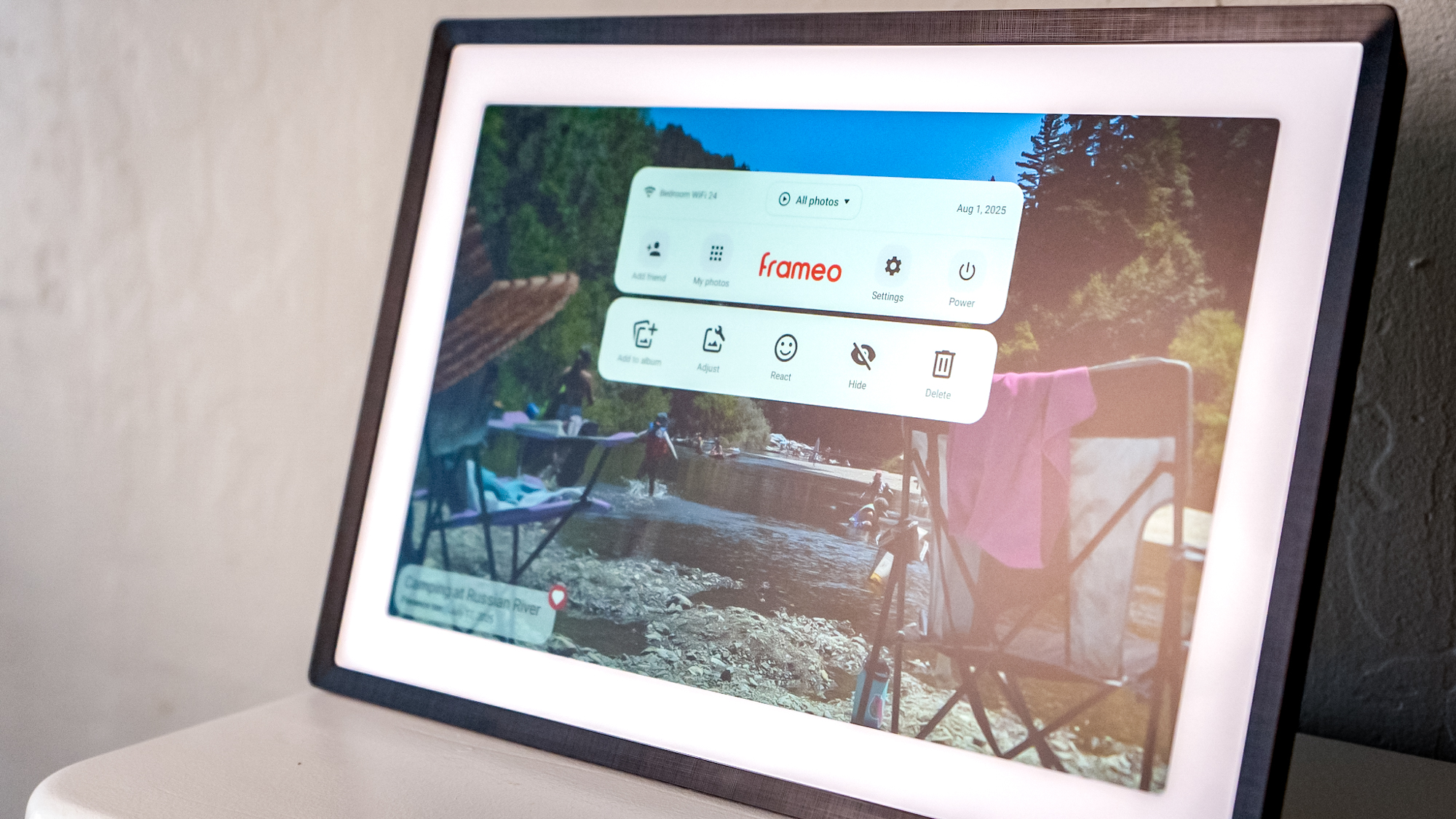
The Pexar’s matte screen means it doesn’t pick up too heavily on glare. However, if you have an artificial light fixture pointed straight at it, the glare will be noticeable. Even worse, the Pexar is a major fingerprint magnet, and any light shone on it will immediately show any greasy touches. I started using a stylus with the Pexar whenever I needed to make on-screen adjustments to avoid having to buff anything out afterward.
There are a few things you can do from the Pexar digital frame without having to use the mobile app. You can tap to enter the interface and select whether to add folks to contribute to the frame, thumb through your photo library, or adjust the settings.

You’ll also want to power down the Pexar any time you plan to unplug it, or it will yell at you with a bright red screen the next time it’s plugged in. This ensures no random data loss, which could be devastating, especially if you have an extensive photo library stored on the device itself. You can also add photos to the screensaver and adjust them individually if you don’t like the way the Pexar software crops them in.
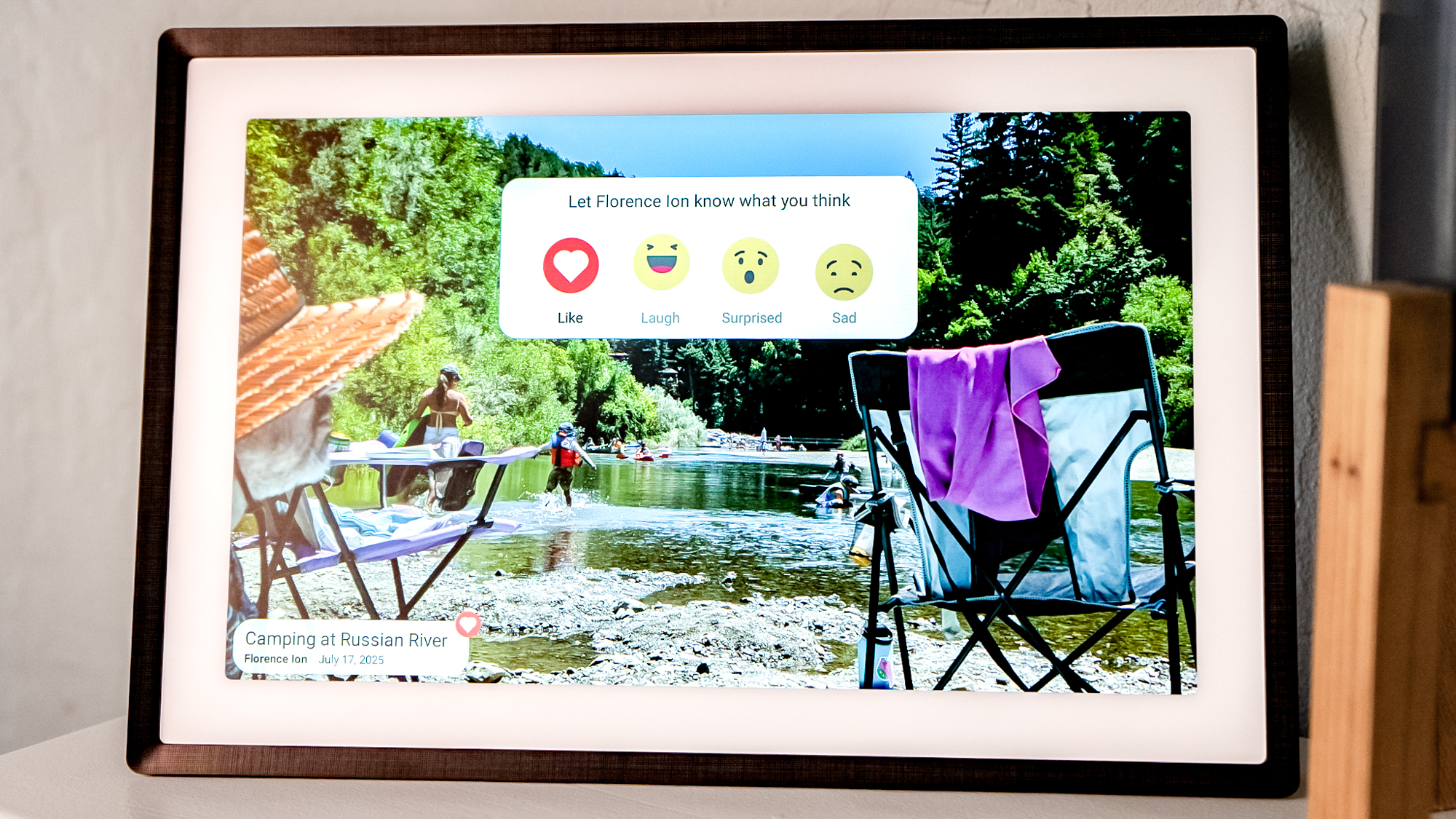
There is an interactive element to the Pexar, especially if you decide to invite others to contribute photos to the constant reel. By default, any time a photo is sent to the Pexar through the Frameo cloud, you’ll hear a loud ping. You can also double tap to react to the photos sent through with four different emotes.
Lexar Pexar 11-inch Digital Frame: Verdict
Despite its relatively nonstandard aspect ratio, the Pexar 11-inch Digital Frame is one of the simpler-looking higher-resolution devices you can buy at this price. Other photo frames on the market, like the Aura Aspen, don’t boast this kind of resolution despite having a larger screen size. And while displays like the 13.3-inch Nixplay Smart Photo Frame are larger with a higher resolution, they cost nearly $100 more for the bonus of third-party cloud storage.
The Pexar features the most functionality at the most attractive price in a simple chassis that fits into any home decor. It doesn’t entirely rely on a cloud component to showcase photos. As long as you take all your pictures in JPEG, you could almost literally remove an SD card from a camera and slot it right into the Pexar.
The Pexar’s paid component, Frameo+, isn’t a terrible buy, either, nor is it overtly expensive. You don’t even need it to get full functionality out of the digital frame, which makes this a great option for anyone just wanting to show off their latest snaps.
Source link

