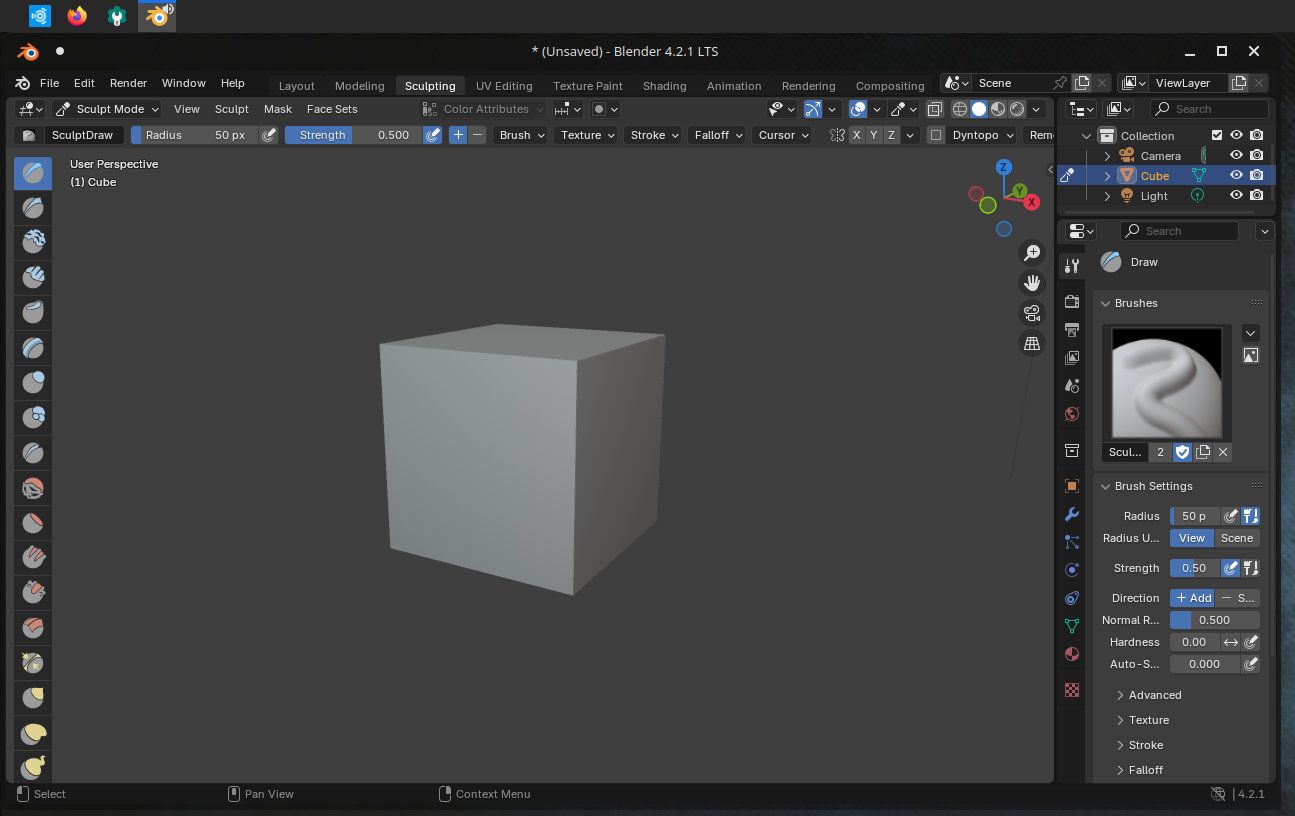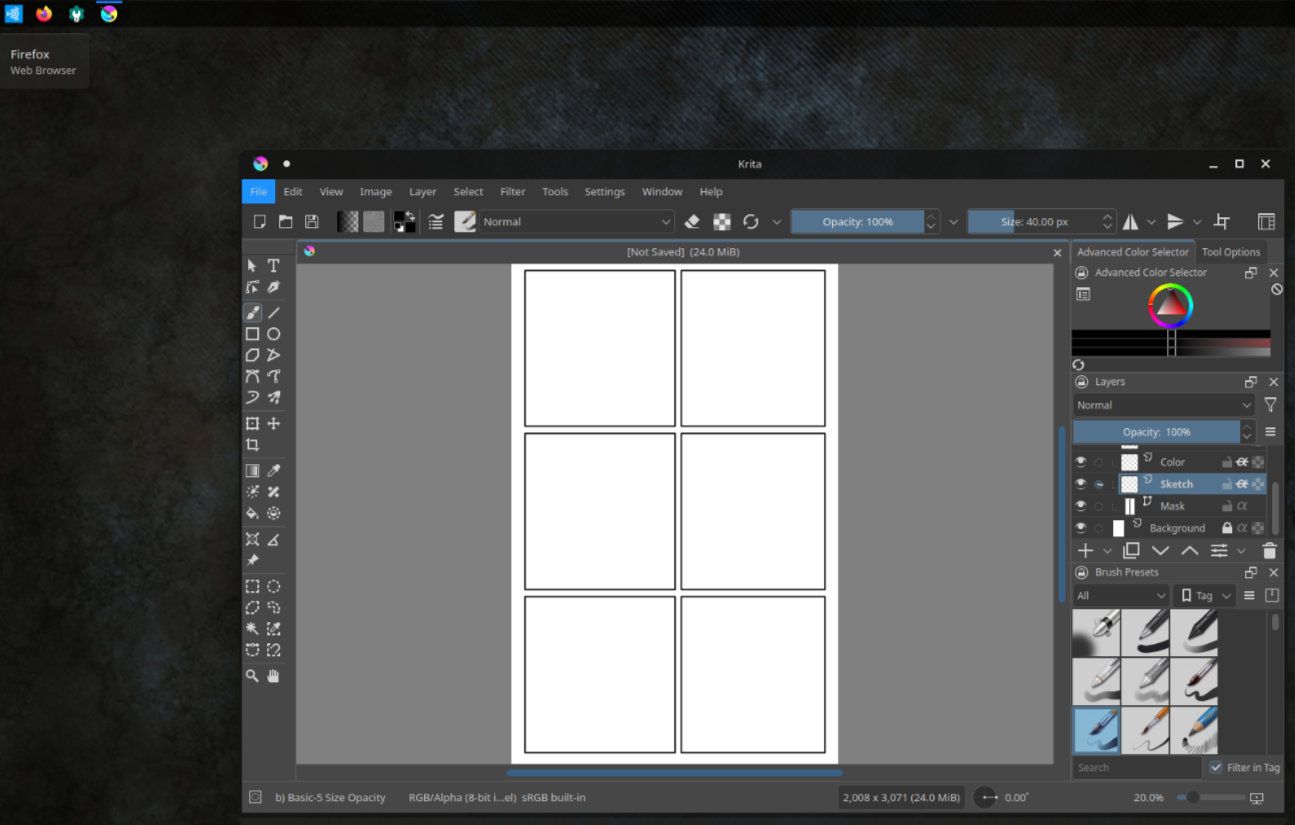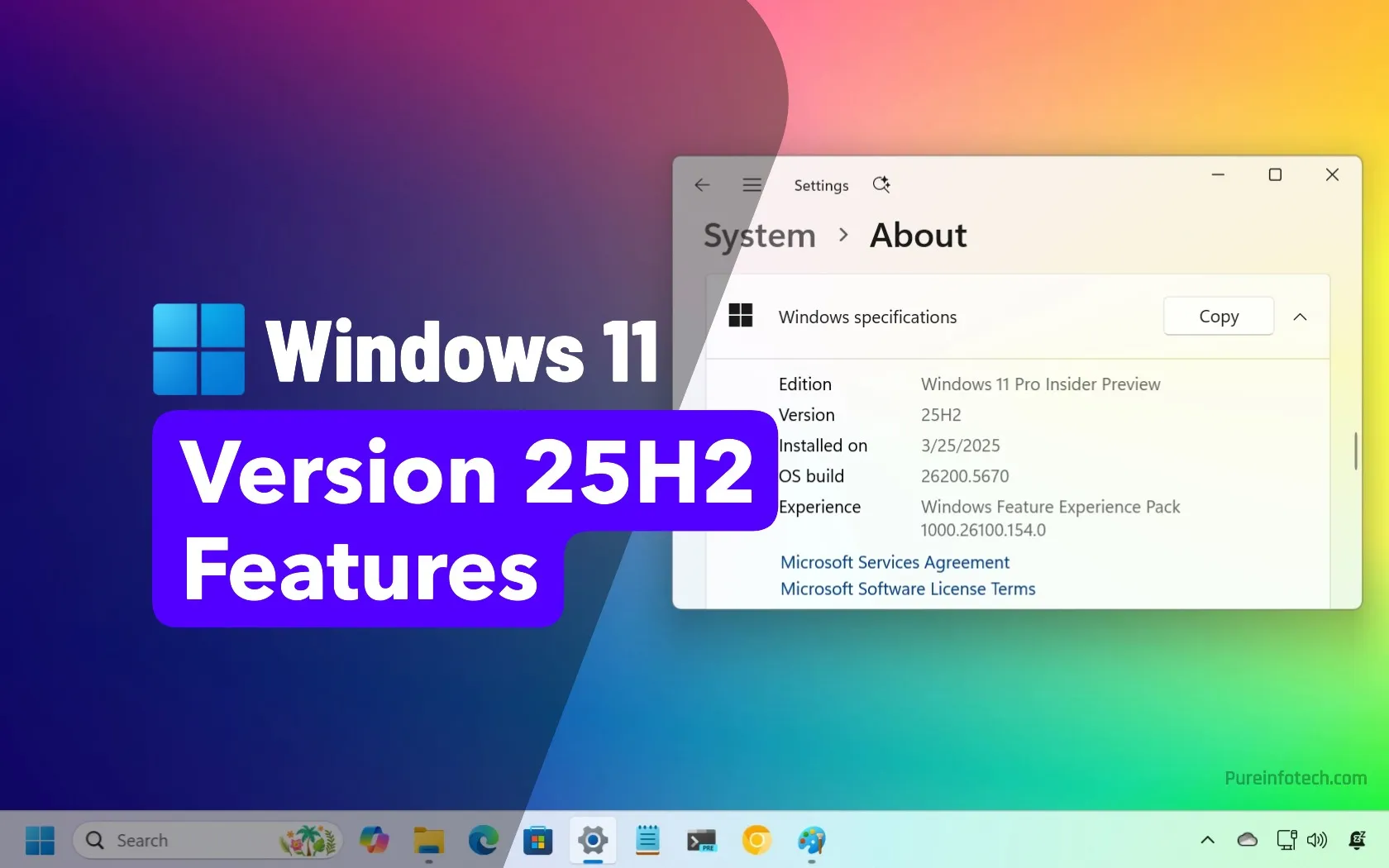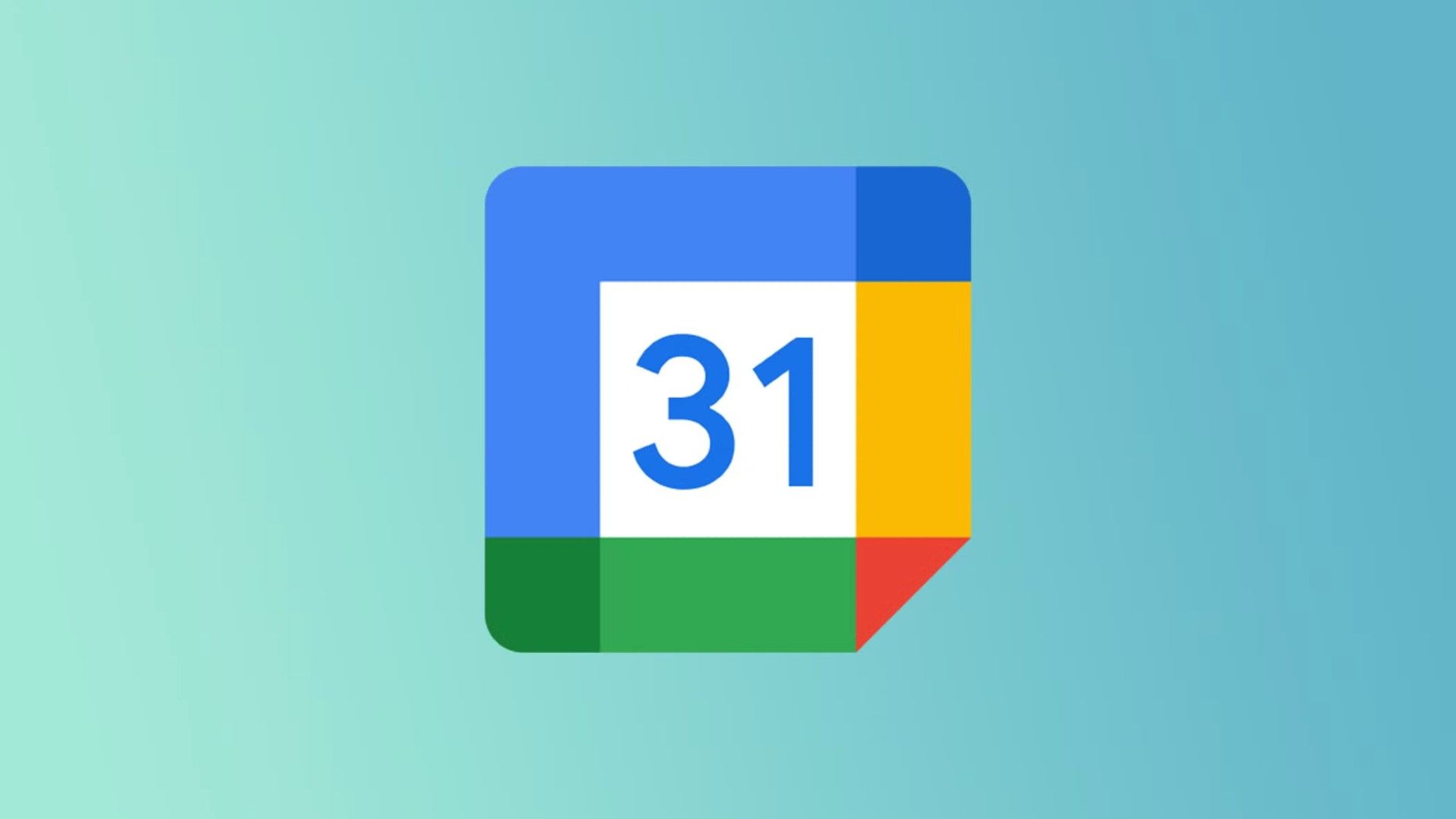Key Takeaways
- Ubuntu Studio is a specialized Linux distribution focused on content creation with pre-installed software for audio, video, graphics, and photos.
- You can use the Ubuntu Studio Installer to add the Ubuntu Studio tools and apps to Ubuntu or any official Flavor of Ubuntu.
- The Ubuntu Studio Audio Configuration wizard simplifies setting up low-latency audio on Linux.
Choose any mainstream Linux distribution, and it can probably handle most tasks you throw at it, but that hasn’t stopped distros from specializing. Ubuntu Studio is a tweaked version of Ubuntu aimed at making life easier and simpler for creatives.
What is Ubuntu Studio?
Ubuntu Studio is a Linux distribution with a specialized focus on content creation. As the name implies, this distribution is an official flavor of Ubuntu. Other popular Ubuntu flavors include Kubuntu and Xubuntu, which offer the KDE and XFCE desktops, respectively.
In the case of Ubuntu Studio, parts of the operating system itself have been tweaked to aid content creation, but that isn’t the main focus. Instead, it’s the pre-installed and configured software. While you can install these tools manually, configuring them could potentially take quite a bit of time and effort.
As is the case with many content-focused Linux distributions, a large portion of the focus is on low-latency audio, since this extends to video production as well. This also means that in addition to digital audio workstation (DAW) software and other audio production tools, you get useful utilities like JACK for routing audio between apps.
Ubuntu Studio was an early entry in the world of multimedia-focused distributions, with its first release coming in 2007 alongside Ubuntu 7.04 Feisty Fawn. Like some other distros at the time, early versions of Ubuntu Studio used a real-time kernel. This hasn’t been the case for several versions.
What Makes Ubuntu Studio Unique?
While Ubuntu Studio doesn’t use that real-time kernel anymore, it does still use a different kernel than your average distro. Ubuntu Studio uses the linux-lowlatency kernel by default, which isn’t too far removed from the standard kernel, but allows for lower-latency audio, as the name implies.
At an operating system level, that’s the main difference between Ubuntu Studio and standard Ubuntu. The rest comes in the tooling and software. In this way, Ubuntu Studio is more than a Linux distribution, as you can install the entire software suite on another Ubuntu flavor if you prefer. Ubuntu Studio isn’t the only distro that can do this—Fedora Jam—is available in a similar fashion, but it’s still handy.
This works the other way around in the case of Ubuntu Studio as well. You can use the Ubuntu Studio Installer to install any package from the Ubuntu repositories, letting you easily swap out various pieces of software while leaving your critical production workflow intact. Simply run the following to install the installer on any Ubuntu-based distro:
sudo apt install ubuntustudio-installer One other strength of Ubuntu Studio is that it’s based on Ubuntu. This means that not only is a wide variety of open-source software available for Ubuntu Studio, but more commercial software is likely to support it than some other distros. When it comes to content creation, commercial software is often unavoidable, so this can be a major advantage.
Ubuntu Studio Audio Configuration
A recent addition to Ubuntu Studio is the Ubuntu Studio Audio Configuration utility, a tool for managing your overall audio configuration. While low-latency audio on Linux is easier than it used to be, it’s still far from simple. This wizard-style tool makes this changes much easier.
In the background, the Ubuntu Studio Audio Configuration configures PipeWire Quantum for audio latency and sample rate, for example. This can be slightly daunting to do manually, but setting it with this tool, it’s not all that different from configuring your audio interface’s latency and sample rate with the software from the manufacturer.
It’s obviously still possible to misconfigure your system, but this tool makes it more difficult to do. In my case, I saw a single notification from the configuration wizard, letting me know that it was restarting my computer to fix an error in my configuration. That was it.
Music and Audio on Ubuntu Studio
While Ubuntu makes plenty of audio tweaks easy to implement, you may not have to worry about them. When I tested the distribution, I found that, similarly to other production-focused distributions, my hardware seemed to be properly configured out of the box. I wasn’t testing heavy MIDI / audio synchronization, and latency could have been present here, but for simple audio multitracking, everyone worked perfectly.
Speaking of music production, Ardour is the featured DAW here, though it isn’t alone. Qtractor is included as well, and it’s a great choice if you’re more involved with MIDI production than audio recording. Having access to both is great if you’re not sure which is right for you.
Of course, there are plenty of other music and audio apps included aside from DAWs. The Audacity editor, Hydrogen drum machine, Yoshimi synth, and multiple guitar amplifier plugins are all included, for example.
One thing you won’t find is pre-installed commercial apps, as you do with the AV Linux distro.
Video on Ubuntu Studio
Video and audio go hand-in-hand, and there’s no easier way to run good video than with bad audio. With that in mind, all the advantages that Ubuntu Studio brings for audio also make it well-suited to video production. Well, that and the sizable library of software the distro brings.
The Kdenlive non-linear video editing suite is the centerpiece here, but it’s far from alone. You’ll also find OBS Studio installed. While OBS is straightforward to install, having it and an editing suite installed out of the box is a great way to kickstart your video production machine. Throw in Blender for 3D and compositing, and you’ve got a powerful combination.
You also get some tools that you’ll either find incredibly useful or you’ll probably never touch. These include the QPrompt teleprompter software, disc burning software, and a Subtitle Editor. Certain people will find all of these essential, so it’s nice to see them here.
One of the most popular free video editing apps is Davinci Resolve, which famously has issues running on Ubuntu. This seems to be the case with Ubuntu Studio as well, so keep this in mind if you’re planning to try to run this combination.
Photography and Graphics on Ubuntu Studio
There is nothing about Ubuntu Studio that means it’s not well-suited to photo editing or graphic work, but the tweaks that make it perfect for audio and video don’t lend the same advantages to pixels. That said, if you’re already using Ubuntu Studio for video, using it for Blender or GIMP makes perfect sense.
Those apps are here, alongside other Linux graphic staples like Krita and Inkscape as well as relative newcomers like PikoPixel. The pickings are more slim when it comes to photography-focused apps, but the same can be said for Linux in general. The two main offerings in Ubuntu Studio are digiKam and Darktable.
Graphics and photo work don’t seem to be afterthoughts in Ubuntu Studio, but at least anecdotally, the distro doesn’t seem to be a popular choice for these use cases. There are plenty of reports in the wild of people using Ubuntu Studio, AVLinux, or Fedora Jam for various production workflows, but nearly all of them include audio or video.
If you’re not sure that Ubuntu Studio will work for you, don’t forget that it’s easy to run in live mode directly from a USB drive. Just go visit the Ubuntu Studio download page first. This can give you a good idea of whether the distribution is a good fit without having to permanently install anything on your computer.
Source link