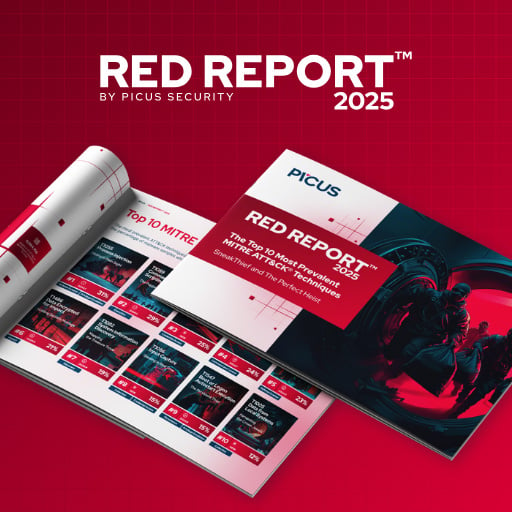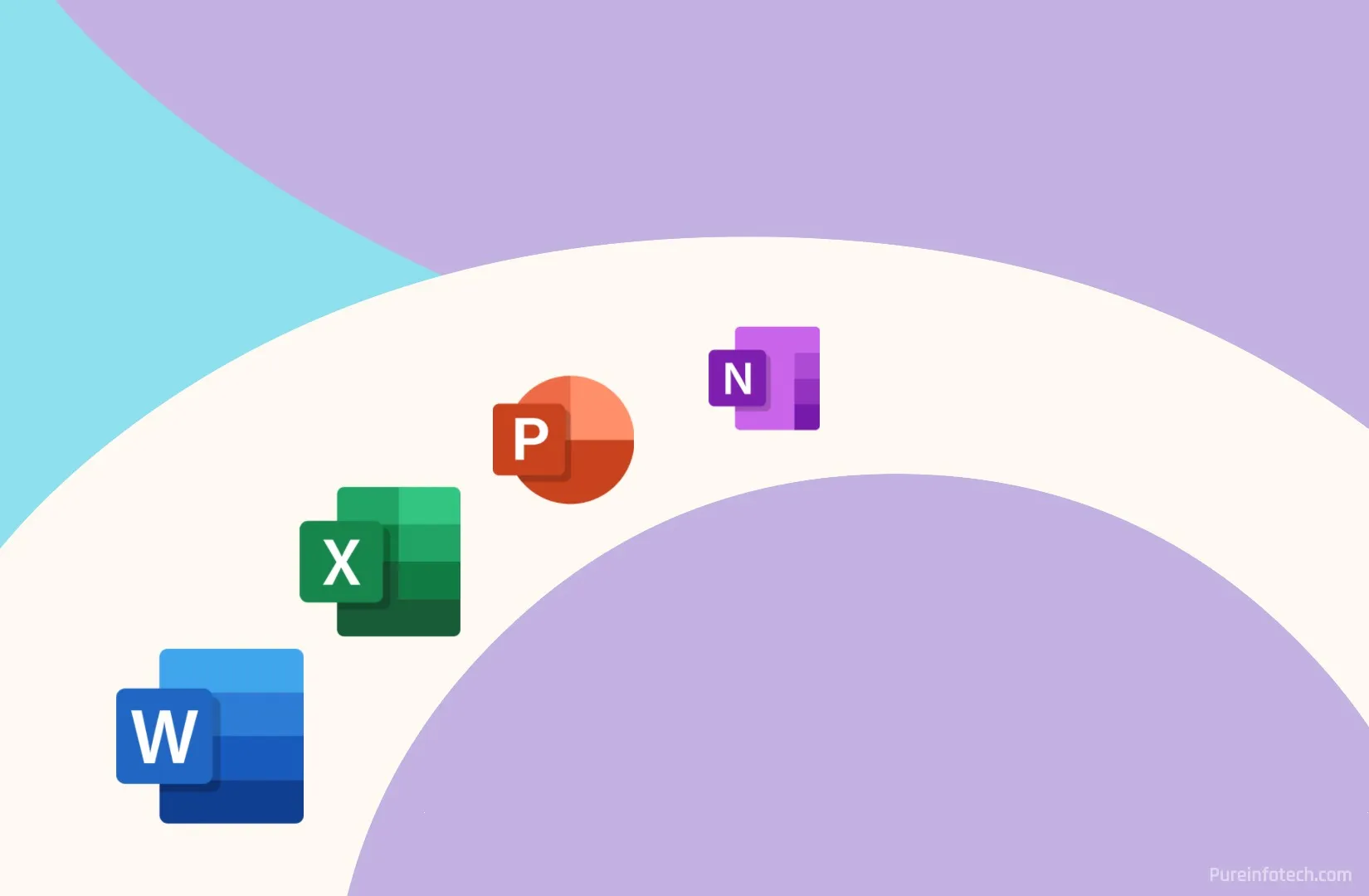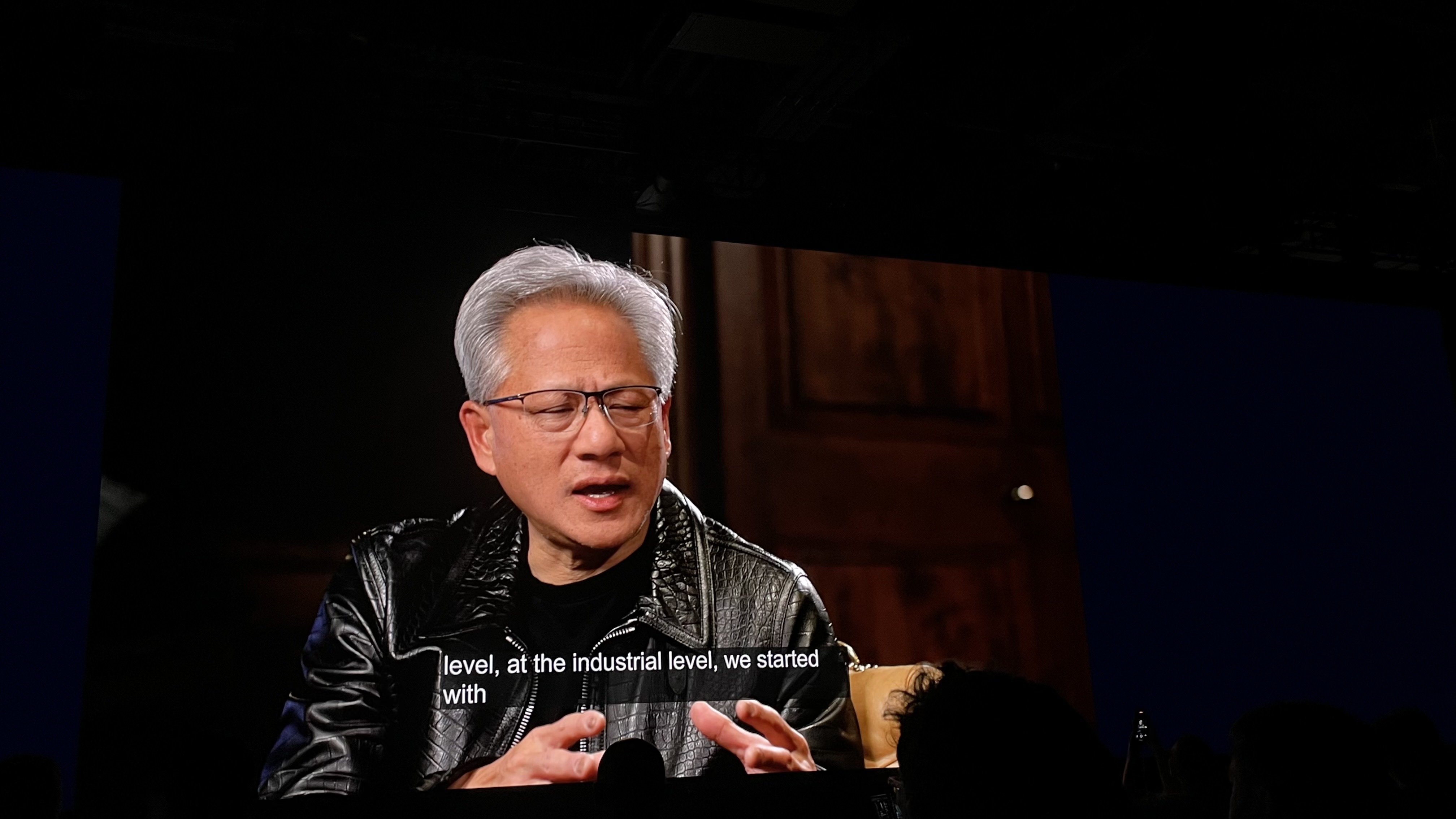Microsoft confirms new “Advanced” Settings for Windows 11

At the Build 2025 developer conference, Microsoft announced a new ‘Advanced Settings’ feature to help users and developers personalize the OS experience.
With ‘Advanced’ settings, you can customize several features of Windows 11, such as File Explorer and Virtual Machines.
The new ‘Advanced’ Settings page can be accessed from Settings > System > Advanced. It replaces the ‘For developers’ tab in the Settings and retains all of the features.
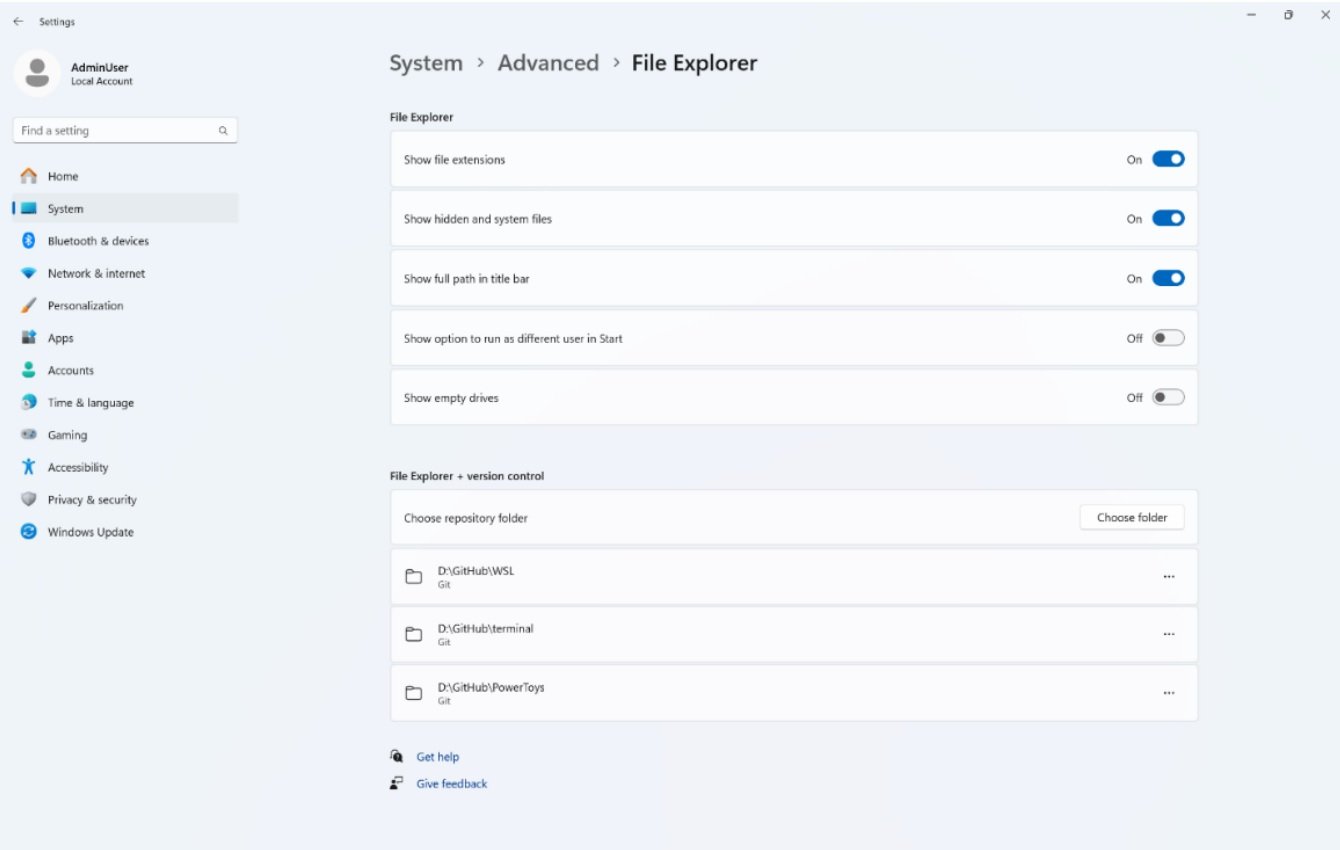
Unlike the old For Developers page, it gives users more control over how files and folders are shown and how version control works. At the top, you can see options like:
- Show file extensions: When turned on, you can see file types like .txt, .jpg, etc. after the file name.
- Show hidden and system files: This shows files that are normally hidden by Windows, like system files.
- Show full path in title bar: This displays the full folder path at the top of File Explorer.
- Show option to run as different user in Start: If turned on, you can choose to run apps as another user.
- Show empty drives: This shows USB or other drives even when they have nothing in them.
At the bottom, there’s a new section called File Explorer + version control. It lets you link folders that are Git repositories. For example, the user has connected folders like:
- D:\GitHub\WSL
- D:\GitHub\terminal
- D:\GitHub\PowerToys
This is useful for developers who use Git, as it helps manage code versions directly from File Explorer. There’s also a “Choose folder” button to add more Git folders.
Microsoft says the Advanced Settings page has been open-sourced on GitHub, and it will be maintained via the Windows Store.
Source link