Microsoft Surface Pro 11 review
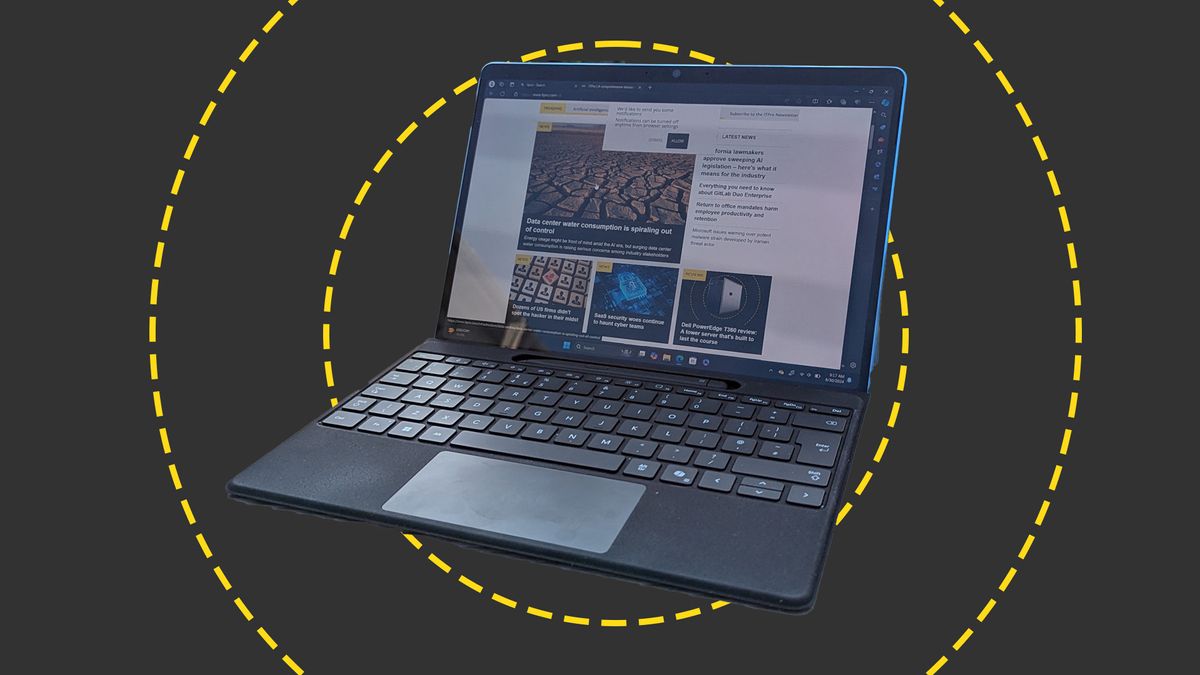
Microsoft has spent the last few years treading an uneasy path with the Surface Pro. On the one hand, it’s pushed Qualcomm’s ARM-based CPU technology as the future, focusing on its energy efficiency over raw performance. It has tried its best to ignore the compatibility issues that made the Surface Pro X and Surface Pro 9 5G a no-go for many enterprises. On the other hand, the mainstream Surface Pro line has stuck with tried and trusted Intel CPUs, even if this restricted battery life without really turbo-charging speeds. While the Surface Pro X and Surface Pro 5G were promoted as the flagship Surface Pro devices, most corporates played it safe and stuck with the less innovative Surface Pro 8 and Surface Pro 9.
The Surface Pro 11, then, is something of a step change: a wake-up call to enterprises that Qualcomm’s tech is ready for business and that it finally has Microsoft’s full support. There is no Intel-powered Surface Pro 11. If you want Microsoft’s latest and greatest device, then you’re going to have to ditch x86 and give ARM64 a try. And this has happened at a time when Microsoft has solved most of the incompatibility issues, while Qualcomm has delivered a CPU that triumphs on performance. Most of all, the timing could not be better for a lightweight, 2-in-1 convertible with a steely focus on AI. You could even argue that Microsoft’s CoPilot+ enhancements make more sense on Surface Pro than on any other device.
Microsoft Surface Pro 11: Design
There’s nothing about the physical design that immediately screams revolution. The body of the tablet is near-identical to that of the Surface Pro 9, while the weight is a couple of grams heavier. Still, why fix what isn’t broken? The Surface Pro 11 hits an almost perfect balance between comfortable screen size, extreme portability, and a tough, road-ready alloy and robust glass construction.
The always ingenious kickstand flips out to hold the screen up in a wide range of positions, from almost flat to nearly vertical, or you can always just use it like a tablet if you wish. It also hides a small flap that conceals the SSD compartment, allowing you to easily switch out the supplied storage for another 30mm M.2 NVMe SSD. Try doing that with your iPad Pro.
Of course, the new Surface Pro comes with some new color choices, with my test model arriving in a beautiful Sapphire blue, and a light-bronze Dune variant also available, on top of the usual Black and Platinum variants.
As with any tablet-style convertible, there’s limited physical connectivity. Here you get two USB 4 Type-C ports, Microsoft’s SurfaceConnect Port and that’s it. This means you’ll need a dock if you want a desktop setup or to connect to an external display, but that’s hardly new with the Surface Pro line. And with USB 4, Bluetooth 5.4, and Wi-Fi 7 onboard, at least what connectivity you have is reasonably future-proof.
Now, it’s just about possible to imagine someone buying the Surface Pro 11 without a keyboard, but let’s get real. You’re going to need one. It’s compatible with the same Surface Pro signature keyboard as the Surface Pro 9, 8, and X, but also Microsoft’s new Pro Flex keyboard (a horrifying £339). This one has a party trick, operating wirelessly from a distance as well as when physically connected through the magnetic lugs and strip. We had one with the Surface Pro 11 to test, and it’s an excellent keyboard, making up for its relatively limited travel with a lovely fast and clicky feel.
Unlike most wireless keyboards for tablets, there’s no need to charge it separately, either. It simply recharges while attached to the Surface Pro. And if the touchpad’s on the small side, it’s still very usable, even in apps that require some precision.
The keyboard also contains a hollow shape to house and charge Microsoft’s Surface Pen, though we found it oddly tricky to get the flat-topped stylus out of its spot in a hurry. It’s superb for notes, annotations, sketches, and doodles, and makes even more sense when using Copilot+ features like the Cocreator AI-enhanced drawing feature in the Paint app. Here you can squiggle out the basics of an illustration, and Copilot does its best to turn it into something vaguely artistic, or at least less risible, with the results growing more detailed and even photo-realistic as you push the Creativity slider to the right.
Microsoft Surface Pro 11: Display
Entry-level versions of the Surface Pro 11 feature a very good 2880 x 1920 resolution Pixel Flow IPS display with a 120Hz dynamic refresh rate. Move up to the mid-range versions, though, and you’ll get what we have here: a stunning 1920p OLED display, with a one-million:1 contrast ratio and the same 120Hz dynamic refresh rate.
As usual, the combination of the high resolution and square aspect ratio makes it a great screen for getting things done, even if Windows’ split-screen view gives you two side-by-side windows that are a little too thin to fit all you’d like of a document in without scaling down. But the vivid colors, high brightness levels, and HDR support make it even better for creative work, not to mention entertainment if you’re traveling or away from home.

In tests, it’s clear that this is the best screen Microsoft has so far put into a Surface device. It reaches brightness levels of 620.4cd/m2, has the perfect blacks and contrast we expect from OLED, and can display 99.9% of the sRGB gamut and 98.9% of DCI-P3. Color accuracy is so good with the display set to an sRGB profile that we recorded an average Delta E of just 0.78.
Audio doesn’t let the sound down, either. The output from the speakers is almost supernaturally big and open given the slimness of the device. Meanwhile, put the sensitive microphones and 1440p webcam together with the new video and sound enhancements that come with Copilot+, and you have a great option for professional-looking and sounding video calls and meetings. It barely puts a foot wrong.
Microsoft Surface Pro 11: Performance
The real news with this Surface Pro, though, is performance. We’ve had time to test a few Qualcomm Snapdragon X laptops now, and each has impressed with its fantastic multi-core performance, which has given even Apple’s M3 processors some competition. The Surface Pro 11 can’t quite match the Asus Vivobook S15 on speed – we suspect due to power and thermal considerations – but it gets awfully close and sets new standards on what you can do for a tablet-style device.
The Snapdragon X1E80100/16GB configuration tested beats the Intel Core Ultra 7 based Asus Vivobook Pro 15 OLED on Geekbench 6 multi-core performance, with a score of 13134 to 12612, and comes close to the 13635 scored by the beefy Huawei MateBook X Pro. This also makes it significantly faster than the last-gen Intel Core i7 Surface Pro, which scored 1594 for single-core workloads and 6,090 for multi-core.
Meanwhile, its scores in the Cinebench 24 rendering benchmark – 104 for single-core and 802 for multi-core – put it roughly on a par with the HP Omnibook X, at 87 and 808, and not too far behind the Asus Zenbook S16 (112 and 877), with its new AMD Strix Point chip. There have always been performance compromises involved in using the Surface Pro rather than a conventional laptop, but they have never been as minor as they are now.

We’re still evaluating AI benchmarks as new AI devices hit the market, but the Surface Pro 11’s integrated NPU promised 45TOPs, making it one of the fastest around. GPUs are still more powerful in most scenarios, but these NPUs can handle local AI workloads while using much less power. Right now, most businesses won’t find the AI features of Copilot+ PCs all that compelling, but more software is coming online, or incorporating GenAI features to speed-up workflows or add a little extra creativity to documents and presentations. The Surface Pro 11 will be well-equipped to support them.
What’s more, the Surface Pro’s battery life is better than it’s ever been before. Looping video with the screen brightness set to 170cd/m2, the Surface Pro 11 kept running for 16 hours and 28 minutes before running out of puff. You’ll easily have enough charge to work through the whole day, and you’ll often have enough to make it through the next morning too. To put this in perspective, the old Surface Pro 9 ran dry in under nine hours.
Microsoft Surface Pro 11: Is it worth it?
The Surface Pro has always had the makings of a great business device, with all the power of a laptop, the portability of a tablet, the flexibility of a 2-in-1 convertible. What it hasn’t had, though, is the internal hardware with the right mix of processing power and battery life. Now it has. The new Surface Pro is faster than many mainstream laptops, and will last significantly longer without a recharge. And while not every Windows application will run on ARM64 hardware, the list is getting shorter, and the most popular productivity and creative apps won’t give you any problems. The Surface Pro 11 won’t be for everyone, and it gets very expensive in its higher configurations, especially when you factor in the price of the Pro Flex keyboard. Yet it’s a superb ultraportable computer, and one that feels like it’s been built for what’s happening in IT right now.
Microsoft Surface Pro 11 specifications
| Display | 13-inch 2,880 x 1,920 OLED, 120Hz refresh rate | Row 0 – Cell 2 | Row 0 – Cell 3 |
| Processor | Qualcomm Snapdragon Elite XE80100, 12 cores at 3.4GHz | Row 1 – Cell 2 | Row 1 – Cell 3 |
| GPU | Qualcomm Adreno X1-85 | Row 2 – Cell 2 | Row 2 – Cell 3 |
| RAM | 16GB LPDDR5 | Row 3 – Cell 2 | Row 3 – Cell 3 |
| Ports | 2x USB 4 Type-C, Surface Connect | Row 4 – Cell 2 | Row 4 – Cell 3 |
| 3.5mm audio jack | No | Row 5 – Cell 2 | Row 5 – Cell 3 |
| Camera | 1440p webcam with IR/Windows Hello, 10MP rear-facing camera | Row 6 – Cell 2 | Row 6 – Cell 3 |
| Storage | 51GB PCIe4 SSD | Row 7 – Cell 2 | Row 7 – Cell 3 |
| Connectivity | Wi-Fi 7, Bluetooth v5.4 | Row 8 – Cell 2 | Row 8 – Cell 3 |
| Weight | 895g | Row 9 – Cell 2 | Row 9 – Cell 3 |
| Dimensions | 287 x 209 x 15.8 to 9.3mm (tablet only) | Row 10 – Cell 2 | Row 10 – Cell 3 |
| Battery Capacity | 53Wh | Row 11 – Cell 2 | Row 11 – Cell 3 |
| Row 12 – Cell 0 | Row 12 – Cell 1 | Row 12 – Cell 2 | Row 12 – Cell 3 |
Source link





