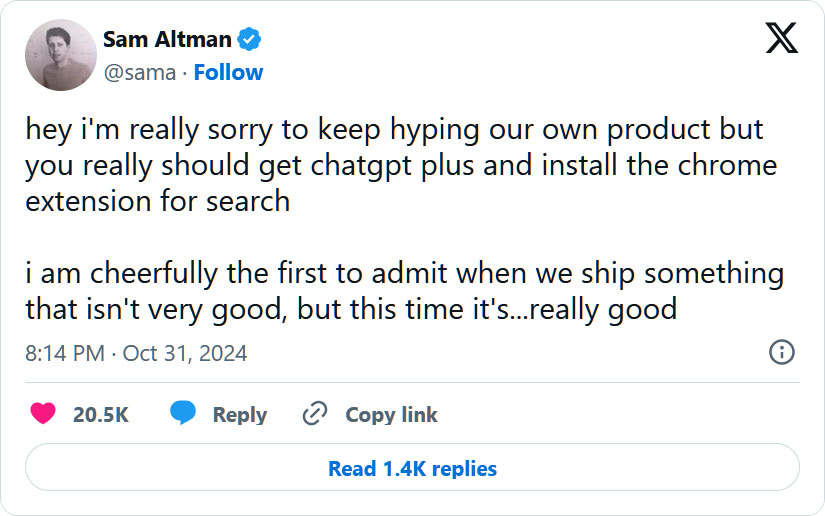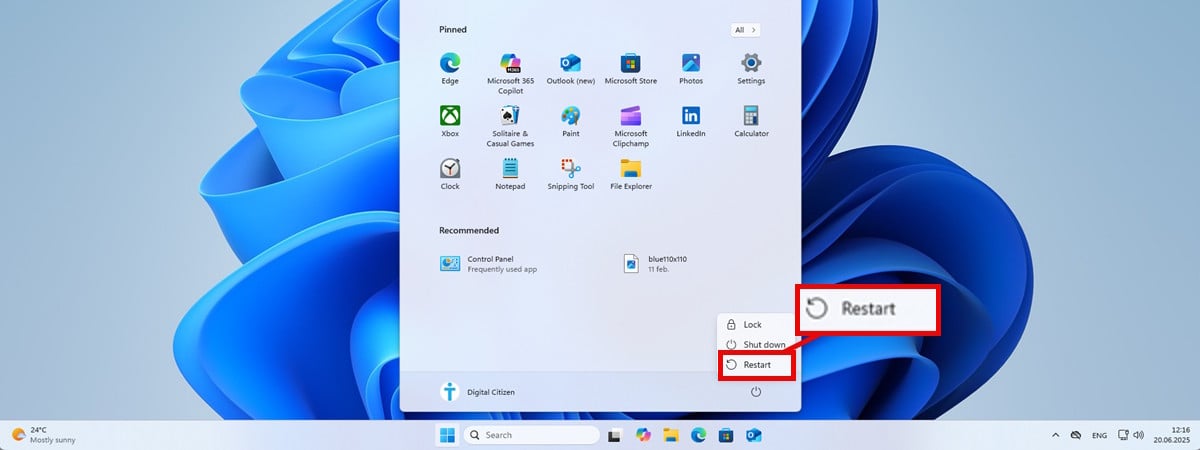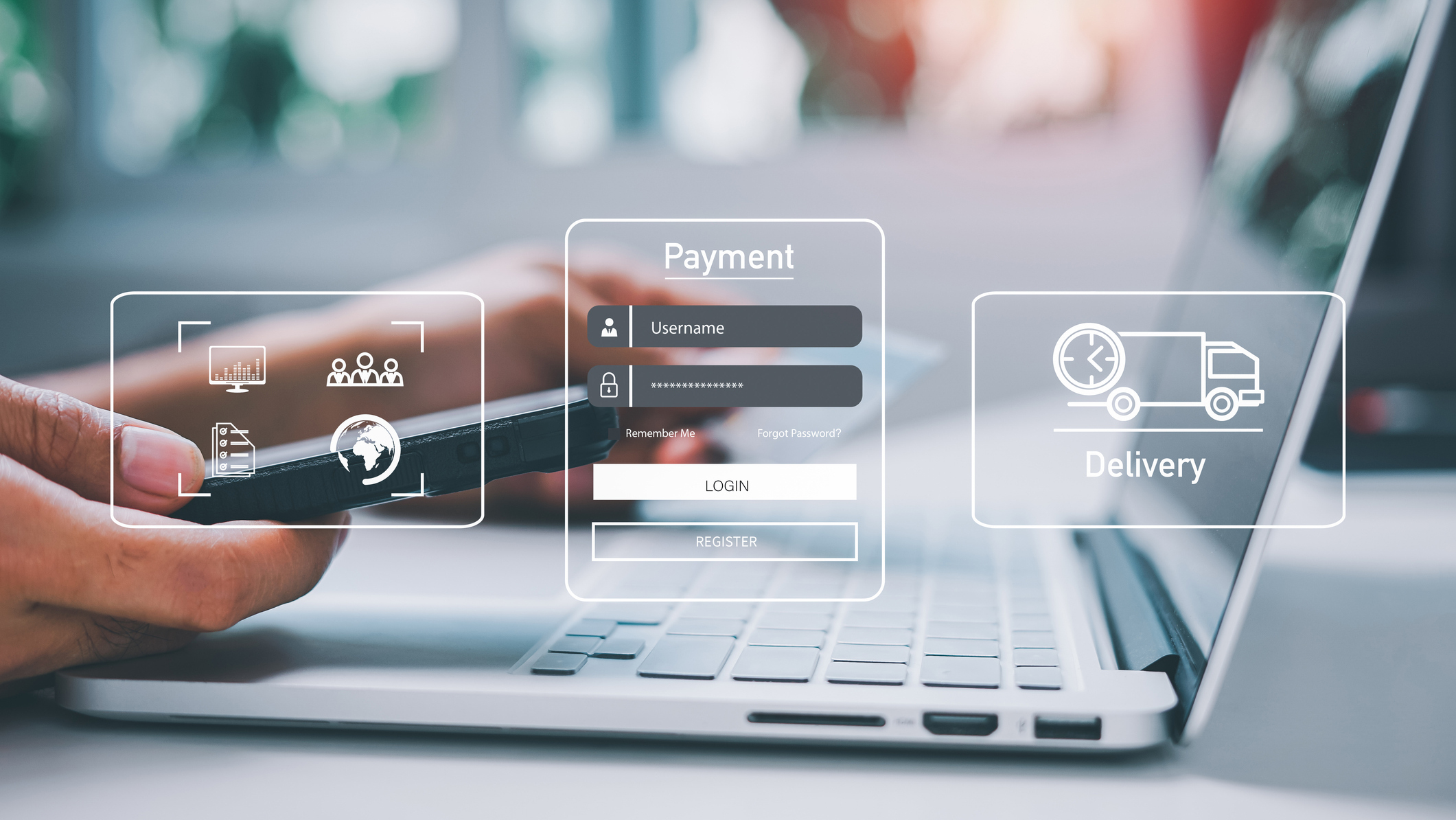OpenAI’s new ChatGPT Search Chrome extension feels like a search hijacker
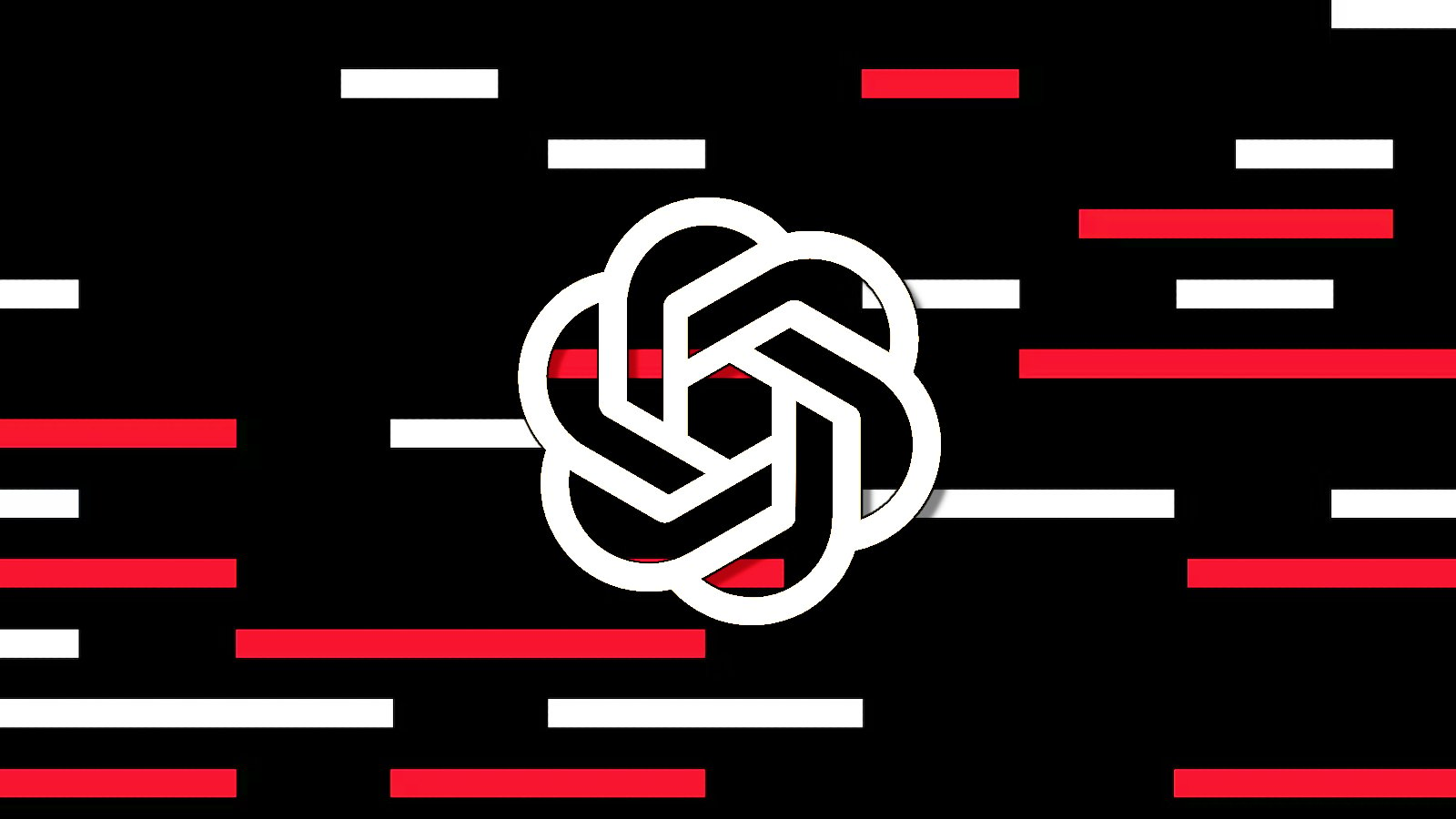
OpenAI’s new “ChatGPT search” Chrome extension feels like nothing more than a typical search hijacker, changing Chrome’s settings so your address bar searches go through ChatGPT Search instead.
Yesterday, OpenAI launched its new AI search product “ChatGPT Search,” which provides real-time answers to conversational searches on the platform.
“ChatGPT can now search the web in a much better way than before,” said an OpenAI announcement.
“You can get fast, timely answers with links to relevant web sources, which you would have previously needed to go to a search engine for. This blends the benefits of a natural language interface with the value of up-to-date sports scores, news, stock quotes, and more.”
“ChatGPT will choose to search the web based on what you ask, or you can manually choose to search by clicking the web search icon.”
The feature is being tested first with ChatGPT Plus and Team users, with plans to roll it out to everyone over the coming weeks.
As part of the release, OpenAI released a Chrome browser extension called “ChatGPT search.” The Chrome Web Store page transparently says the extension makes ChatGPT the default search engine when searching from the Chrome address bar, pushing all searches through the “https://chatgpt.com/?q=” URL.
OpenAI CEO Sam Altman hyped up the extension on X yesterday, stating that everyone should get ChatGPT Plus and install the extension as it is “really good.”
However, as pointed out by cybersecurity researcher Tal Be’ery, there is not much to this extension. All it does is modify the Chrome address bar search to use ChatGPT Search, making it feel like any garden-variety search hijacker commonly found on the Chrome Web Store.
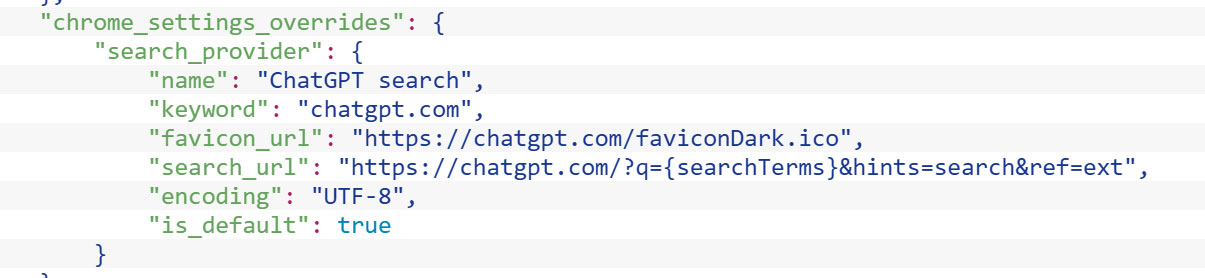
Source: BleepingComputer
Chrome extensions always come with a risk, and while this one is harmless, there is nothing to stop the developers from introducing new privacy-concerning features in the future.
However, if you wish to use ChatGPT Search without installing the extension, you can create a new search engine in Chrome to send your searches to ChatGPT.
To do this, click Settings > Search engine > Manage search engines and site search. Then scroll down to “Site Search” and click the Add button.
You will now be shown a dialog asking to fill in some information to create a search shortcut.
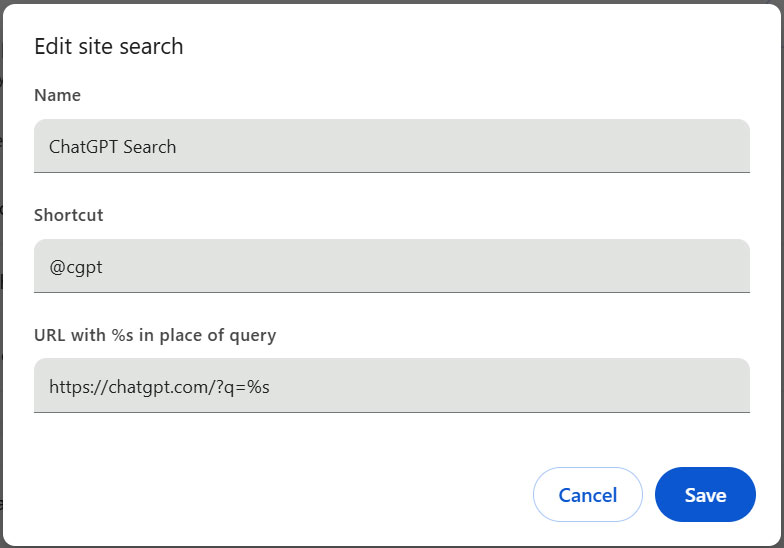
Source: BleepingComputer
For our ChatGPT search shortcut, we used the following information:
Name: ChatGPT Search
Shortcut: @cgpt
URL: https://chatgpt.com/?q=%s
Once you have saved the shortcut, click the three vertical dots next to the newly created ChatGPT Search and select Make default. This will move the new search option to the top list of search engines.
Now, when you click on the address bar, type your search query, and press enter, it will send the request to ChatGPT, which will answer your query.
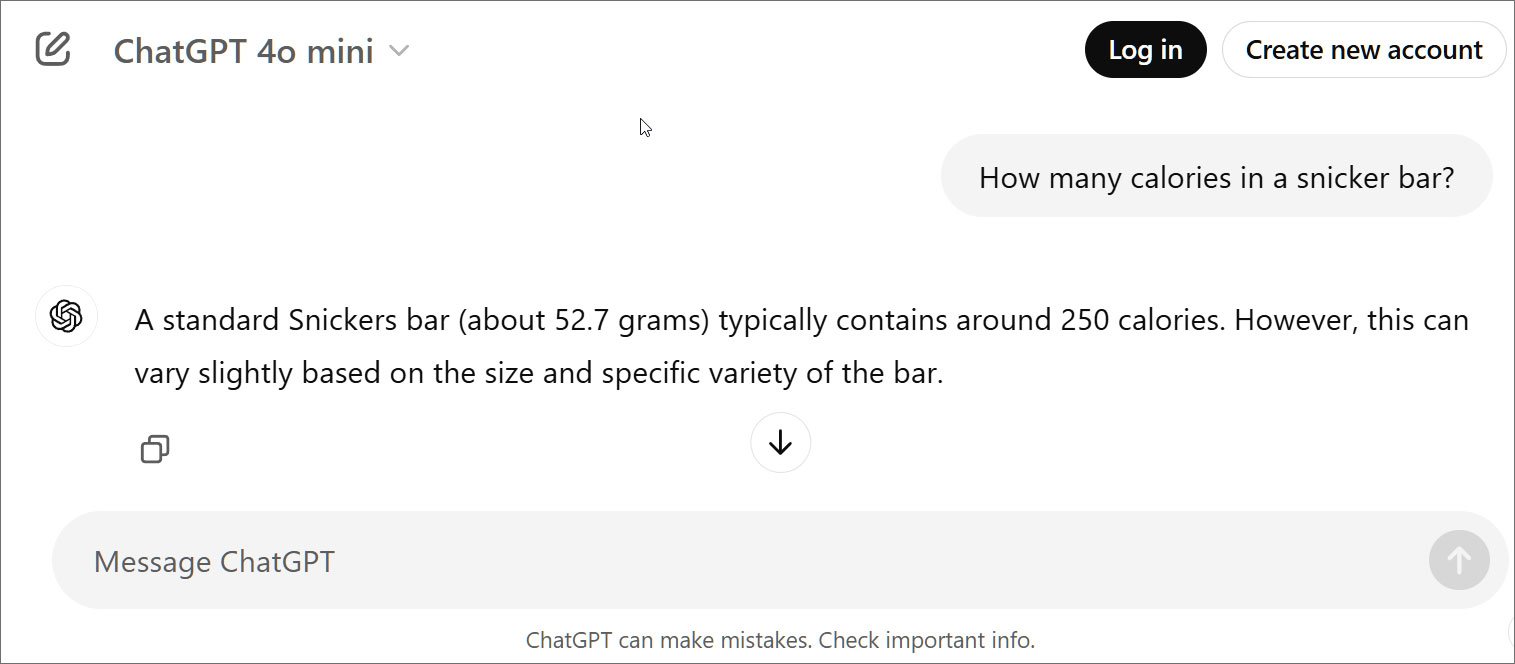
Source: BleepingComputer
Overall, while there does not seem to be any risk to using the ChatGPT Search extension, there is also no real value to it when you can just create a shortcut.
Furthermore, adding too many extensions to Chrome only causes the browser to utilize more resources and potentially cause conflicts, making it better to keep them at a minimum.
Source link