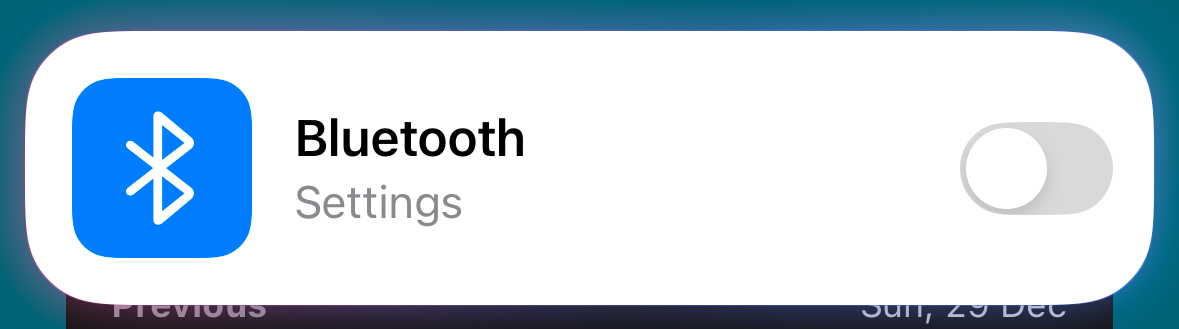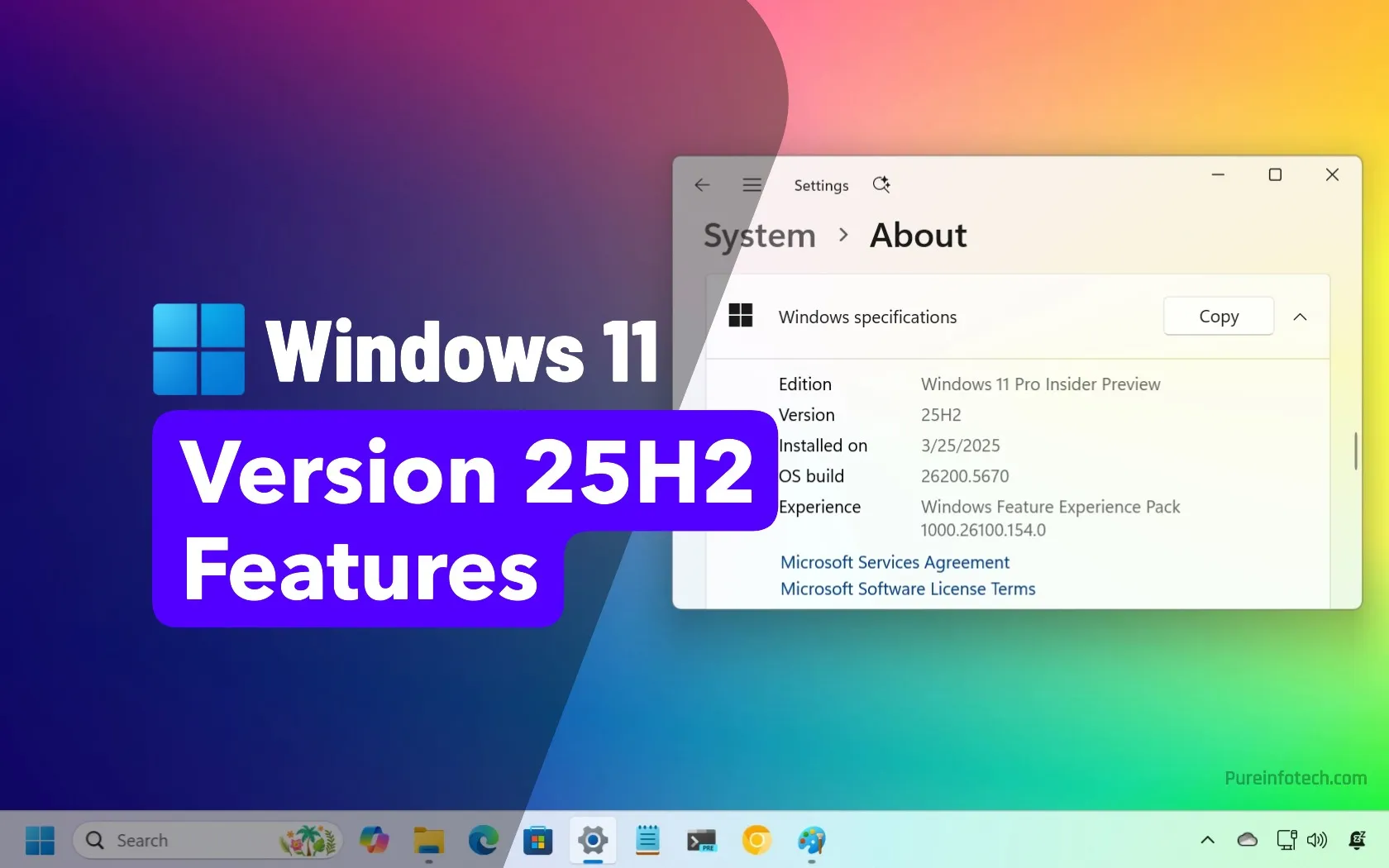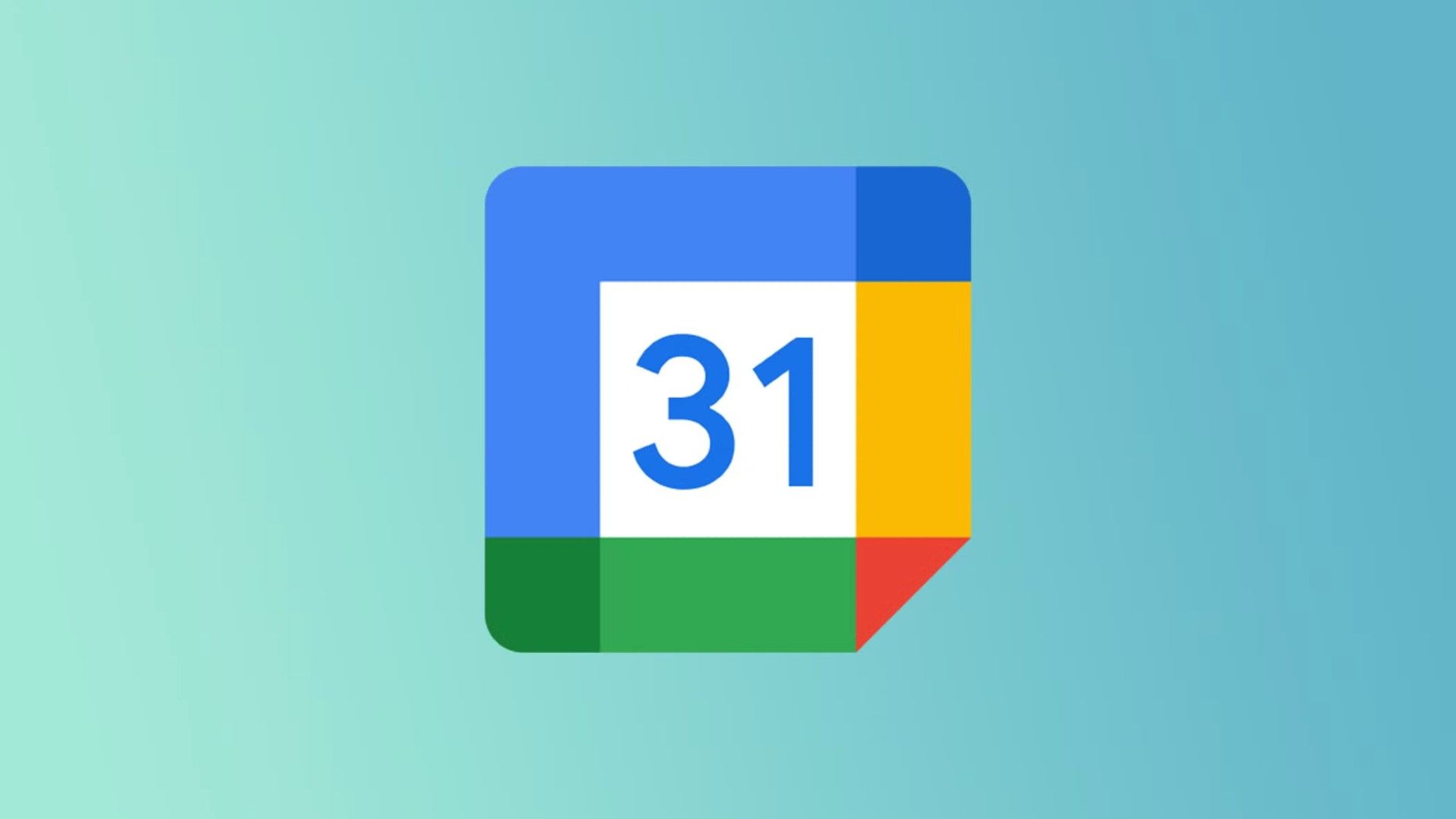Summary
- By default, Siri will only turn to ChatGPT for help if the assistant can’t answer your query by itself.
- Siri can take and pass screenshots to Siri, allowing users to inquire about visible content.
- Siri with ChatGPT enables easy image generation that’s better than Image Playground.
If your iPhone supports Apple Intelligence, Siri is able to pass requests on to ChatGPT. For some requests, it’s hard to see the difference from standard Siri, but you may be surprised at exactly what you’re able to do using Siri and ChatGPT together.
Get ChatGPT to Answer Everything
A common reason why people are underwhelmed by Siri with ChatGPT is that, where possible, Siri will always try to answer itself. Siri will turn to ChatGPT for help if it thinks it’s a request that it can’t answer directly, but all other queries are answered by Siri.
This means that, for many requests, you get exactly the same Siri responses that you always have. This makes it seem as if nothing has changed. It’s only when Siri passes on a request to ChatGPT that you get a level of response that hasn’t been possible before.
However, it’s simple to get Siri to pass all of your requests to ChatGPT if you’re not impressed with Siri’s responses. All you need to do is add “Ask ChatGPT” to the start of your request. For example, saying “Hey Siri, ask ChatGPT to write a haiku” will produce far more impressive results than asking Siri.
Ask Siri Anything About What’s Displayed On Your Screen
Siri will gain native on-screen awareness later in 2025. The feature is expected in the iOS 18.4 update and will allow you to query Siri about anything that’s currently displayed on your iPhone screen. For example, if someone has sent you their new address in an email, you’ll be able to ask Siri to add the address to a contact, and it will extract the information from the screen.
However, it’s already possible to extract information from your iPhone screen using Siri with ChatGPT. All you need to do is ask Siri a question that relates to the content currently displayed on your iPhone screen. If the query is clearly about your screen, you won’t need to mention your screen directly, but if Siri doesn’t take the hint, you can include something like “on my screen” in your request.
For example, if you have a photo of some penguins and want to know what type of penguins they are, just open the photo and then ask “Hey Siri, what species is this?” Siri will then ask if you want to send a screenshot to ChatGPT to analyze. Tap “Send,” and the image is sent to ChatGPT, which will give a response based on what was on your screen.
Siri requests are processed on-device, but ChatGPT’s are processed in the cloud. If you use this method, you might want to avoid sending screenshots of any sensitive images or data to OpenAI’s servers.
Use Your Camera to Ask Siri About Anything Around You
The ability to ask questions about what’s displayed on your screen means you can even ask questions about objects around you. This provides a similar experience to Apple’s visual intelligence feature, which is good news for iPhone 15 Pro and Pro Max users who don’t get visual intelligence.
Simply open the camera app, point it at an object, and ask Siri a question about what’s in the viewfinder. You may need to add “on my iPhone screen” or something similar to your query if Siri doesn’t realize you’re asking about the live image.
You can use this trick to identify objects, for example. Open the Camera app, point it at an object, and then say “Hey Siri, what is this?” Siri will ask if you want to send a screenshot to ChatGPT. Tap “Send,” and ChatGPT will analyze the image from your viewfinder and provide a response.
Get Siri to Analyze Entire Webpages
Having read about using ChatGPT via Siri to ask about what’s on your screen, you may have already thought about using this to get information from webpages. However, on the small screen of an iPhone, only a small portion of the webpage is visible at any time, with some information that you can’t see until you scroll up or down.
The good news is that this isn’t a problem. When you ask Siri about information on a webpage that’s on your screen, you have the option to send a screenshot of the visible portion or to send a screenshot of the entire webpage, so that you can ask for information that’s not even currently visible on your iPhone.
Open a webpage and ask Siri a question relating to the content of that page, even if it’s currently off the screen. When asked if you want to send a screenshot to ChatGPT, tap the “Screenshot” dropdown. Select “Full Content” to send the entire contents of the webpage. Tap “Send” and ChatGPT will analyze the webpage and provide a response.
Ask Siri to Generate Images
Apple Intelligence adds some image generation tools to the iPhone, including Image Playground which you can use to generate images from text descriptions. However, the feature is quite limited, with one of the biggest issues being that you can’t use it to generate photorealistic images; the results are all in a cartoonish or illustrated style.
Using Siri with ChatGPT makes generating images a piece of cake. All you need to do is ask Siri, and the request is passed to ChatGPT, which will generate the image using DALL-E. If you don’t have a paid ChatGPT account, you’re limited to two images per day, so you’ll need to upgrade to a ChatGPT Plus subscription if you want more.
All you need to do is ask Siri to create an image, with a description of what you want to create. Sometimes Siri will just bring up image results for similar images, so it’s best to include “Ask ChatGPT” in your request. For example, you could say “Hey Siri, ask ChatGPT to create a photorealistic image of a penguin dressed as a nun at a disco.” ChatGPT will then generate the image you’ve requested.
Using Siri Directly is Still Better For Some Queries
While ChatGPT is far superior to Siri in terms of what it is capable of doing, there are some occasions when using Siri is better. When using ChatGPT, Siri isn’t able to take control of your iPhone. If you want to start a timer, play your favorite playlist on Apple Music, or turn Bluetooth off, asking Siri will make it happen, but asking ChatGPT won’t.
Siri also has access to location information, which doesn’t get passed to ChatGPT. For example, if you ask Siri if it’s going to snow on Saturday, you’ll get a local weather forecast, but if you ask ChatGPT via Siri, it won’t know where you’re located.
Siri can also process some commands offline. You can use Siri to open apps, start timers, increase the volume, and more, even when you don’t have a network connection. However, since ChatGPT requests are processed in the cloud, you won’t be able to use ChatGPT via Siri when you’re offline.
If your iPhone supports Apple Intelligence, and you’ve updated to iOS 18.2 or higher, you can use ChatGPT via Siri. However, many people are underwhelmed when they try it, as it can seem like little has changed at first. In fact, the opposite is true; there is a lot you can do when combining the convenience of Siri with the power of ChatGPT. It’s not perfect, but it’s a step closer to the genuinely useful personal assistant I always hoped Siri could become.
Source link