administrator
-
Blog

Trump pulls Musk ally’s NASA Administrator nomination
The New York Times reports, based on three unnamed sources, that Trump “told associates he intended to yank Mr. Isaacman’s nomination after learning that he had donated to prominent Democrats,” including Arizona Senator Mark Kelly. Isaacman, the billionaire founder and CEO of a payments company, Shift4, has purchased several spaceflights from Musk’s SpaceX. He flew on the Inspiration4 mission in…
Read More » -
Blog
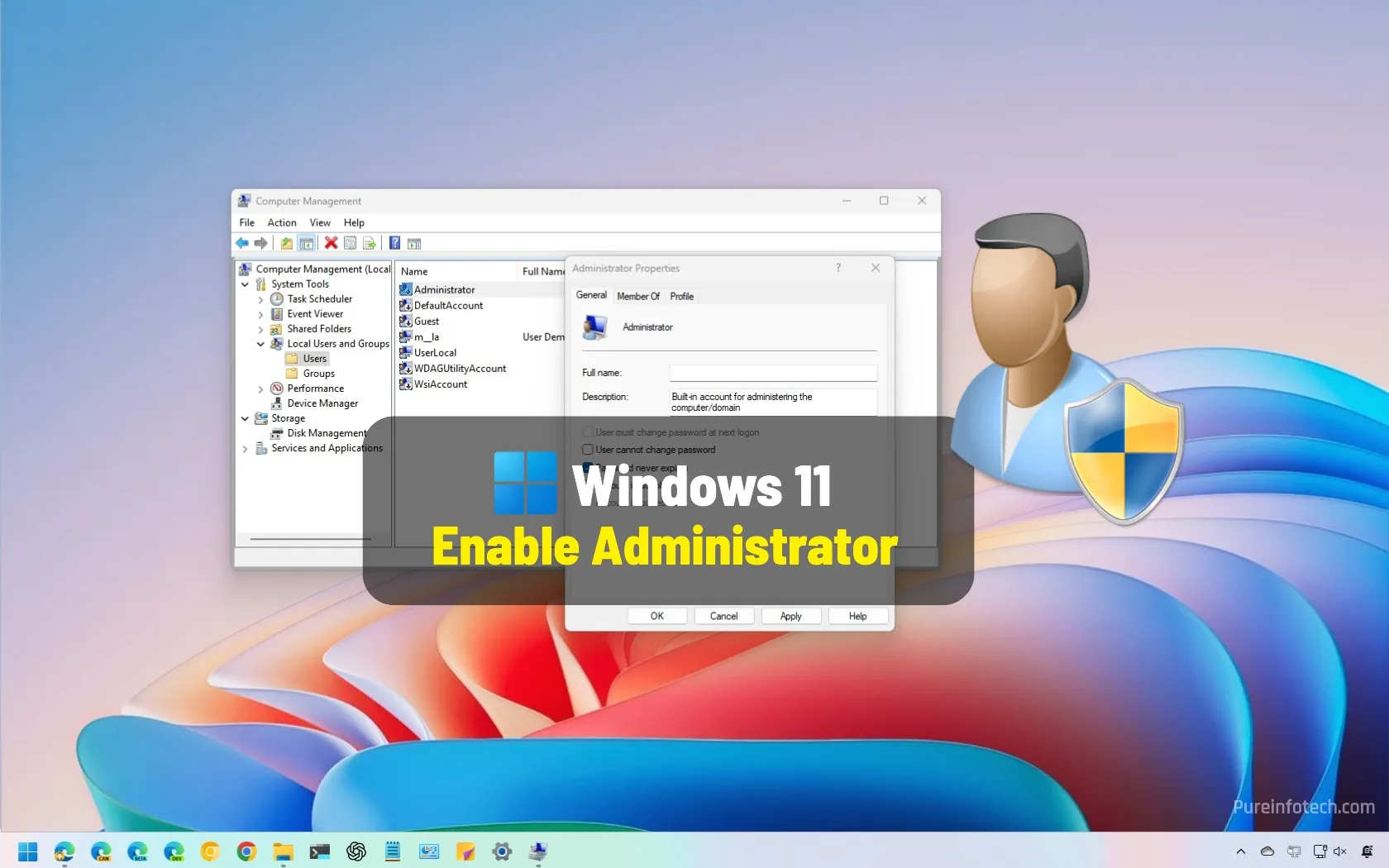
How to enable Administrator account on Windows 11
To enable hidden Administrator account on Windows 11, open Command Prompt (admin) and run the “net user “Administrator” /active:yes” command. To enable the local admin account with PowerShell, open the console (admin) and run the “Get-LocalUser -Name “Administrator” | Enable-LocalUser” command. To enable the Administrator account on Windows 11, open Computer Management and open the “Administrator Properties” page from the…
Read More » -
Blog
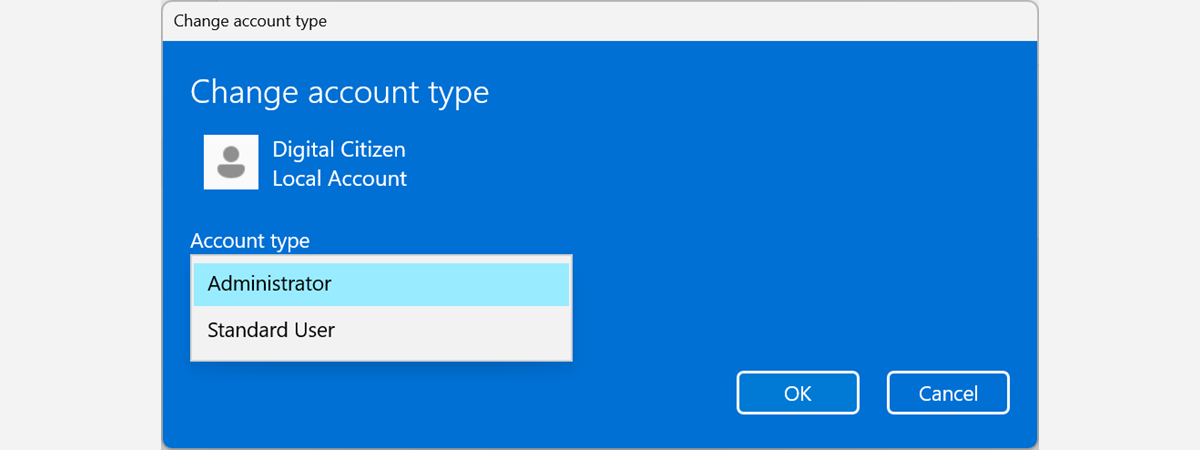
How to change the Administrator account in Windows 11 (6 ways)
When you create a new user account in Windows 11, the operating system sets it as a Standard account without Administrator permissions. If you want to make that user an Administrator, you can, but only from another account with Administrator permissions. Does this sound complicated? Then, you’re in the right place, as this guide shares all the ways to change…
Read More » -
Blog
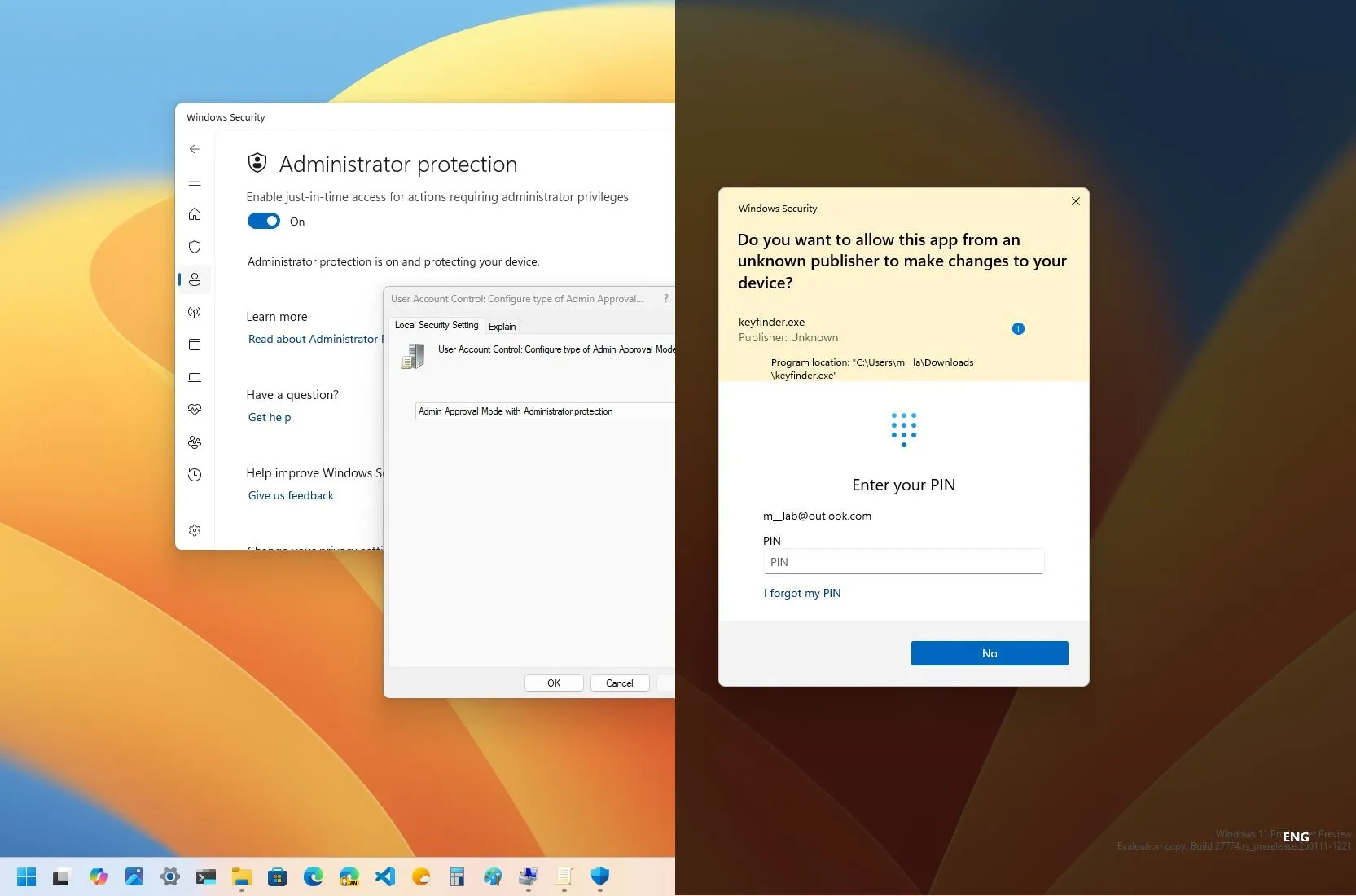
How to enable ‘Administrator Protection’ security feature on Windows 11
On Windows 11, you can now enable the “Administrator Protection” feature to add an extra layer of security when running apps requiring elevation, and in this guide, I will explain the steps to configure this feature through Windows Security and Group Policy. What is Administrator Protection? Administrator Protection is a security feature on Windows 11 designed to enhance the security…
Read More » -
Blog
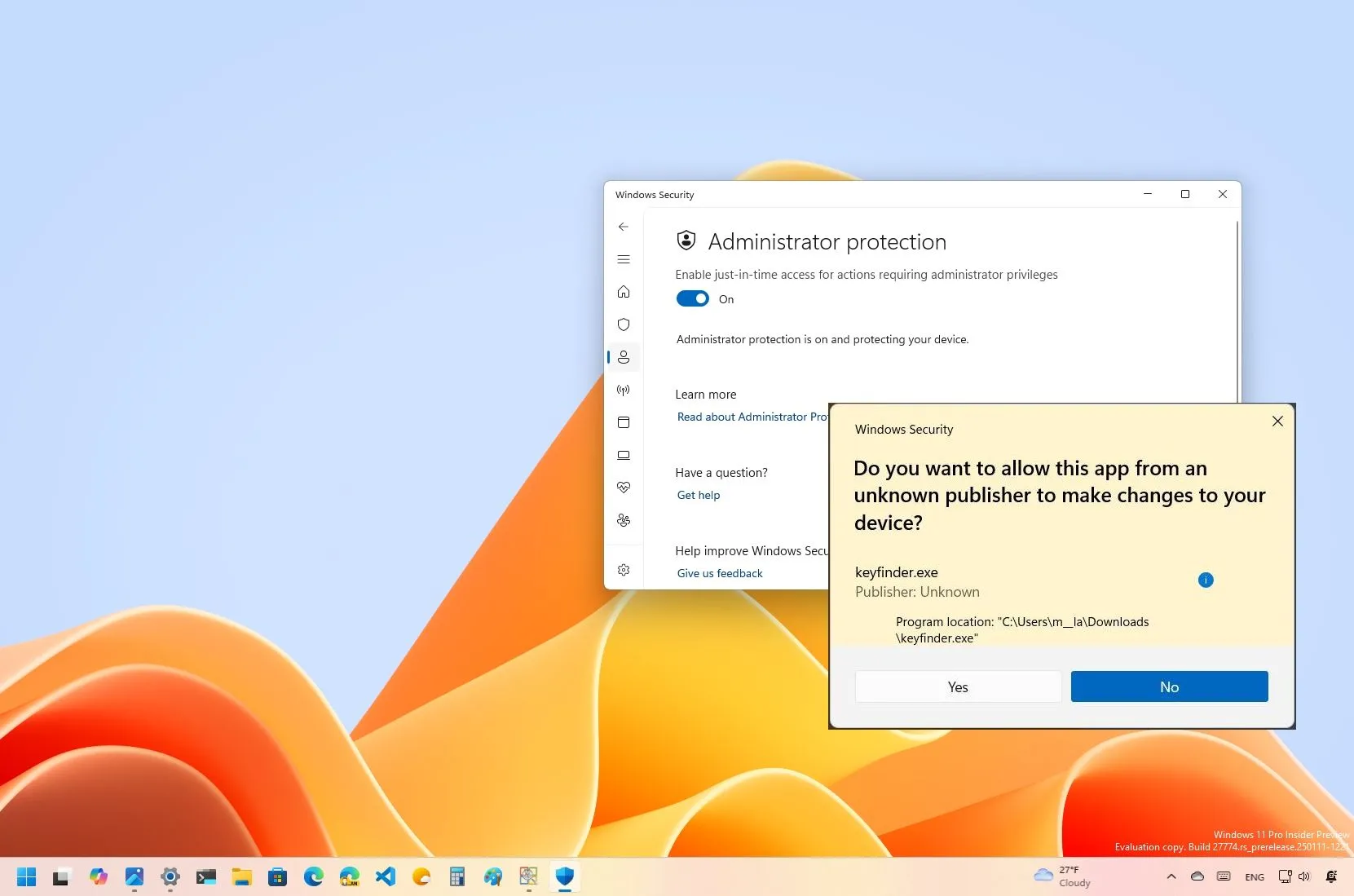
Windows 11 build 27774 adds Administrator Protection feature to Canary Channel
Microsoft is now rolling out Windows 11 build 22774 in the Canary Channel of the Windows Insider Program with several noticeable improvements and new features, in addition to bug fixes. According to the company, build 27774 introduces the new “Administrator Protection” feature through the Windows Security app. When performing a clean installation, the Windows Setup will not warn you about…
Read More » -
Blog
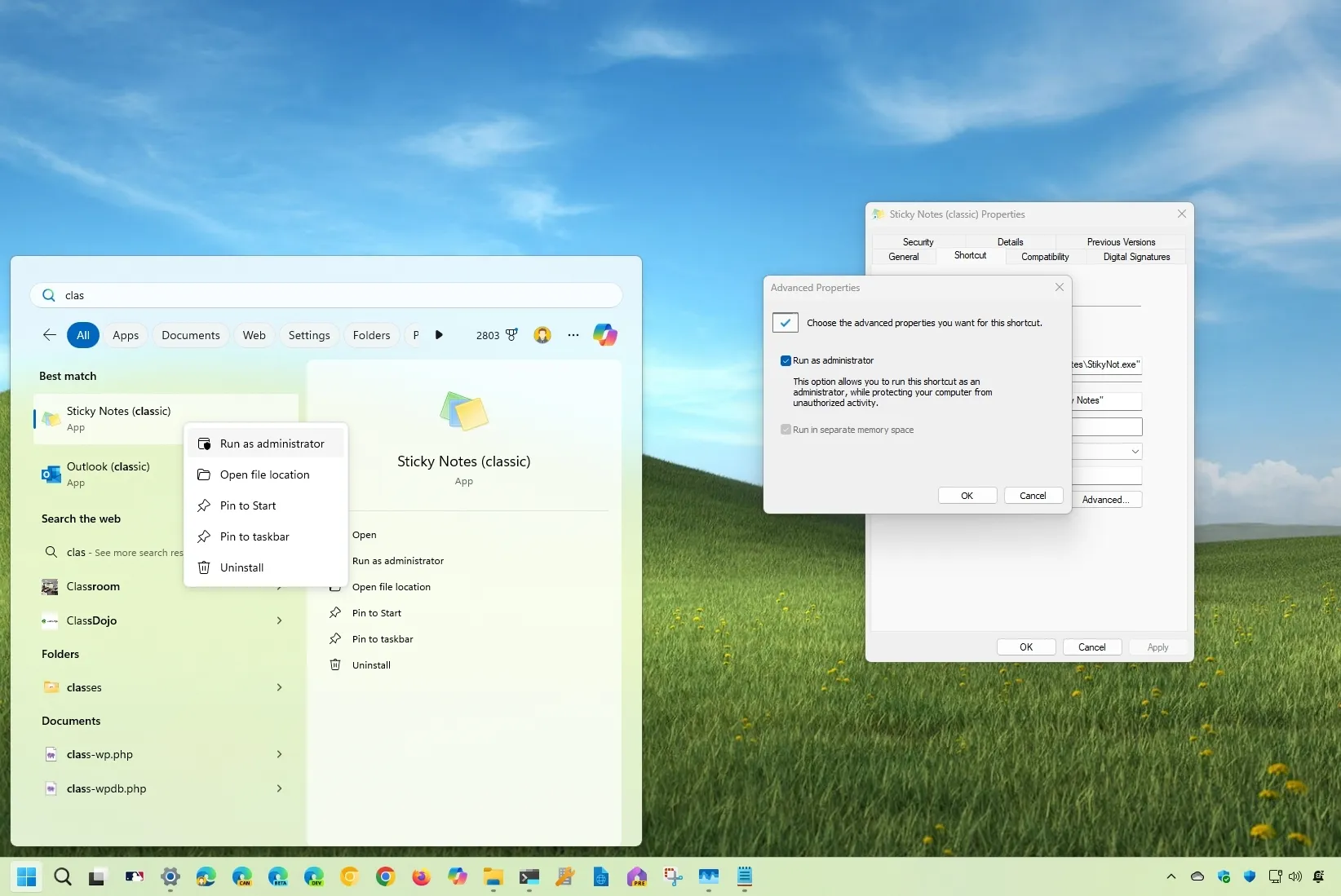
8 Ways to run an app as an administrator on Windows
To run an app as an administrator on Windows 11 (or Windows 10), locate the app you want to start, right-click it, and select the “Run as administrator” option. You can also perform this action from Task Manager and use Command Prompt (or PowerShell) with the “sudo” and “runas” commands. On Windows 11 (or Windows 10), running an app as…
Read More »

