backup
-
Blog
Mitsubishi Outlander Recalled Because the Backup Camera May Not Work
A software error can cause the screen to freeze or not display properly 2024 Mitsubishi Outlander PHEV By Jeff S. Bartlett Mitsubishi Motors North America is recalling 2022-2024 Mitsubishi Outlander and 2023-2025 Outlander PHEV SUVs because the backup camera display may fail. The problem has been traced to improper software programming, which can cause the screen display to freeze or…
Read More » -
Blog
Ford, Lincoln Expand Recall for Backup Cameras
Ford will fix the problem free of charge through a software update, which it says should be available sometime between July and September this year. For vehicles equipped with over-the-air update functionality, owners will be able to install the update themselves the same way they would on a computer or smartphone. All owners will also be able to take their…
Read More » -
Blog

Bringing Together Backup Power and Portable Fridge
Summary Bluetti’s SwapSolar combo offers a portable power station and fridge for $1,799. The AC180T power station can charge multiple devices and has a high wattage output. The MultiCooler fridge keeps items cool or frozen, has an ice maker, and lasts almost 72 hours on a single battery. The rise of portable power stations makes it easy to always have…
Read More » -
Blog
Volvo Recalls Cars and SUVs to Fix Backup Cameras
Vehicles recalled: Volvo vehicles with Google-built-in infotainment systems built between Sept. 7, 2020, and April 21, 2025, and software version 3.4.5 or older. The problem: A software issue can prevent the backup camera from displaying an image. This means the recalled vehicles are not in compliance with Federal Motor Vehicle Safety Standard (FMVSS) 111, which includes rules for rear visibility.…
Read More » -
Blog

Commvault says recent breach didn’t impact customer backup data
Commvault, a leading provider of data protection solutions, says a nation-state threat actor who breached its Azure environment didn’t gain access to customer backup data. Listed on NASDAQ since March 2006, Commvault is included in the S&P MidCap 400 Index and provides cyber resilience services to over 100,000 organizations. As the company first revealed on March 7, 2025, Commvault discovered the…
Read More » -
Blog

I accidentally wiped my phone and didn’t have a backup — don’t make the same mistakes I did
I have rallied against phones with 128GB of base storage in the past, talking at length about how it just isn’t enough storage for a modern smartphone. And that’s even if you offload most of your media to the cloud. Unfortunately, as someone who reviews phones for a living, I don’t always get a choice in which phones I have,…
Read More » -
Blog
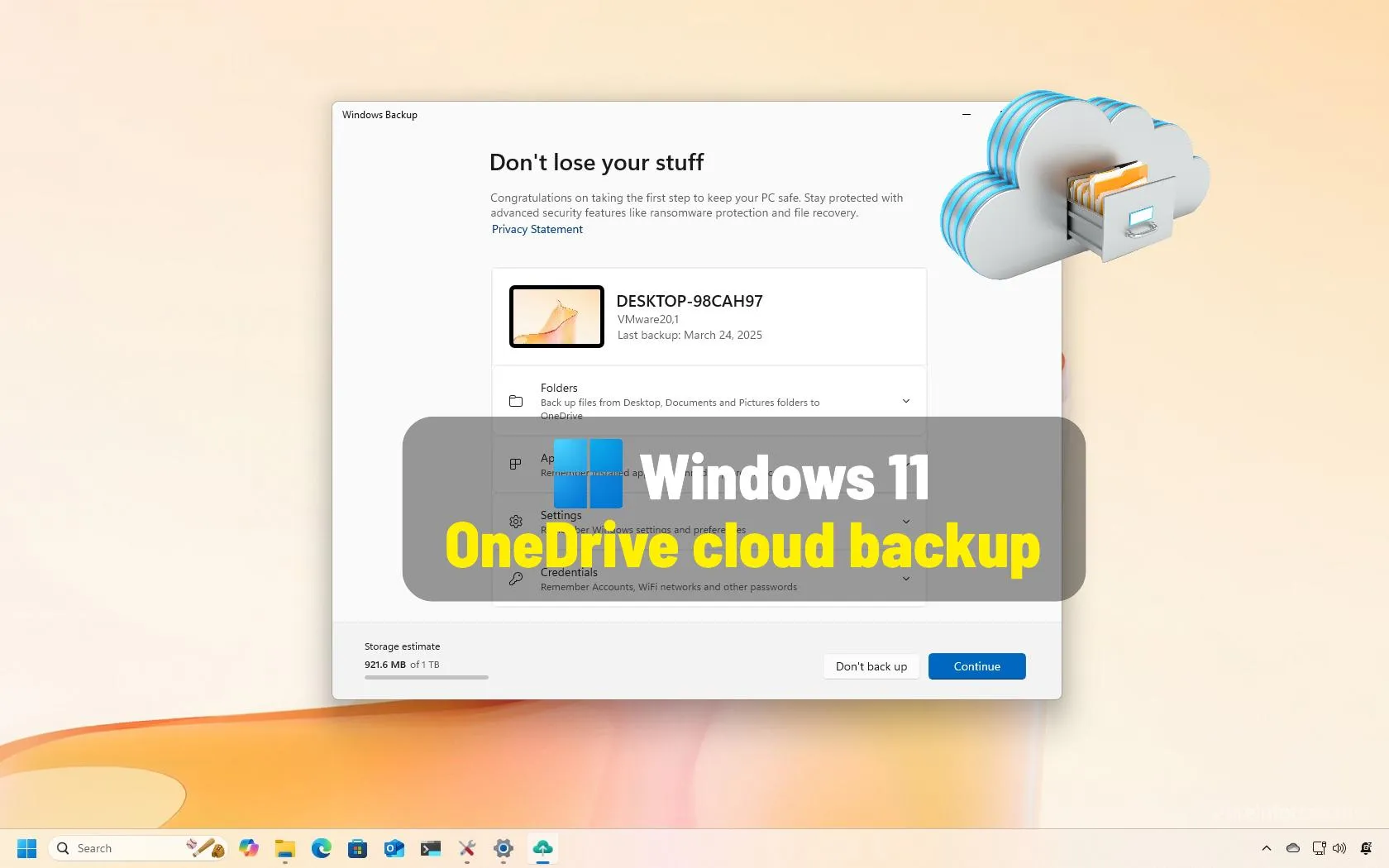
How to backup and restore files, apps, settings using OneDrive on Windows 11
UPDATED 3/27/2025: On Windows 11, you can use the “Windows Backup” settings (or app) to back up your files, settings, credentials, and apps to the cloud, which you can then restore on a new computer or clean installation, and in this guide, I’ll explain how to complete this setup. Windows Backup is a collection of features that allows you to…
Read More » -
Blog

Veeam RCE bug lets domain users hack backup servers, patch now
Veeam has patched a critical remote code execution vulnerability tracked as CVE-2025-23120 in its Backup & Replication software that impacts domain-joined installations. The flaw was disclosed yesterday and affects Veeam Backup & Replication version 12.3.0.310 and all earlier version 12 builds. The company fixed it in version 12.3.1 (build 12.3.1.1139), which was released yesterday. According to a technical writeup by watchTowr Labs, who…
Read More » -
Blog

CISA tags NAKIVO backup flaw as actively exploited in attacks
CISA has warned U.S. federal agencies to secure their networks against attacks exploiting a high-severity vulnerability in NAKIVO’s Backup & Replication software. Tracked as CVE-2024-48248, this absolute path traversal flaw can be exploited by unauthenticated attackers to read arbitrary files on vulnerable devices. The US-based backup and ransomware recovery software vendor silently patched the security flaw with the release of…
Read More » -
Blog
Ford and Lincoln SUVs Recalled Again to Fix Backup Camera Problems
Vehicles Recalled• 2021-2022 Ford Edge SUVs that have already had recall #22V151 performed• 2020-2023 Ford Explorer SUVs that have already had recall #23V342 performed• 2020-2022 Lincoln Corsair SUVs that have already had recall #23V342 performed• 2020-2023 Lincoln Aviator SUVs that have already had recall #23V342 performed The problem: A software update meant to fix a faulty backup camera might have…
Read More »





