bootable
-
Blog
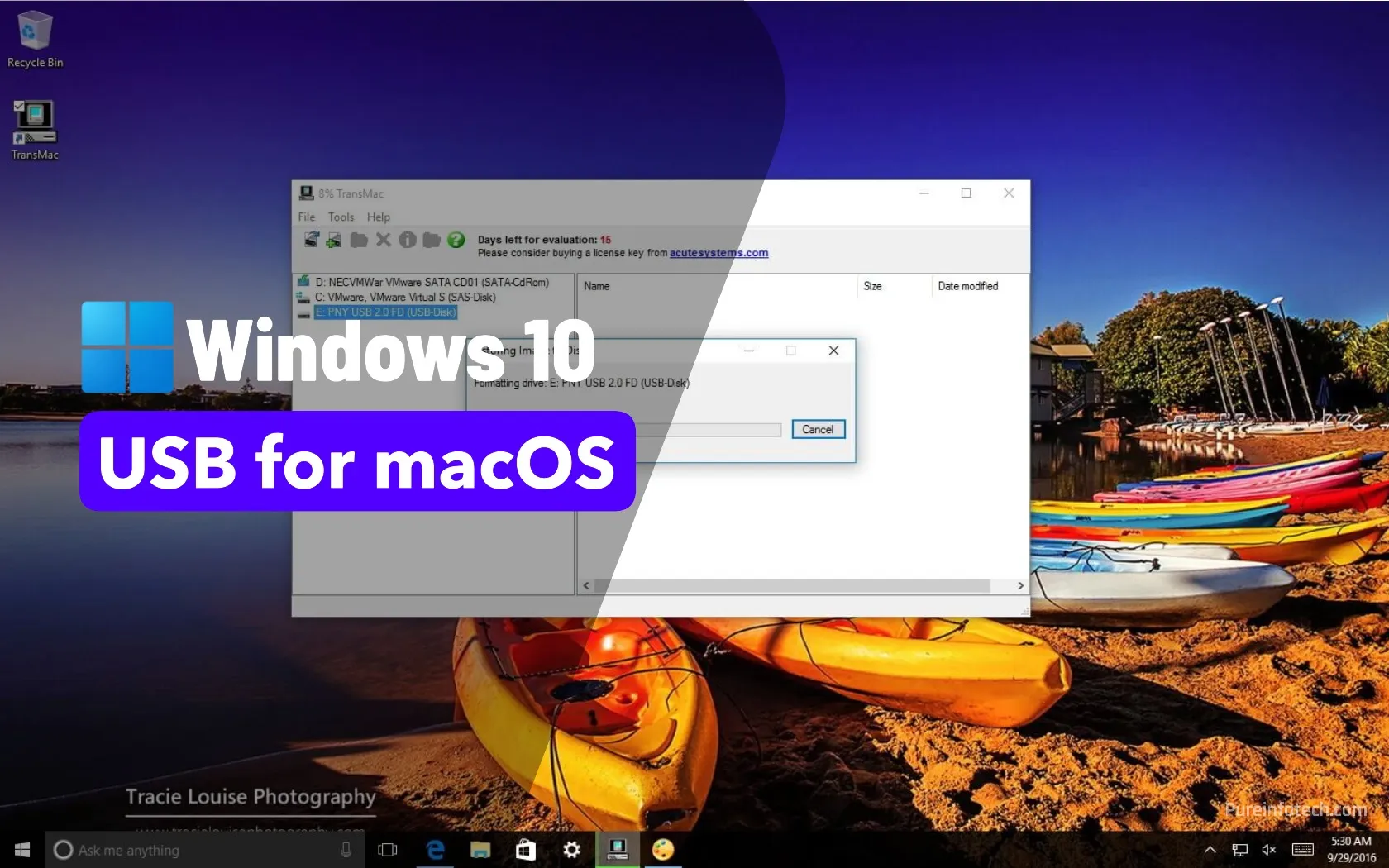
How to quickly create a macOS bootable USB on Windows 10
UPDATED 6/11/2025: No matter if you’re using macOS, Windows 11, or Windows 10, sooner or later, your device may fail to start. This could be due to a range of issues, such as file corruption, hardware failure, or a problematic system update. If the unexpected strikes your Mac, one of the most effective ways to recover is by using a…
Read More » -
Blog
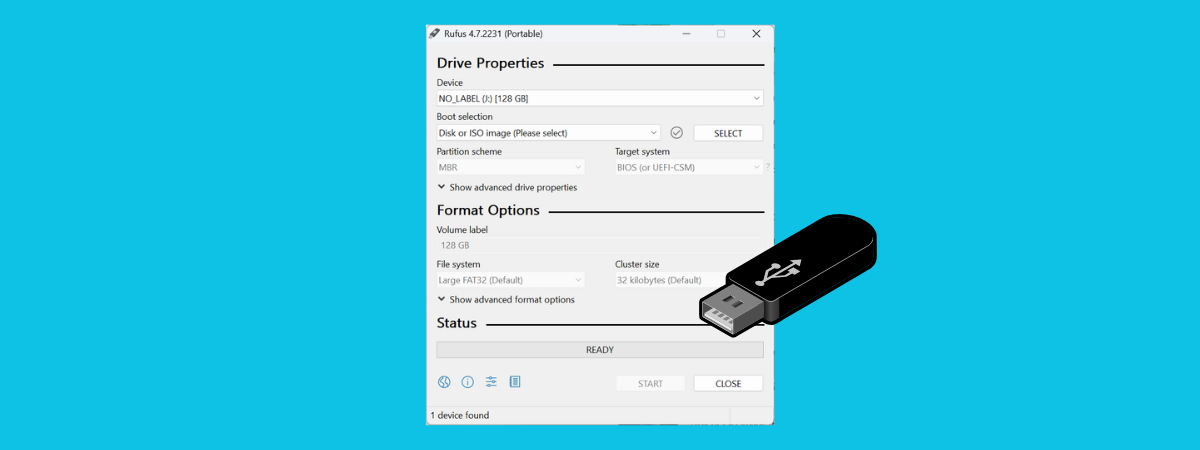
How to use Rufus to create a bootable USB drive with Windows, Linux, or FreeDOS
There are moments when you need to install or reinstall an operating system. That may be Windows 11, a Linux distribution such as Ubuntu, or even something lighter like FreeDOS. Maybe your laptop needs a fresh start, or you’re trying to revive an old PC. Whatever the case, you’ll need a bootable USB drive. I’ve tested different tools over the…
Read More » -
Blog
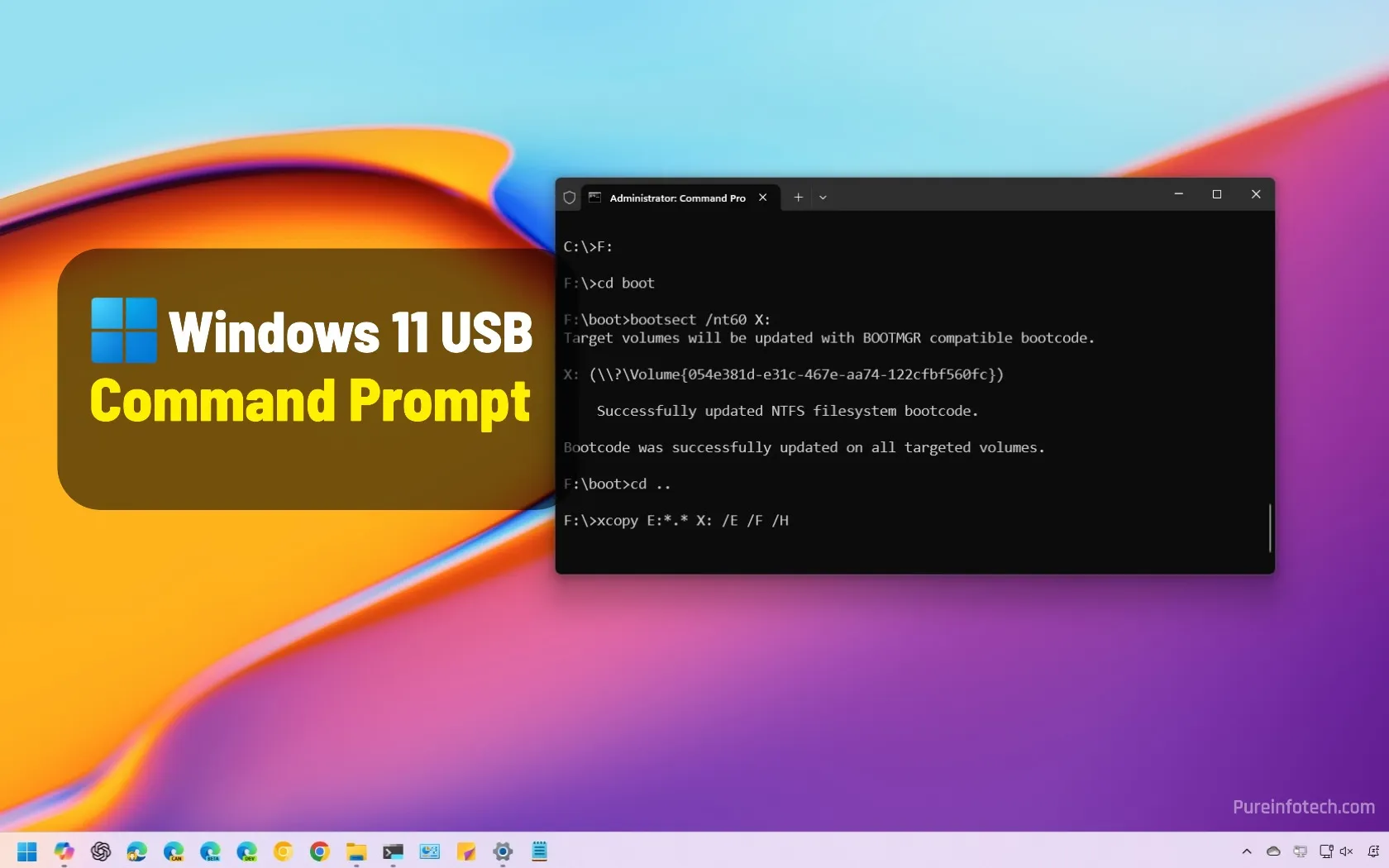
How to create bootable Windows 11 USB with Command Prompt
UPDATED 3/5/2025: You can use Command Prompt with the DiskPart tool to create a Windows 11 USB bootable media, and in this guide, I’ll outline the steps to complete the process. On Windows 11, you can create a USB bootable media with several tools, including the Media Creation Tool and popular third-party tools like Rufus and Ventoy. However, you can…
Read More » -
Blog

Microsoft script updates bootable media for BlackLotus bootkit fixes
Microsoft has released a PowerShell script to help Windows users and admins update bootable media so it utilizes the new “Windows UEFI CA 2023” certificate before the mitigations of the BlackLotus UEFI bootkit are enforced later this year. BlackLotus is a UEFI bootkit that can bypass Secure Boot and gain control over the operating system’s boot process. Once in control, BlackLotus can disable…
Read More » -
Blog
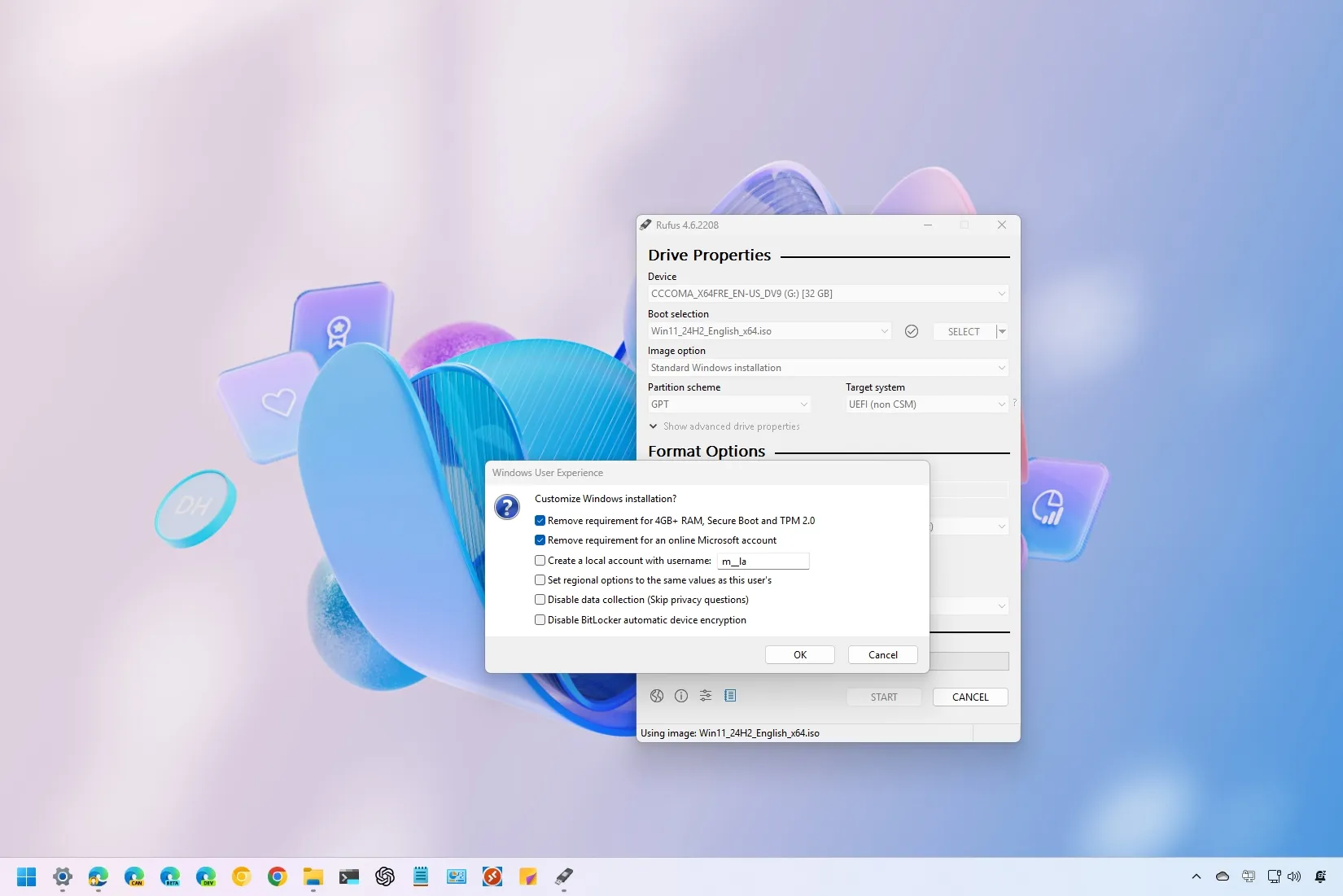
How to create bootable USB drive for Windows 11 with Rufus (2025)
UPDATED 1/27/2025: Rufus is a free tool for quickly creating a bootable USB flash drive to upgrade or clean install Windows 11. The utility works similarly to the Media Creation Tool. However, you can also provide an existing ISO file or download the files directly from Microsoft servers. Unlike the Microsoft solution, Rufus not only allows you to create a USB…
Read More » -
Blog
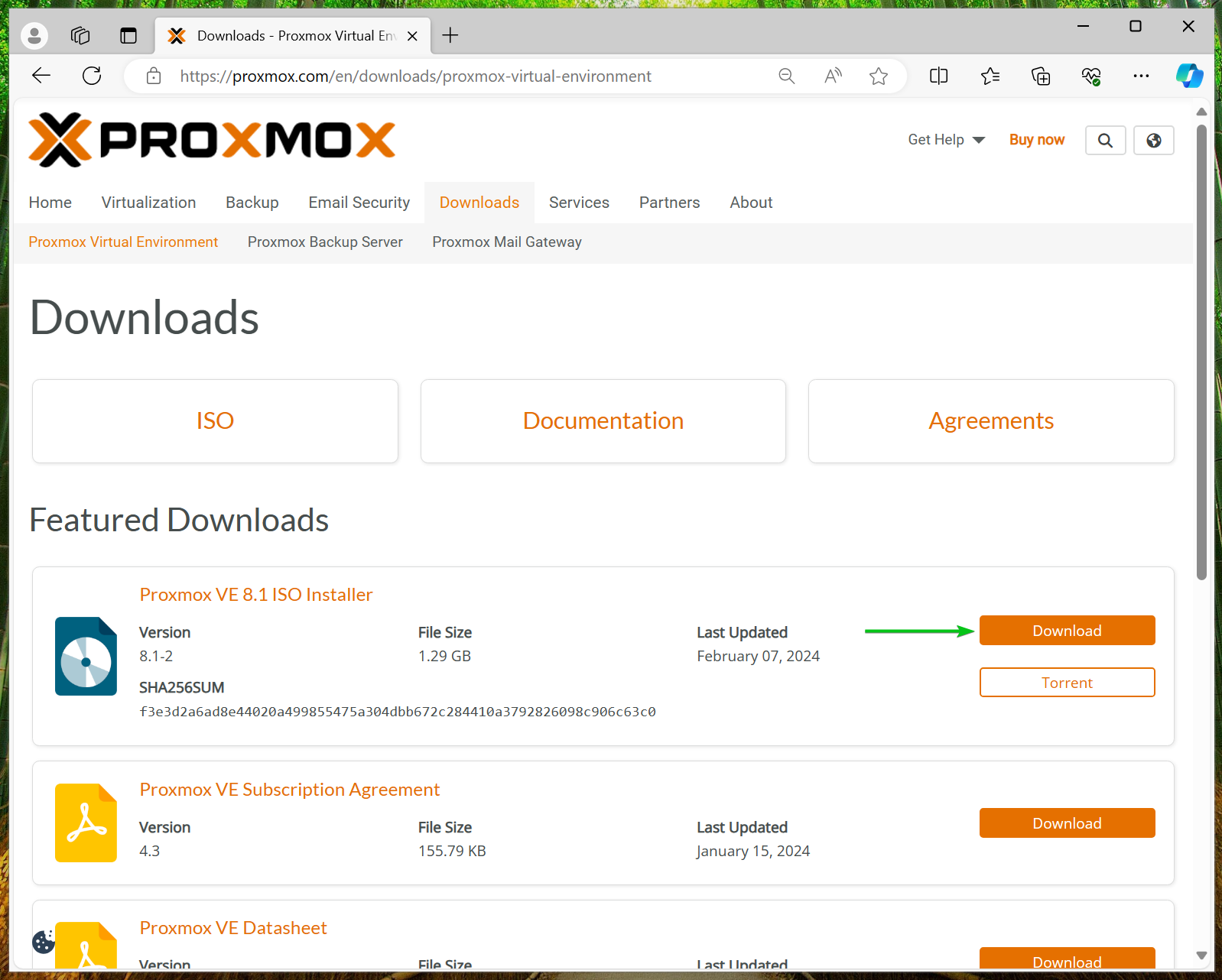
How to Create a Bootable USB Thumb Drive of Proxmox VE 8
Proxmox VE 8 is the latest version of the Proxmox Virtual Environment. Proxmox VE is an open-source enterprise Type-I virtualization and containerization platform. In this article, I am going to show you how to download the ISO image of Proxmox VE 8 and create a bootable USB thumb drive of Proxmox VE 8 on Windows 10/11 and Linux so that…
Read More » -
Blog
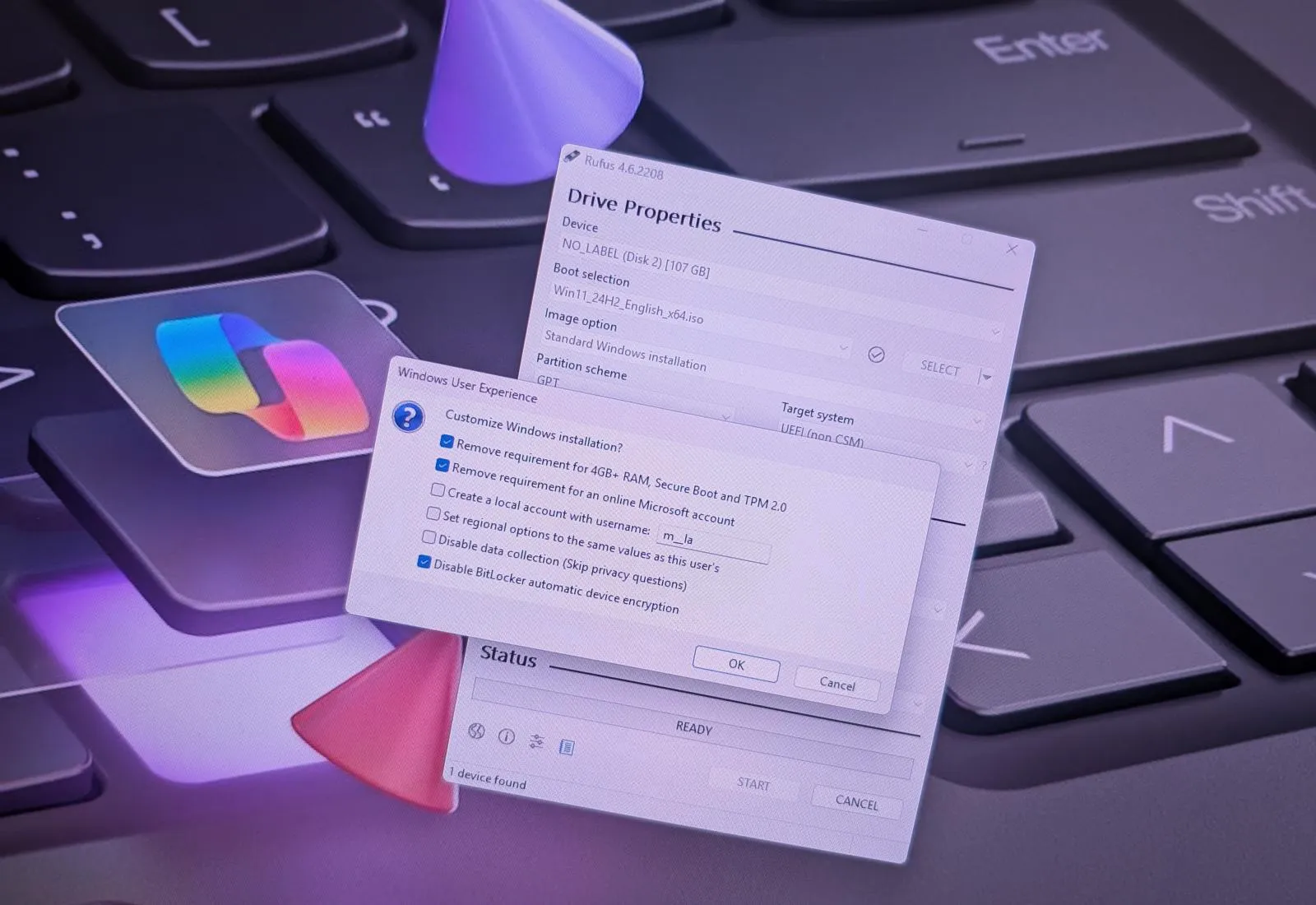
How to create Windows 11 bootable USB to bypass requirements with Rufus
UPDATED 10/29/2024: On Rufus, you can create a Windows 11 bootable USB that bypasses the TPM 2.0, Secure Boot, and memory requirements on unsupported hardware. In addition, you can use the tool to create a custom installation media that bypasses the internet and the Microsoft account requirements. You can even prevent the system from enabling BitLocker or Device Encryption automatically,…
Read More » -
Blog

How to use Ventoy to create bootable USB on Windows 11, 10 (2024)
To create a multiboot USB, open Ventoy, select the USB flash drive, and click “Install.” Then, open the USB with Ventoy installed and copy and paste the ISO files for Windows 11, 10, Linux, etc. You can now start a device with the Ventoy bootable USB and choose the installation you want to start. Ventoy is an application that makes…
Read More » -
Blog
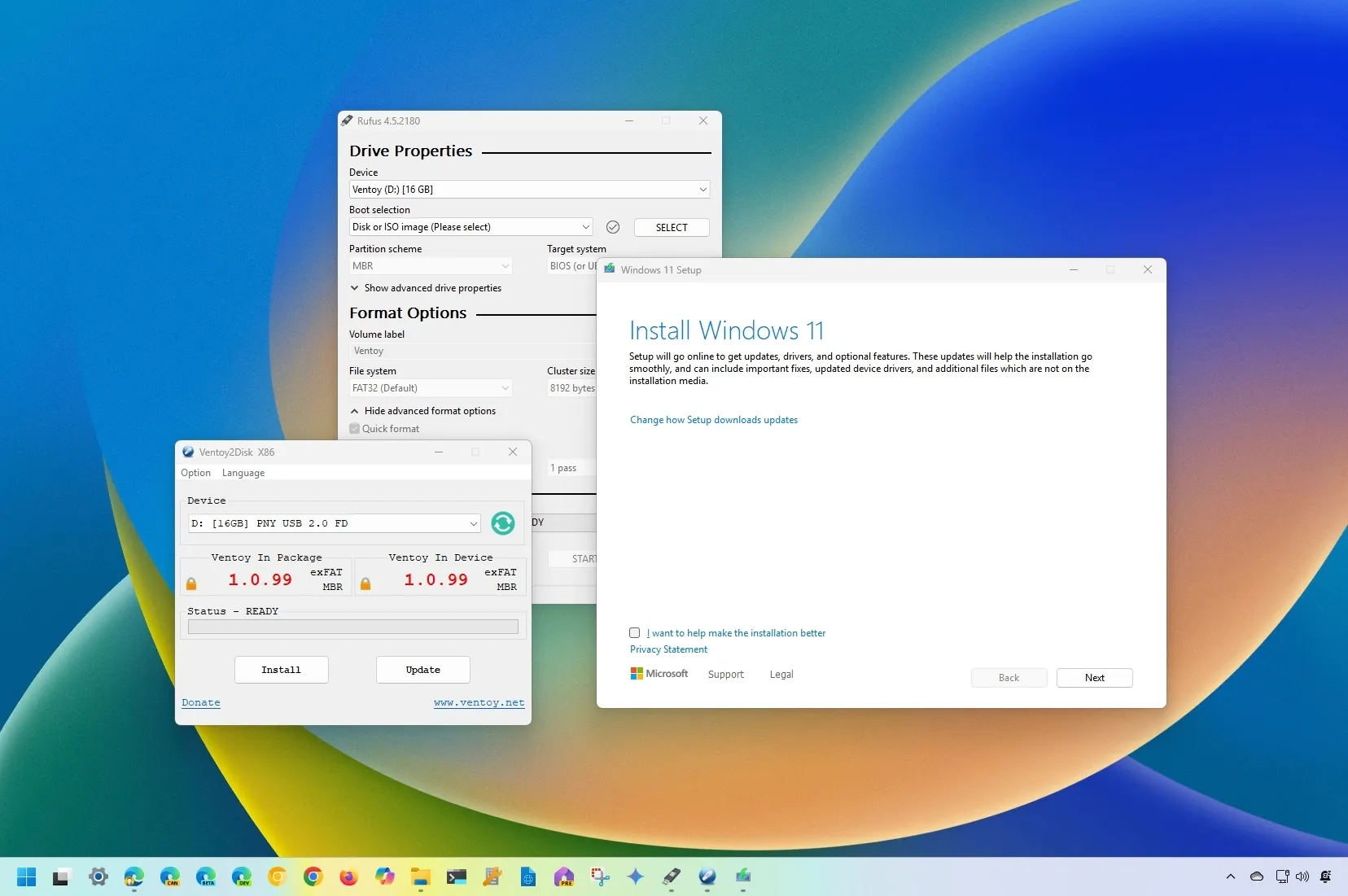
How to create bootable Windows 11 24H2 USB install media
To create a Windows 11 24H2 USB bootable media, connect a USB flash drive to the computer, open “Rufus,” click “Download,” choose Windows 11 24H2 ISO settings, click “Download” again, click “Start,” customize the settings, including creating a media for unsupported hardware. To use “Ventoy,” install the app on a USB flash drive and then drop the Windows 11 24H2…
Read More » -
Blog
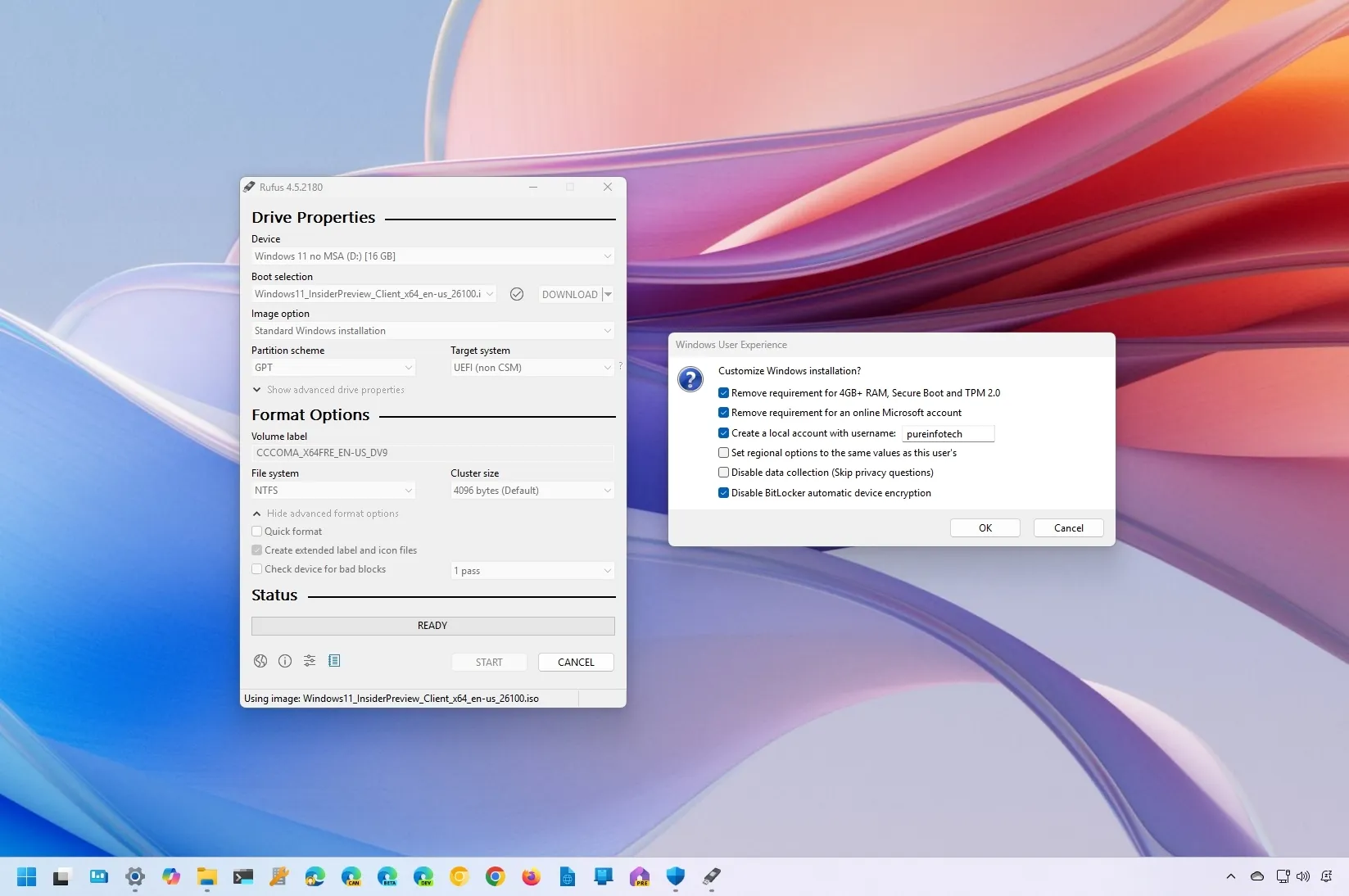
How to use Rufus to create bootable Windows 11 24H2 USB
You can use the Rufus tool to create a bootable USB flash drive to install Windows 11 24H2 (2024 Update) on supported and unsupported hardware, and in this guide, I will show you the steps to complete this process. The Rufus tool is similar to the Media Creation Tool, but you also have the option to use an existing ISO…
Read More »

