Disable
-
Blog

Gmail Will Automatically Summarize Your Emails Using Gemini AI (but You Can Disable It)
Ever since Google started integrating its Gemini AI into all its apps, users have complained about seeing the optional AI-powered Summarize button in their Gmail threads. Now, Google is so confident about this feature that it’s enabling automatic summaries for all paying Google Workspace accounts with Gemini access. Now when you open a long email or thread, an AI Summary…
Read More » -
Blog
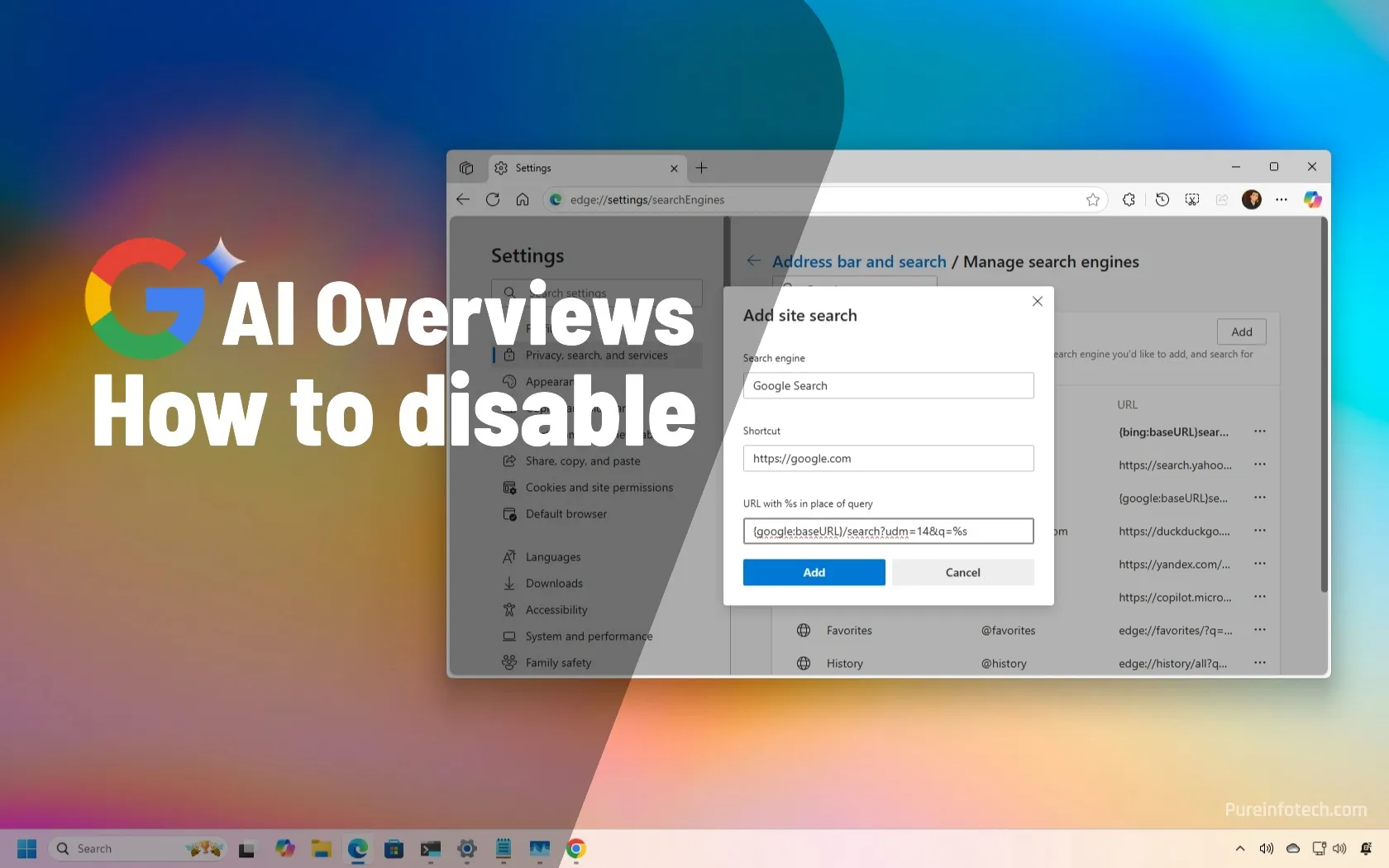
How to disable AI Overviews on Google Search using Chrome and Edge for Windows 11
UPDATED 5/27/2025: Google has officially integrated AI-generated answers (known as AI Overviews) into its search results. While there’s no official way to turn this feature off completely, you can apply a simple workaround to minimize or bypass these results in Google Chrome, Microsoft Edge, and other browsers on Windows 11, Windows 10, and other platforms (where supported). As part of…
Read More » -
Blog
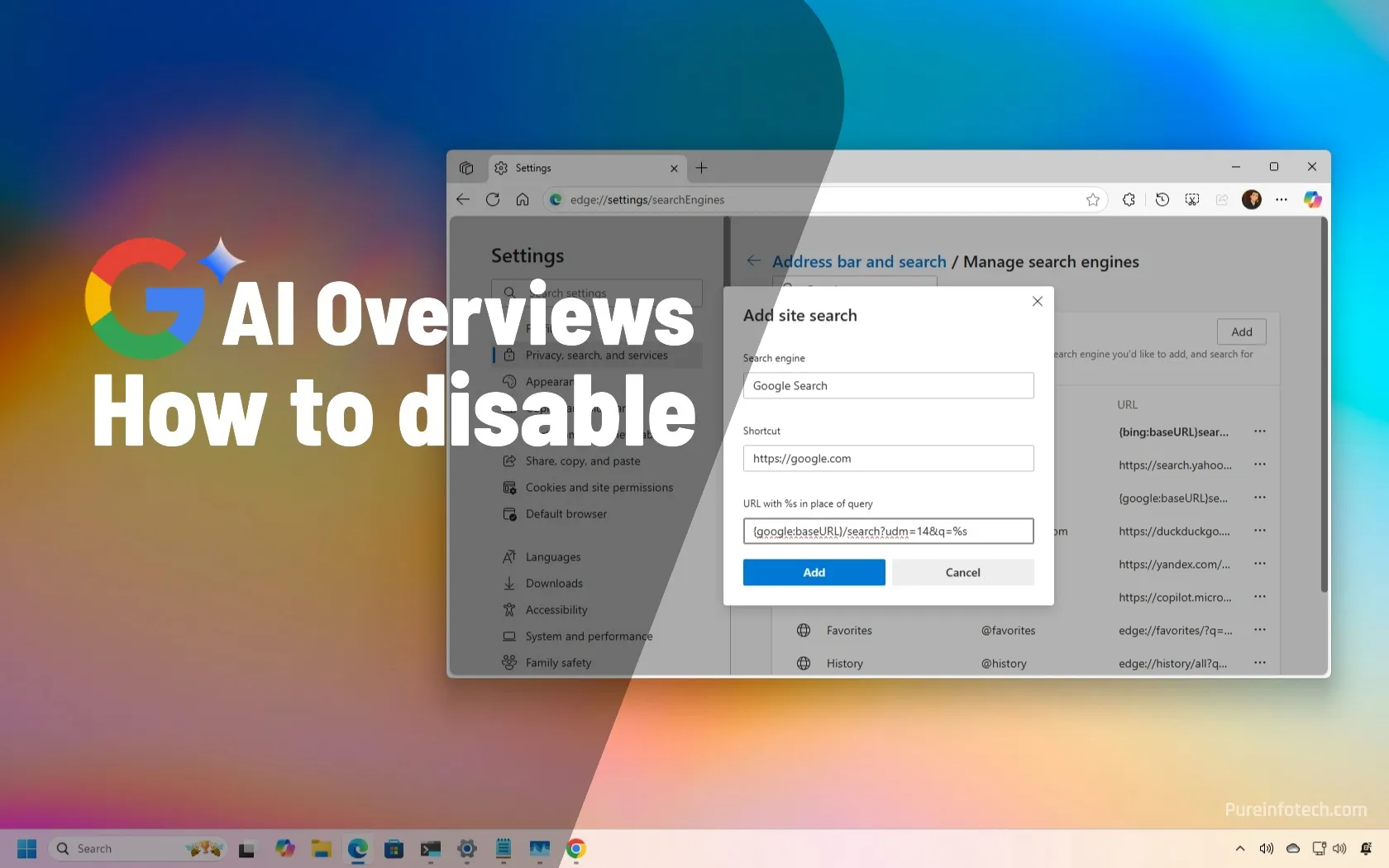
How to disable AI Overviews on Google Search
UPDATED 5/27/2025: Google has officially integrated AI-generated answers (known as AI Overviews) into its search results. While there’s no official way to turn this feature off completely, you can apply a simple workaround to minimize or bypass these results in Google Chrome, Microsoft Edge, and other browsers on Windows 11, Windows 10, and other platforms (where supported). As part of…
Read More » -
Blog
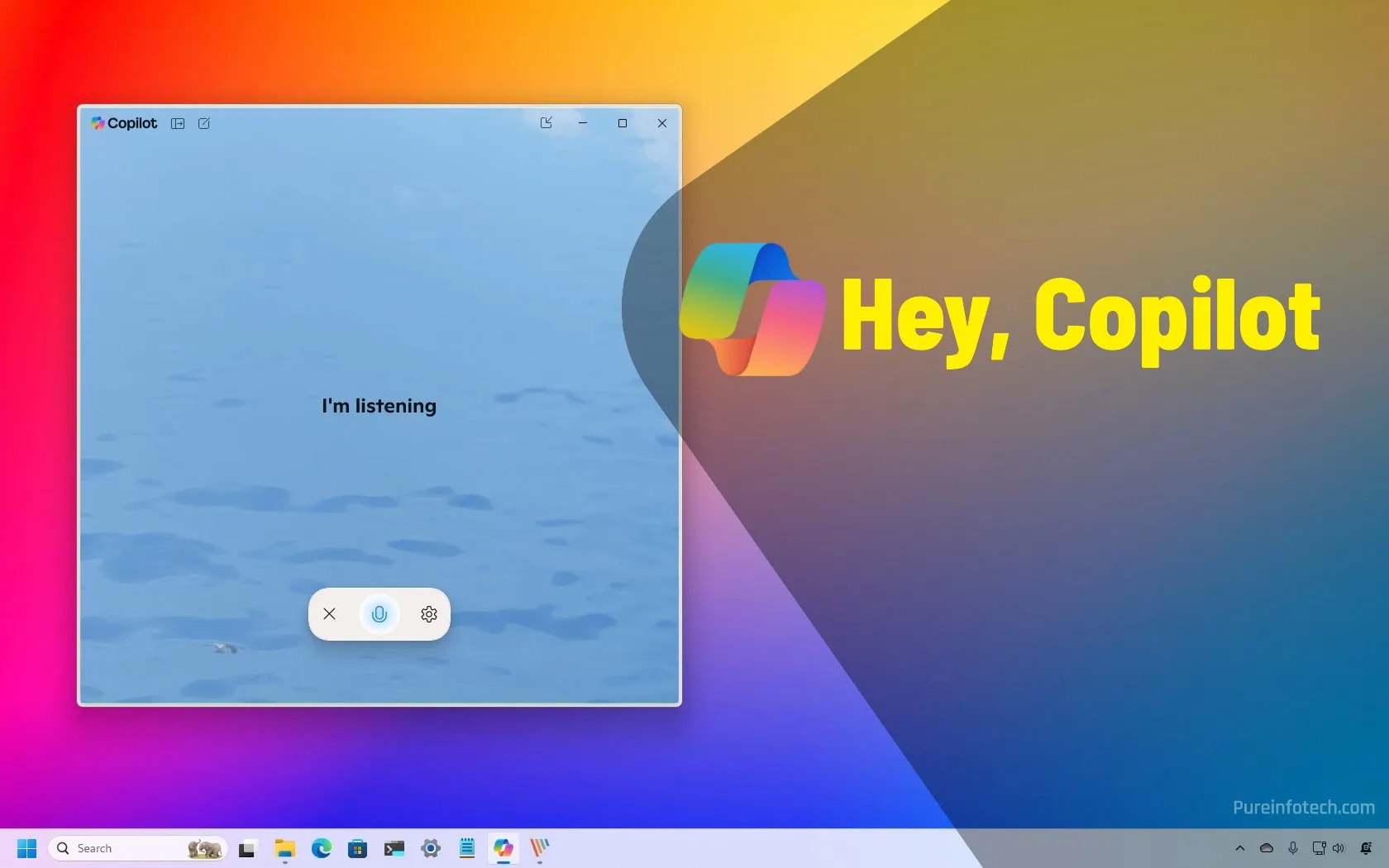
How to enable or disable Hey Copilot hands-free command on Windows 11
Microsoft’s “Hey, Cortana!” voice command on Windows 10 has now become “Hey, Copilot!” for Windows 11. You can enable it from Copilot > Settings by turning on the “Listen for ‘Hey, Copilot’” toggle switch. Also, you’ll need version 1.25051.10.0 or higher of the Copilot app. On Windows 11, you can invoke the Copilot chatbot using the “Hey, Copilot” voice command…
Read More » -
Blog
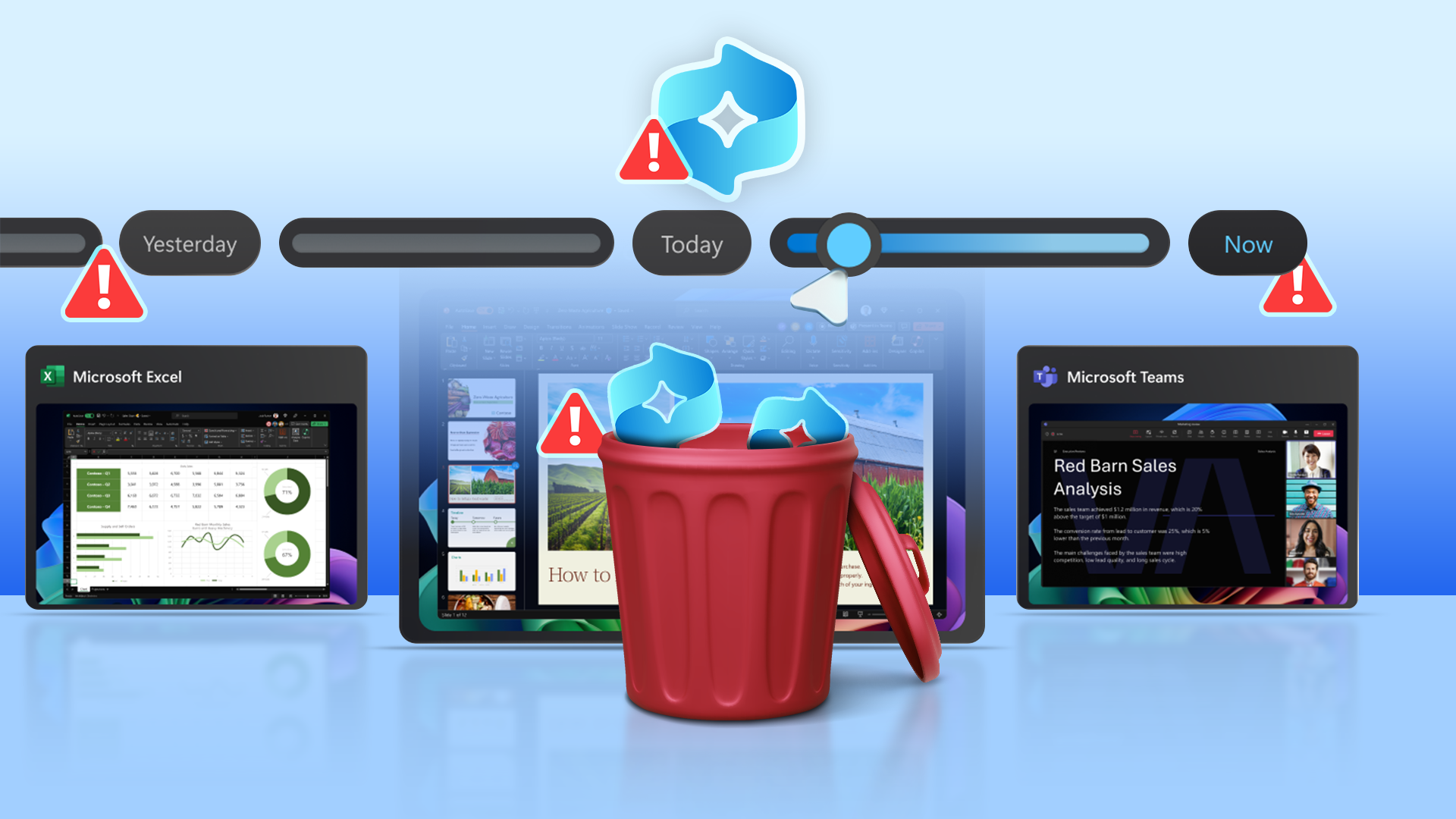
How to Disable Recall on Windows 11
Quick Links Prevent Recall from Activating by Removing Biometric Authentication What About Device Encryption? Microsoft has finally rolled out the ever-controversial Recall feature, but not everyone is pleased with the idea of it. Here’s how you can disable Recall if it is on, and how you can prevent Recall from re-enabling itself in the future. What is Recall? Recall is…
Read More » -
Blog
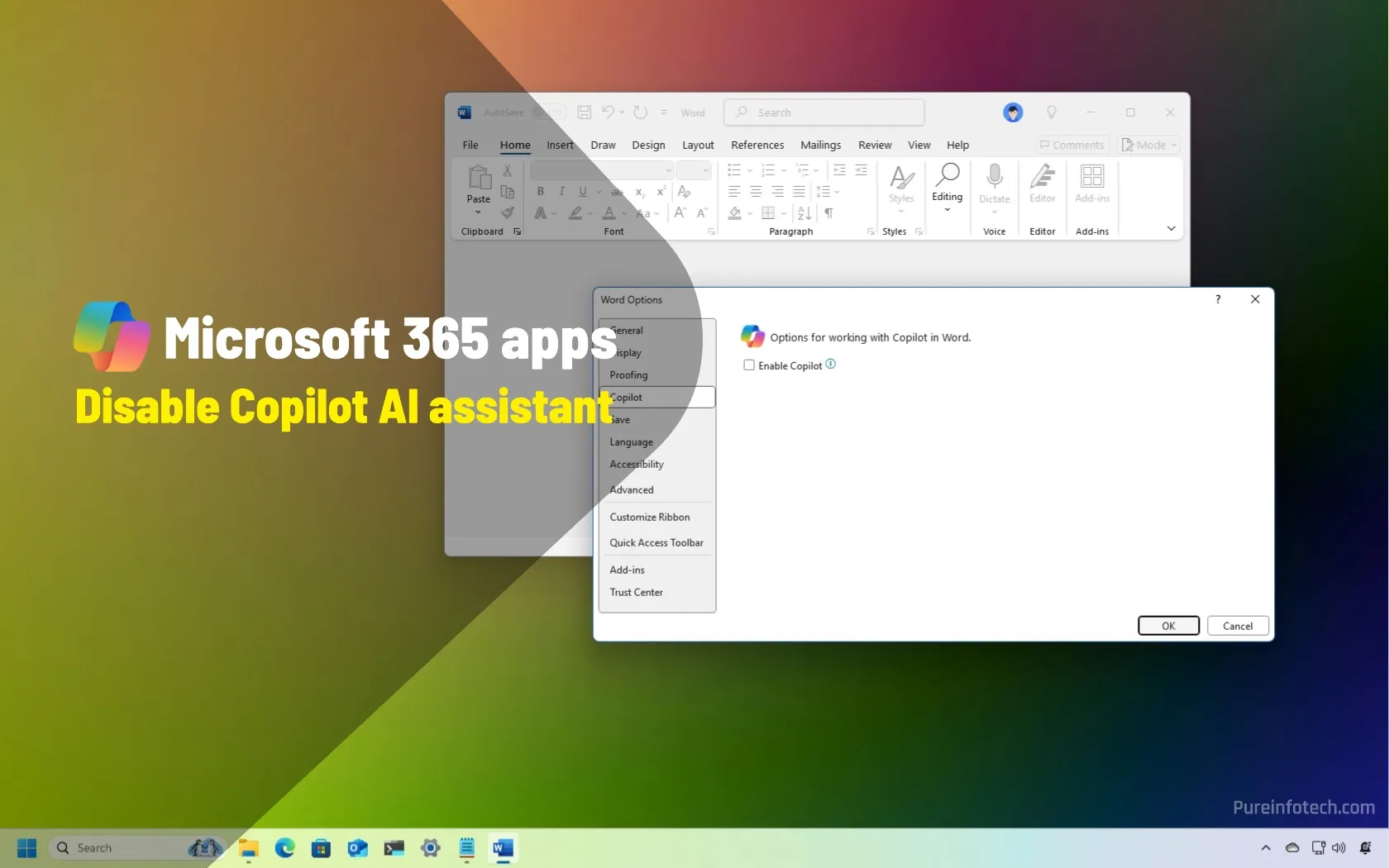
How to disable Copilot on Microsoft Word, Excel, OneNote, PowerPoint on Windows 11
On Windows 11, it’s possible to disable the Copilot AI assistant on the Microsoft 365 (Office) apps, including Word, Excel, PowerPoint, and OneNote, and in this guide, I’ll show you how to complete this configuration. Although in the past, you had to get the Copilot Plus subscription to access the AI assistant in the Office apps, Microsoft decided to raise…
Read More » -
Blog
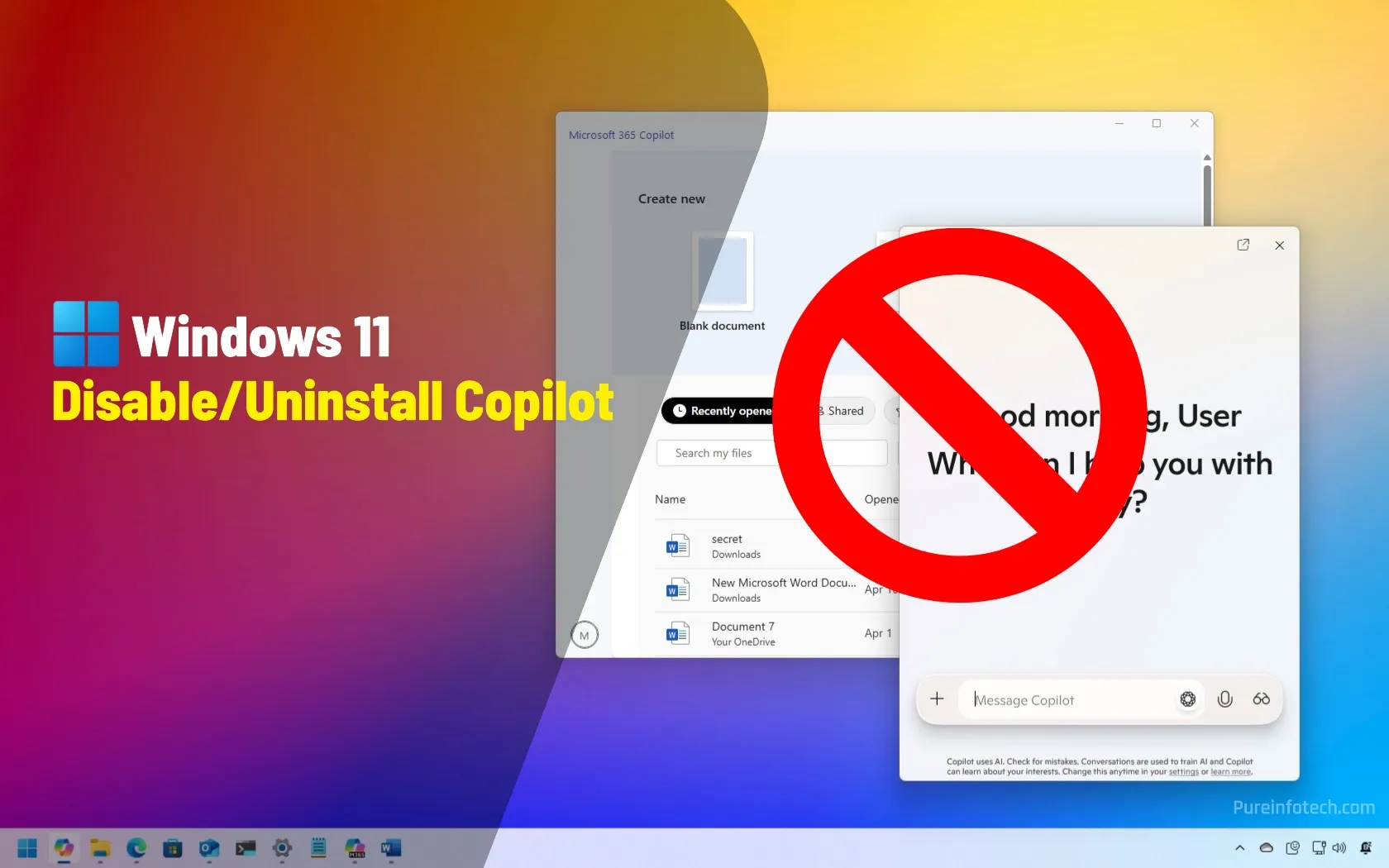
How to disable or uninstall Copilot from Windows 11
UPDATED 4/24/2025: You can completely uninstall “Copilot” from Windows 11, and in this guide, I’ll explain the steps to complete this configuration. On Windows 11, you can find various instances of Copilot, including the “Copilot” app, the “Microsoft 365 Copilot” app, Copilot on Microsoft Edge, and Copilot in Word, Excel, and the other Office (Microsoft 365). However, if you don’t want to…
Read More » -
Blog

How to Disable All the AI Features in Mail for Mac
With macOS Sequoia 15.4, Apple fully rolled out all of its new Apple Intelligence features to the Mail app. As such, when you open Mail after updating to the latest OS, the app will look quite different. You’ll see new “Mail Categories,” a Priority Messages box, and email summaries, the latter two of which are powered by AI. It’s not…
Read More » -
Blog
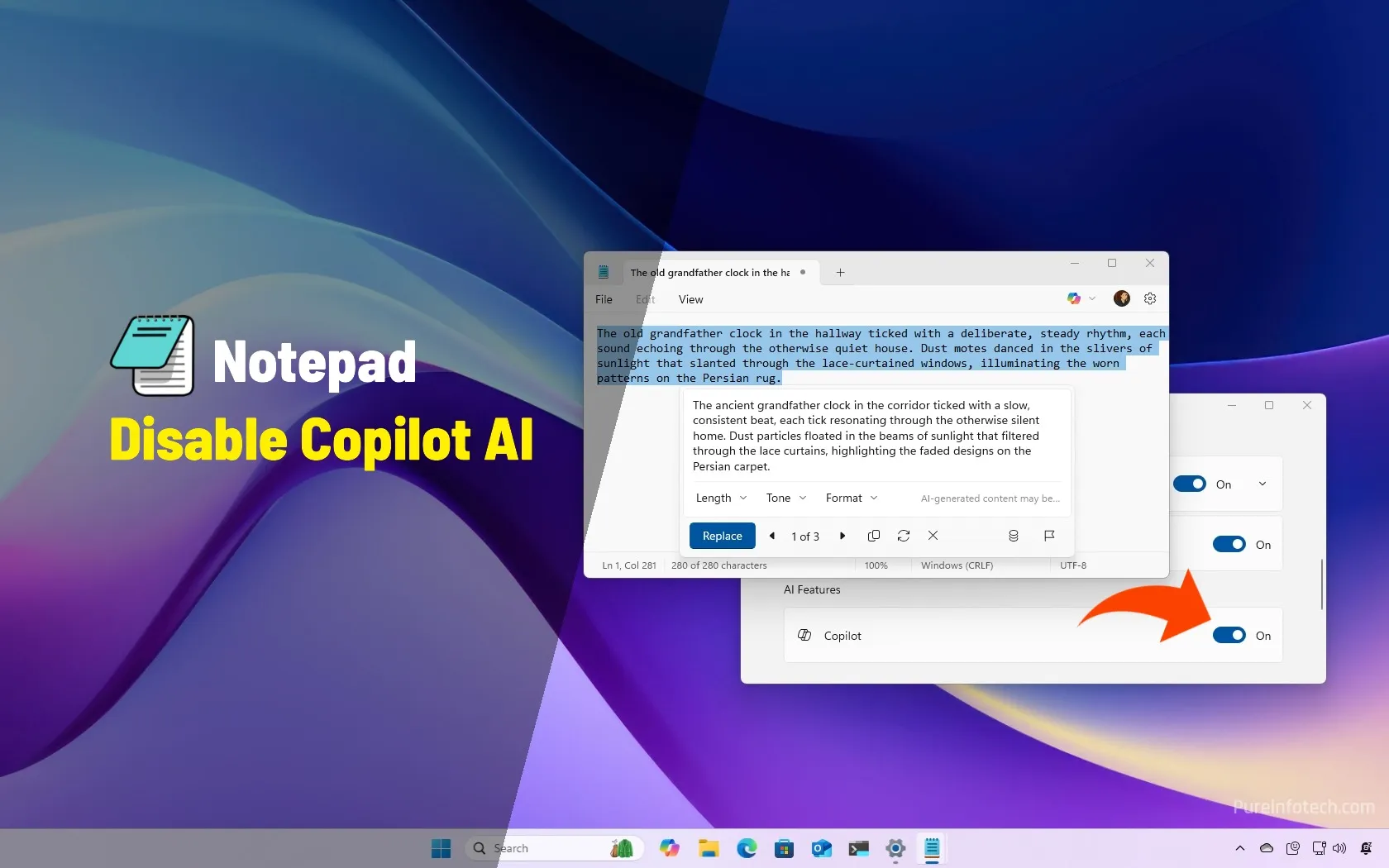
How to disable Copilot AI features in Notepad for Windows 11
If you’re using Notepad on Windows 11, you might have noticed the “Copilot” menu next to your Microsoft account profile. This menu provides access to the cloud-based AI features that Microsoft wants you to use in the note-taking app, such as “Rewrite” to rephrase selected text and “Summarize” to make text short and clear. In addition, you’ll find options to…
Read More » -
Blog
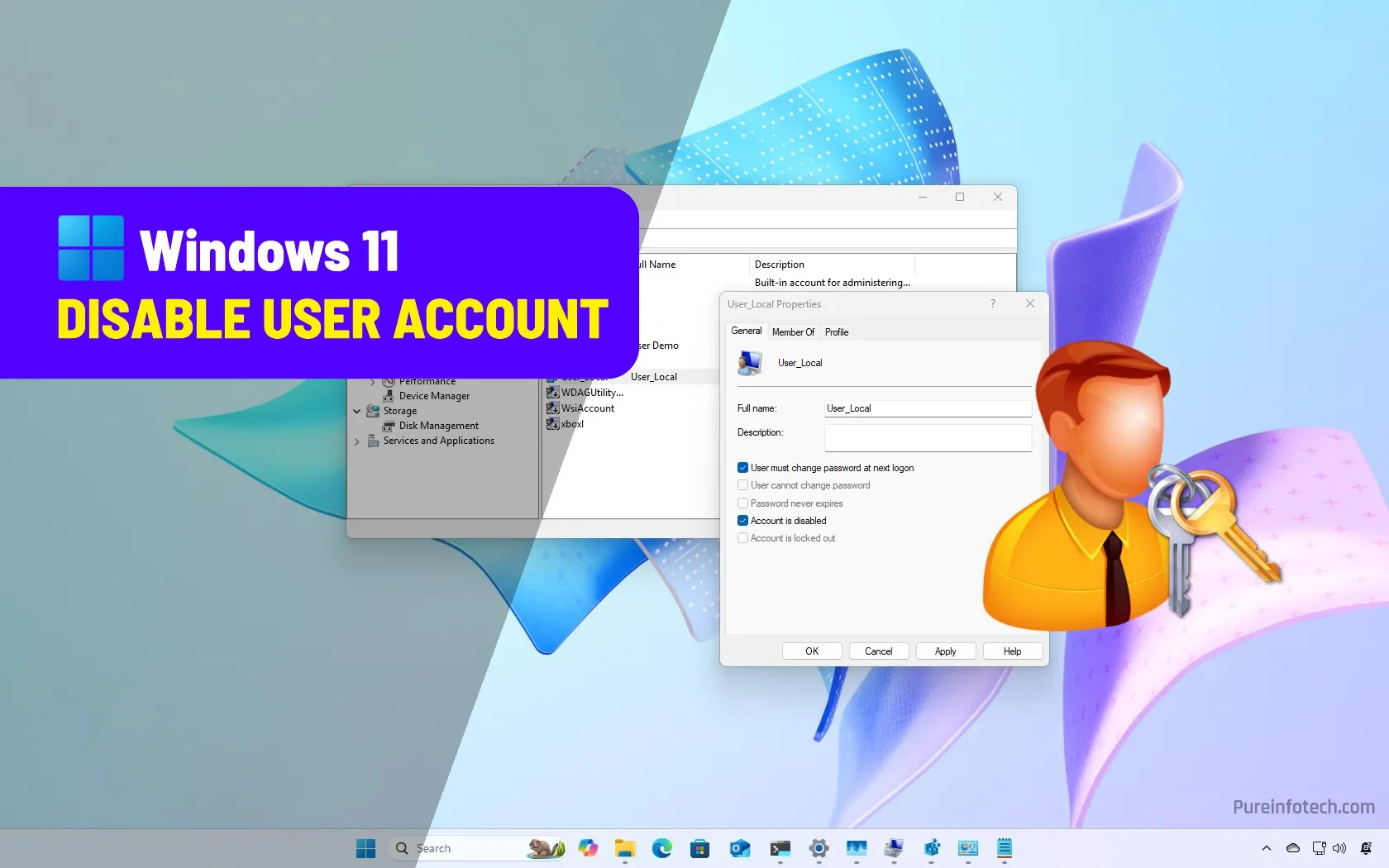
How to disable user account on Windows 11
To disable an account on Windows 11, open Command Prompt (Admin) and run the “net user “ACCOUNT” /active:no” command. Alternatively, in PowerShell (admin), run the “Disable-LocalUser -Name ACCOUNT” command. You can also disable local accounts on Windows 11 from Computer Management and the Settings app. On Windows 11, if you want to temporarily prevent a specific user from signing into…
Read More »

