File
-
Blog

Microsoft 365 to block file access via legacy auth protocols by default
Microsoft has announced that it will start updating security defaults for all Microsoft 365 tenants in July to block access to SharePoint, OneDrive, and Office files via legacy authentication protocols. These changes will also address application access permissions that can expose organizations to unnecessary security risks. The rollout is set to begin in mid-July 2025, with an estimated completion date…
Read More » -
Blog
How to File a Claim in Apple’s Siri Lawsuit Settlement
Siri is a virtual assistant integrated into most Apple devices that, when called upon, can answer questions or perform specific on-device tasks, like setting an alarm or sending a text. While some Siri voice requests are processed locally on your device, others may be sent to and processed on Apple’s servers, the company says. Transcripts of your Siri requests may…
Read More » -
Blog

A flaw in OneDrive’s File Picker feature could give access to hundreds of apps
A newly-discovered security flaw in OneDrive’s File Picker feature could expose users’ entire OneDrive content to third-party web applications such as ChatGPT. The vulnerability, discovered by Oasis Security, allows websites to access a user’s entire OneDrive content, rather than just the specific files selected for upload via the File Picker feature. Researchers said they believe that hundreds of apps are…
Read More » -
Blog
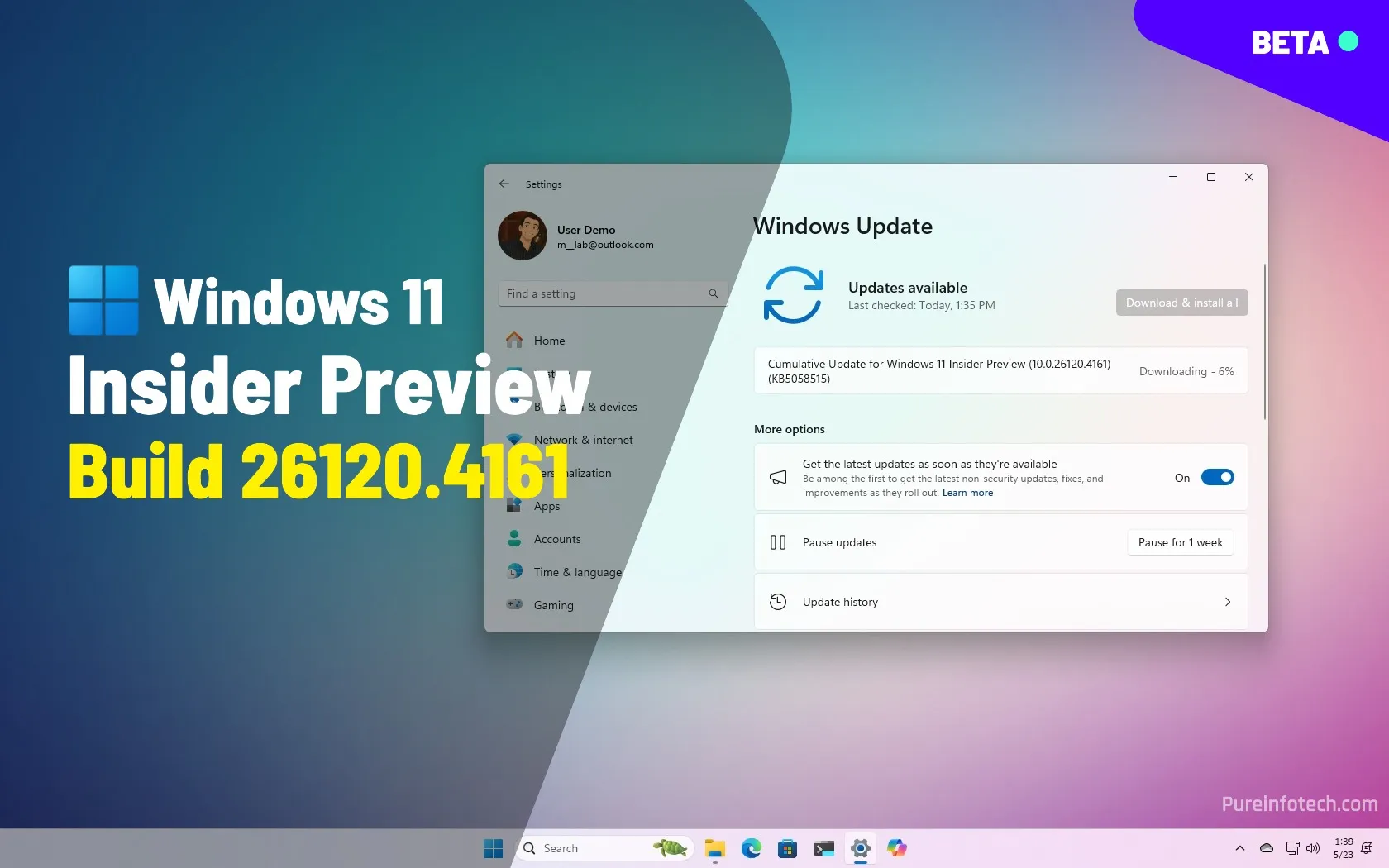
Build 26120.4161 for Windows 11 adds local PC-to-PC file transfer feature (Beta)
Windows 11 build 26120.4161 rolls out in the Beta Channel with a new feature to transfer files to a new computer, Click to Do with Word integration, Lock Screen widgets customization settings, and more. Microsoft is also releasing Windows 11 build 27863 in the Canary Channel with small changes and fixes. Microsoft has unveiled Windows 11 build 26120.4161 (KB5058515) in…
Read More » -
Blog
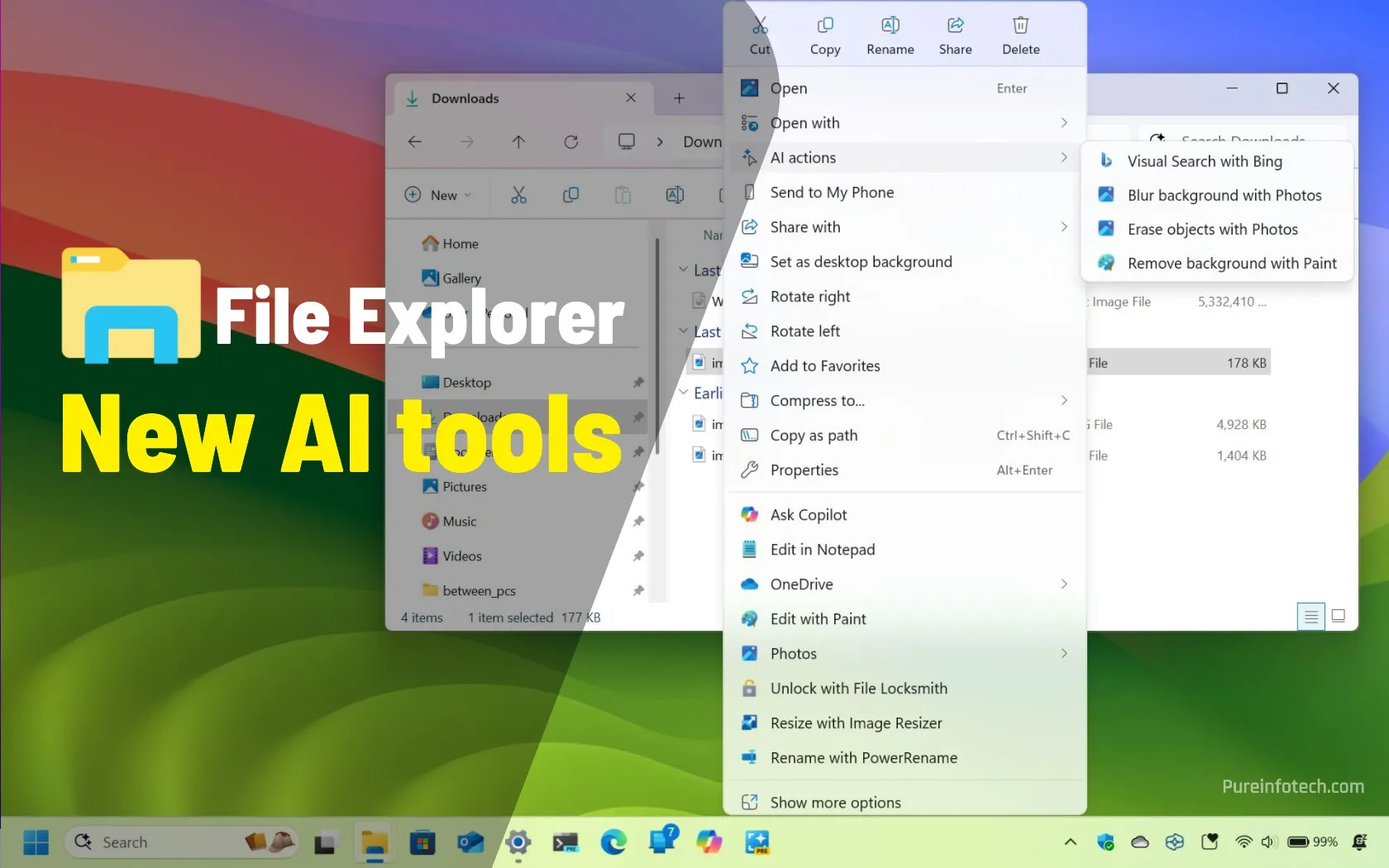
File Explorer is gettings smatter with these new AI features on Windows 11
File Explorer for Windows 11 already includes tools powered by AI, and more are on the way. The first features are known as “Ask Copilot” and “Semantic Indexing,” which are available after installing the May 2025 Security Update, and the second feature is “AI Actions,” which Microsoft has already announced. However, it’s unclear when it’ll roll out to devices. AI…
Read More » -
Blog
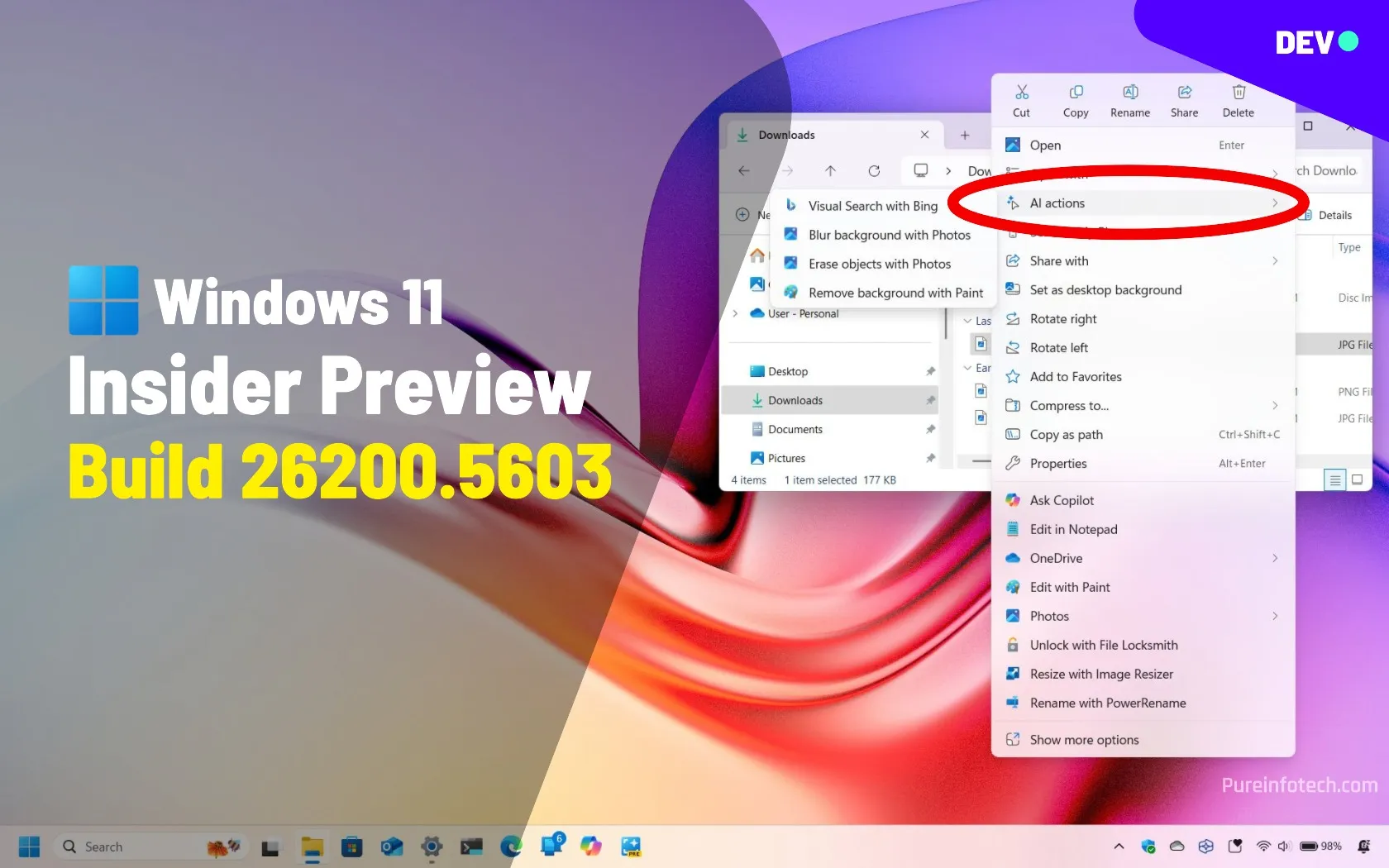
Build 26200.5603 for Windows 11 adds AI actions for File Explorer in Dev Channel
Microsoft rolls out AI Actions in File Explorer and Advanced Settings as well as improvements for the Taskbar, Widgets, Power Management, and more with the release of Windows 11 build 26200.5603 (KB5058488) in the Dev Channel. In the Dev Channel, Microsoft is now rolling out Windows 11 build 26200.5603 as the update KB5058488 with a number of new features and…
Read More » -
Blog
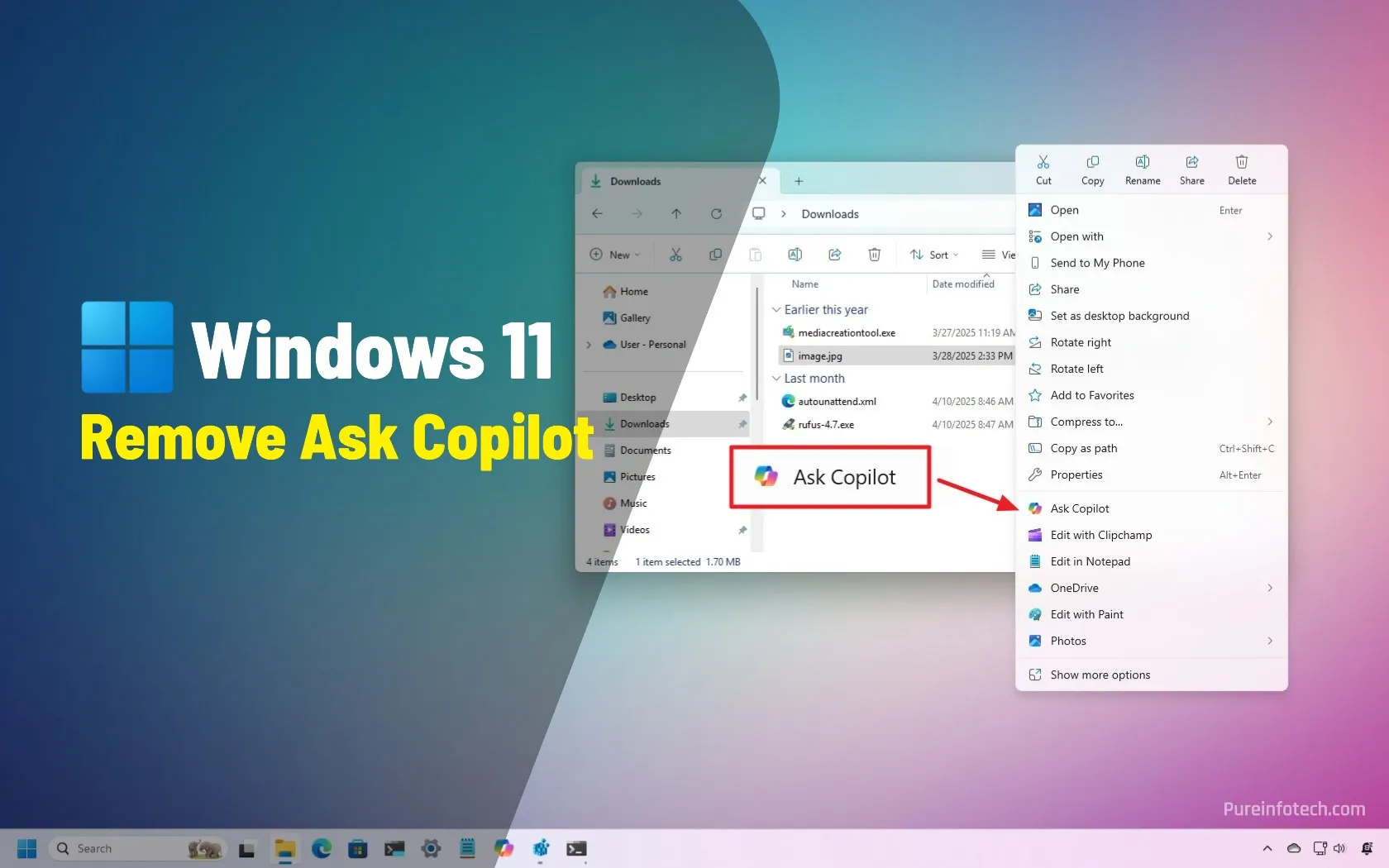
How to remove Ask Copilot from File Explorer context menu on Windows 11
The File Explorer context menu now includes an “Ask Copilot” option. You can remove it by creating a {CB3B0003-8088-4EDE-8769-8B354AB2FF8C} Registry string and setting it to “Ask Copilot” inside the “Blocked” folder. Alternatively, you can uninstall the Copilot app, which removes all the associated entries across Windows 11. On Windows 11, Microsoft continues the Copilot integration across the desktop and apps.…
Read More » -
Blog

Relying on file storage heritage, Box pivots to AI – Computerworld
Box has kept up with various stages in AI evolution, with integration of AI models and more recently AI agents. As AI advances, the vendor is allowing its clients to do more advanced data extraction, multi-step reasoning, and more complex task planning. “We didn’t think about AI as an add-on capability on the side,” but as central to the Box…
Read More » -
Blog

How to verify Windows 11 ISO file authenticity with PowerShell
To check the Windows 11 ISO hash value, open PowerShell (admin), run the “Get-FileHash C:\PATH\TO\WINDOWS11.ISO” command, and compare the results with the official list of hash values. UPDATED 5/12/2025: When you download the Windows 11 ISO file, you can verify its data integrity and authenticity to ensure it has not been corrupted, tampered with, or altered. You can do this with a…
Read More » -
Blog

How to download Windows 11 ISO file
UPDATED 5/12/2025: If you want to install or upgrade to Windows 11, you’ll need to download the ISO file, and you have several options to complete this task. The easiest way is to download it directly from the official Microsoft website. Alternatively, you can use the Media Creation Tool, which guides you through the process and lets you create the…
Read More »


