Lock
-
Blog

All the Ways You Can Customize Your Lock Screen in iOS 26
iOS 26 is one of the biggest iPhone software updates that Apple has pushed out in recent years, bringing with it features including new gestures, improved parental controls, custom snooze times, and of course that translucent interface revamp called Liquid Glass (which takes some getting used to). There are also changes to how you can tweak the look of your…
Read More » -
Blog
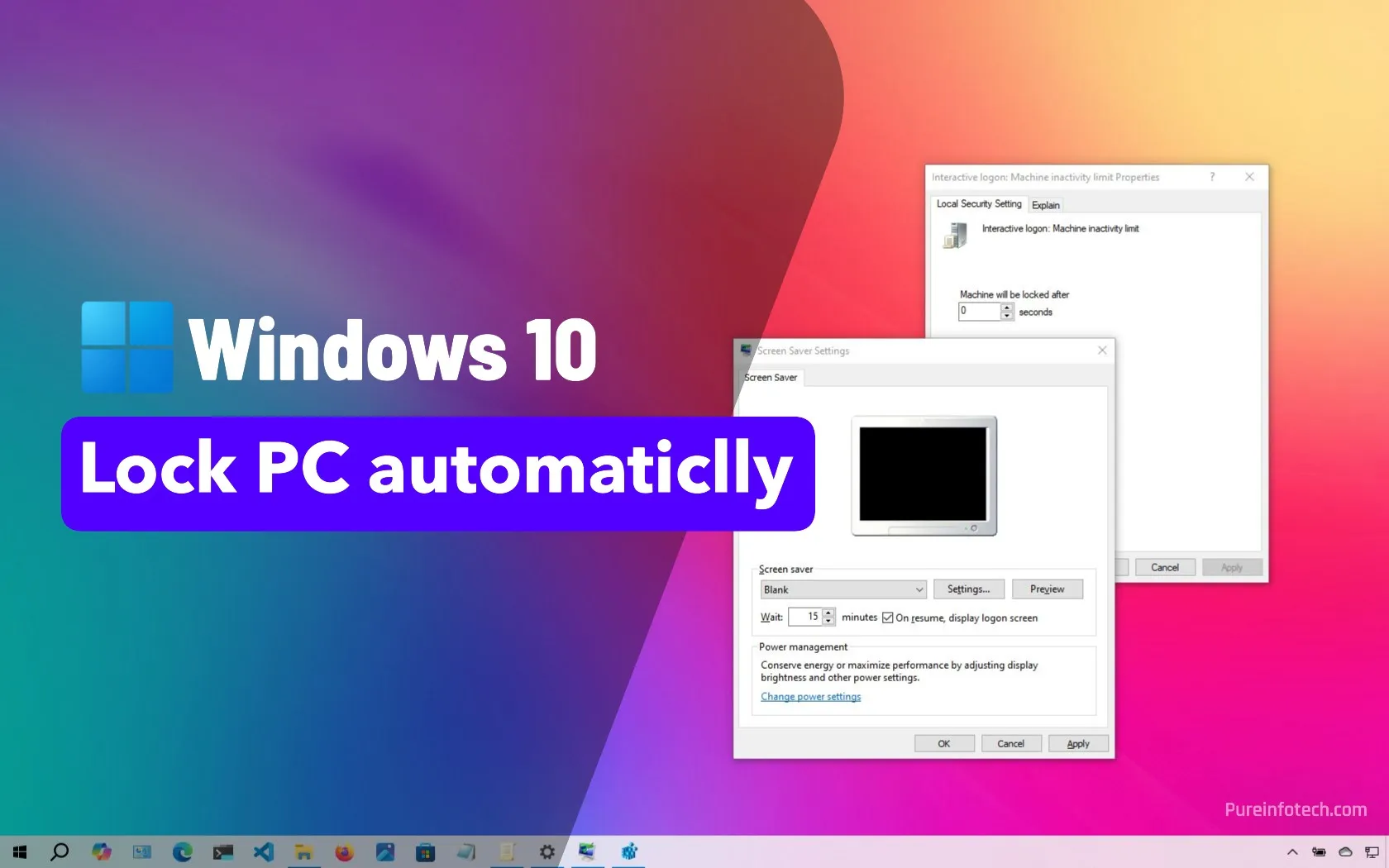
How to lock your PC automatically after inactivity on Windows 10
To lock your Windows 10 PC automatically after inactivity, configure the Screen Saver settings by selecting a screen saver, setting a wait time, and enabling the option to show the logon screen on resume. Alternatively, you can use Group Policy or the Registry Editor to set an inactivity timeout that locks the device after a specific period. Windows 10 does…
Read More » -
Blog

Switchbot’s latest lock can unlock with a look
SwitchBot claims its lock is the first retrofit smart lock with 3D facial recognition. As a retrofit lock, it can be installed without replacing your existing lock. Instead, the Ultra attaches to the rear of your lock and controls it using a mechanical motor, leaving the front unchanged, so you can still use your keys. The Vision keypad is mounted…
Read More » -
Blog

Switchbot’s New Smart Lock Has Facial Recognition
Summary SwitchBot Lock Ultra Vision is the first retrofittable smart lock with 3D facial recognition. Available May 22 on the SwitchBot site or from Amazon for $249. It features 3D facial recognition, 18 unlock methods that are 122% faster than prior models, a secure battery system, and works with 99% of existing locks. SwitchBot just unveiled its new and improved…
Read More » -
Blog

How to lock down your privacy in WhatsApp
The end-to-end encryption (E2EE) available on the WhatsApp messaging app gets you off to a good start when it comes to privacy and security. It means no one else — hackers, law enforcement, or Meta staff — can see your chats. Your stuff stays just between you and the person or persons you’re chatting with. On top of that, the…
Read More » -
Blog

Tired of price hikes? Xfinity launches 5-year price lock on its home internet plans
About a year ago, I gave my internet service provider the heave-ho, after a steady stream of price increases kept driving my internet bill upward. And I’m betting that I’m not the only person tired of ever-changing internet prices. Word of customer dissatisfaction with escalating internet prices must have reached Comcast, the largest internet service provider in the U.S. The…
Read More » -
Blog

Verizon now offers a three-year price lock — but there’s a catch
Verizon is announcing a new price lock policy today, and the timing is probably no coincidence. The company is extending a three-year price guarantee on certain plans, both for new and existing customers. The announcement comes a day after President Trump unveiled sweeping tariffs, and Verizon says it’s hoping to give customers more “predictability” in the current economic environment. But…
Read More » -
Blog

Android Is Officially Getting Lock Screen Widgets (Again)
Summary Google has announced Android 16 will include lock screen widgets, catching up with iOS. Widgets will require authentication for security–fingerprint, PIN, and face unlock. Widgets are expected to arrive in a quarterly update released in September or October. We’re in the middle of finding out what exactly will be coming with the release of Android 16 this Summer. The…
Read More » -
Blog

Android phones are getting lock screen widgets this year
Google has announced that lock screen widgets are coming to Android 16 phones later this year. Widgets have been available on the lock screen of the Pixel Tablet since last year, but Google is now bringing them to phones and more tablets. All widgets will support the lock screen by default, though app developers will have the option to disable…
Read More » -
Blog

iOS 18.4 Lets You Add Your Apple Music Playlists to the Lock Screen
As a big fan of background music, I was intrigued by iOS 18.4’s Control Center changes. It adds a new tab called Ambient Music to Control Center’s list of customizable controls. You can use this to add one of four pre-selected Apple Music playlists (or your own) to the Control Center, your lock screen, or the Action Button (provided your…
Read More »

