Page
-
Blog

This New TikTok Feature Will Let You ‘Manage Topics’ on Your ‘For You’ Page
TikTok is giving users more options to personalize their For You feeds, so you can see more of what you want and less of what you don’t. The platform is rolling out “Manage Topics,” a new feature that piloted in the U.S. last year and is now available to users globally. How “Manage Topics” changes your TikTok feed With Manage…
Read More » -
Blog
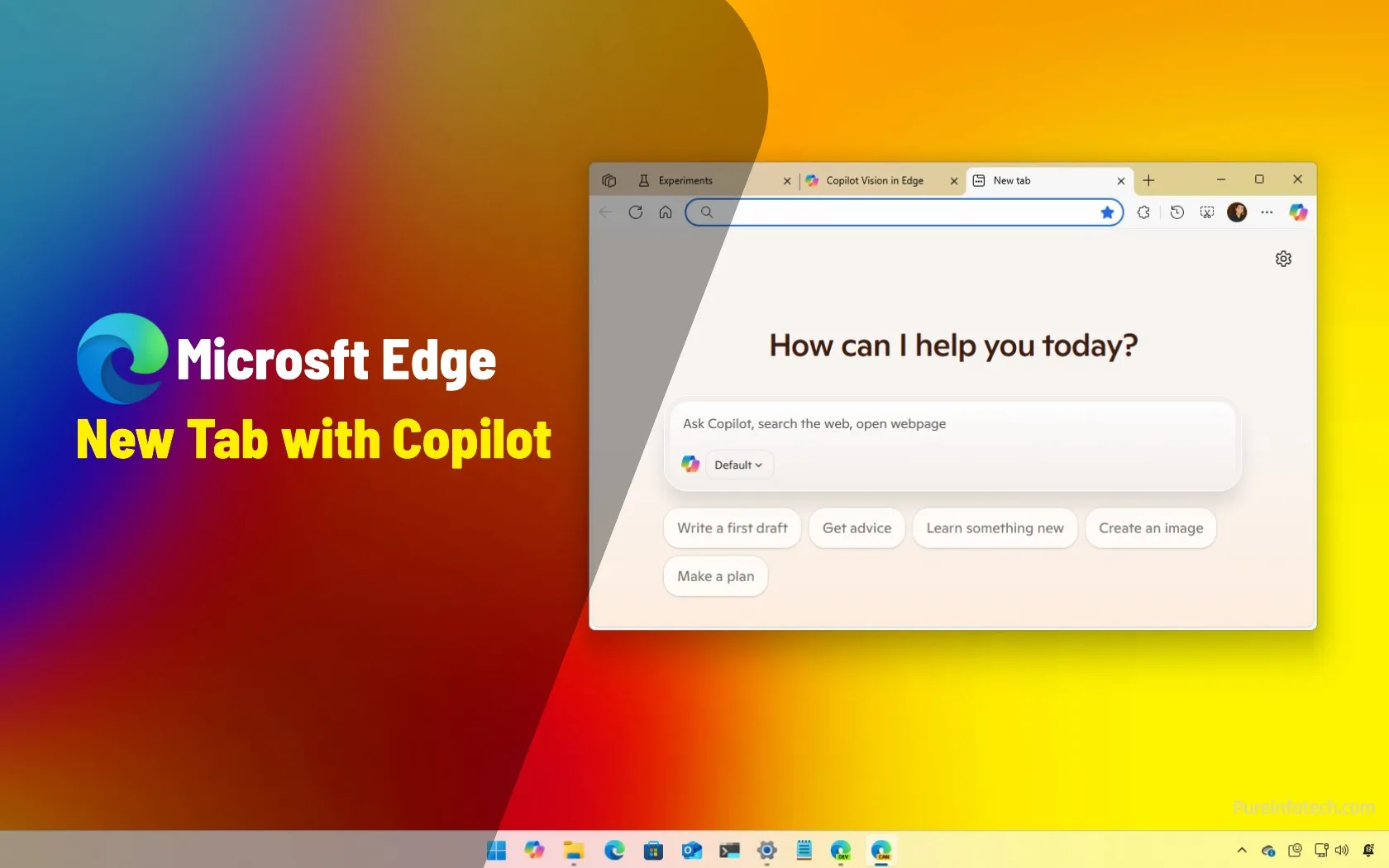
How to enable Copilot on the New Tab page for Microsoft Edge
You can now set the Copilot Search experience as the “New Tab” page in Microsoft Edge, and in this guide, I will walk you through the steps to complete the configuration. Starting with version 137 of the web browser in the Canary Channel, Microsoft appears to be testing the ability to set Copilot as the experience when opening a new…
Read More » -
Blog

Bluesky gets a revamped search page and emoji reactions in DMs
Bluesky is updating its app to version 1.100, and the update includes a more comprehensive search page and new chat reactions. The search page is now known as “Explore,” where you can find trending topics, suggested accounts, and starter packs to jump-start stuff for you to follow on the app. This new Explore page still lets you search from the…
Read More » -
Blog

You Can Finally Turn the Page on Some Kindles Without Tapping the Screen
When I reviewed the Kindle Colorsoft, one of my biggest points of criticism was how simple the tablet itself is. There’s no stylus support or page turn buttons, even though Amazon previously had buttons on the now discontinued Kindle Oasis, and competitors like the Kobo Libra Colour and Boox Go Color 7 are still using them. Until now, that meant…
Read More » -
Blog

Stop Ignoring the Home, End, Page Up, and Page Down Buttons
Summary Home, End, PgUp, and PgDn help you navigate documents more efficiently by reducing reliance on the mouse. Combining these keys with Ctrl, Shift, or Alt can perform various tasks like selecting text or switching tabs. Rebind these keys to functions that are more useful to your workflow to maximize their potential in various applications. Even if you grew up…
Read More » -
Blog

Microsoft Bing shows misleading Google-like page for ‘Google’ searches
Update: Added Google’s statement below. Microsoft Bing displays what is being categorized as a misleading Google-esque search page when users search for ‘Google,’ making it look like you are on the competing search engine. When performing searches on Microsoft Bing, users are shown a standard search page consisting of a search field with your search term at the top, followed…
Read More » -
Blog
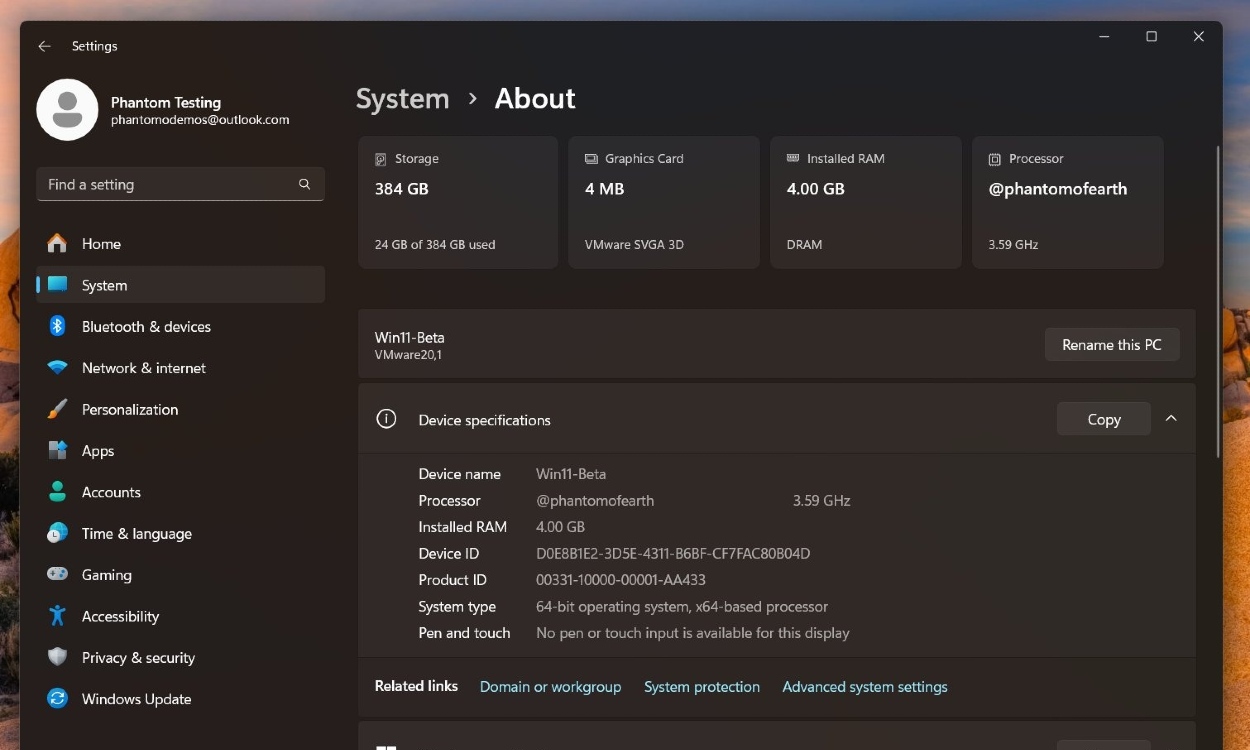
Windows 11 is Getting a Friendly About Page Featuring Key Hardware Specs
In a recent Insider Beta build, Microsoft is testing a card-like interface under the About page in Windows Settings. It features key specifications like storage information, graphics card info, memory space, and processor name along with the top clock speed. The idea is to display basic hardware information of the PC in a friendlier manner. You no longer need to…
Read More » -
Blog
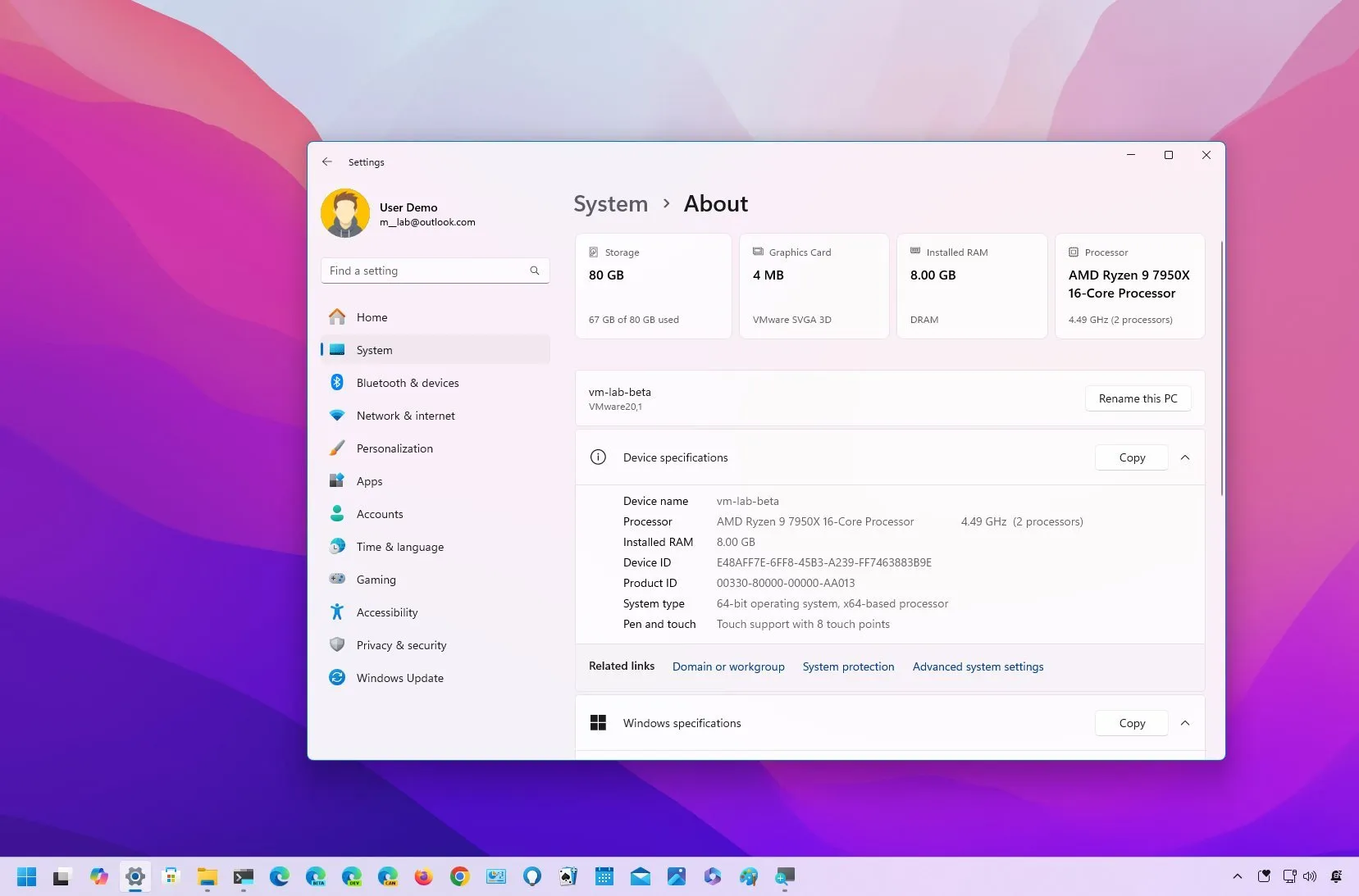
Windows 11 build 22635.4660 updates About page with cards view for specs
Microsoft is currently rolling out the build 22635.4660 (KB5048808) for Windows 11 in the Beta Channel with some visual changes for the About page in the Settings app, File Explorer, and Magnifier. Usually, the company takes a little more time during the holidays to release preview builds in the Windows Insider Program. However, this time, we are getting previews faster…
Read More » -
Blog
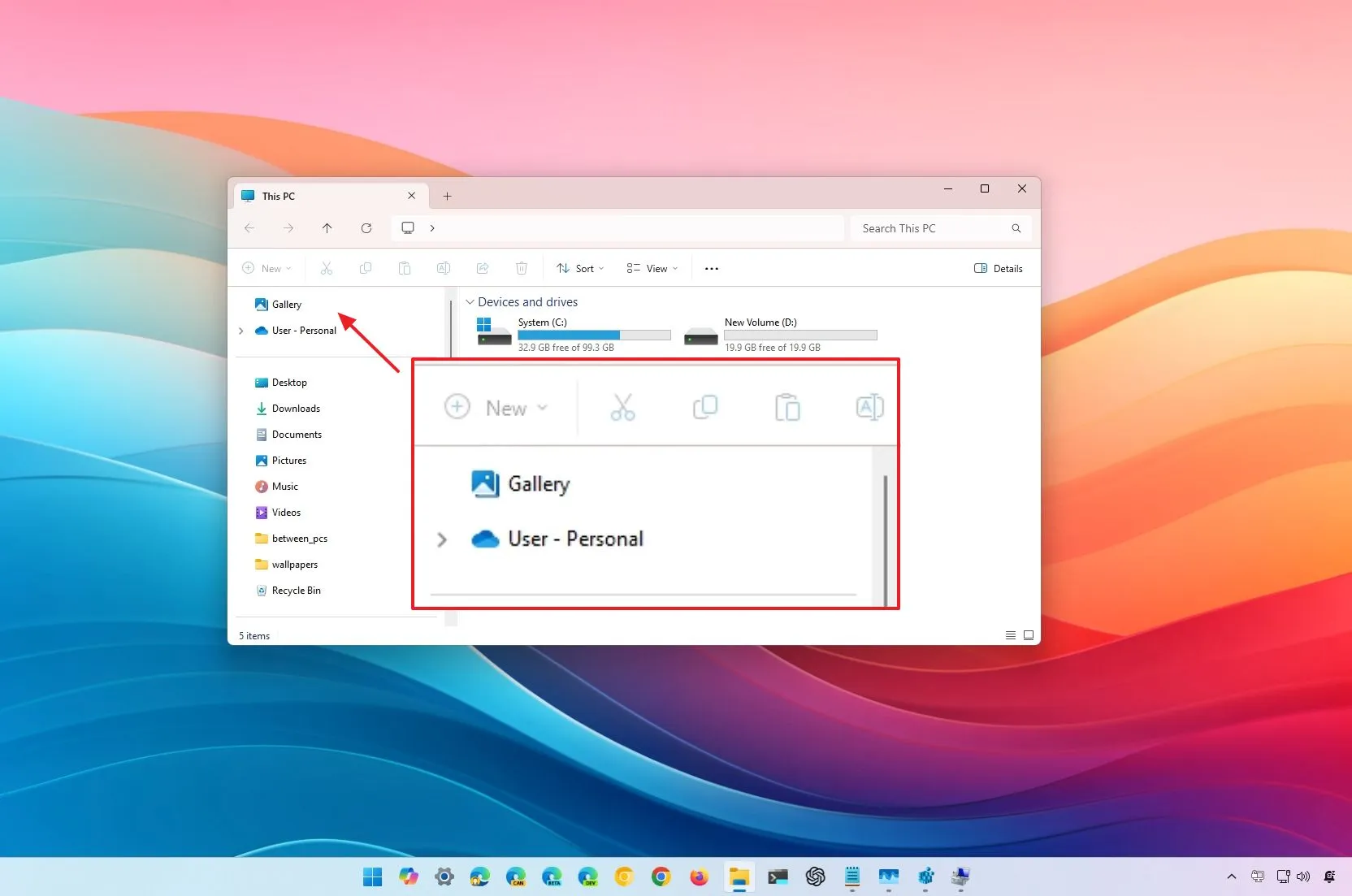
How to remove File Explorer Home page on Windows 11
To remove the Home page on File Explorer, create the “HubMode” Registry key and set its value to “1,” and then delete the “{f874310e-b6b7-47dc-bc84-b9e6b38f5903}” key inside the “NameSpace” Registry key. Once you complete the steps, restart the file manager manager to apply the changes. On Windows 11, you can remove the “Home” page from File Explorer, and in this guide,…
Read More » -
Blog
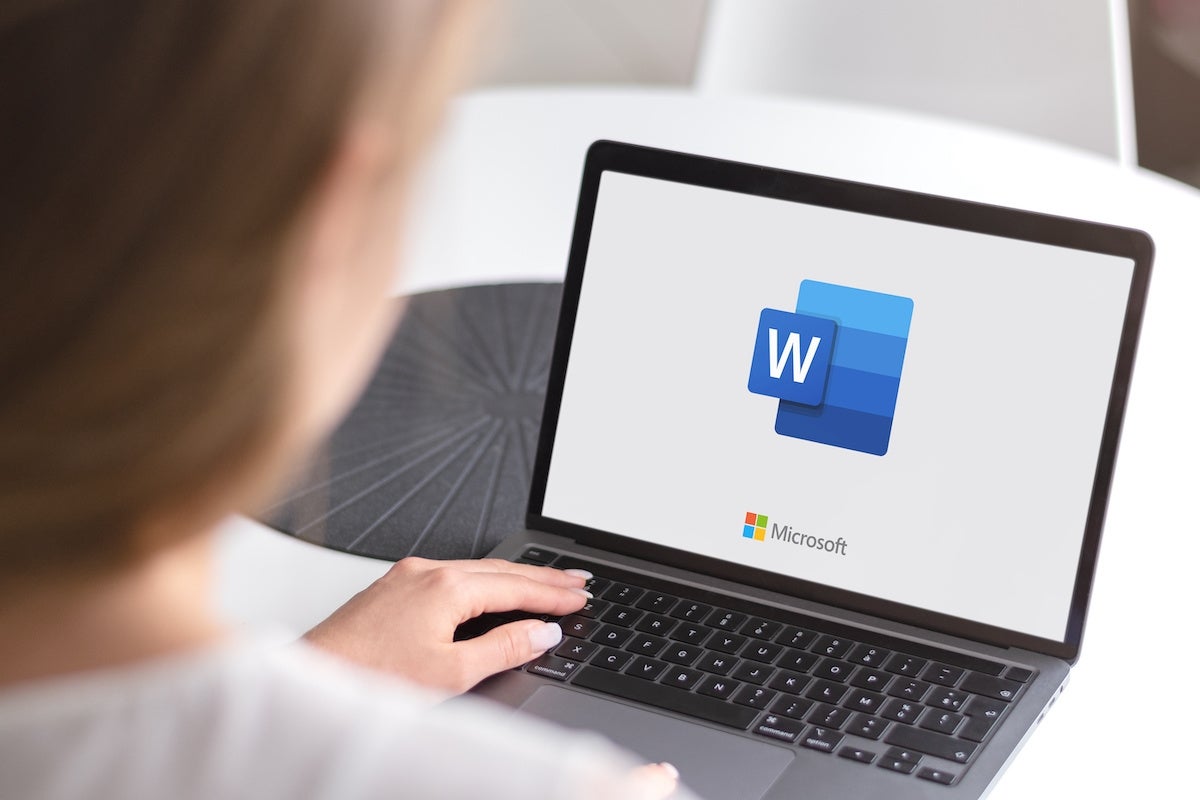
How To Delete a Page In Word In 5 Ways
In Microsoft Word documents, unwanted pages — usually blank — usually occur when someone presses Ctrl + Enter or Command + Return to force a new page (I recommend avoiding that method). Most Word documents have a few hard page breaks, so it’s easy to end up with an unwanted blank page. Considering how easy it is to end up…
Read More »

