text
-
Blog
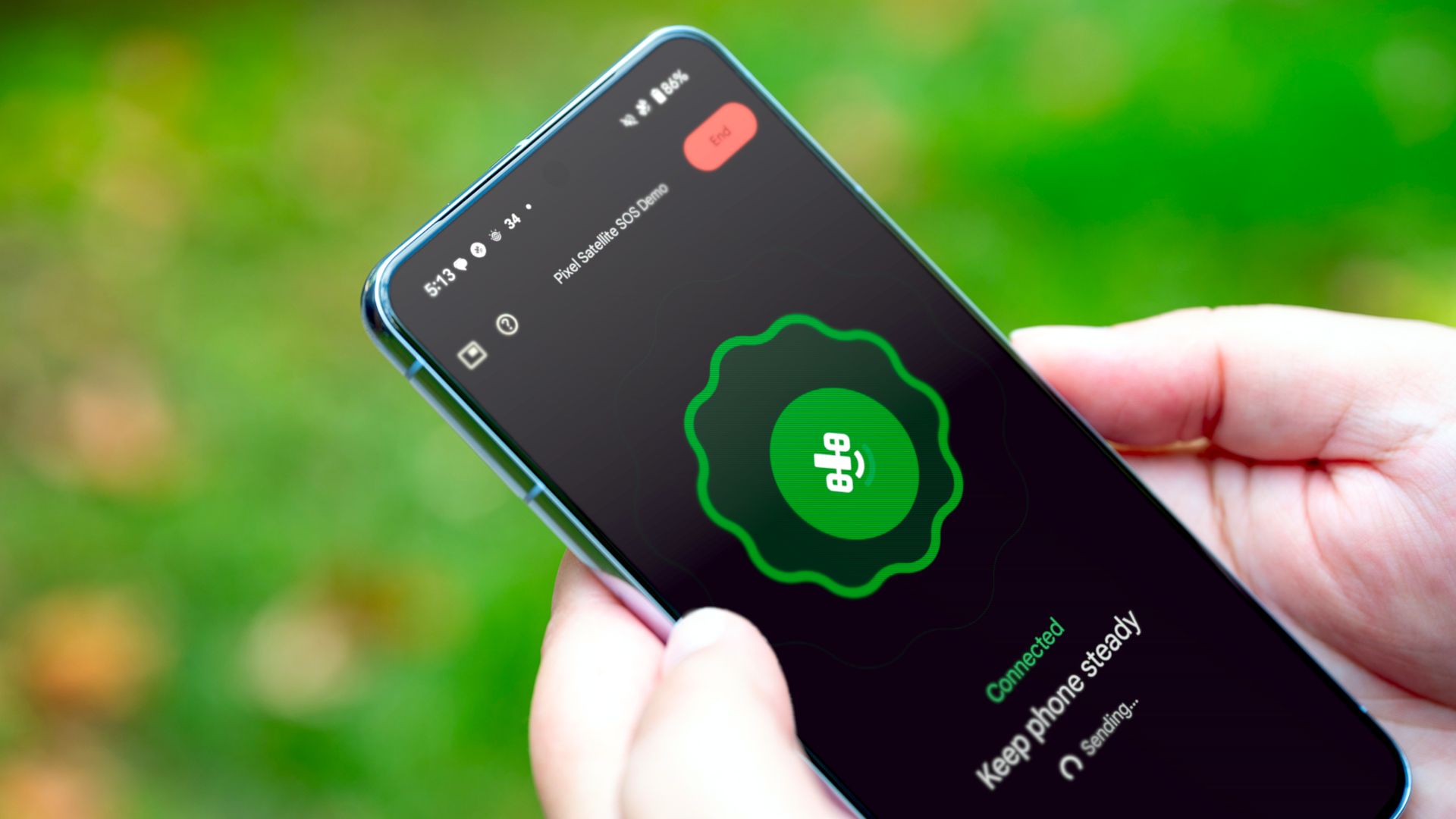
How to Send Text Messages Without Wi-Fi or Cell Service on a Google Pixel
Summary SMS messages don’t need a data or Wi-Fi connection. RCS texts are more modern and can work over Wi-Fi. The Google Pixel 9 series phones have a “Satellite SOS” feature for emergencies. Satellite SOS allows users to contact emergency services and send alerts in areas with no signal. Imagine yourself lost in the wilderness, miles from civilization, with no…
Read More » -
Blog

Microsoft has revived a classic text editor from 1991 – Computerworld
When MS-DOS 5.0 was released in 1991, one of the big innovations was the MS-DOS Editor, a classic text editor that quickly became popular with users. Now, Microsoft has developed a new version of MS-DOS Editor called Edit, according to Ars Technica. Compared to the original, Edit offers a number of improvements, including support for Unicode. In addition, the 300-kilobyte…
Read More » -
Blog

Amazon improves Kindle accessibility with new text spacing adjustments
Amazon released a new software update for several recent Kindle models last week. The company’s release notes only mention “performance improvements, bug fixes, and other general enhancements,” but the update includes notable upgrades when it comes to adjusting text and line spacing, improving legibility and accessibility for many users, as spotted by The eBook Reader. Previously, these Kindles only offered…
Read More » -
Blog

Microsoft is updating Notepad with text formatting and Markdown support
Microsoft is adding text formatting to its Windows Notepad app. The significant Notepad update is available for Canary and Dev Channel testers on Windows 11, and introduces bold and italic styling, alongside hyperlinks and even Markdown support. The addition of text formatting in Notepad means there’s now a formatting toolbar at the top of the app, alongside the existing File,…
Read More » -
Blog
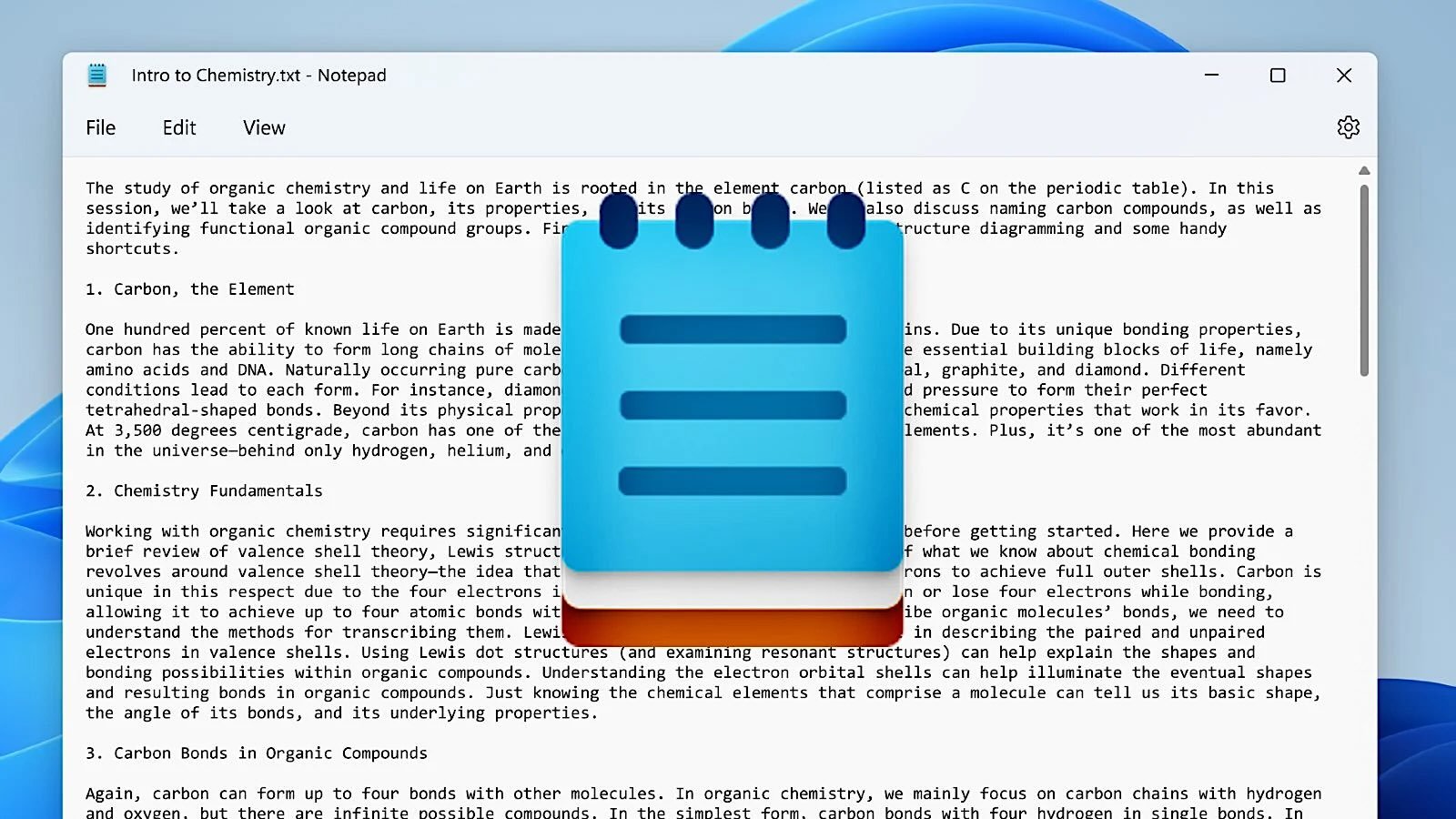
Microsoft now testing Notepad text formatting in Windows 11
Microsoft announced today that the Windows 11 Notepad application is getting a text formatting feature supporting Markdown-style input. The feature is being introduced one year after Microsoft removed the WordPad basic word processing app that had text formatting capabilities, with the rollout of Windows 11 24H2 to Insiders in the Release Preview Channel. “With this update, we are introducing lightweight…
Read More » -
Blog
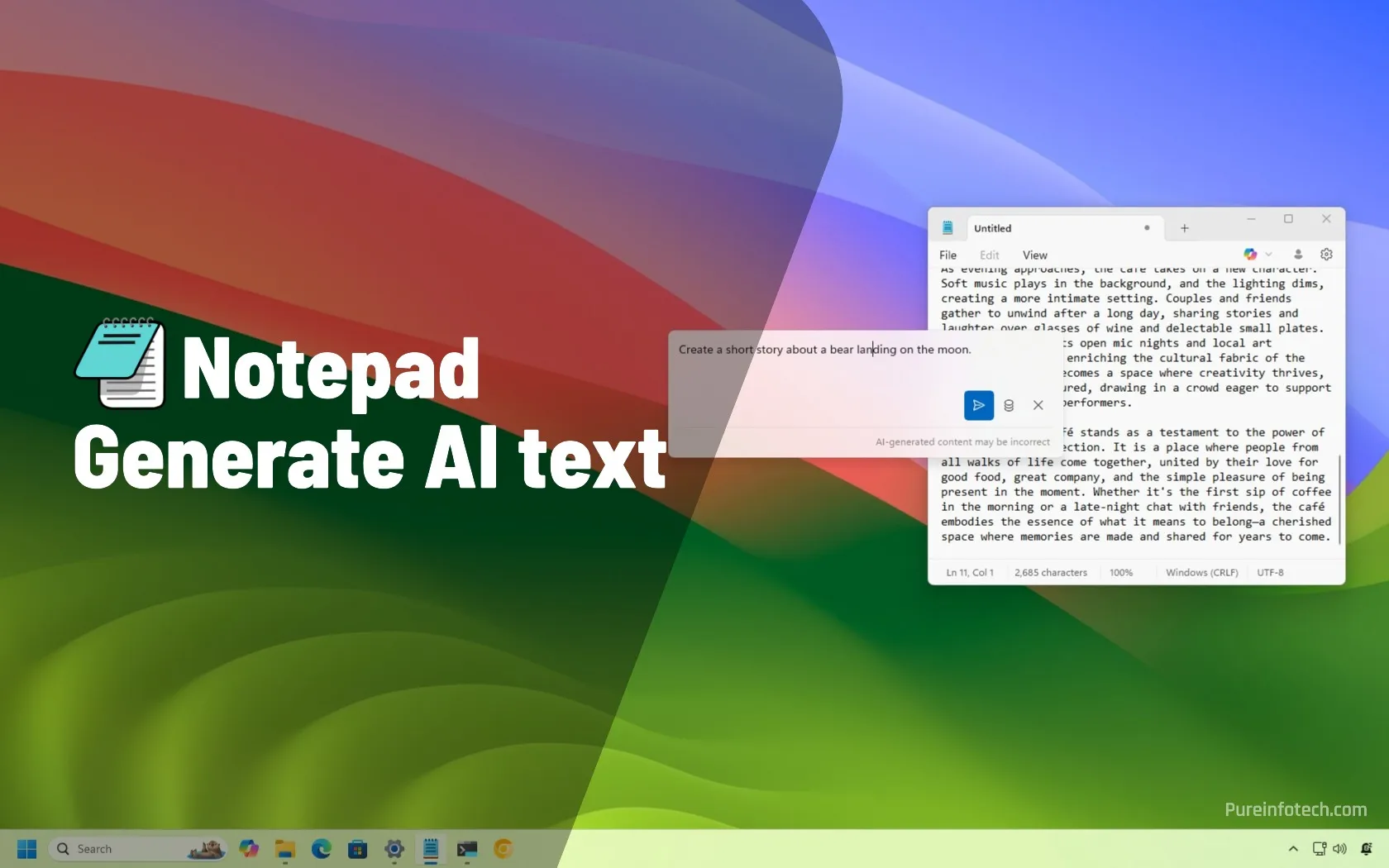
How to generate text with AI using Write for Notepad on Windows 11
Notepad version 11.2504.46.0 and higher can now write for you using generative AI. To use it, open the “Copilot” menu and choose “Write.” Compose your text prompt, click “Submit,” and “Keep text.” The Notepad Write feature is premium, and you’ll need a Microsoft 365 or Copilot Pro subscription. On Windows 11, the Notepad app includes a feature known as “Write”…
Read More » -
Blog

Windows 11 Notepad gets AI-powered text writing capabilities
Microsoft is testing a new AI-powered text generation feature in Notepad that can let Windows Insiders create content based on custom prompts. Dubbed “Write,” the new Notepad feature is rolling out to Windows 11 Insiders in the Canary and Dev Channels, who have upgraded to Notepad version 11.2504.46.0. “The new write feature helps you quickly draft text based on your…
Read More » -
Blog
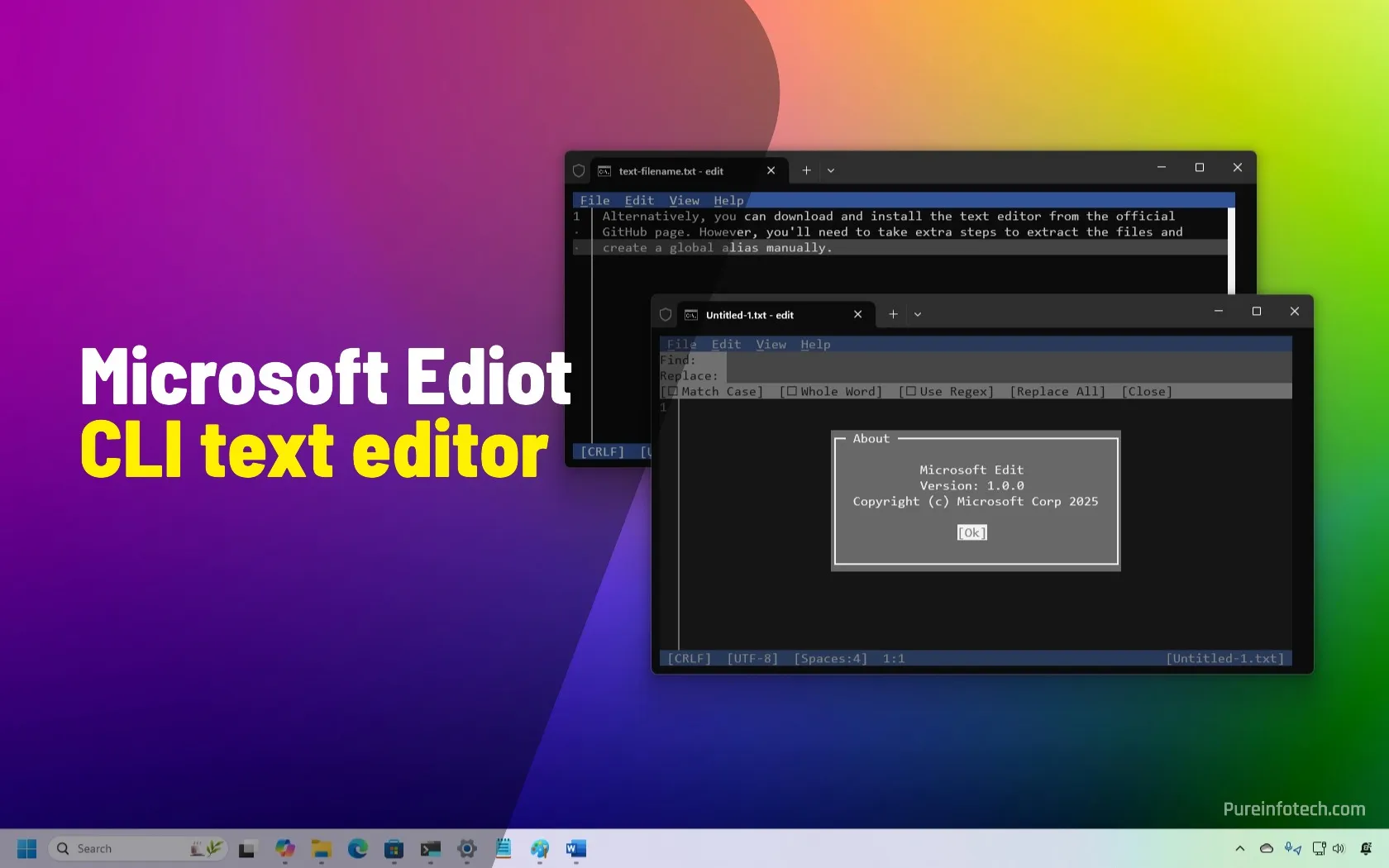
How to install (new) Microsoft Edit command-line text editor on Windows 11
Microsoft Edit is a tiny CLI text editor that offers basic functionalities on Command Prompt and PowerShell. It’s open-source, so anyone can download from GitHub, modify, and improve it. You can install Edit by running this winget install --id Microsoft.Edit command. Windows 11 has a new “Edit” text editor that you can use in Command Prompt, and in this guide,…
Read More » -
Blog

Google’s New Accessibility Features Will Finally Make Small Text Easier to Read on Mobile
Ahead of Google I/O 2025, which starts on May 20, the company has announced a few big accessibility focused features for Android and Google Chrome. Among these are improvements to the Android screen reader, more expressive captions, and easier to read text in Chrome for Android. This follows Apple’s recent accessibility focused announcements, with both companies’ posts timed to mark…
Read More » -
Blog

Google Keep brings text formatting to the web
Google Keep has finally expanded the text formatting options to its web app, almost two years after making them available for Android users. The update for Google’s web-based note-taking service is now rolling out to Google Workspace, Workspace Individual, and personal Google account users and provides new options for customizing text and heading styles. It may take a few weeks…
Read More »

