Ubuntu
-
Blog
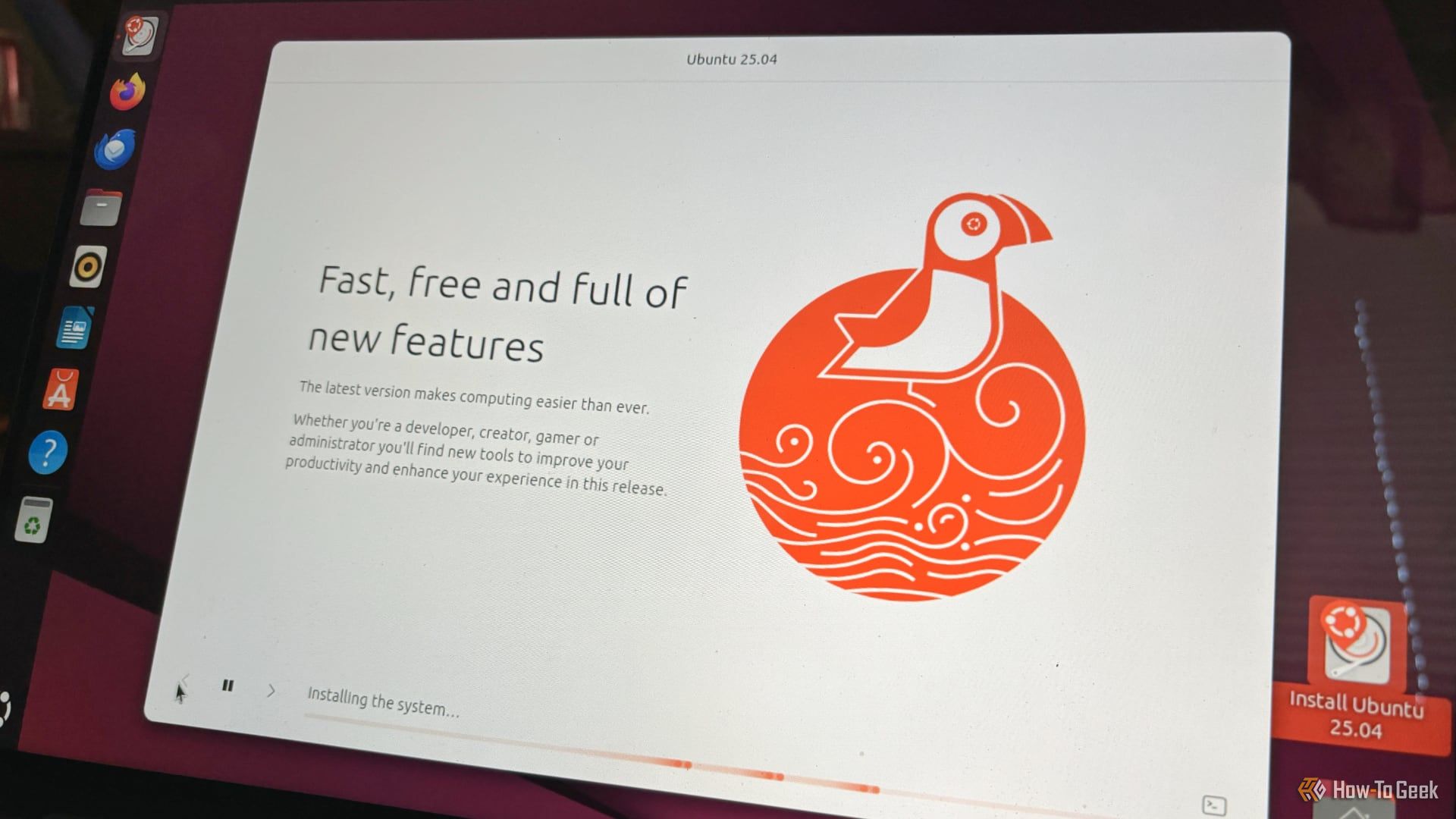
A Big Change for Ubuntu Linux Releases Is Here
Summary Canonical has introduced monthly “snapshot” Ubuntu releases for better testing of major point releases in development. The snapshots are not a switch to rolling release for Ubuntu, but a way to test new changes sooner and more efficiently. Snapshot 1 for Ubuntu 25.10 is already available on Ubuntu’s website for testing. Canonical, the company that develops the Ubuntu Linux…
Read More » -
Blog
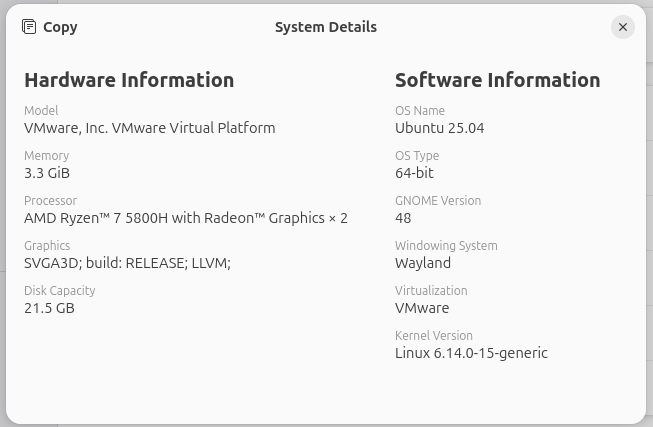
Ubuntu 25.04 Plucky Puffin – A Brief Walkthrough
Ubuntu 25.04, codenamed Plucky Puffin, released in April 2025, is an interim release supported for 9 months (until Jan 2026). Ubuntu 25.04 is equipped with experimental features that will be tested until the next LTS, 26.04, and if declared stable, these features will be carried forward and may be part of Ubuntu 26.04, the next Ubuntu LTS in line. In…
Read More » -
Blog
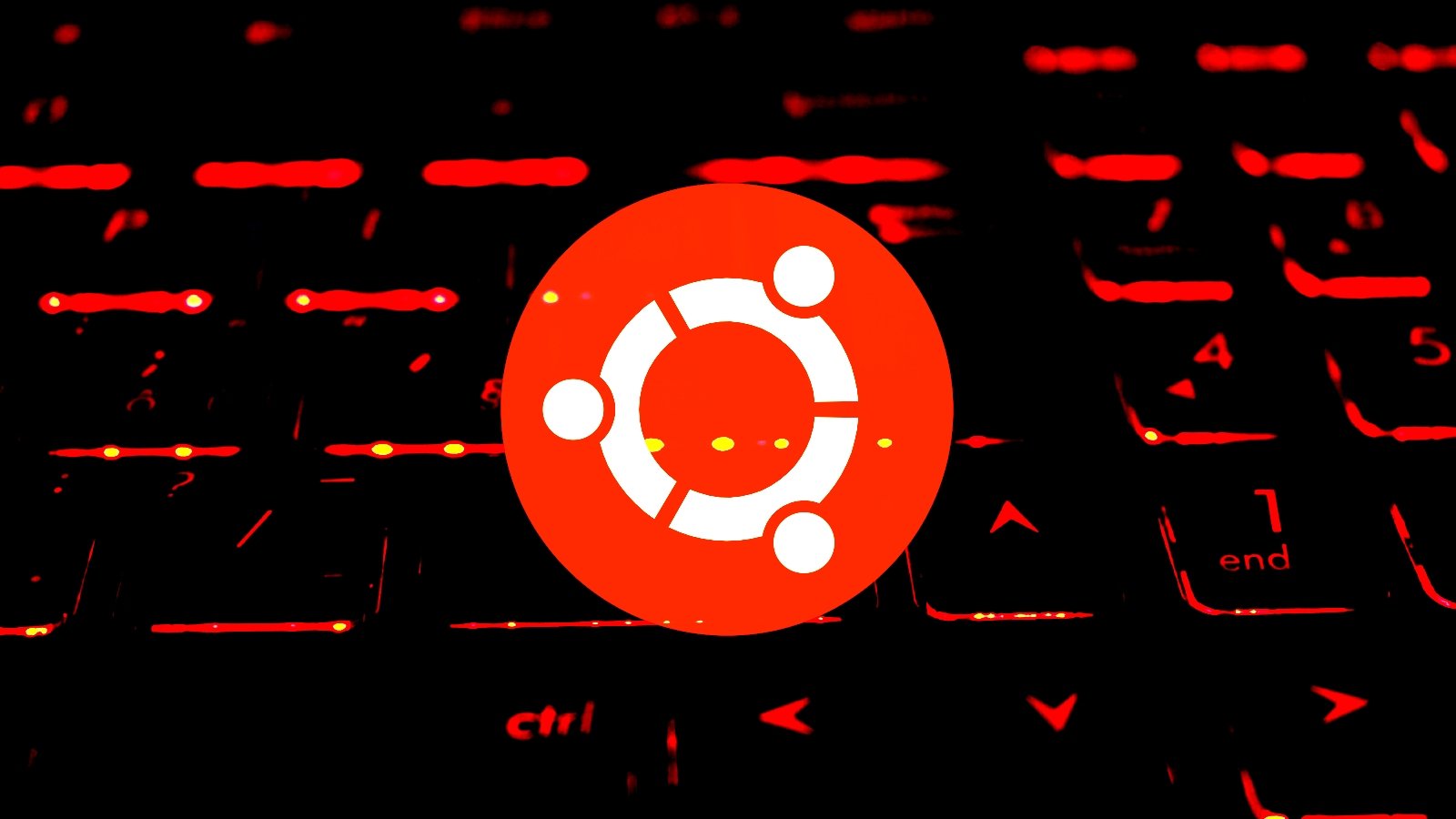
New Ubuntu Linux security bypasses require manual mitigations
Three security bypasses have been discovered in Ubuntu Linux’s unprivileged user namespace restrictions, which could be enable a local attacker to exploit vulnerabilities in kernel components. The issues allow local unprivileged users to create user namespaces with full administrative capabilities and impact Ubuntu versions 23.10, where unprivileged user namespaces restrictions are enabled, and 24.04 which has them active by default. Linux…
Read More » -
Blog
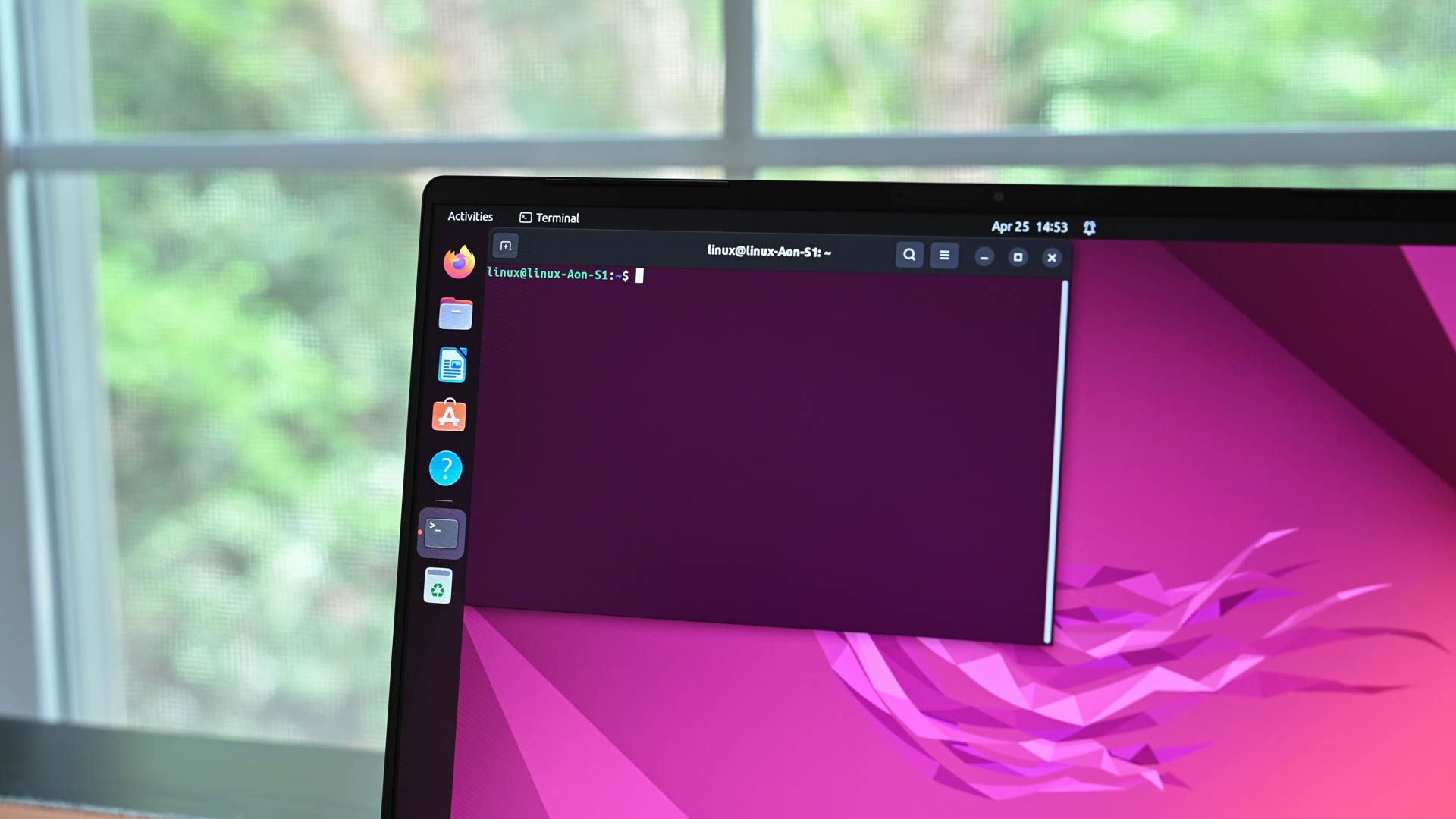
Ubuntu Linux 25.04 Will Be a Great Upgrade for Games
Summary Ubuntu 25.04 will support NVIDIA Dynamic Boost for more GPU power on laptops. The nvidia-powerd daemon shifts around power limits for CPU and GPU. Dynamic Boost improves gaming, video editing, and 3D rendering performance in certain cases. Windows has typically been the platform of choice for gaming, but Linux is becoming an increasingly useful option for playing games as…
Read More » -
Blog

5 Reasons Ubuntu Is Not the Best Windows Replacement
Summary Ubuntu’s interface is different from Windows in numerous ways, such as arranging apps along the left side of the screen and the absence of a Start Menu. Ubuntu is also backed by a private company, so you’re still subject to desktop changes driven by market factors. There is minor telemetry in Ubuntu, though it’s nothing compared to Windows in…
Read More » -
Blog

Whatever Happened to Ubuntu TV? Where Linux Smart TVs Are Now
Many of us have dreamed of running Linux on all the things, including our TVs. A decade ago, Ubuntu TV promised to make this a reality. What happened, and are would-be Linux TV viewers out of luck? When Ubuntu Expanded Beyond Computers 2012 was an ambitious year for Canonical. Ubuntu was the most popular version of desktop Linux in the…
Read More » -
Blog
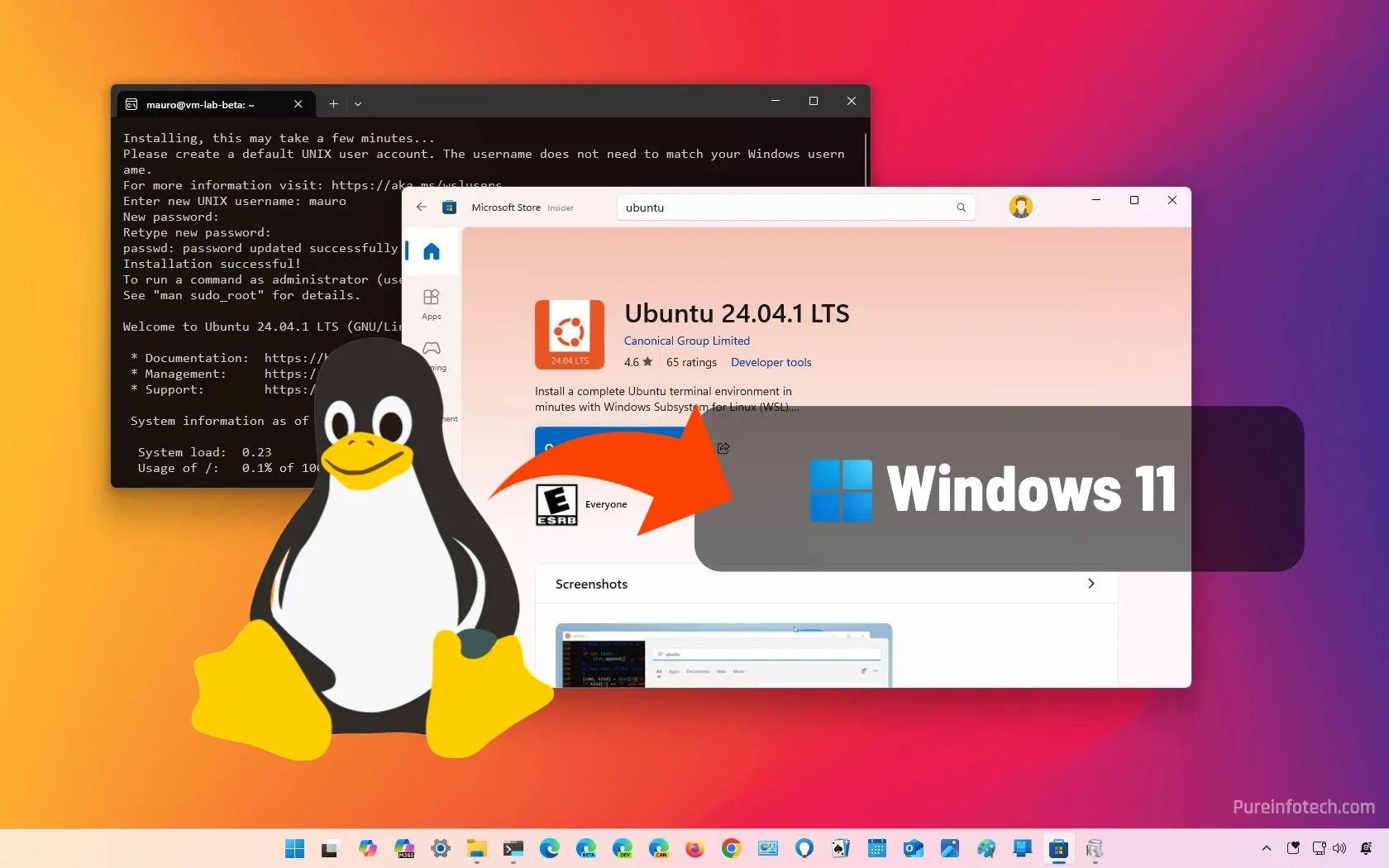
How to install Ubuntu using WSL on Windows 11
On Windows 11, you can install the Ubuntu Linux distribution using the Windows Subsystem for Linux (WSL) in at least three ways, including using Command Prompt, the Microsoft Store, and the “.wsl” tar file format, and in this guide, I’ll show you how to complete the installation. The easiest way to install Ubuntu on WSL for Windows 11 is by…
Read More » -
Blog

Wi-Fi Not Working on Ubuntu? Here’s How to Fix It
If your Ubuntu system refuses to connect to Wi-Fi, you’re not alone. Wireless issues are one of the most common frustrations we Linux users face. If your Wi-Fi isn’t showing up, keeps disconnecting, or won’t connect, there are several ways to troubleshoot and fix the problem. These aren’t the only possible solutions for Ubuntu Wi-Fi problems, but they are a…
Read More » -
Blog
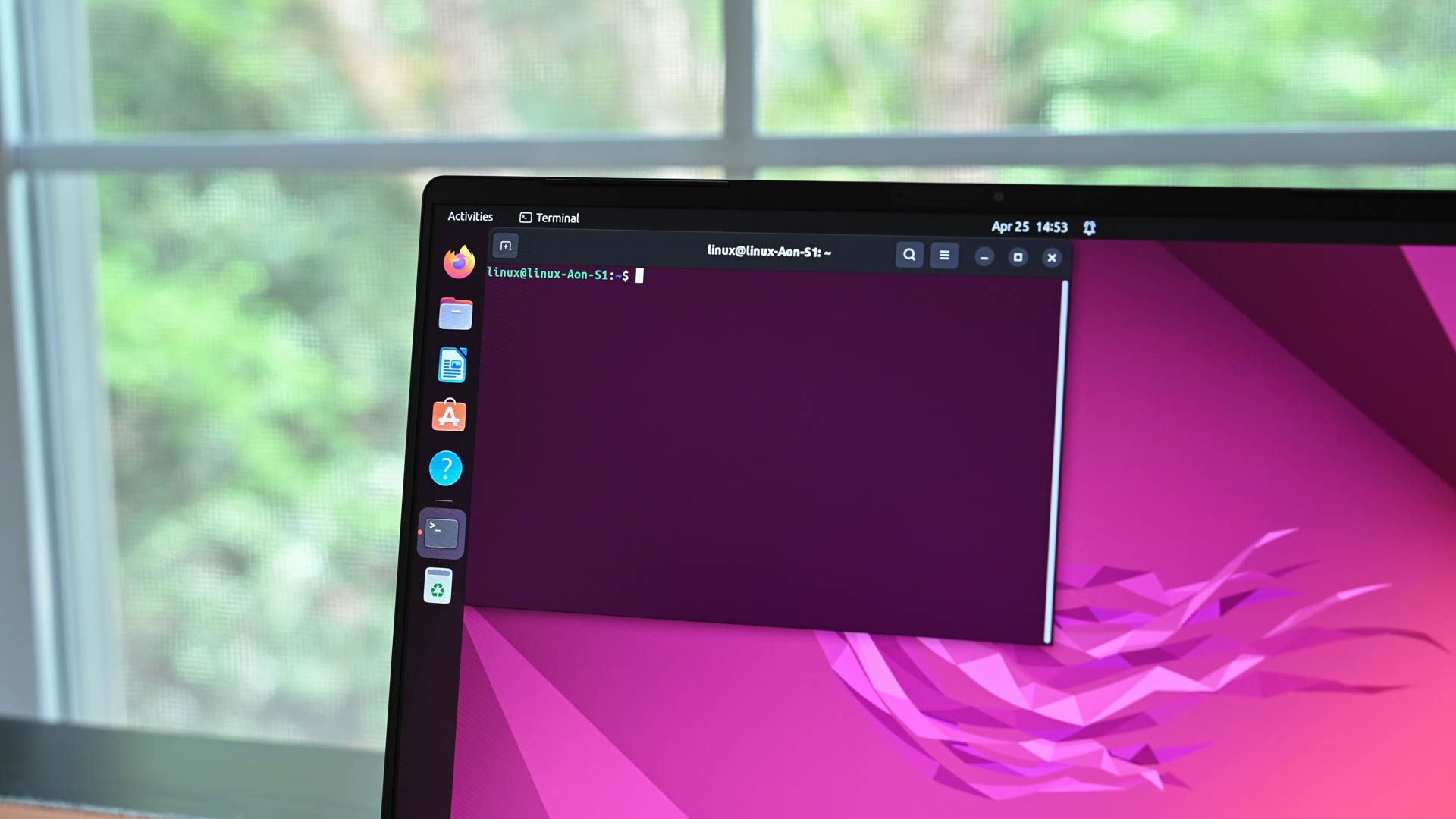
The Best Free Software to Install on Ubuntu Right After Setup
You just installed Ubuntu—awesome! But wait, before you start using it, here are some free apps that I think you need to add right now. These tools will enhance your overall Ubuntu experience, boost performance, and make your desktop way more fun. Let’s dive in! 10 TLP (for Laptops) If you’re running Ubuntu on a laptop, especially an older model,…
Read More » -
Blog
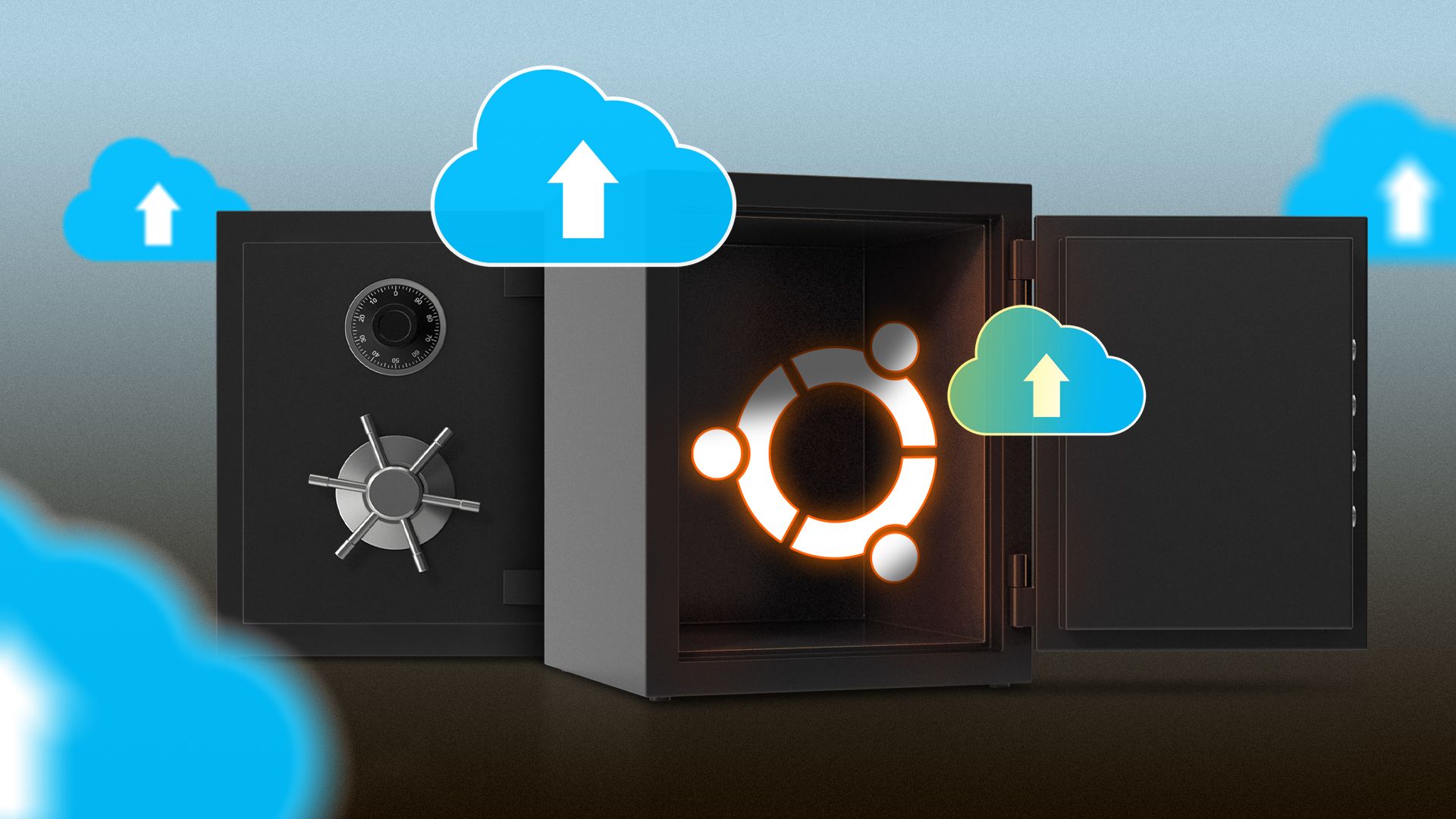
How to Set Up Automatic Backups on Ubuntu Using Deja Dup
Summary Deja Dup is Ubuntu’s built-in backup tool that offers encryption, incremental backups, and cloud storage support. Launch Deja Dup and walk through the setup wizard, selecting a backup destination, create a password, and toggle automatic backups. Remember to test backups periodically. Without backups, you risk losing everything from important documents to irreplaceable family pictures. Deja Dup makes it easy…
Read More »

