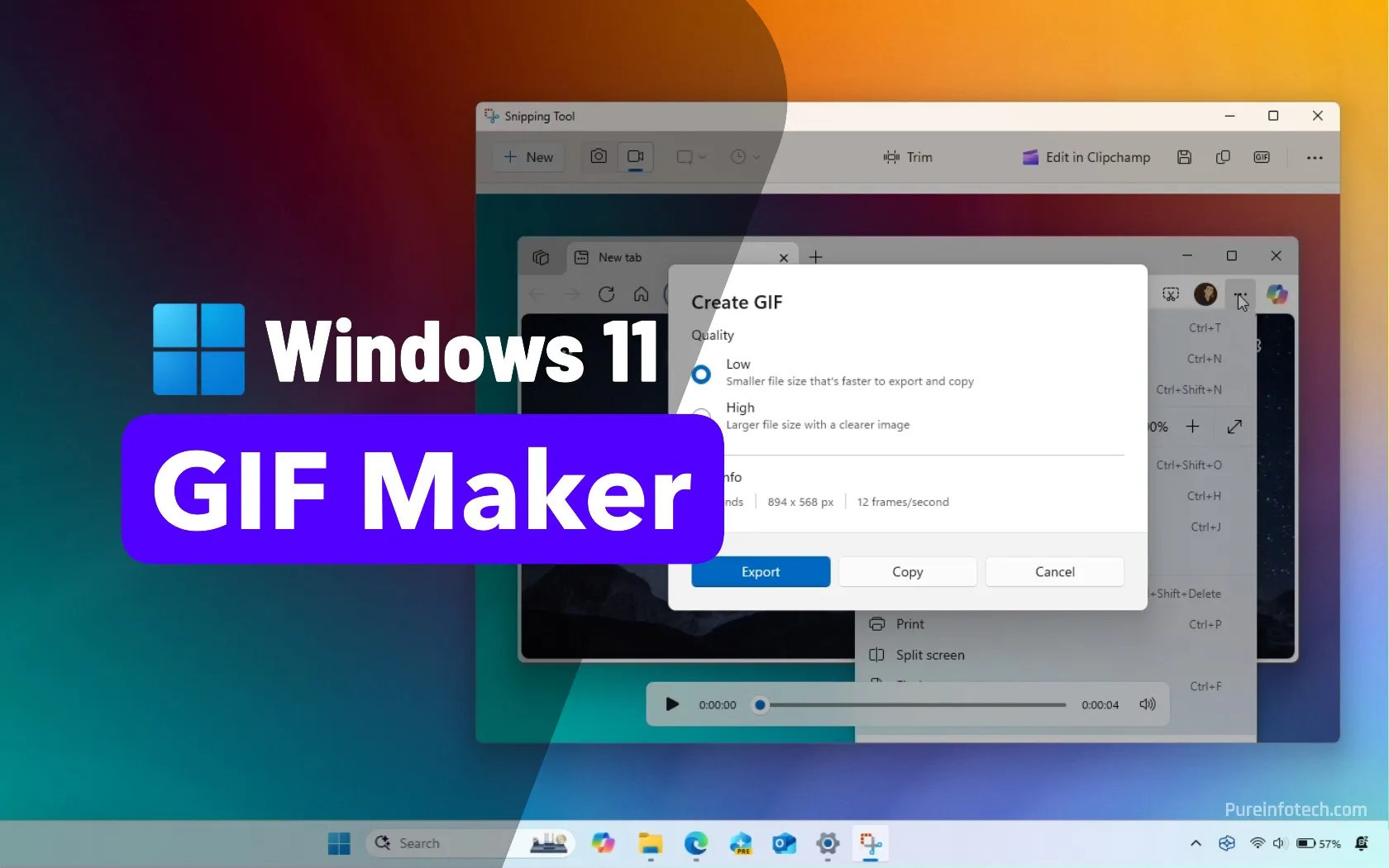While videoconferencing apps have been around for quite some time, they really came into their own starting in 2020 during the pandemic, when many companies had to do a quick switch to a system of remote working. Even now, five years later, a lot of employees are still working on a remote or a partially remote basis, and a lot of meetings still take place using Zoom, Google Meet, and other videoconferencing software.
And it’s not only companies. These apps are now used as resources for family get-togethers (for example, I’m part of a monthly family meeting), organizational meet-ups, group TV watches, and other gatherings.
Zoom continues to top the list of these meeting apps, but there are a bunch of other applications available that will allow you to meet others online, and most of them have free versions for personal use. (Admittedly, some of the apps originally on this list — such as the long-standing Skype — have disappeared.) You may want to try one or two of these out for yourself to see how well they fit in with your style and that of your friends and / or colleagues.
The most popular video meeting app
Zoom has become one of the most well-known videoconferencing apps — in fact, its name is practically synonymous with video meetings. While it offers a variety of apps, the most well-known one and the one we’re concerned with here, is Workplace, which offers a place for video meetings along with chat features, video recording, and whiteboarding.
The app is not difficult to use, both because it has a fairly easy-to-understand interface, but also because, let’s face it, most people are familiar with it — Zoom has nearly become a synonym for videoconferencing in the same that Google has become a synonym for “search.” When you start or enter a meeting, a preview allows you to tweak a variety of factors: you can blur or replace your background, touch up your appearance or add various aspects (eyebrows, cat ears, etc.), or use an avatar. Once in a meeting, there is a chat window, screen sharing, various reaction emojis, and a variety of ways that the meeting’s host can limit or allow guests to use the available tools. You can have running captions, record meetings and create transcripts, and separate your guests into breakout rooms; there are also whiteboards and the ability to share video clips.
The free Basic version allows a maximum of 100 participants to meet for up to 40 minutes and includes the ability to record meetings and save them locally, and to exhibit up to five short video clips. If that isn’t enough for you, the Pro version ($15.99 a month / $159.96 a year) lets your meetings run for up to 30 hours and offers 5GB of online storage for recordings, the ability to schedule meetings, phone dial-in, and other features.
Accessible from your Google Calendar
If you use Google Calendar, you’re already acquainted with Google Meet, even if you’ve never used it: whenever you create a calendar entry, Google offers to create a Meet video conference for you. And, like Google Calendar, Meet is free and offers a simple and efficient way to video chat with colleagues, friends, and family. (While Meet used to be limited to people with Google accounts, now anyone can participate, but those not on Gmail need to be approved for entry by the host.)
While Google has added some features to Meet over the years, it remains a relatively simple app. You can start or schedule a meeting using the Meet app, or, as mentioned, create one directly from your Google Calendar. Once in a meeting, you can take advantage of captions, raise your hand, throw in emoji, or share your screen. You can also use a variety of backgrounds (or add your own), and use filters to change your appearance. And, of course, Google’s Gemini AI has been added for taking meeting notes.
The free version of Google Meet allows you to invite up to 100 participants, and meet for up to 60 minutes. If you need more time or additional features, a Google One Premium Plan with at least 2TB of storage costs $9.99 a month or $99.99 a year, and adds 24-hour meetings, the ability to have multiple co-hosts, and video recording, among others.
Microsoft Teams is a competitor to Slack and an especially good idea if you’re part of the Microsoft Office ecosystem. While the application is mainly focused on business use, back in 2020, Microsoft stepped out of its three-piece suit and unveiled a free personal version of Teams, which lets anyone chat, talk, or have video meetings in a virtual shared space — you just have to create an account with Microsoft in order to use it.
In both the free and paid versions, you can have up to 300 participants. The former lets you go for a maximum of 60 minutes per meeting, while subscribers to Microsoft 365 Personal ($9.99 per month / $99.99 per year) can meet for up to 30 consecutive hours (other subscriptions offer more). The free version offers a variety of basic features, including a chat space, emoji reactions, hand raising, and background effects (including the ability to create your own). You can also share content or create a whiteboard. Unfortunately, even with a paid account, you can’t record meetings or use breakout rooms; a business license is required to access these features.
A corporate app with a solid freemium version
Webex has been around since the ’90s and was acquired by Cisco in 2007. Its concentration is mainly on business applications, and when you visit its website, that’s obvious; there are numerous company-centric features that it’s pushing. However, despite this, it does offer a free version that includes many of the same features as Zoom, along with a few additional ones. These include the ability to add up to 100 participants, a 40-minute time limit, screen sharing, the option to record meetings locally, and unlimited whiteboards.
You can find most of your features, including video and audio enhancements, in the Webex setup menu, and others in the meeting window. And while you don’t get the “fun” enhancements that you do in Zoom (unless you download one of its many separate apps), there are some other useful features, such as the ability to designate one of the guests as a sign language interpreter.
Webex Meeting, which is the cheapest paid version of the app, offers 24-hour meetings for up to 200 attendees, 10GB of cloud storage for recordings, an AI assistant, and closed captions. It goes for $144 per user per year, or $12 per user per month.
A wide-ranging suite of apps
Zoho offers a wide-ranging suite of online apps that range from day-to-day (like email, calendars, and notebooks) to business and development (such as finance, HR, and marketing). Zoho Meeting is one of them.
The free version of Zoho Meeting allows up to 100 participants to meet for up to 60 minutes; other free features include screen sharing, chat, virtual backgrounds, and use of a whiteboard. (Interestingly, there is also free webinar software, which is unusual.) When you first sign up for Zoho Meeting, you are immediately enrolled in a 14-day free trial, which provides access to 24-hour meetings, cloud recording, polls, and the ability to create personal meeting rooms for family and friends (as opposed to business colleagues).
If you decide you like the additional features, you can then subscribe to the Standard Edition, which starts at $12 per year for 10 participants (the price increases with the number of participants and hosts).
Open source with plenty of features
Jitsi is an open-source platform that is so simple to use that I had to look twice to make sure I wasn’t making a mistake somewhere. It doesn’t require an account: you simply go to the site, note the four- or five-word security code it generates, and click Start meeting. There are all the now-expected features, such as fake backgrounds, chat, local session recording, and the ability to livestream to YouTube. There are also extensions for Slack, Google Calendar, and Office 365 integration, as well as mobile apps. You can also schedule meetings in advance by naming yourself as the moderator (only one moderator per session). And you don’t have to worry about limits: there are none, either as far as time or participants are concerned (although I’ve seen a variety of recommendations as to number of participants you can add before the system slows down or crashes).
If you’re a developer, you can build your own conferencing app via Jitsi Videobridge, and there is a paid business version called JaaS (“Jitsi as a Service”), but most people will be happy with the quick web version.
Whereby’s free version is rather limited: it provides access to a single meeting room that accommodates up to four participants for up to 30 minutes, which is considerably less than most other free versions. You get to choose a personal name for your room, which is great — assuming that nobody else has already taken that name.
There are several standard features, such as backgrounds, screen sharing, reaction emojis, and chat, along with the ability to lock rooms (participants must “knock” to gain entry). If you want to record a meeting, invite up to 100 participants, or meet for an unlimited period of time, you will need to opt for the Pro version, which costs $8.99 per month or $89.90 per year.
A wide range of free features
RingCentral mainly sells business communications services, but if you look around the site, you’ll discover that it also offers a free video meeting app called RingCentral Video Pro. The app itself (there are desktop and mobile apps) is well designed and includes a nice range of features, including screen sharing, recordings (up to five hours and stored in the cloud for up to seven days), chat, whiteboards, closed captions, virtual backgrounds, and a presentation mode (so that the presenter is shown along with the presentation). You get up to 50 minutes for a maximum of 100 participants. If you want more, Video Pro Plus offers unlimited hours for up to 200 participants, up to 100 recorded hours stored for up to a year, and other add-ons.
A simple web-based system
Spike, an email / chat service focused on team communications, also offers a basic video meeting web app that’s available to anyone who wants it.
It’s extremely simple: just go to video.spike.chat, type in a name, and click Join Meeting. Spike generates a unique URL for the chat and lets you share it or email it to other participants. You can share your screen, throw up an emoji, or change your background, but little else. However, there is no limit on participants or the amount of time you spend in a meeting, which is a distinct advantage.
A well-known chat app with videoconferencing added
Telegram is a messaging chat app that also offers the option for group video chats. Once you’ve started a voice chat, you can turn on your camera or share your screen; you can also start a video call from your friend’s profile page and switch video on or off without losing the voice call. Video chats are limited to 30 people, but up to 1,000 can watch. There is no time limit, and you can create either private or public groups.
Up to 50 participants can be in a video group
Signal is a communications app known for its emphasis on secure messaging via end-to-end encryption. Previously, it only allowed a maximum of five participants in its video calls; however, it now allows up to 50 people to take part by starting a group chat and switching it to video. Signal is primarily designed for mobile devices; to use it on a desktop, you must link it to an existing mobile app. Still, if you already use Signal messaging, you now have the option to use it as a meeting app as well. (Although if you’re using it for government purposes, you may want to make sure you’re using it appropriately.)
Not necessarily for Apple only
iPhone owners will, no doubt, already be using Apple’s built-in video chat app, but since the app was updated to accommodate those not in the Apple ecosystem, it has become even more useful. You can start a group call from a Messages chat, add a variety of stickers, change your appearance, share your screen, and blur your background. You can invite up to 32 others to join your group, and converse for an unlimited amount of time. However, while you can join a group FaceTime session from Android or Windows, you can’t initiate one.
Update, April 22nd, 2025: This article was originally published on June 11th, 2020. Since then, a series of changes have occurred, with several apps being added or removed.
Source link