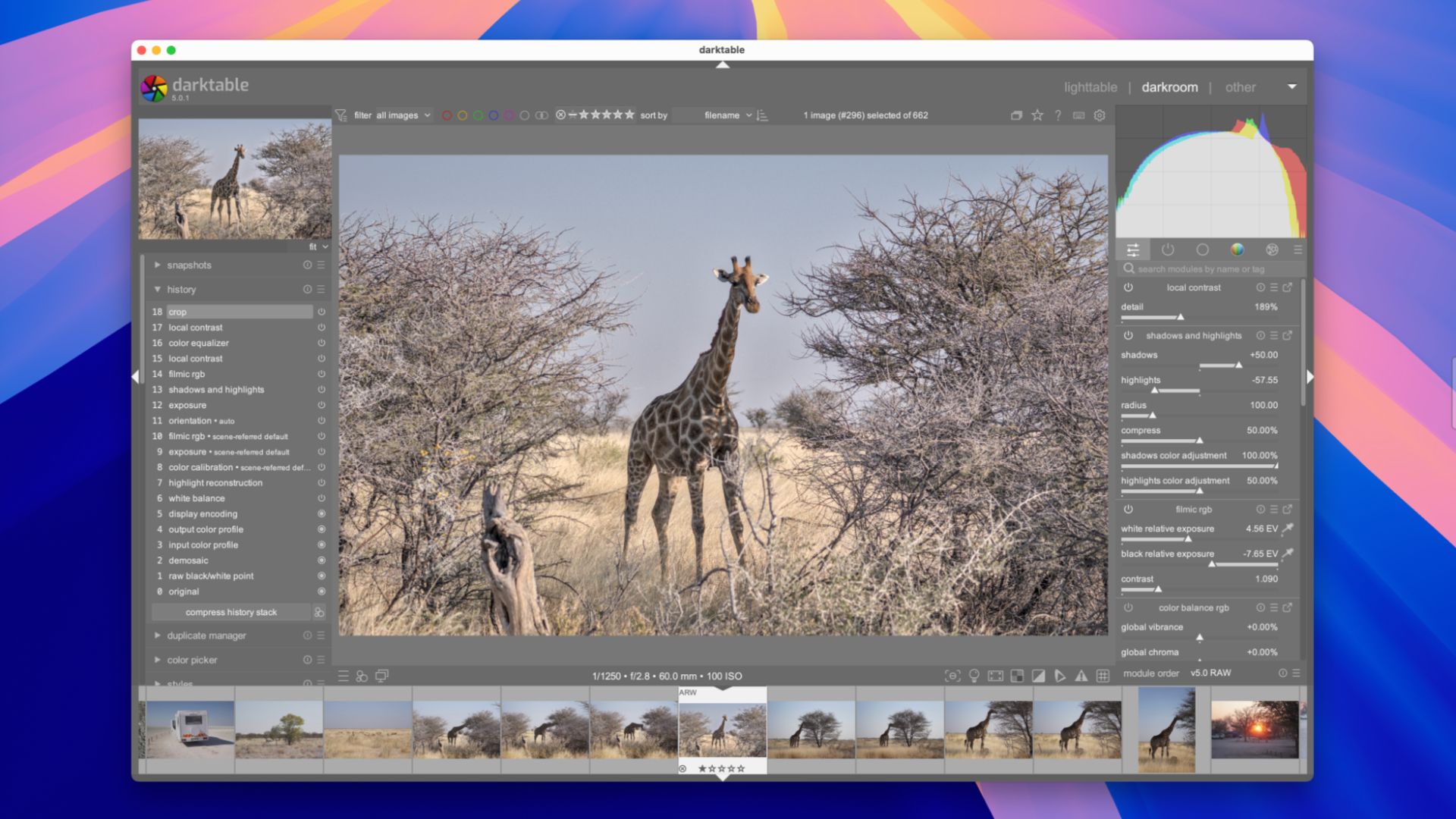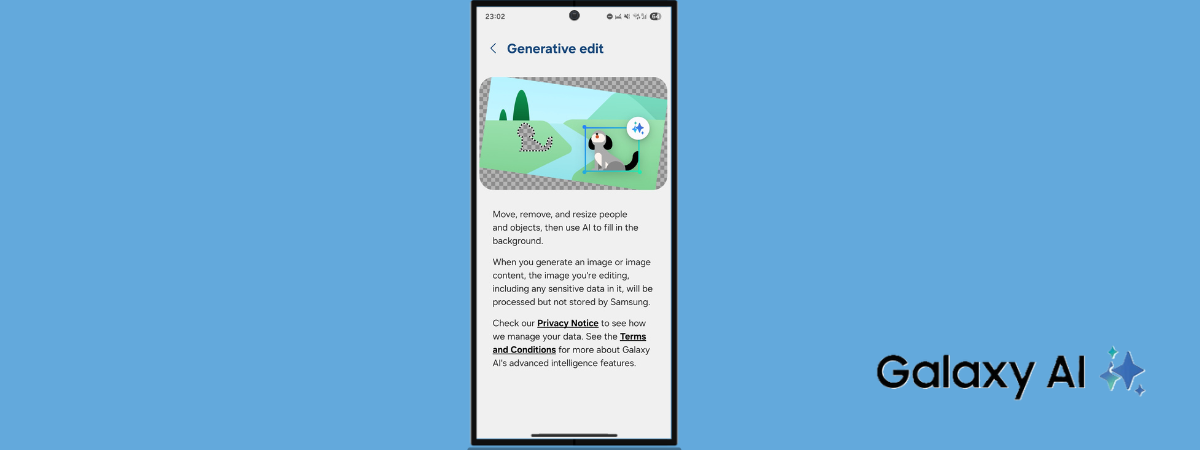The best way to keep Windows apps updated – Computerworld

Strange programs that you’ve never seen before and don’t need show up. Case in point: occasionally an item named “Teams machine-wide installer” shows up on my PCs. It’s something Microsoft uses that apparently gets left behind from time to time. Uninstalling this item causes no noticeable issues with Teams, and it removes the item from further upgrade consideration.
Current WinGet packages aren’t available for some apps. One of WinGet’s limitations is that it only works with items registered in its package database. You may need to visit the app publisher’s website to find current updates that aren’t registered with WinGet.
In the past, I’ve covered using third-party automated tools such as UpdateStar and Patch My PC to keep apps updated in Windows 10 and 11. These and other update scanners may find items in need of updating on your PC that WinGet doesn’t handle. On my PCs, that includes applications such as Nitro Pro (a PDF reader/editor), Amazon Kindle (for which only an outdated package is available via WinGet), FileZilla, various Intel tools (e.g., Intel Driver & Support Assistant), and more.
If you’re willing to research your applications and their sources for updates, you can almost always find a way to get them updated. That said, WinGet cannot handle all apps on its own. Many or most of them, yes; all of them, no.
Source link