This hidden iPhone feature blocks background noise on calls

Your iPhone has a call quality feature that’s been available since 2023, yet many users still don’t know it exists. Voice Isolation actively muffles distracting background sounds during phone calls, making your voice clearer to whoever you’re speaking with.
The feature works by filtering out ambient noise like barking dogs, traffic sounds, or construction work that would normally interrupt conversations. Unlike most iPhone settings, Voice Isolation doesn’t live in the Settings app.
You can only access it during an active phone call through Control Center, which explains why so many people have never discovered it despite having compatible devices. Here’s how to find and use Voice Isolation on your iPhone.
When to use Voice Isolation
(Image: © DenPhotos / Shutterstock)
The feature works best when you need to minimize distracting sounds that interrupt conversation flow.
Use Voice Isolation for work calls or important conversations where you need to sound clear and professional. It keeps the focus on what you’re saying instead of forcing you to explain away barking dogs or lawn mowers in the background.
Turn it off when you actually want the other person to hear your surroundings. Maybe you’re at a concert and want to share the atmosphere, or you need them to understand why you can’t talk louder. Some conversations work better when ambient sound provides context.
How to enable voice isolation
1. Start a phone call
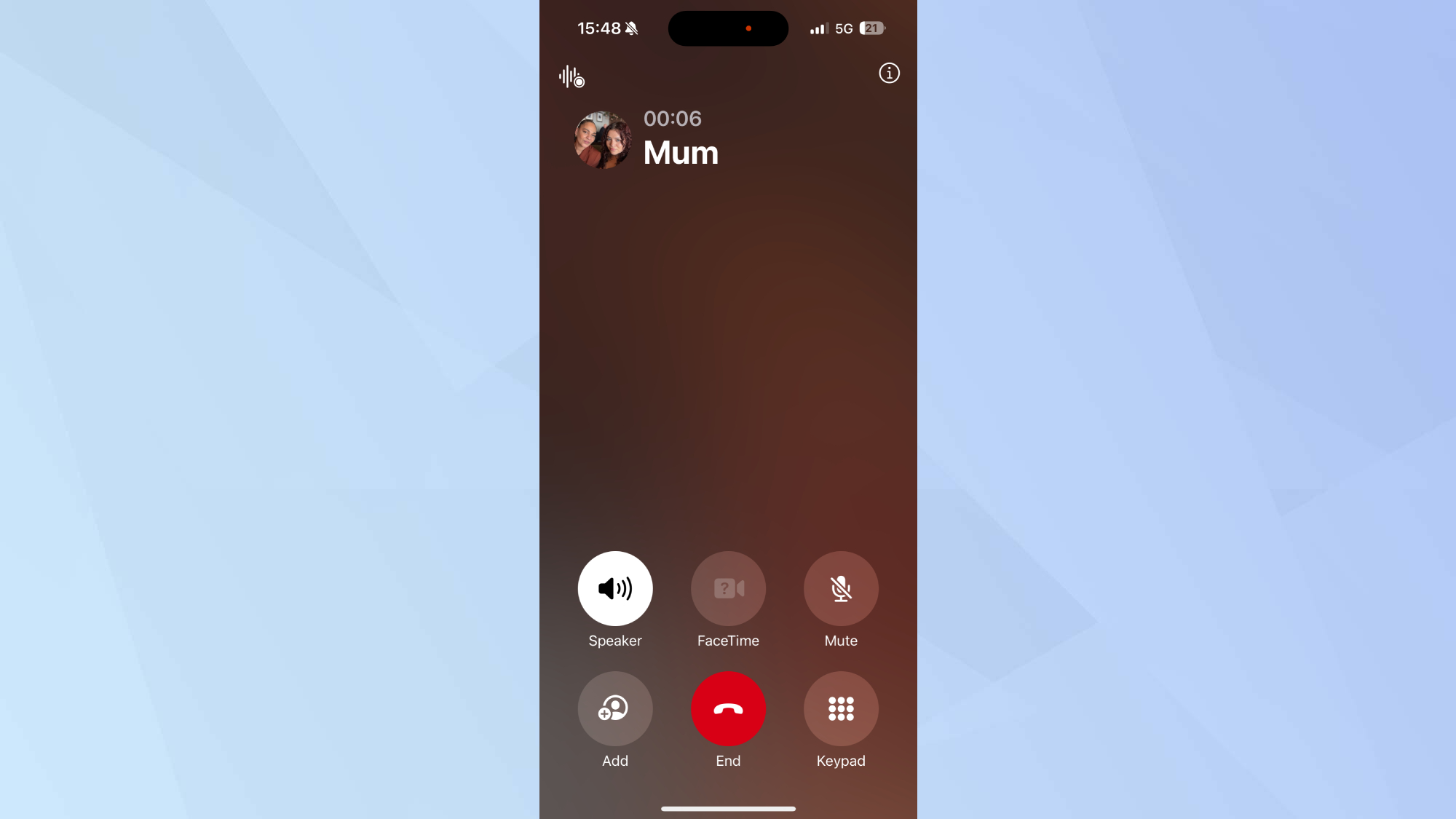
(Image: © Digitpatrox)
Make or answer a phone call first since Voice Isolation isn’t accessible outside of active calls. The feature won’t appear in your Settings app or Control Center until you’re connected to someone.
2. Open Control Center
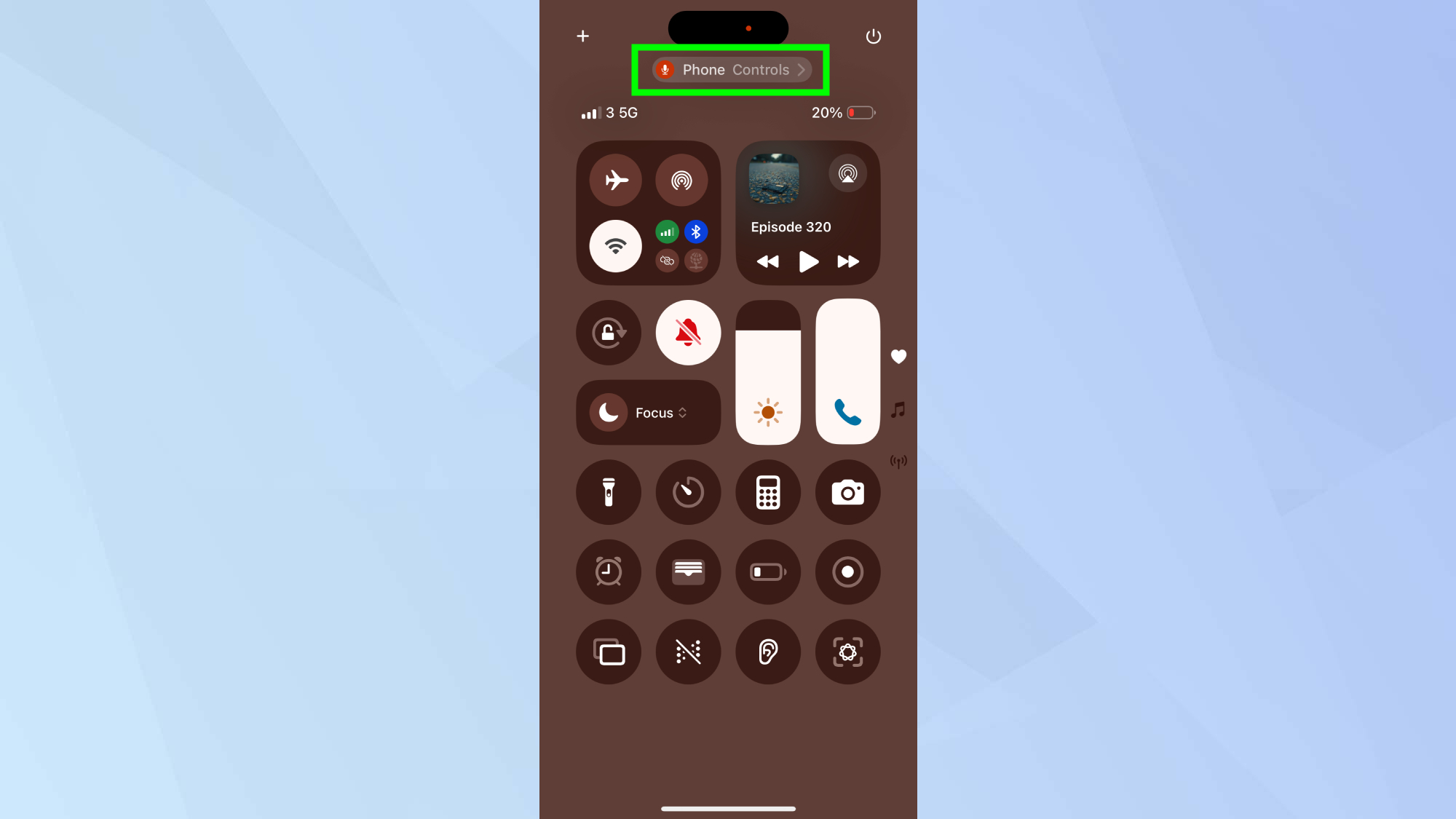
(Image: © Digitpatrox)
Swipe down from the top-right corner of your screen to open Control Center while on the call.
On older iPhones with a Home button, swipe up from the bottom of the screen instead.
3. Select Voice Isolation
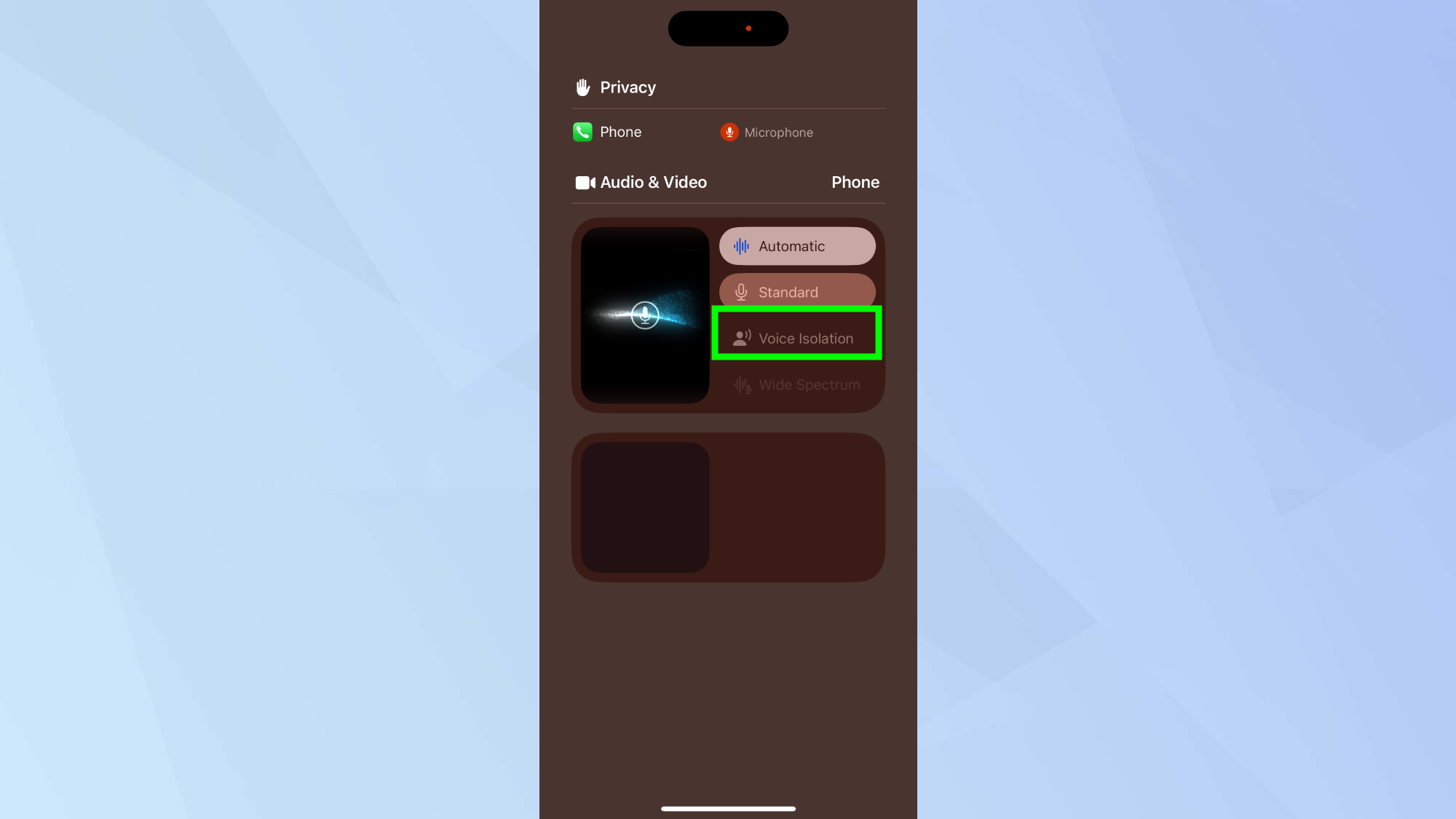
(Image: © Digitpatrox)
Tap Phone Controls near the top of Control Center, then select Voice Isolation from the options that appear. A checkmark indicates the feature is now active and filtering background noise from your calls.
Understanding other microphone modes
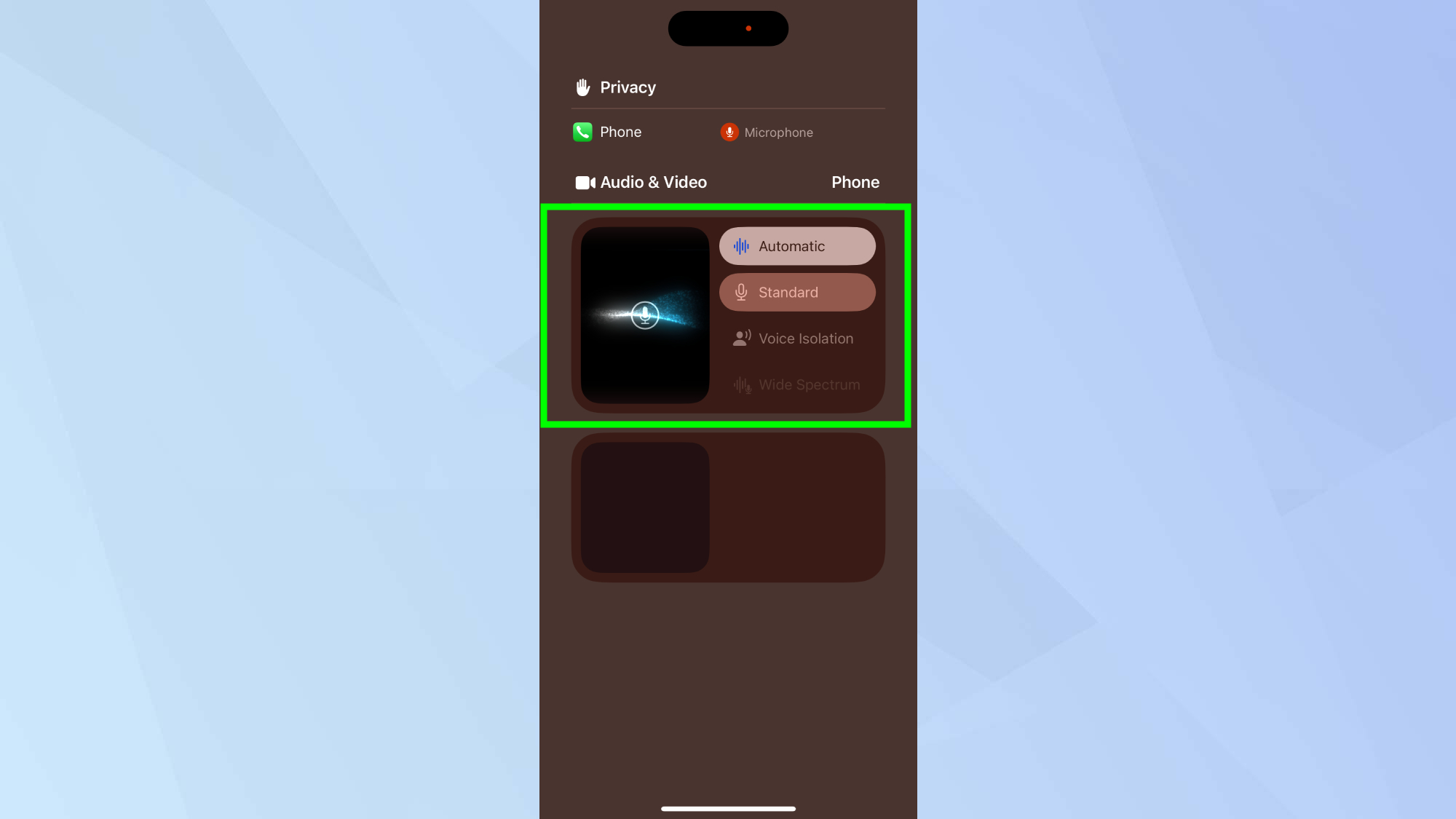
(Image: © Digitpatrox)
Standard mode is your iPhone’s default setting with no processing applied. It transmits all sounds your microphone picks up, including background noise.
Wide Spectrum amplifies background sounds while keeping your voice clear, useful for FaceTime calls with multiple people on one device. Currently FaceTime-only and not available for regular phone calls.
Automatic mode chooses the best setting for your call type. It uses Voice Isolation for receiver calls and Standard mode for speakerphone, adapting automatically to different scenarios.
More from Digitpatrox
Back to Mobile Cell Phones
Source link

