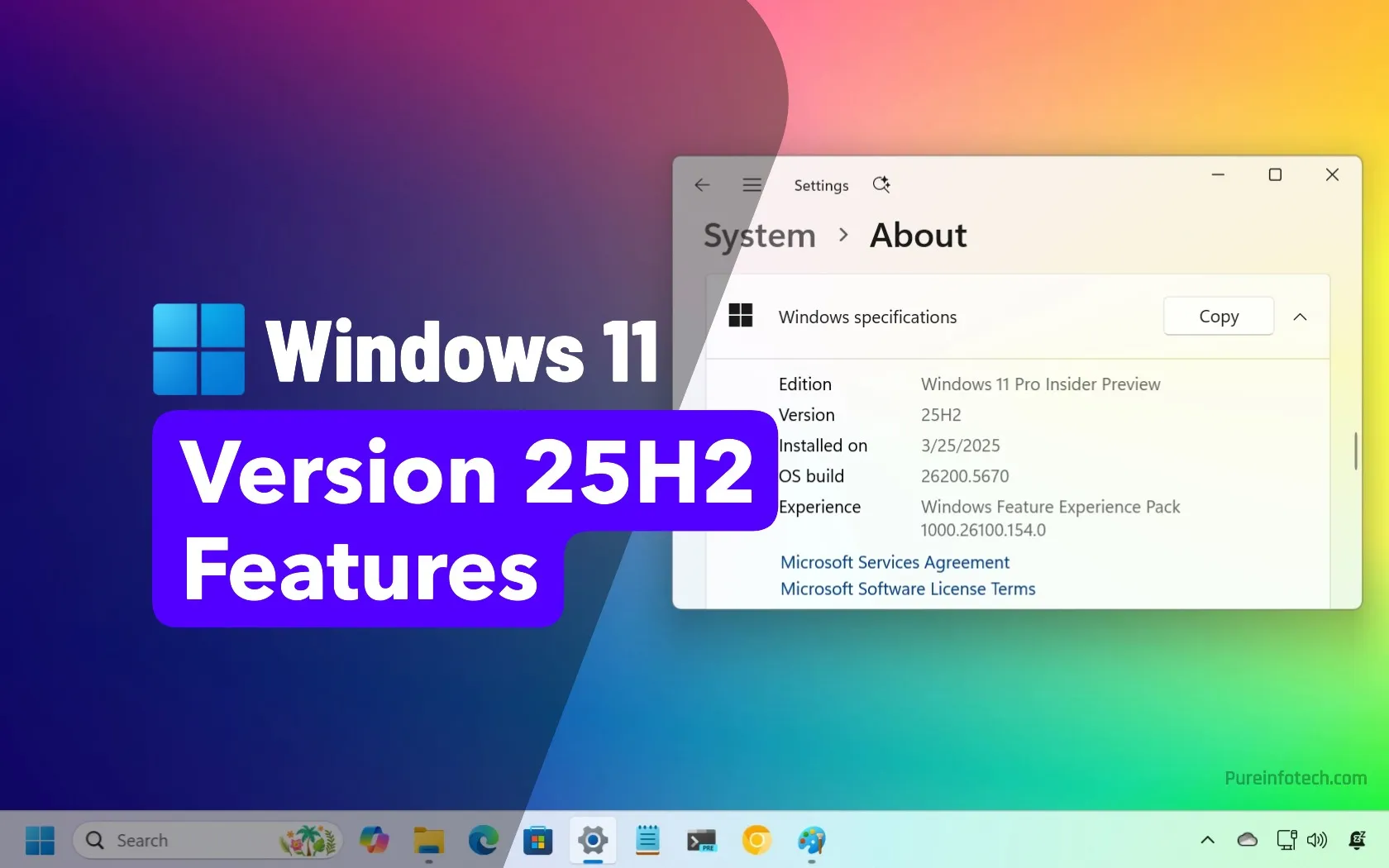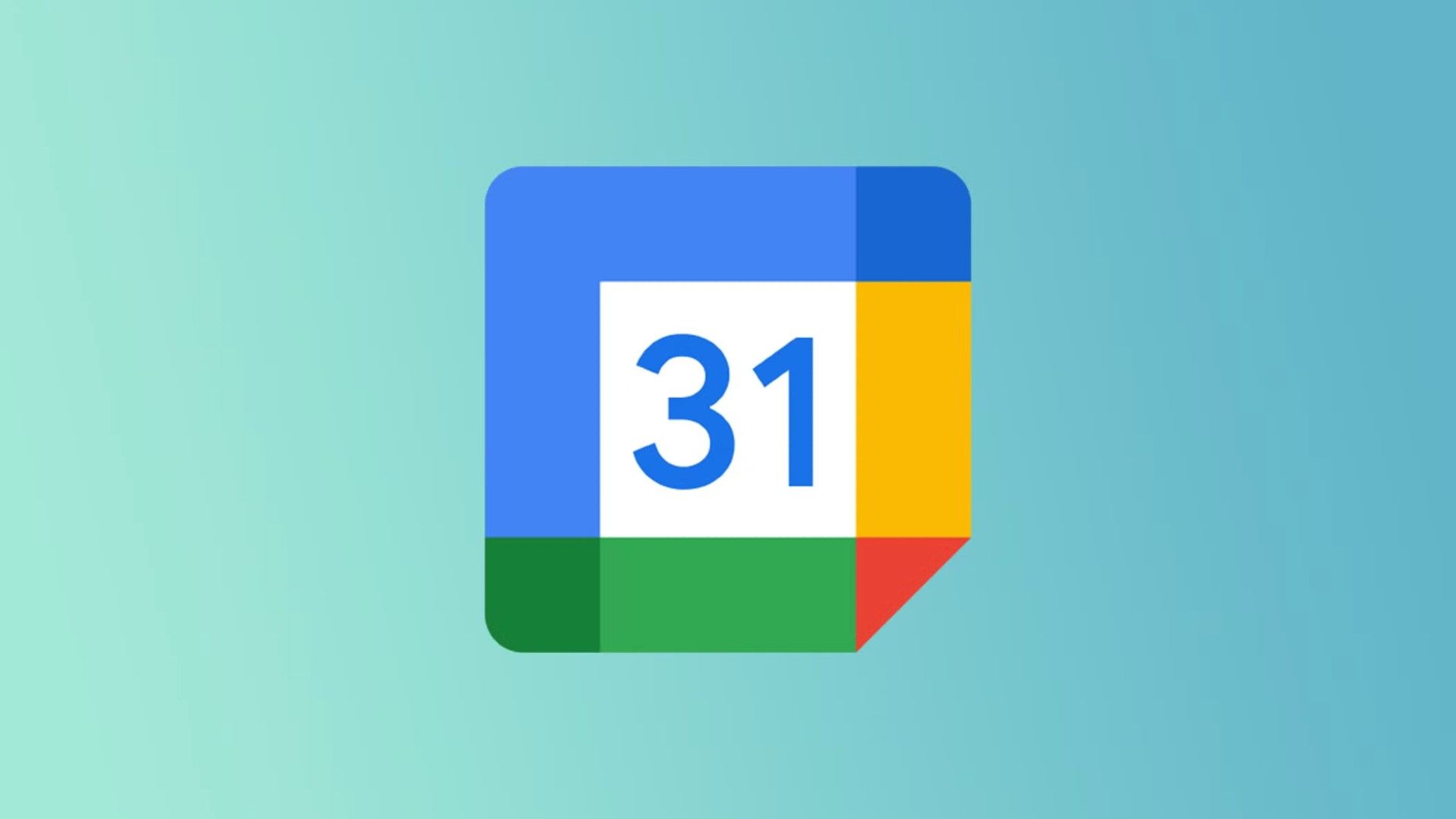VDI Setup, Installation, and Configuration Guide 2024

In today’s fast-paced digital landscape, organizations are increasingly turning to Virtual Desktop Infrastructure (VDI) as a solution to enhance flexibility and productivity. By hosting desktop environments on a centralized server, VDI allows users to access their virtual desktops from various devices, whether PCs, tablets, or thin client terminals. This technology not only streamlines access to numerous applications but also ensures a consistent user experience across all platforms. In this guide, we’ll show you how to set up, install, configure, and deploy VDI.
Overview of VDI
Virtual Desktop Infrastructure (VDI) is a form of desktop virtualization where individual desktop images run within virtual machines (VMs) on a central server.
Each virtual desktop typically includes an operating system, enabling users to interact with their familiar interface. These host-based virtual machines allow multiple instances to reside on a single server within a data center, optimizing resource utilization.
End clients maintain constant connectivity to the server to access their virtual desktops, facilitated by a connection broker that manages user requests and allocates available resources. An application known as a hypervisor plays a critical role in creating, running, and managing these virtual machines, ensuring efficient operation and scalability in modern work environments.
Prerequisites for Setting Up, Installing, and Configuring VDI
Before you begin setting up a VDI, it’s essential to ensure that you meet the necessary hardware, software, and network requirements. The prerequisites outlined below are generally applicable to major VDI software vendors, including Microsoft, VMware, and Citrix, although specifics may vary slightly based on each platform’s requirements.
1. Hardware Requirements
- Processor: Multi-core processors (e.g., Intel Xeon or AMD EPYC) are recommended, with support for virtualization (Intel VT-x or AMD-V).
- Memory (RAM): A minimum of 16 GB of RAM per host server is advisable. For enhanced performance, especially with multiple VMs, aim for 32 GB or more.
- Storage:
- Type: Solid State Drives (SSDs) are preferred for faster read/write speeds. Consider RAID configurations for improved performance and redundancy.
- Capacity: At least 1 TB of storage for small to medium deployments; larger environments may require several terabytes.
- Graphics Processing Unit (GPU): For graphics-intensive applications, servers with dedicated GPUs can significantly improve performance for virtual desktops.
- Thin Clients: Lightweight devices optimized for VDI use, ensuring compatibility with your chosen VDI solution.
- PCs/Tablets: Standard PCs and tablets should meet minimum specifications, including a modern operating system and adequate processing power for remote desktop sessions.
2. Software Requirements
- Hypervisor: Choose a hypervisor compatible with your VDI solution, such as VMware vSphere, Microsoft Hyper-V, Citrix Hypervisor. Ensure that it aligns with your hardware setup and is properly configured.
- VDI Management Software: Select a VDI software solution such as VMware Horizon, Citrix Virtual Apps and Desktops, Microsoft Windows Virtual Desktop that meets your organizational needs, ensuring you have the necessary licenses.
- Connection Broker: A connection broker is essential for managing user sessions and allocating virtual desktops. Ensure that your VDI solution includes this component or is compatible with a third-party option.
- Client Software: Install client software on end-user devices to facilitate access to virtual desktops. The specific client application will depend on the VDI platform you choose.
3. Network Considerations
- Bandwidth Requirements: Assess your network bandwidth to ensure sufficient performance; each user typically requires a minimum of 1 Mbps for basic tasks, with higher bandwidth recommended for multimedia applications.
- Latency: Aim for a latency of less than 20 ms between end-user devices and the VDI server, as higher latency can negatively impact the user experience.
- Security: Establish robust security measures, including firewalls, VPNs for remote access, and endpoint protection solutions, to safeguard user data and access.
- Switches/Routers: Ensure your network switches and routers can handle the increased traffic from VDI sessions. Gigabit Ethernet is ideal for optimal performance.
- Quality of Service (QoS): Implement QoS policies to prioritize VDI traffic, ensuring consistent performance during peak usage times.
Setting Up the VDI Environment
Setting up a VDI involves several critical steps, including choosing the right VDI solution, preparing the infrastructure, and addressing licensing considerations. Below is a detailed guide to each aspect.
1. Choosing the Right VDI Solution
- Assessing Organizational Needs: Identify the specific requirements of your organization, including the number of users, types of applications, and performance expectations. Consider whether the solution needs to support high-performance graphics or remote access for mobile users.
- Evaluating Options: Compare popular VDI solutions such as VMware Horizon, Citrix Virtual Apps and Desktops, and Microsoft Windows Virtual Desktop. Look for features such as:
- User experience: Consider ease of use and responsiveness.
- Management capabilities: Evaluate administrative tools for monitoring and maintenance.
- Scalability: Ensure the solution can grow with your organization.
- Integration: Check compatibility with existing systems and applications.
- Cost Considerations: Analyze the total cost of ownership, including initial setup, maintenance, and support costs. Factor in hardware and software expenses, as well as ongoing licensing fees.
2. Preparing the Infrastructure
- Hardware Setup: Ensure your server hardware meets the previously outlined specifications. This includes installing the hypervisor and configuring storage solutions, such as SAN or NAS, for optimal performance.
- Network Configuration: Set up a robust network infrastructure that supports high bandwidth and low latency. This may involve upgrading switches and routers, configuring VLANs for traffic management, and implementing QoS policies to prioritize VDI traffic.
- Security Configuration: Implement security measures, including firewalls, VPNs, and endpoint protection. Set up access controls to ensure only authorized users can access the VDI environment.
- Virtual Machine Setup: Create base virtual machines (VMs) with the desired operating system and applications. Optimize these images for performance and user experience. Consider using tools to automate the deployment of VMs for consistency.
3. Licensing Considerations
- Understanding Licensing Models: Different VDI solutions have varying licensing models, such as per-user, per-device, or concurrent access licensing. Determine which model best fits your organization’s needs and budget.
- Compliance and Maintenance: Ensure compliance with software licensing agreements to avoid legal issues. Keep track of licenses and maintain records for audits.
- Volume Licensing: For larger organizations, consider volume licensing agreements that may offer discounts and simplify the management of licenses across multiple users or devices.
- Evaluating Additional Costs: Be aware of potential additional costs associated with licensing add-ons, support contracts, and maintenance agreements. Factor these into your overall budget for the VDI deployment.
By carefully selecting the right VDI solution, preparing the infrastructure, and understanding licensing considerations, organizations can establish a robust and efficient VDI environment that meets their needs and enhances productivity.
Installation Process for VDI
The installation process for a VDI involves several key steps, including installing the hypervisor, setting up the VDI management software, and configuring storage solutions. Below is a detailed guide for each step.
1. Installing the Hypervisor
- Choosing the Hypervisor: Select a hypervisor that is compatible with your hardware and VDI solution. Popular options include VMware vSphere, Microsoft Hyper-V, and Citrix Hypervisor. Each has its own features and management tools.
- Preparing the Host Server: Ensure that the host server meets the hardware requirements specified by the hypervisor vendor. This includes adequate CPU, RAM, and storage capacity.
- Download the Hypervisor: Obtain the installation media from the vendor’s website, ensuring you have the latest version.
- Create a Bootable USB: Use tools like Rufus to create a bootable USB drive with the downloaded hypervisor image.
- Boot the Server: Insert the USB drive into the server and boot from it. Access the BIOS/UEFI settings if necessary to change the boot order.
- Follow Installation Wizard: Follow the on-screen instructions to install the hypervisor. This typically involves selecting the installation disk, configuring network settings, and setting an administrative password.
- Initial Configuration: After installation, perform initial configuration, including setting up management network access and enabling remote management capabilities.
- Post-Installation Steps: Once installed, check for updates or patches that may enhance performance or security. Configure any necessary management settings to facilitate easy access and monitoring.
2. Setting Up the VDI Management Software
- Selecting VDI Management Software: Choose a VDI management solution that aligns with your hypervisor and organizational needs. Examples include VMware Horizon, Citrix Virtual Apps and Desktops, and Microsoft Windows Virtual Desktop.
- Obtain Software: Download the VDI management software from the vendor’s website. Ensure you have the necessary licenses available.
- Prerequisites Check: Review the system requirements for the management software and ensure that your environment meets them.
- Installation Process: Run the installation executable. This will typically involve:
- Accepting the license agreement.
- Selecting the installation directory.
- Configuring database settings (if applicable).
- Specifying the connection to the hypervisor.
- Initial Configuration: After installation, open the management console. Configure global settings, such as authentication methods, connection settings, and resource allocation policies.
- Create Virtual Desktops: Begin creating virtual desktop pools based on user needs. Configure the operating system, applications, and user profiles within these pools.
3. Configuring Storage Solutions
- Choosing a Storage Solution: Select a storage solution that meets the performance and capacity requirements for your VDI environment. Options include SAN (Storage Area Network), NAS (Network Attached Storage), or direct-attached storage.
- Hardware Setup: Physically install the storage system in your data center. Ensure that it is properly connected to the host servers and hypervisor.
- Network Configuration: Configure network settings to allow communication between the storage solution and the hypervisor. This may involve setting up iSCSI or Fibre Channel connections.
- Storage Pool Creation: Using the storage management interface, create storage pools that will be used for virtual machine storage. Define redundancy and performance settings as needed.
- Connecting to the Hypervisor: In the hypervisor management console, add the storage solution. This allows the hypervisor to access and manage virtual disks on the storage system.
- Assigning Storage to VMs: As you create virtual desktops, assign the appropriate storage resources from your configured storage pools. Ensure that the storage is optimized for performance, particularly for applications that require high IOPS.
Configuring the VDI Environment
Once the installation process is complete, the next step is to configure the VDI environment. This involves creating virtual machines, configuring user profiles and policies, and setting up access and security measures to ensure a smooth and secure user experience. Here’s a detailed guide for each aspect.
1. Creating Virtual Machines
- Selecting the Base Image: Choose an operating system and applications that will serve as the base image for your virtual desktops. Common choices include Microsoft Windows 10 or Windows Server, depending on your user needs.
- Access the Management Console: Open the VDI management software (e.g., VMware Horizon, Citrix Virtual Apps).
- Create a New Virtual Machine: Select the option to create a new virtual machine. You will be prompted to specify settings such as:
- VM Name: Assign a meaningful name for easy identification.
- Resource Allocation: Define CPU, RAM, and storage settings based on user requirements.
- Install the Operating System: Use the base image to install the operating system. This can often be automated by cloning from a pre-configured VM or using templates.
- Install Applications: After the OS installation, install any required applications that users will need. Ensure that all necessary configurations are made (e.g., network settings, software updates).
- Optimize the VM: Configure performance settings for the VM, such as enabling hardware acceleration for graphics, optimizing disk I/O, and configuring power management settings.
- Convert to Template (Optional): Once configured, consider converting the VM into a template. This allows for quicker deployment of additional VMs with the same configuration in the future.
2. Configuring User Profiles
- User Profile Management: Determine how user profiles will be managed. Options include:
- Roaming Profiles: Allow users to have a consistent experience across different sessions.
- Mandatory Profiles: Provide a fixed profile that resets after each session.
- User Profile Disks (UPDs): Store user profiles in a separate disk, allowing for quick access and personalized settings.
- Select User Profile Method: Choose the most appropriate profile management method based on your organization’s needs.
- Configure Profile Settings: In the management console, set policies that define where profiles are stored and how they behave. Ensure that folder redirection is configured to optimize performance and save space.
- Test User Profiles: Conduct tests with sample user accounts to verify that profiles load correctly and persist as expected across sessions.
3. Configuring Group Policies
Establish group policies to manage desktop settings, security configurations, and application access. Use Active Directory Group Policy Objects (GPOs) to apply settings across user groups.
- Define Policies: Create policies for various user roles, specifying access levels, desktop environments, and application availability.
- Implement Security Policies: Configure policies that enhance security, such as password complexity requirements, session timeout settings, and access controls.
4. Setting Up Access and Security
- Access Control: Implement measures to control who can access the VDI environment and the specific virtual desktops.
- Authentication Methods: Configure authentication methods such as Active Directory integration, single sign-on (SSO), or multi-factor authentication (MFA) for enhanced security.
- Role-Based Access Control (RBAC): Establish RBAC to grant users access to specific virtual desktops based on their roles. This helps to limit exposure to sensitive data and applications.
- Firewall and VPN Setup: Ensure that a firewall is in place to monitor and filter incoming and outgoing traffic. If users will access VDI remotely, set up a VPN to secure connections.
- Endpoint Security: Deploy endpoint protection solutions on user devices to guard against malware and unauthorized access. This includes antivirus software, encryption, and device management tools.
- Session Management: Implement session management policies to monitor user activity. Set up session timeout limits to automatically log users out after periods of inactivity.
- Regular Audits and Monitoring: Continuously monitor the VDI environment for security threats and performance issues. Schedule regular audits to ensure compliance with security policies and optimize resource allocation.
Deployment Strategies for VDI
Deploying a VDI effectively requires well-thought-out strategies to ensure a smooth transition for users and IT staff. Key aspects of deployment include selecting appropriate rollout approaches and providing user training and support. Here’s a detailed guide on these strategies.
1. Rollout Approaches
- Phased Rollout: A phased rollout involves deploying the VDI environment incrementally, allowing for adjustments based on feedback and performance in each phase.
- Big Bang Rollout: A big bang rollout involves deploying the VDI solution to all users at once. This approach is faster but carries higher risks, as any issues will affect a larger number of users.
- Hybrid Approach: A hybrid approach combines elements of both phased and big bang rollouts, allowing for flexibility based on user needs and organizational dynamics.
2. User Training and Support
- Training Needs Assessment: Before deploying VDI, assess the training needs of your users to determine what information and skills they require to navigate the new environment effectively.
- Training Programs: Training approaches include hands-on training, documentation and resources, video tutorials, and role-specific training.
- Support Mechanisms: Establish user support mechanisms to assist users with technical issues and questions. This includes helpdesk, feedback channel, FAQ, and user community.
In summary, setting up, installing, and configuring a Virtual Desktop Infrastructure (VDI) is a strategic initiative that can significantly enhance organizational efficiency and user experience. This comprehensive process begins with understanding the prerequisites, including hardware, software, and network requirements, ensuring a solid foundation for deployment.
The installation phase involves carefully selecting and implementing a hypervisor, setting up VDI management software, and configuring storage solutions to optimize performance. Following installation, the configuration of virtual machines, user profiles, and security measures is essential to create a reliable and secure virtual environment.
Furthermore, adopting effective deployment strategies—such as phased rollouts or big-bang approaches—ensures a smooth transition for users. Coupled with robust training and support mechanisms, these strategies promote user adoption and minimize disruption.
By following best practices throughout the setup, installation, and configuration phases, organizations can maximize the benefits of their VDI investment, paving the way for a more agile and responsive IT infrastructure.
Source link