What is Bluetooth, how Bluetooth works, and how to get it on a PC
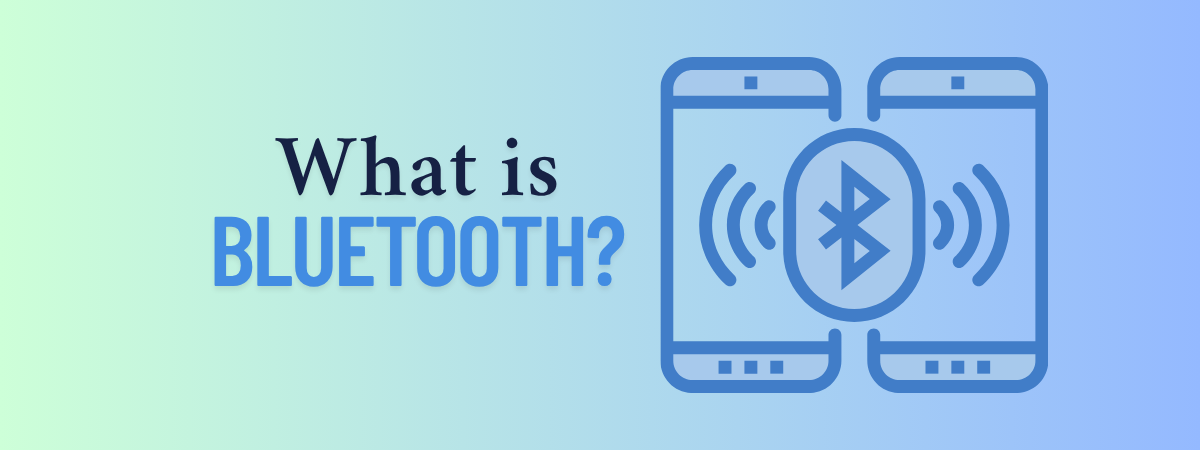
Bluetooth is one of those technologies you probably use daily without thinking too much about it. Maybe it’s for your wireless headphones, a smartwatch, or your car’s infotainment system. Did you happen to ask yourself questions like “What is Bluetooth?” on your computer, or maybe “What is Bluetooth used for?” or even “Why is it called Bluetooth?”. In this guide, I’ll try to answer all those questions as clearly as possible. I’ll also tell you how you can add Bluetooth to a PC, how it works, and how it evolved from a simple wireless standard into something nearly every device supports. Interested? Then, read on:
What is Bluetooth? A definition in simple terms
Bluetooth is a wireless form of radio communication designed for transferring data over short-range distances between different types of devices. Bluetooth works using radio signals on the 2.4 GHz frequency, the same as the Wi-Fi 4 (802.11n) and Wi-Fi 6 (802.11ax) wireless networking standards.

The Bluetooth branding
Source: Bluetooth Technology Website
However, it’s designed to consume less power and cover shorter distances. That makes it ideal for things like sending files between smartphones, connecting a wireless mouse to a laptop, or streaming music to a headset or a portable speaker.
How does Bluetooth work?
So now you know what Bluetooth is. The next obvious question is: How does Bluetooth work exactly between two devices? The answer is relatively simple: when two or more devices connect and communicate over Bluetooth, the data exchanged between them is sent via radio waves. Unlike usual Wi-Fi connections, Bluetooth connections are direct, meaning that the devices that transmit data this way do it directly from one to the other, without an intermediary like a router or access point.


Bluetooth connections are made directly between devices, without intermediaries
Source: Davide Boscolo on Unsplash
When two Bluetooth-enabled devices are within range of one another, they can automatically detect each other, and you can pair/connect them. What is Bluetooth pairing, you ask? Pairing two Bluetooth devices is a sort of a handshake or an exchange of information between them. Just like when you meet someone new, and you introduce yourselves to know who you’re talking with, so do Bluetooth devices reveal their identity. In other words, Bluetooth pairing allows the devices involved to register and memorize the identity of the other. Obviously, Bluetooth pairing only needs to happen once; afterward, Bluetooth connections are established almost instantly between previously paired devices.
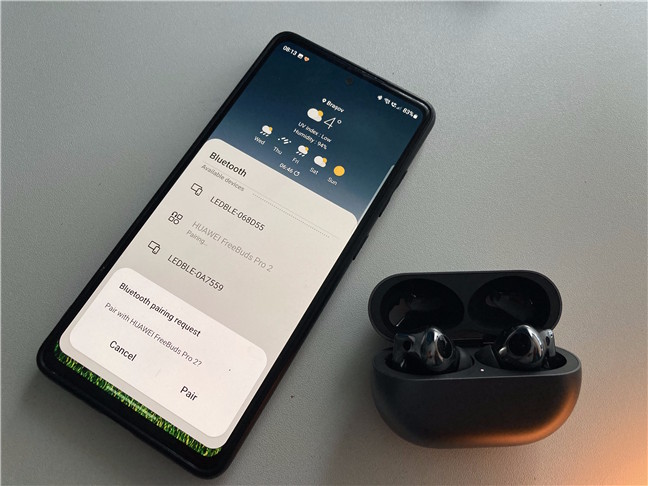
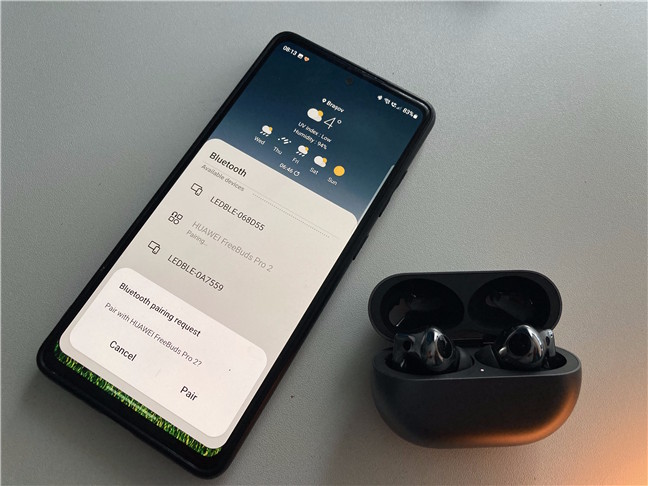
Bluetooth pairing earphones with a Samsung Galaxy smartphone
After establishing a line of communication, data can be sent over 79 different radio frequencies within the 2.4 GHz band. While at first, the Bluetooth-enabled devices randomly choose only one of these frequencies, once the connection is made, they will jump from one frequency to another multiple times every second.
What types of Bluetooth are there? What’s Bluetooth’s range?
There are four main types of Bluetooth radios, from Class 1 to Class 4:
- Class 1 Bluetooth is used in industrial environments. It provides a range of up to 100 meters (328 feet), but it uses quite a bit of electrical power – 100 mW.
- Class 2 Bluetooth is the most common, especially on mobile devices, as it uses only 2.5 mW of power and provides a range of up to 10 meters (33 feet).
- Class 3 uses 1 mW of power and provides a range of only 1 meter (3.3 feet).
- Class 4 can use a maximum of 0.5 mW of power and has a range of fewer than 0.5 meters (1.64 feet).
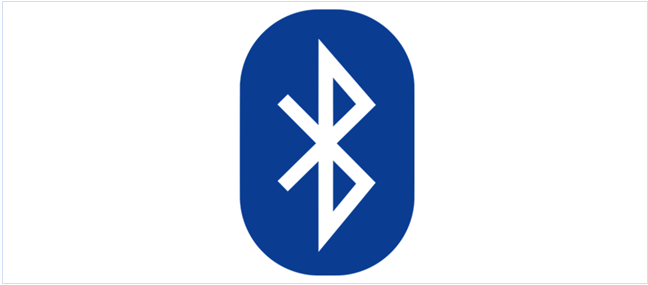
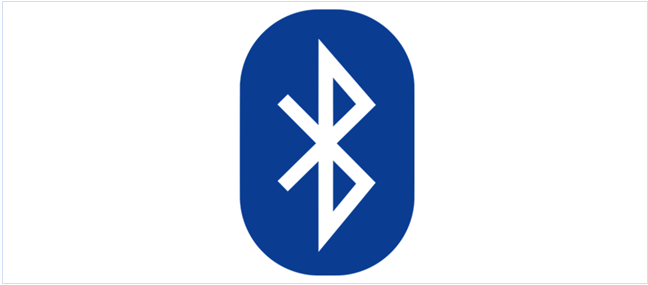
The Bluetooth logo (symbol)
What devices use Bluetooth?
Bluetooth technology is used in many different types of devices. Some devices with Bluetooth radio chips are not even close to what you might think of as Bluetooth-enabled. Among many other types of devices, you can find Bluetooth in:
- Smartphones – The most common use of Bluetooth is to allow smartphones to communicate with each other, with computers, and with other devices like headsets or portable speakers.
- Computers, laptops, and tablets – Many tablets and notebooks, as well as many desktop computers, have Bluetooth radio chips. You can use them to connect mobile keyboards, mice, wireless headphones, and other gadgets.
- Gaming consoles – Bluetooth is also present on gaming consoles. For example, you can link the Nintendo Switch and the Sony PlayStation controllers to their respective consoles through Bluetooth, in addition to cable.
- Other devices – Bluetooth can also be used by wireless home entertainment systems, audio car systems, and personal health devices such as smartwatches, heart rate monitors, Nike+ training shoes, etc.
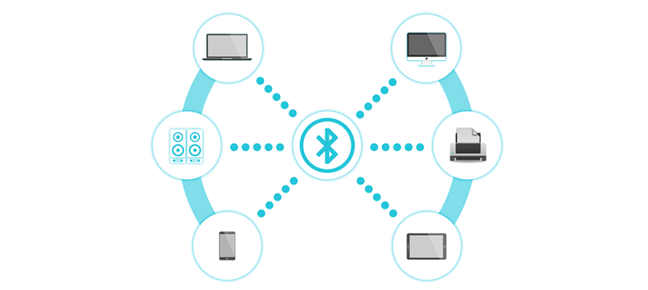
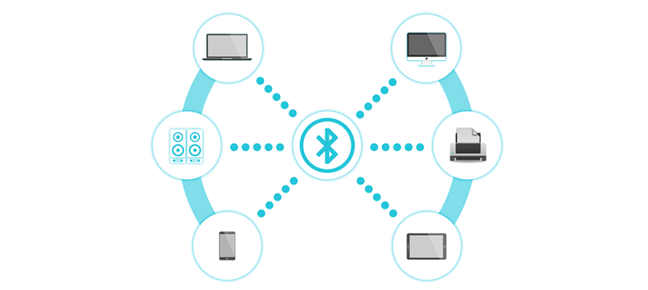
Devices that can connect via Bluetooth
TIP: If you’re using Windows 11 and want to try it out, here’s how to turn on Bluetooth on your laptop.
What versions of Bluetooth standards are there?
Bluetooth specifications change over time, getting new powers and features and adjusting to modern requirements. However, Bluetooth versions are formalized into standards created by the Bluetooth Special Interest Group (SIG), an alliance of over 30,000 companies worldwide (I discuss a bit more about them later in this article). If you’re curious about the Bluetooth version your device supports, or if you’re shopping for an adapter and want the best one, you should know what the major versions offer. At the moment, there are six main Bluetooth versions:
Bluetooth 1.0 to 3.0: Early versions
The earliest version, Bluetooth 1.0, was a bit rough. Initially, it had many issues, but the later iterations, Bluetooth 1.1 and Bluetooth 1.2, fixed many of them. The fastest data transmission speed you could achieve with it was 732.2 kbit/s. It worked, but it was slow and unreliable.
The next iteration, Bluetooth 2.0, was released in 2004 and was capable of data transmissions of up to 2.1 Mbit/s. On July 26, 2007, Bluetooth 2.1 appeared, offering better security and a superior pairing experience.
Bluetooth 3.0 came out on April 21, 2009, and promised theoretical data transfer speeds of up to 3 Mbit/s natively and up to 24 Mbit/s when using its new enhanced Wi-Fi mode. It could be pretty fast, but in real life, it proved to be quite unstable and also battery-draining. You might still find it today, albeit only on some low-end smartphones and other portable devices.


An old Galaxy Tab 7.7 that used Bluetooth 3.0
Source: Samsung
Bluetooth 4.0 to 4.2: Efficiency first
The big leap came with Bluetooth 4.0, a standard that significantly improved over Bluetooth 3.0 and introduced Bluetooth Low Energy, a version that’s highly power-efficient. In other words, it is perfect for smartwatches, fitness bands, and other small gadgets that run on tiny batteries. It was adopted on June 30, 2010 and was later updated with 4.1 and 4.2, which added better support for internet-connected devices, improved security, and smoother performance.
Bluetooth 4.1 came out on December 4, 2013. It added coexistence support for 4G LTE, which meant that Bluetooth transmissions no longer interfered with other wireless technologies.


The old Motorola Nexus 6 had Bluetooth 4.1
Bluetooth 4.2 was released on December 2, 2014 and brought with it several new features and upgrades, aimed at making Bluetooth connections both smarter and more secure. For instance, it added support for IPv6, allowing IoT (Internet of Things) devices that support Bluetooth Low Energy to connect to the internet without hubs. It also improved security and privacy by making it more difficult for third parties to track devices.
Bluetooth 5.0 to 5.4: Improved range, higher speed, more features
These are the Bluetooth standards most common today. Bluetooth 5.0 was released on June 16, 2016. Compared to Bluetooth 4.2, which brought better internet connectivity and security, Bluetooth 5.0 doubled the data speed from 1 Mbps to 2 Mbps, and quadrupled the range. The latter can now extend to up to 240 meters (800 feet), albeit in ideal conditions only.


A JBL portable speaker with Bluetooth 5.1
Source: JBL
Over the next years, Bluetooth 5.1, 5.2, 5.3, and 5.4 updates were also released, adding new features such as faster connection initiation and LE Audio (Low Energy Audio). Bluetooth 5.1 and 5.2 came out in 2019, on January 21 and December 31, while Bluetooth 5.3 was published on July 13, 2021, and Bluetooth 5.4 was launched on February 7, 2023.


The Samsung Galaxy Tab S10 FE Plus comes with Bluetooth 5.3
Bluetooth 6.0 and 6.1: Enhanced precision and better privacy
Bluetooth 6.0 came out on September 3, 2024. It makes it easier for devices to know exactly where other Bluetooth devices are. It also adds a new feature that helps measure distance more accurately, which is great for things like smart locks or tracking tags. While there aren’t any on the market right now, future devices supporting Bluetooth 6.0 will also use less battery and avoid interference by filtering out signals they don’t need.
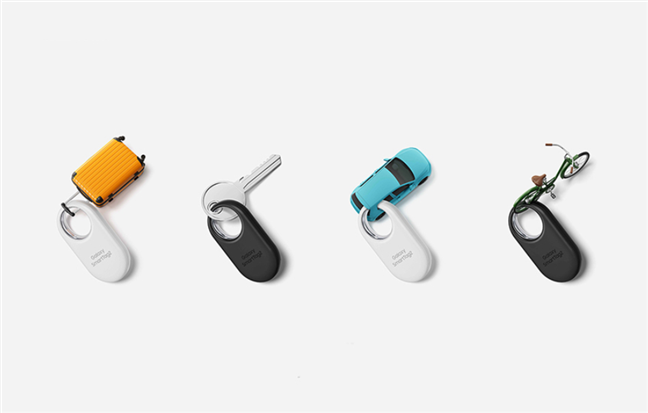
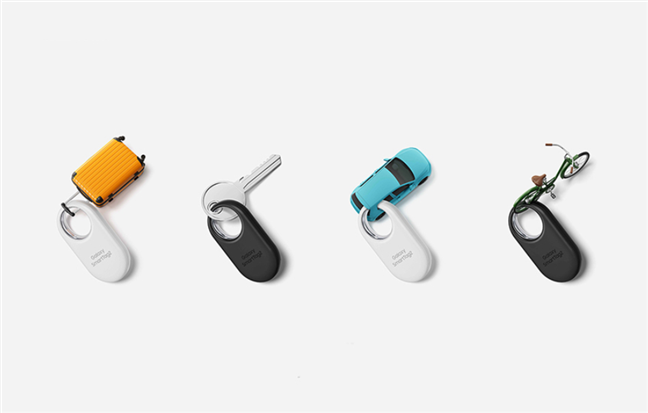
Bluetooth 6 will be great for tracking devices
Source: Samsung
Announced on May 7, 2025, Bluetooth 6.1 improves privacy and power use. It changes how your device hides its identity, making it harder for others to track you. It also does this in a more efficient way, so your battery lasts a bit longer.
Comparison table of Bluetooth versions
To better understand how Bluetooth has evolved over the years, here’s a comparison of all major and minor versions, including their maximum speeds, range, and each version’s key features:
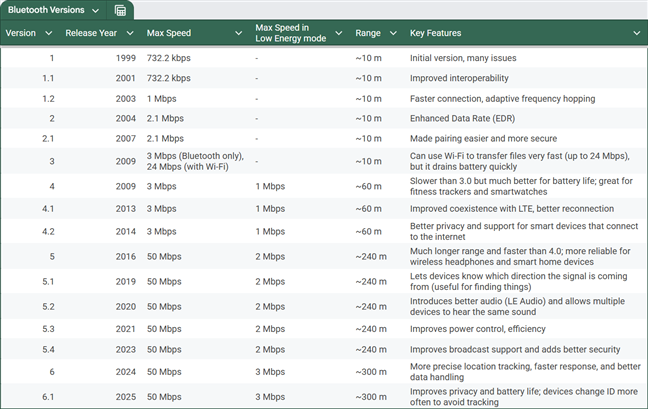
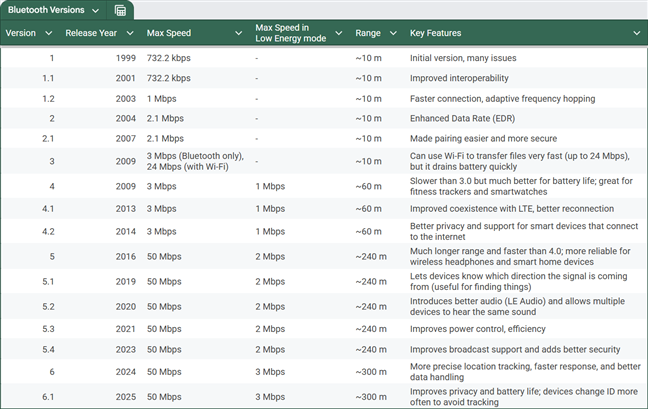
Comparison table of Bluetooth versions
As you can see, each new version of Bluetooth builds on the previous one, adding faster speeds, longer range, and new features.
What is the difference between Wi-Fi and Bluetooth?
Both Wi-Fi and Bluetooth are ways of transferring data wirelessly. However, the differences between them are significant:
- Bluetooth is designed to allow devices to communicate wirelessly over short distances, usually about 10 meters. In contrast, Wi-Fi allows for a much broader range (tens to hundreds of meters).
- The number of devices that can connect via Bluetooth simultaneously is limited. Wi-Fi allows for a much higher number of simultaneously connected devices.
- Two devices can connect via Bluetooth directly, in a simple manner. When it comes to Wi-Fi, you usually need a third device, like a wireless router or wireless access point, to help connect them.
- Bluetooth requires only a small amount of power to run. The added benefits of Wi-Fi, such as higher coverage and data transfer speed, translate into much higher power consumption.
- Bluetooth security protocols are not as advanced as the ones available on Wi-Fi.
What are the disadvantages of Bluetooth?
You know now that Bluetooth is a form of wireless communication between devices, and using it has some downsides. Here are the most prominent ones:
- Bluetooth usually works for short-range communication only
- The bandwidth offered by Bluetooth connections is low
- Bluetooth security is improving, but Wi-Fi is still much more secure
- In real life, Bluetooth connections can sometimes drop without any obvious reason
- Different versions of Bluetooth might not be compatible with each other (for example, a device with Bluetooth 5 might not be able to connect to a Bluetooth 3 device)
Should Bluetooth be left on all the time?
The answer to this question is a mixed one, in my opinion. It all depends on whether you permanently leave Bluetooth activated on a device plugged into a power socket or on a gadget running on battery. Why is that? As long as Bluetooth is enabled on your device, it continuously scans for other available Bluetooth-enabled devices to connect to. That means that the Bluetooth chip in your device permanently draws electrical power to run. It’s not a problem if your device is plugged into an electrical socket. However, keeping Bluetooth active on a battery-powered device, such as a smartphone or tablet, drains your battery a bit faster.
Furthermore, if your devices are older, the Bluetooth version on them might not excel in terms of security; each moment you keep it on, you might risk getting hacked. In conclusion, if you have new devices, it’s okay to leave Bluetooth on. If your devices are older, you should consider turning Bluetooth off when you’re not using it.
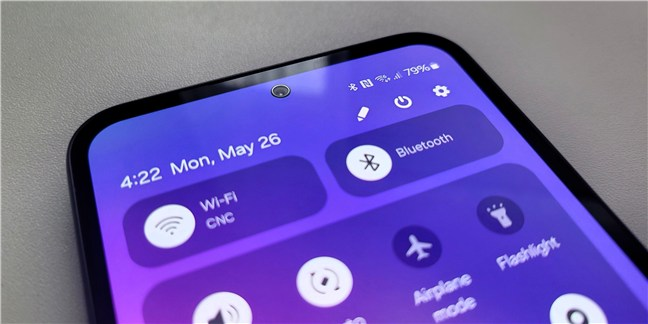
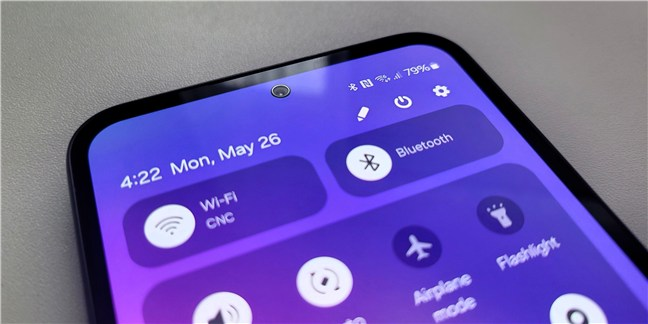
Should you leave Bluetooth on?
TIP: Turning Bluetooth on or off in Android is very simple. If you’re not sure how to do it, this tutorial explains how to enable or disable Bluetooth on Android devices, including Samsung phones.
Does my PC have Bluetooth?
Are you wondering whether your PC has Bluetooth or not? Finding out is easy, and there is more than one way to do it:
A simple method to check if your PC has Bluetooth is by trying to enable it. You can do this fast from Windows’ quick settings, as well as in the Settings app.
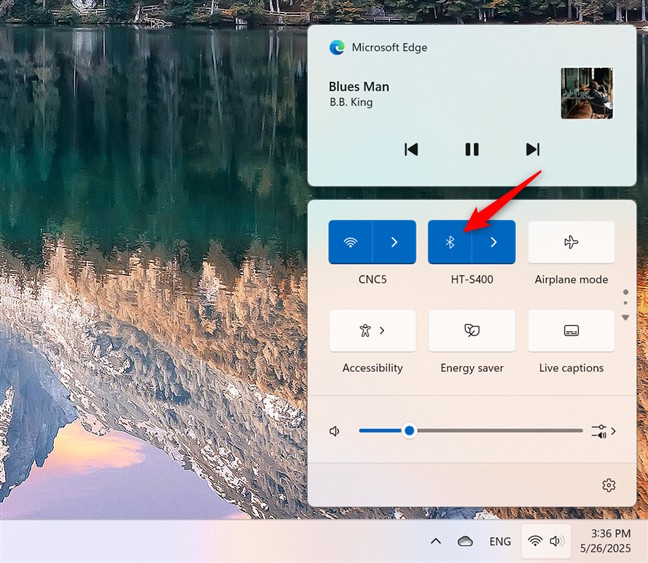
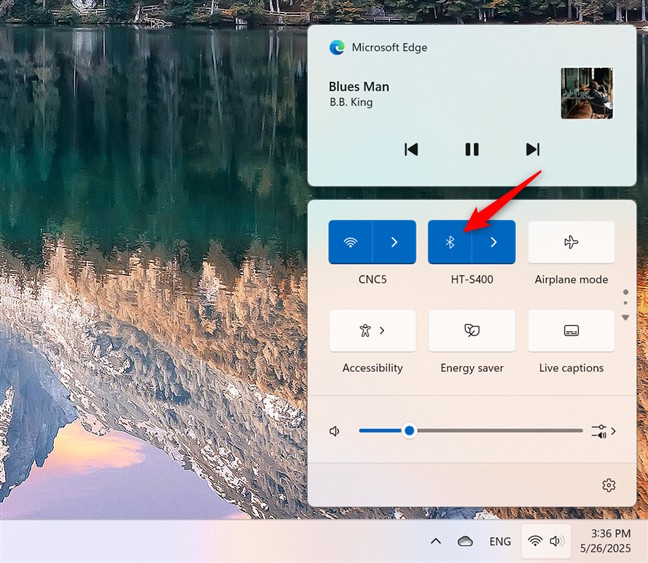
Bluetooth in Windows 11
Or you can check whether your PC has a Bluetooth chip. Open Device Manager and look for an entry called Bluetooth. If you find it, then your PC has Bluetooth.
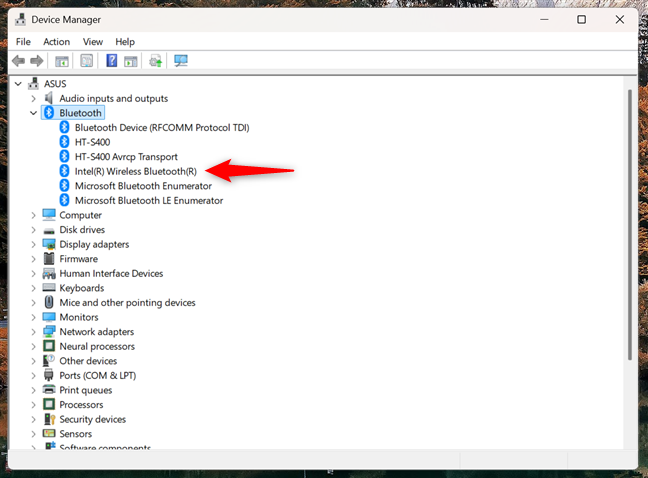
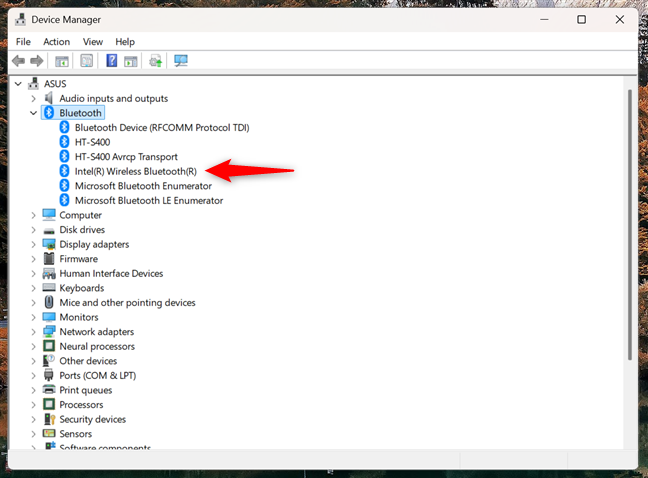
Bluetooth chip listed in Device Manager on Windows 11
TIP: If you’re planning to use a wireless keyboard or mouse, I’ve already explained how to connect such Bluetooth accessories to your PC.
How to get Bluetooth on a PC?
Bluetooth is included in almost every smartphone and tablet. It is also found on all modern laptops. However, not all desktop computers come with Bluetooth chips. Do you want to know how to get Bluetooth on your PC? Did your teacher ask you to “describe three ways in which a computer can become Bluetooth enabled?”. 🙂 Here are all the answers:
If your PC or device does not have Bluetooth, you can make it Bluetooth-enabled using one of these means:
- Buy a Bluetooth USB adapter and plug it into a free USB port on your PC or device.
- Usually, Bluetooth chips are built into Wi-Fi network cards, so you can buy a wireless adapter card and mount it on your desktop PC or laptop.
- Although rare these days, you could also buy a Wi-Fi + Bluetooth ExpressCard module that you can mount on some older notebooks if they support such modules.
Out of all three options to make a PC Bluetooth-enabled, the most common one is using a Bluetooth USB adapter. Such adapters can be found in almost any tech shop, including Amazon.


A Bluetooth USB adapter for PCs made by TP-Link
When purchasing a Bluetooth USB dongle, please pay attention to the Bluetooth version it supports. You should get one that works with at least Bluetooth 4, preferably Bluetooth 5 or 6. The cheaper USB adapters provide support only for Bluetooth version 3 or even 2.1 and not the newer versions. The more expensive adapters tend to provide support for the latest versions.
Here are a few recommendations to get you started in your search for Bluetooth USB adapters: TP-Link USB Bluetooth Adapter for PC and ASUS USB-BT500 Bluetooth 5.0 USB Adapter.
Installing such devices is generally a plug-and-play experience. Connect the Bluetooth adapter to a USB port, and Windows detects it and installs its drivers automatically. Then, you can start using the device. If that does not happen, you need to search for drivers on the manufacturer’s website.
Once Bluetooth is installed and working on your computer, you should see its blue icon in the notification area on your taskbar. Bluetooth should also become available in the Quick settings and in the Settings app. If it is not there, the installation was not performed correctly, or you don’t have a Bluetooth device.
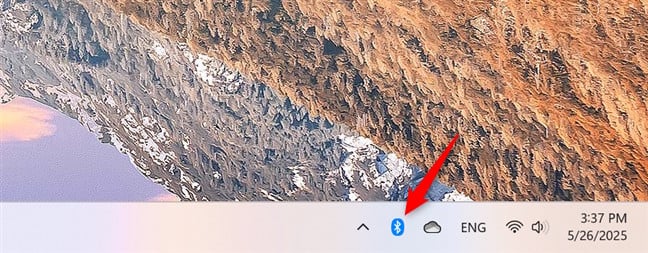
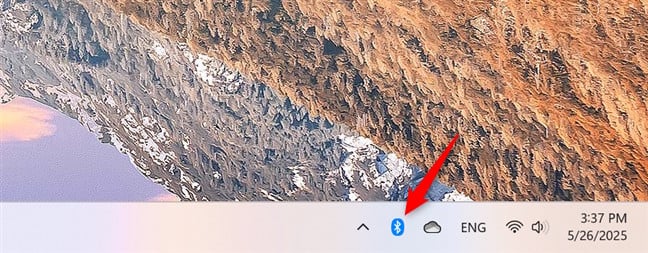
Bluetooth icon shown in Windows 11’s taskbar
And if you’re using an iPhone or iPad and you’re not sure how to connect accessories, here’s how to pair Bluetooth devices with Apple devices.
Who invented Bluetooth, and why is it called that? (A concise history)
Bluetooth was invented by the Swedish company Ericsson in 1994. Since 1998, the standard has been managed by the Bluetooth Special Interest Group (SIG) – a body that oversees the development of Bluetooth standards and the licensing of Bluetooth technologies and trademarks to manufacturers.


Bluetooth Special Interest Group
The Bluetooth Special Interest Group (SIG) organization is focused on developing the standard, designing new versions, improving specifications, and protecting Bluetooth trademarks. The Bluetooth SIG does not manufacture or sell Bluetooth-enabled products. This is handled by the companies that are part of the group.
If a company is interested in licensing Bluetooth technologies, it must become a member of the Bluetooth SIG. This also involves going through a rigid certification process.
“Bluetooth” was the codename of the SIG organization when it was first formed. It is inspired by the 10th-century Danish King Harald Blåtand – or Harold Bluetooth in English. He was the first king who united warring factions in parts of what is now Norway, Sweden, and Denmark. If you would like to learn more about him and his deeds, you should check his Wikipedia entry: Harald “Bluetooth” Gormsson.


Harald Bluetooth Gormsson
How do you use Bluetooth?
Before closing this tutorial, I’m curious to know how you use Bluetooth on your computers and devices. Do you connect Bluetooth devices like portable speakers or headsets to your laptop or smartphone? Maybe you use a fitness tracker, a Bluetooth mouse, or smart gadgets around the house. Comment below, and let’s talk about Bluetooth and how you use this technology.
Source link











