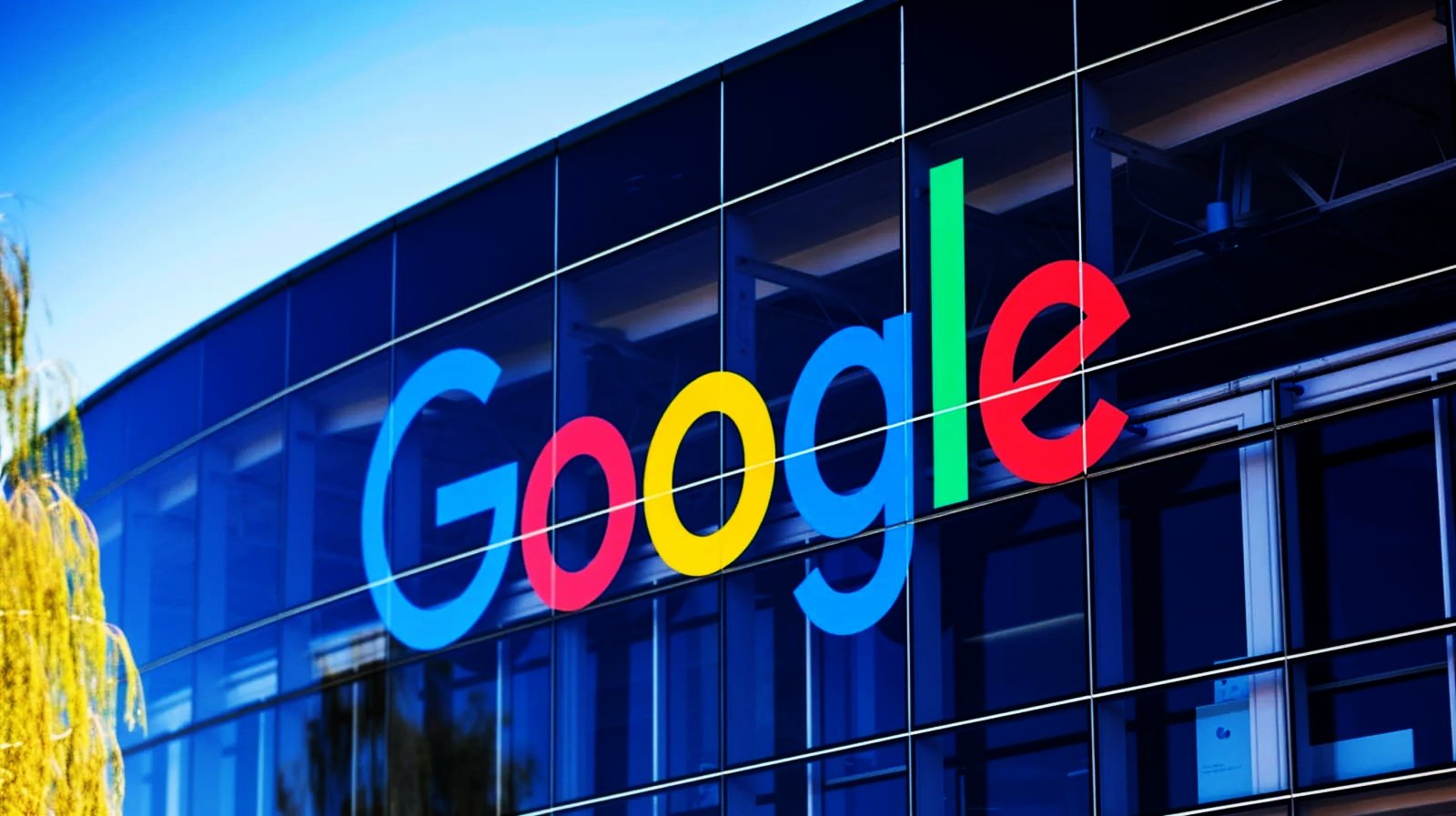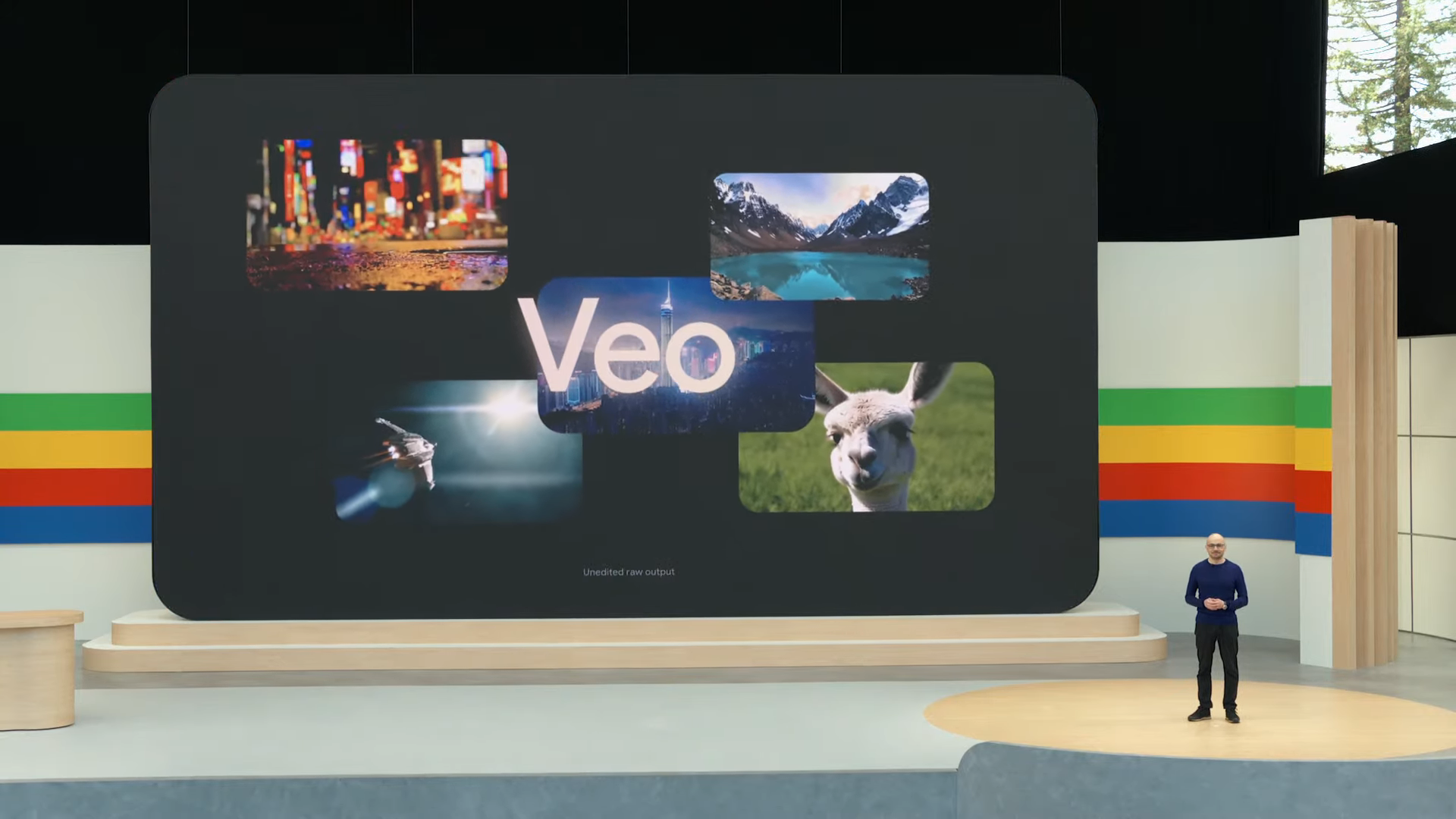What is YouTube Restricted Mode? (And how to use it)

YouTube’s Restricted Mode is an optional feature that has existed since 2010. It is designed to limit access to videos flagged as inappropriate or mature. While it’s particularly useful for certain groups, like libraries, schools, and public institutions, that want a more controlled viewing experience, it can be frustrating when it blocks content you’re trying to watch.
Because Restricted Mode is off by default for most users, you may encounter it only in specific settings. Whether traveling, sharing a device, or just looking to bypass these limitations, understanding how Restricted Mode works and how to disable it will help you regain full access to YouTube’s vast content library.
What content does YouTube’s Restricted Mode filter?
YouTube uses automated tools and human reviewers to filter videos containing certain types of content. Here’s what may be restricted:
- Profanity and mature language: Videos that include inappropriate or explicit language.
- Violence: Content with graphic violence, violent incidents, natural disasters, or tragic events, even if depicted in the news.
- Sexual content: Videos that feature explicit sexual discussions or depictions of sexual activity. However, some educational content on sexual health or identity, as well as non-sexualized displays of affection, may still appear.
- Drugs and alcohol: Any discussion or depiction of drug use, drug abuse, or alcohol consumption.
- Mature topics: Content covering sensitive subjects like terrorism, war, crime, or political conflicts that resulted in death or serious harm, even without graphic images, will be blocked.
- Inflammatory or demeaning material: Videos intentionally provoking or degrading individuals or groups.
While Restricted Mode is designed to filter out inappropriate content, it’s not foolproof, and sometimes it can block more than intended. One common issue users experience is the inability to view comments on videos, which often serves as a sign that Restricted Mode is enabled.
How to enable or disable YouTube’s Restricted Mode
To manage your viewing experience on YouTube, follow the steps below to enable or disable Restricted Mode on both the website and the app. Whether you want to filter out specific content or access a wider range of videos, knowing how to toggle this setting can improve your overall experience.
Here’s how to enable YouTube’s Restricted Mode in just a few seconds:
- Open your browser and go to the YouTube homepage.
- Logged into your account.
- Click on your profile icon located in the top-right corner of the screen.
- In the dropdown menu, select “Restricted Mode”.
- Toggle the switch to turn “Restricted Mode” on or off as desired.
Why is YouTube stuck on Restricted Mode?
Turning off Restricted Mode on YouTube can be tricky at times. There are several reasons why it might stay enabled. Here are some potential solutions to this issue:
1. Ensure Restricted Mode isn’t locked to your browser
If you find that Restricted Mode is enabled, it may have been locked at the browser level. To unlock it, you’ll need to enter your Google login credentials. This step is crucial, as it confirms your identity and permissions. Once you’ve unlocked it, you can follow the previously outlined steps to turn off Restricted Mode. This will restore your ability to view content that may have been blocked.
2. Verify that you’re signed into the correct account
It’s essential to check that you’re logged into the right Google account. If multiple users share a device, like a family iPad, you may inadvertently be using someone else’s account. This account could have Restricted Mode enabled, preventing you from accessing specific videos. Switch accounts or log out and log back in with your personal credentials to ensure you’re using your account settings.
3. Clear the cache of your browser
Browsers store cache data to improve loading times and enhance performance. However, this cached information can sometimes interfere with your current settings, leading to persistent issues like Restricted Mode remaining enabled. By clearing your browser cache, you force it to refresh and pull the most recent settings from the server. This simple step can often resolve technical glitches and improve your browsing experience.
4. Clear the cache of the YouTube app
Just like browsers, apps also collect and store cache data. This data can affect how the app operates and may lead to inconsistencies with your settings. To ensure that you’re viewing the latest updates and configurations, it’s advisable to clear the YouTube app’s cache regularly. This can help eliminate any stored data causing Restricted Mode to remain active.
5. If you’re using the YouTube app, consider reinstalling it
If all else fails, reinstalling the YouTube app may be a viable solution to resolve ongoing issues. This action can help eliminate any underlying problems affecting its performance. Remember that you will need to log in again after the reinstallation, so ensure you have your login credentials ready. Reinstalling can often provide a clean slate, allowing the app to function correctly without the hindrance of previous settings.
How to get around YouTube restrictions
Using a VPN (Virtual Private Network) can be an effective solution for bypassing restricted mode on YouTube. A VPN allows you to connect to the internet through a secure server in a different location, masking your IP address and making it appear like you are accessing the web from that server’s location.
This can help you avoid regional restrictions and access content that might be blocked in your current location. By encrypting your internet connection, a YouTube VPN enhances your privacy and provides a way to navigate around content limitations set by networks or devices.
When you use a VPN to access YouTube, you may find that Restricted Mode is disabled, allowing you to view previously blocked videos. This is particularly useful if you’re at work or school, where network restrictions are often enforced to limit access to certain content. Using a VPN in these environments allows you to bypass these limitations and enjoy a more unrestricted viewing experience.
WANT TO TRY THE TOP VPN RISK FREE?
NordVPN is offering a fully-featured risk-free 30-day trial if you sign up at this page. You can use the VPN rated #1 for YouTube with no restrictions for a month.
There are no hidden terms—just contact support within 30 days if you decide NordVPN isn’t right for you and you’ll get a full refund. Start your NordVPN trial here.
It’s essential to choose a reliable VPN service that offers high-speed connections and a variety of server locations to ensure smooth streaming. With the right VPN, you can explore YouTube freely, accessing the full range of content without interruptions.
Source link