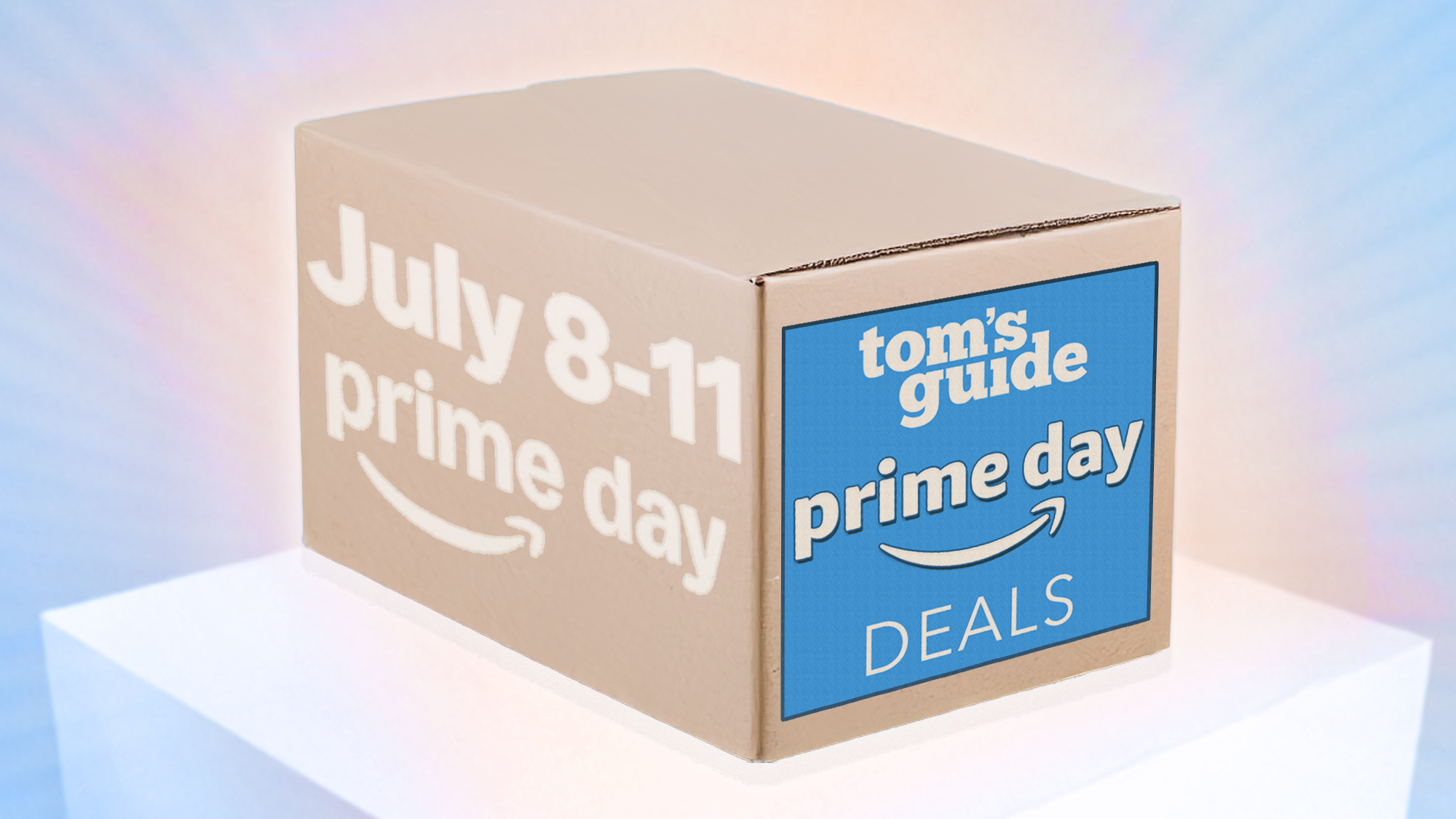Key Takeaways
- Exclusive fullscreen mode dedicates all resources to the game, while borderless mode allows for easier multitasking.
- Alt-tabbing is quicker in borderless mode compared to exclusive fullscreen, making it easier to switch between applications.
- Some games may require exclusive fullscreen for certain features to work correctly, while fullscreen performance is generally better overall.
In most modern Windows PC games, you might notice that you have the choice to run a game in “exclusive fullscreen” or “borderless window” modes. While it might seem that this makes no differences, picking the right mode for your needs is important, and sometimes can even solve issues in specific games.
The Difference Between the Modes
In exclusive fullscreen mode (also called just “fullscreen” mode) the entire display and GPU resources are dedicated to the game. Other applications take a back seat and have a relatively low priority.
On the other hand, in borderless fullscreen mode you are simply looking at just another window on the desktop, except it takes up the whole screen sans the usual window border.
Alt-Tabbing Is Easier in Borderless Mode
Since you never actually leave the Windows desktop in borderless mode, and you’re looking at a regular window when playing your game, it’s fast and easy to switch to other applications on your desktop. If you use the task switcher (with the Alt-Tab keyboard shortcut) your transition to another app should be instant and seamless.
Trying task-switching in exclusive fullscreen mode, on the other hand, can be a real slog. It can take seconds to the better part of a minute on modern computers to get back to the desktop from fullscreen mode. Stuff has to be moved in and out of memory, resources reallocated, and then you can check your emails or look up a game guide.
Some Features Only Work Fullscreen
Depending on the game, some graphical features only work correctly in exclusive fullscreen mode. In fullscreen mode, a game has control of the resolution and refresh rate of the screen, while in borderless mode it may be locked to whatever your desktop settings are. Some technologies, like V-sync, NVIDIA G-sync, or similar features might not work or work correctly in borderless mode.
Modern games, and the latest versions of these features tend to be more compatible, and some modern games don’t even offer fullscreen mode anymore, but older PC games can still be difficult when you try to run them in borderless mode.
Some Games Work Better in One or the Other Mode
Personally, I have found that one mode or the other fixes issues with individual games. So these days, if I have issues with a game not behaving correctly, I switch it between the two modes to see if that makes a difference. It works more often than you’d think, and even in the same game on different computers the best mode can be different.
I have an NVIDIA-based gaming laptop and an AMD-based handheld PC, and some of my Steam games work best in borderless mode on one, and fullscreen on the other. So drivers and GPU brand can have an effect here.
Fullscreen Performance Is Usually Better
While this is less true in the very latest games running on modern game engines, for most games in the vast PC gaming catalogue, game performance will be better in fullscreen mode.
How much better depends on your system and the specifics of your game and its software environment, but you might notice a few extra frames. Perhaps more importantly, quality of life issues such as hitches and microstutters may be more apparent in borderless mode than fullscreen mode.
Multi Monitor Setups Work Best With Borderless Windows
Lots of people use multi-monitor setups on their gaming PCs, and the second monitor might have apps like your Discord window or game streaming tools. If you want to seamlessly switch from your game to an app on your second monitor, borderless mode is the way to go. Plenty of games will automatically pause if their window loses focus as well, making it easy to attend to stuff on your second monitor and get back to your gameplay.
There’s no right or wrong choice between these modes, but be sure to try both in your games to see which gives you the best blend of features, flexibility, and performance.
Source link