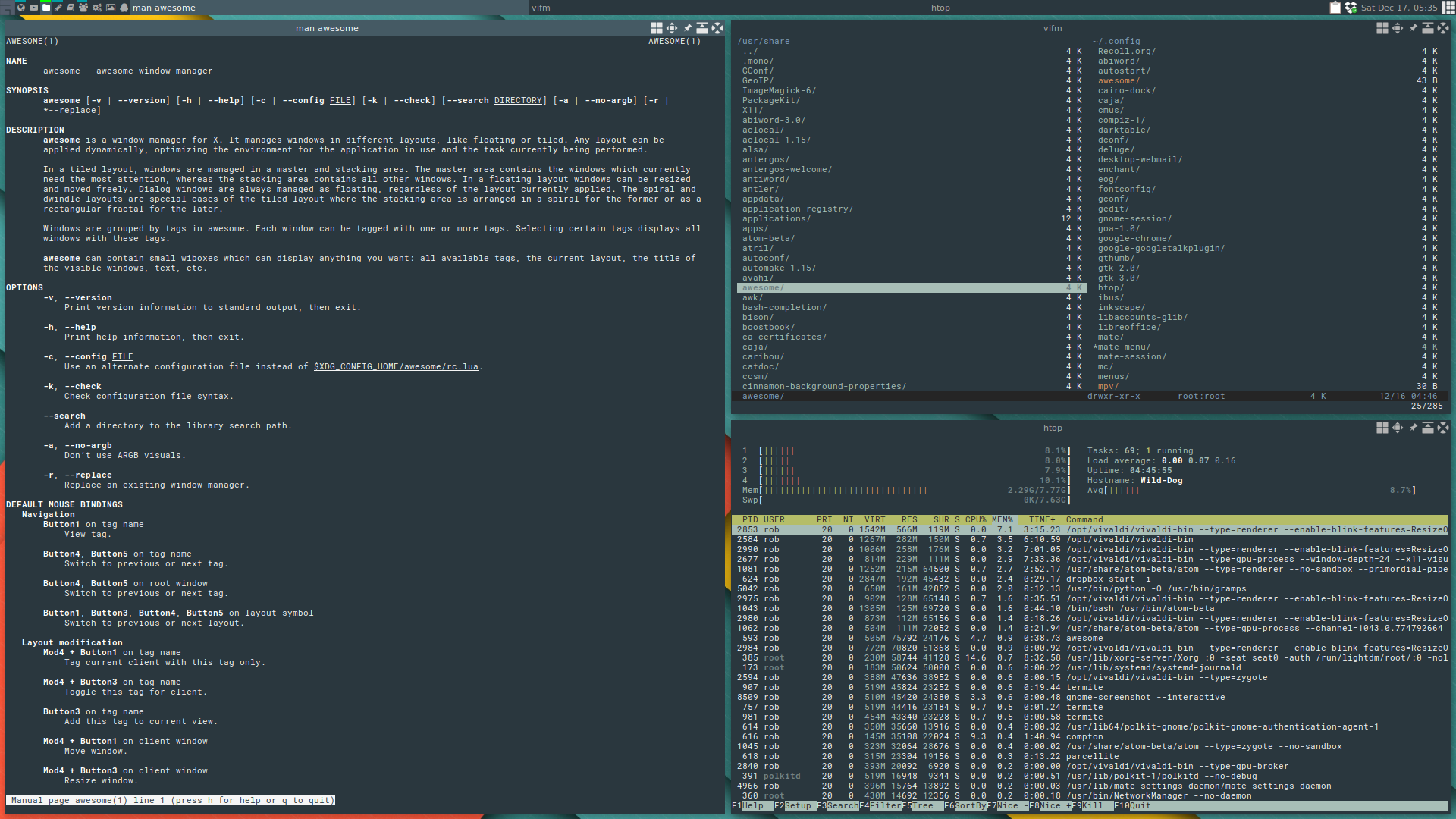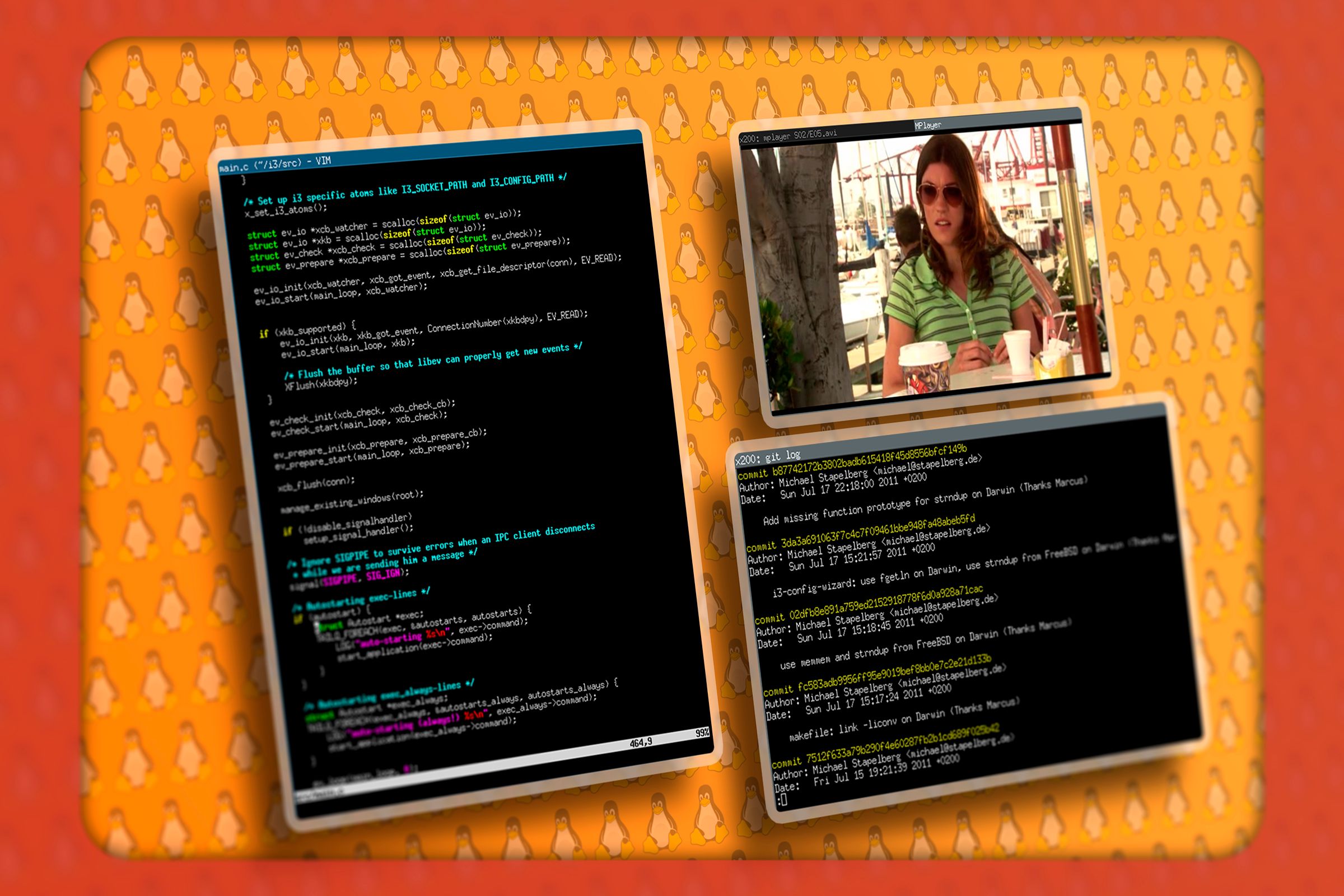
Summary
- A keyboard-first workflow is great if you’re already a touch typist.
- Keeping your entire config in text files makes it easy to move and keep with you.
- Tiling window managers look cool and can be fun to use.
Do you shake your head whenever you see someone extoll the virtues of a tiling window manager? They’re certainly not for everyone, but if you’re wondering what the appeal is, here are a few of my reasons for using one.
My Hands Rarely Need to Leave the Keyboard
As a computer user, I tend to be very keyboard-oriented. Not everyone is, as plenty of people prefer a mouse or touchscreen. I’m a touch typist, so keeping my fingers based around the home row of the keyboard just comes natural. This makes reaching for a mouse or trackpad feel inefficient.
Am I saving that much time? Realistically, probably not. That said, I’m working in a manner I prefer, and that certainly has its benefits.
At the same time, repetitive stress injury (RSI) is a real issue with long-term computer use. While it’s possible to address RSI pain by upgrading your hardware, minimizing certain motions can help, assuming they’re causing you pain in the first place.
I Can Customize Nearly Everything
I’ll be the first to admit that this can be as much of a downside as an upside of tiling window managers, at least given your propensity for tinkering. If you spend too much time tweaking your configuration, you’ll never get anything done.
That said, the near limitless configurability of most tiling window managers means you can get them set up perfectly to your liking. For example, my window manager of choice is currently AwesomeWM, which comes configured with tons of available window layouts. I have that list cut down to two: a basic tiling layout and a floating one.
Personally, I don’t do much visual tweaking to my setup beyond a simple wallpaper swap and a few colors. That said, I have a status bar showing key information at the top of the screen, which also shows a list of open windows on the current workspace plus indicators for which workspace and window are selected.
While this took a while to set up (okay, most of it was like this by default), I only had to do it once, which leads directly to my next point.
My Entire Configuration Lives in a Few Simple Files
When I say that my entire configuration lives in a few simple files, I don’t just mean for my window manager. My dotfiles repository holds my tiling window manger config, Zshell config, my Neovim configuration, my NeoMutt config, and a few other files. When I install a new distro or move to a different computer, I simply clone the repository, symlink the files, and I’m all set.
The best thing about this is that my config isn’t stuck at some point in the past. As I make changes, I push them to the repository, so my configuration evolves with me, but I never have to recreate it from scratch.
This is more of a strength of Linux and Unix-like operating systems in general, but it is still much more in common with the Unix philosophy of “do one thing well” than traditional desktop environments.
Even Minimalist Tiling Setups Look Cool
Let’s face it: a screenshot of a Linux desktop running a tiling window manager loaded with terminal windows just looks cool. It doesn’t matter if those terminal windows all happen to be showing the same information from the neofetch command.
As I mentioned above, I don’t do a whole lot of visual customization to my window manager, but I still love how it looks. This is partially because it’s functional: the light outline that follows the active window is an intuitive way to know exactly where anything I type is going to land.
That said, I’ve been using the same setup with AwesomeWM, and a very similar-looking Qtile config before it for quite some time, and I still like the simple elegance of the aesthetic. Because the emphasis is largely on text, a simple change of terminal font can alter the look of your entire desktop.
Dragging Windows Around Wastes Time and Space
This may come as a shock from a tech writer: but I like using computers. To that end, I don’t just use Linux. I use both Windows and macOS fairly regularly as well as my Linux machine, and while the window-snapping features on those operating systems are better than nothing, I still can’t help but notice the wasted space.
Yes, a maximized window obviously has some areas that aren’t crammed with information, but at least this is an area where something interesting could potentially happen. When was the last time you saw useful information coming out of your operating system’s desktop wallpaper?
Then there is the issue of hidden windows. With a tiling window manager, you never need to wonder whether a given window is visible. It’s either on your screen, on another workspace, or it isn’t there. Tapping Alt+Tab or another shortcut to see all your windows on a traditional desktop isn’t that much of an inconvenience, but it’s still nice to never have to worry about it.
Tiling Window Managers Are Fun to Use
There’s a bit of joy I find in using a tiling window manager that I can’t quite explain. I find jumping between visible windows across workspaces simply sparks different parts of my brain in a way that keeps me more engaged than mousing through windows does.
Do I need both NeoMutt and Newsboat open to the right of the text file I’m editing in Neovim? No, but part of me enjoys being able to glance over and check for new information coming in while I’m working.
Even the gaps between windows that people either love or love to hate about tiling window managers are just fun. After all, if they weren’t there, the only time you’d ever see your wallpaper with a tiling window manager was when you have no windows open.
Not everything has to be all business, all the time. Sure, your window manager may simply be a tool, but if our tools are fun to use, aren’t we more likely to do better work with them?
Source link