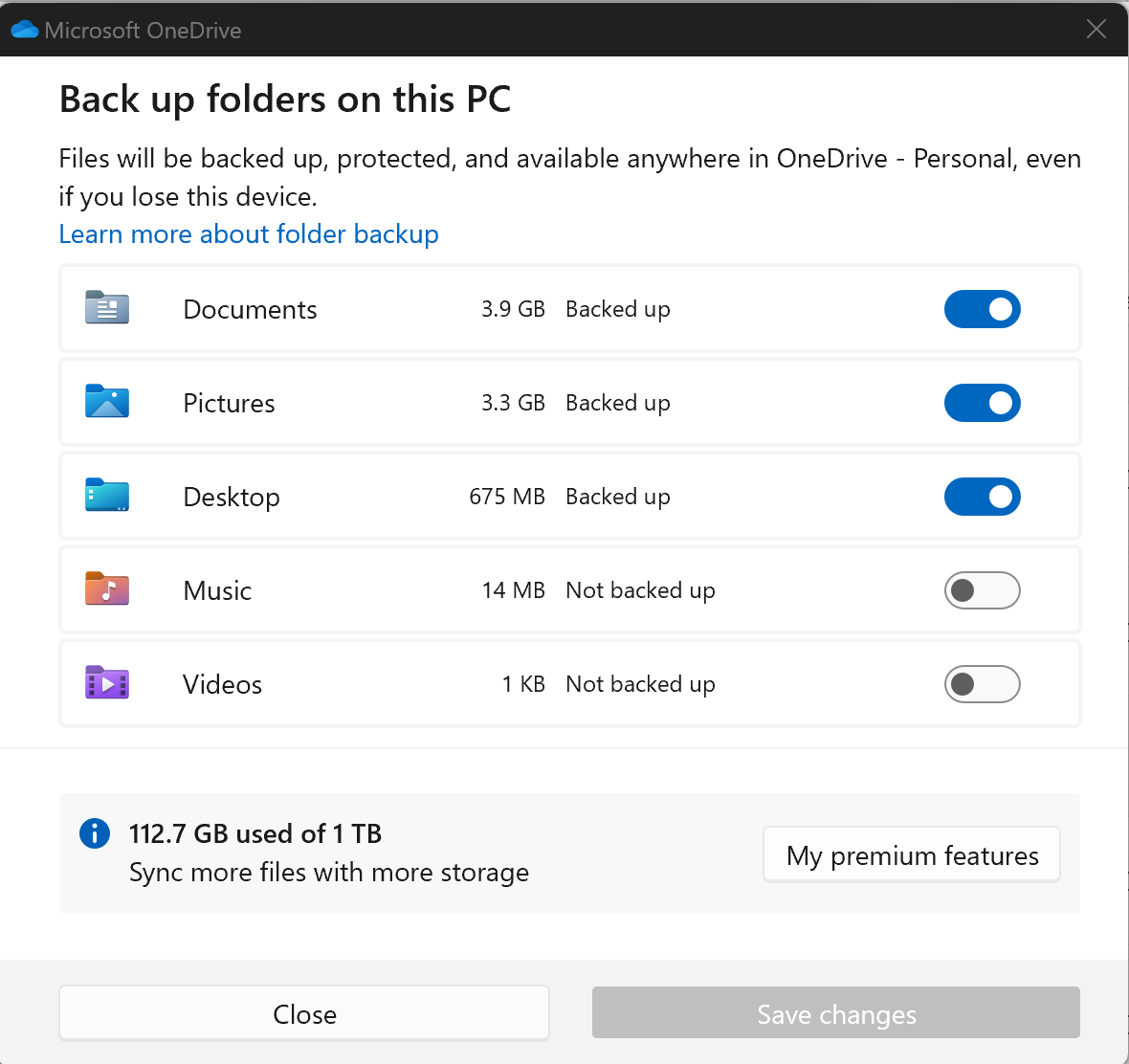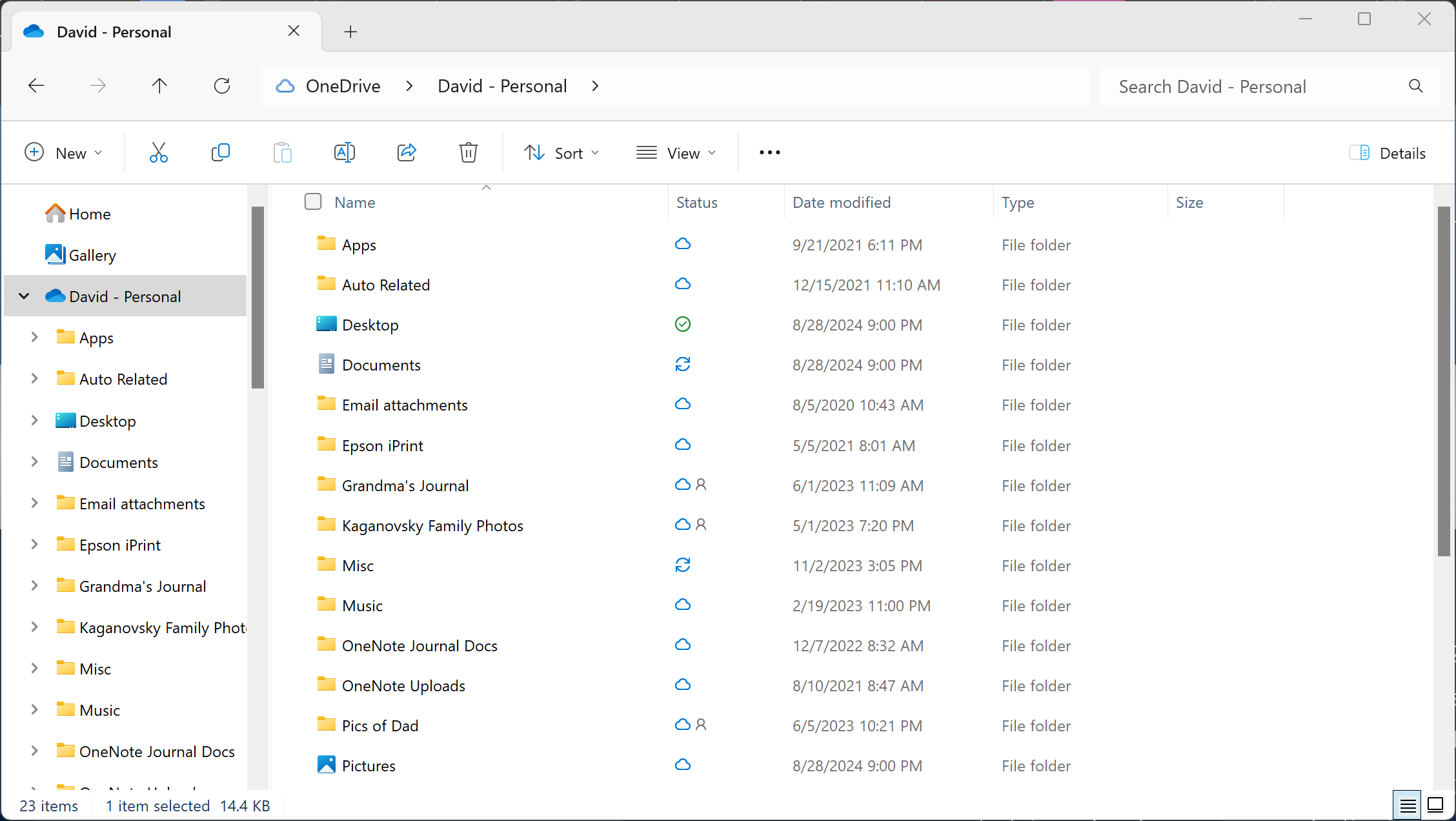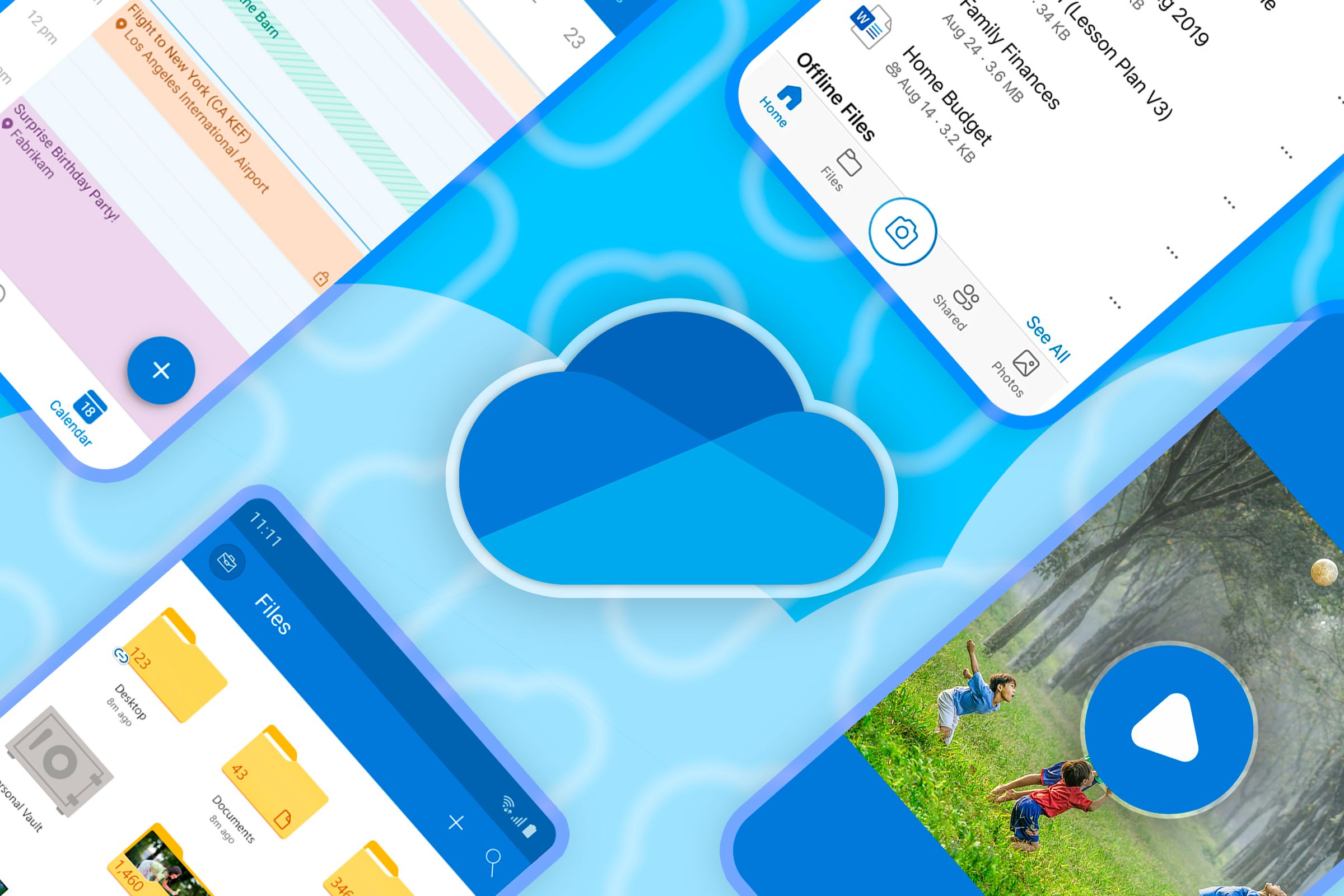
I discovered OneDrive under some pretty harrowing circumstances. Despite this fact, however, when I found out that not only was my data more secure on the cloud but also had version control and could be called up on another device, I felt that this peace of mind was worth the dollars a month it cost. In this article, I will provide the story behind what led me to start using OneDrive, a general overview of the application, use-cases that make it stand out, and my overall impressions.
A Harrowing Experience with Data Loss
The year was circa 2007. As I was about to make the final changes to a legal document I was working on for my boss, the “blue screen of death” flashed across my computer screen.
“No big deal,” I thought—”a simple reboot of my PC should fix whatever caused the error, and I’ll be on my way; after all, I have the ‘Auto-save’ function turned on, so I should be good.”
As my PC started up, I got the dreaded blinking curser. The panic and realization that I had just likely lost my hard drive set in. After my stomach settled and the color returned to my face, it was clear to me that the likelihood of me getting access to my paper was most likely zero.
Let me say that this experience led to an epiphanic moment for me. Not only did I lose almost one week’s worth of content, but this was a very important document and I had completely lost it. I knew that there had to be better options than auto-save and connecting my PC to an external hard drive. Unfortunately, I hadn’t backed up the document to the hard drive yet and was planning on backing up the document shortly before my PC crashed—I know, I know.
Around this time, Microsoft announced the upcoming release of its first Cloud storage option called SkyDrive. SkyDrive (later to be renamed OneDrive) promised to allow users a way to save their Office files into the Internet Cloud. This idea instantly made a lot of sense to me and I pitched the idea to my boss. He, too, liked the idea and I got to work setting up our office to work with OneDrive and set up OneDrive for my files too.
How Does OneDrive Work?
In today’s tech landscape, we’ve probably all heard of the vast number of options available for Cloud storage—all the major platforms offer their own variations with Google Drive, Apple iCloud, and Samsung Cloud, to name a few. OneDrive is connected to a user’s Microsoft account and that account is allotted a certain amount of space to store files and folders. I can select which files and folders are “synchronized” from my operating system to my OneDrive Cloud.
The benefit here is that when I am making changes to a file that is synchronized to my OneDrive Cloud (and the program supports the Sync function), the file is automatically saved as changes are being made, so long as I have an Internet connection. In the event there is no connection to the internet, there is a local copy saved to my hard drive as I’m working, which will then be synced to my Cloud once there is an established internet connection.
Core Functionalities I Love About OneDrive
Knowing that the content I’m working on will not disappear as I approach the tail-end of my very important document is great. Despite my love of the the sync feature (though there were some times that it didn’t work the way I expected it to or some files got caught in a bottleneck), the greatest feature is the automatic snapshot function. Office applications take a snapshot of the document state at certain points and create a version of that document or file that you can restore later.
Let’s say that I made a number of changes to a PowerPoint presentation one day. The next day, I need to restore yesterday afternoon’s version—the Version history feature allows me to restore to past versions. I can either view those versions or replace the newer versions with the previous versions, as needed.
Another great feature of OneDrive is the option to use File Explorer for interaction with my documents and files just as I would on my local PC. The OneDrive integration easily allows me to create new folders, organize my documents and files into the respective folders, and make changes as I would to files on my hard drive.
The ability to interact with documents from an interface that is similar (and thus familiar) to the structure of my documents makes for a streamlined, painless experience, and has the added bonus of offering one place for me to access my Cloud files and folders.
The last function I love about OneDrive is the ability to access my files and folders from any PC with an internet connection. Since my files are on the Cloud, I can access them from another PC by simply logging into my Microsoft OneDrive account and accessing my files and folders from within a browser.
OneDrive Isn’t Perfect, but Is Great for Microsoft Users
OneDrive is not without its limitations. Firstly, bottlenecks are an issue. During my time working in the enterprise environment, reports of errors in syncing were among the biggest known issues with OneDrive. Luckily, this isn’t much of a problem for consumer users, though it is still possible. Secondly, there are known “phantom” issues that creep in when it comes to the OneDrive desktop app updating of folders that are changed in OneDrive online and vice versa.
Aside from those points, though, OneDrive has provided an amazing security cushion for my data, and I strongly recommend users in the Windows environment consider OneDrive as their backup solution, especially if you have a Microsoft account. It would have saved me an enormous amount of trouble in the past. If you don’t have a user account, it’s very easy to set yourself up with one.
Source link