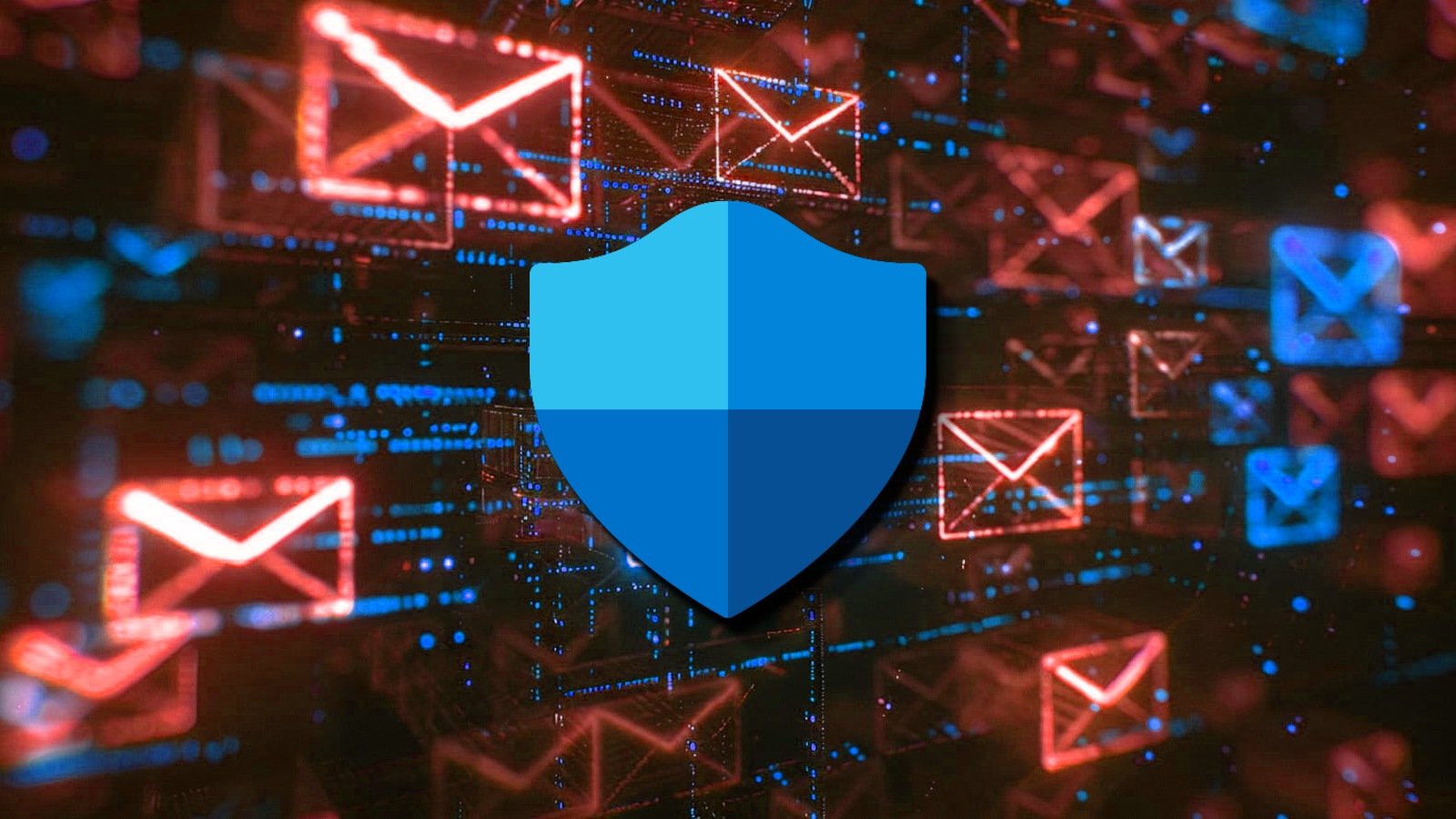Windows 10 September 2024 update adds new Start menu account manager (preview)
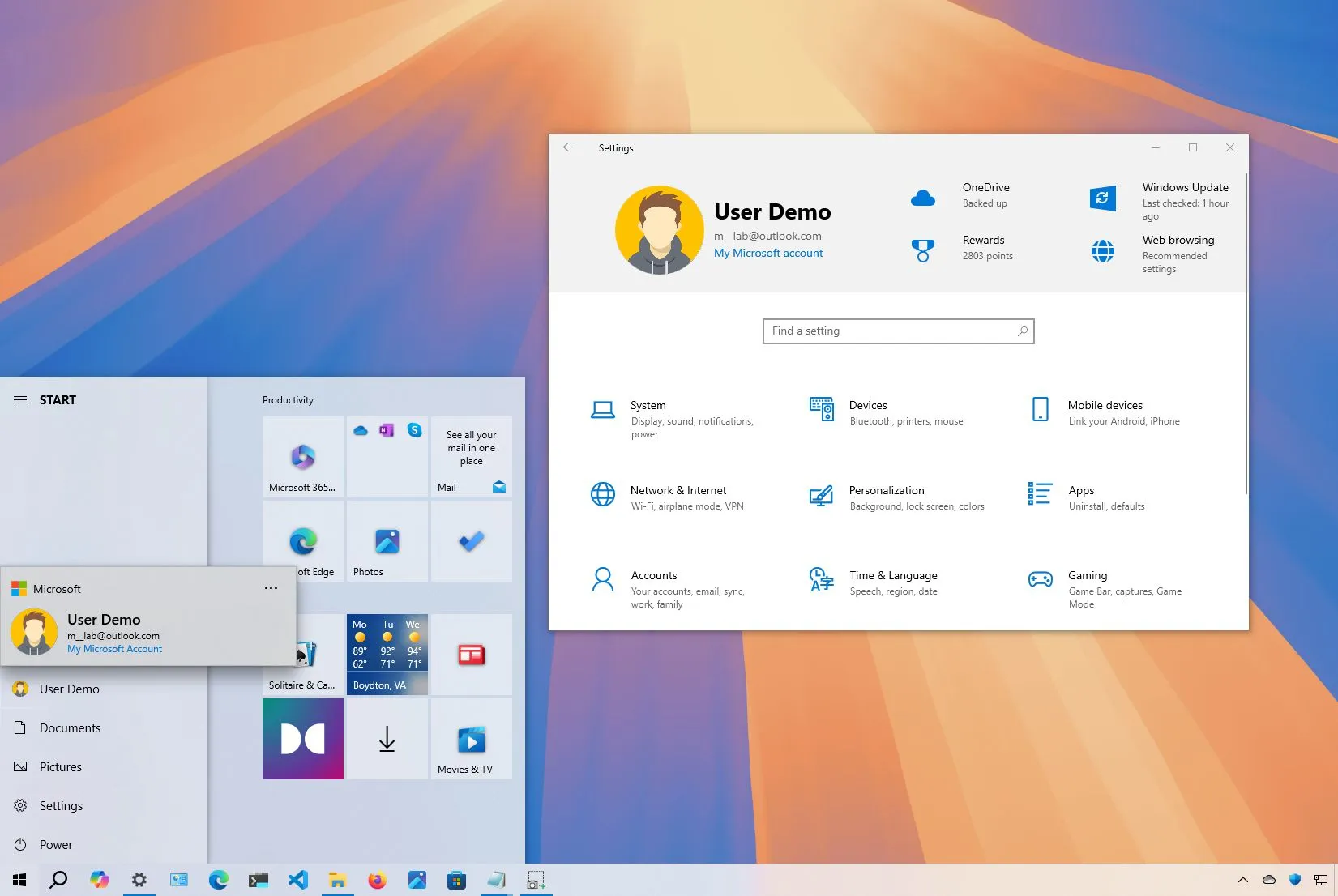
- Windows 10 build 19045.4842 (KB5041582) arrives in the Beta and Release Preview Channels.
- The update officially only introduces a few non-security fixes.
- Unofficially, the update adds a new account manager for the Start menu.
- Also, the Settings app is getting new icon designs for the Home page harder.
Microsoft is currently testing Windows 10 build 19045.4842 (KB5041582) for version 22H2 in the Release Preview and Beta Channels of the Windows Insider Program. It includes non-security fixes and a few new visual improvements that are expected to roll out as the September 2024 Patch Tuesday update.
According to the official notes published on August 22, 2024, the update KB5041582 fixes a memory leak for the Input Method Editor (IME) and Bluetooth. It also addresses problems with the Bind Filter Driver that may stop responding when accessing symbolic links and an issue between Unified Write Filter (UWF) and Microsoft System Center Configuration Manager (SCCM).
Furthermore, build 19045.4842 updates the Country and Operator Settings Asset (COSA) profiles for some mobile operators.
New Start menu account manager and Settings header icons
In addition to these fixes, the update KB5041582 also hides a few visual improvements that the company isn’t mentioning because they’re still in development.
The first change is adding a new account manager for the Start menu on Windows 10, similar to the experience already available on Windows 11. The new account manager (via @PhantomOfEarth) provides a quick overview of your account benefits and alerts you for any missing information and other actions you have to take to maintain your account security.
The feature is still a work in progress, but since it will be virtually identical to the experience on Windows 11, you will be able to see at a glance your cloud storage usage and which services are active and expiring soon.
As a result of these changes, you will now have to open the account manager and then from the “More options” (three dots) menu to access the “Sign out” and “Switch user” options. Also, the “Lock” option will be relocated to the “Power menu.”
Microsoft is also testing different positions for the account manager entry point (the button with the account profile image), so in future updates, the entry point could be placed at the bottom, middle, or top of the left rail.
Finally, in the Settings app, the company is testing new icon designs for the “Home” page header, and the badge notifications when actions are needed for each of the settings will match the system accent color.

These new changes are not available automatically. You will have to enable them manually using the ViveTool.
For example, to try the different entry point positions for the account manager, you will have to use the vivetool /enable /id:49490422,48433719,49453572 /variant:1 command, and you will have to “1” for a number from 1 through 5.
If you want to enable the new preview of the account manager, you will have to use the vivetool /enable /id:47988717,48433719,49453572 command.
Finally, to enable the new header design for the “Home” page in the Settings app, you will have to use the vivetool /enable /id:49490084,49612595,48433719,49453572 command.
After running the command, you must restart the computer to apply the changes.
Install build 19045.4842
If you want to download and install Windows 10 build 19045.4842, you have to enroll your computer in the Release Preview or Beta Channel, and then you can force the update from Settings > Update & Security > Windows Update, turn on the “Get the latest updates as soon as they’re available” toggle switch and click the “Check for updates” button.
Source link