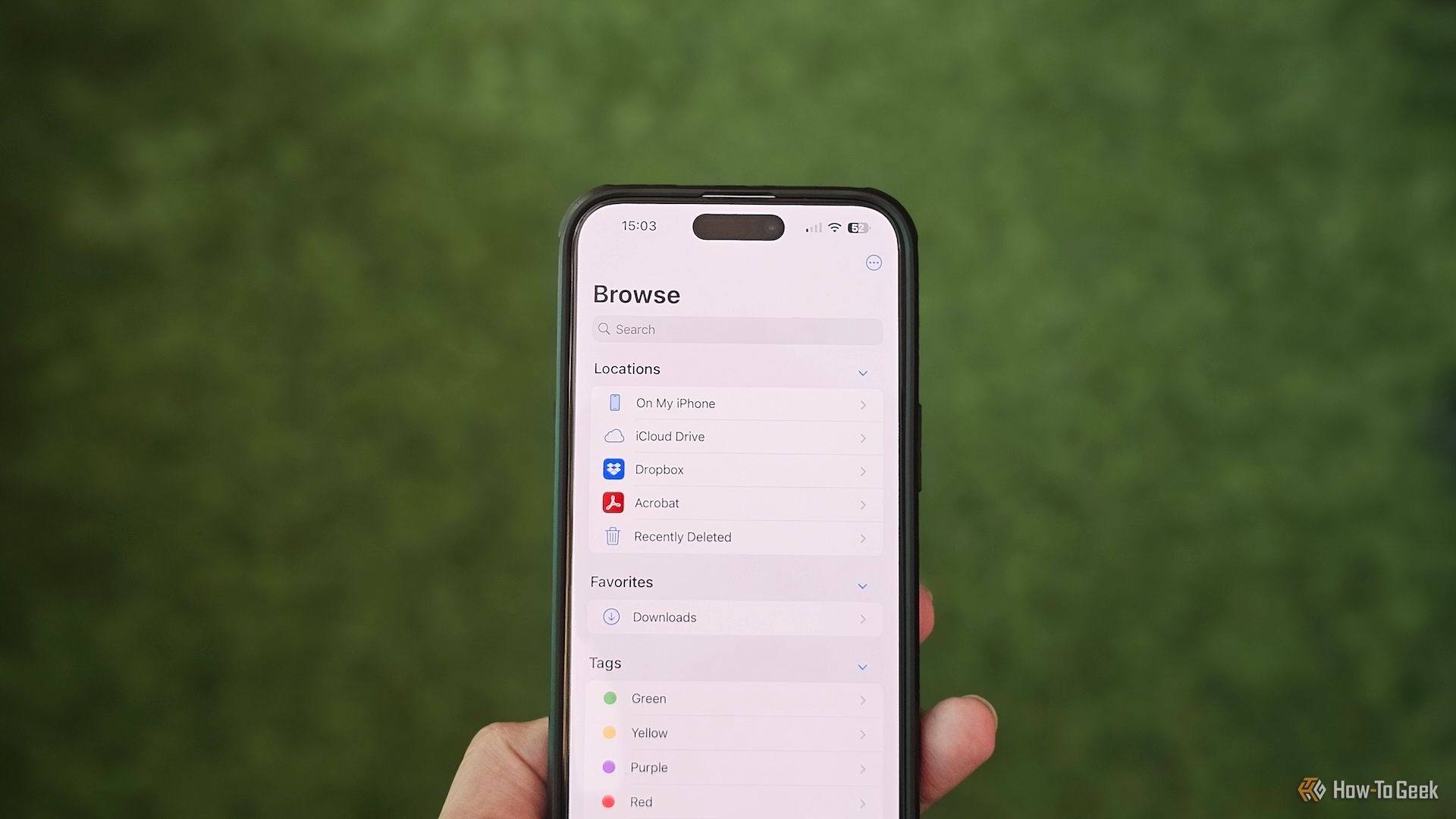Windows 11 24H2, 23H2, 22H2 receive October 2024 update (preview)
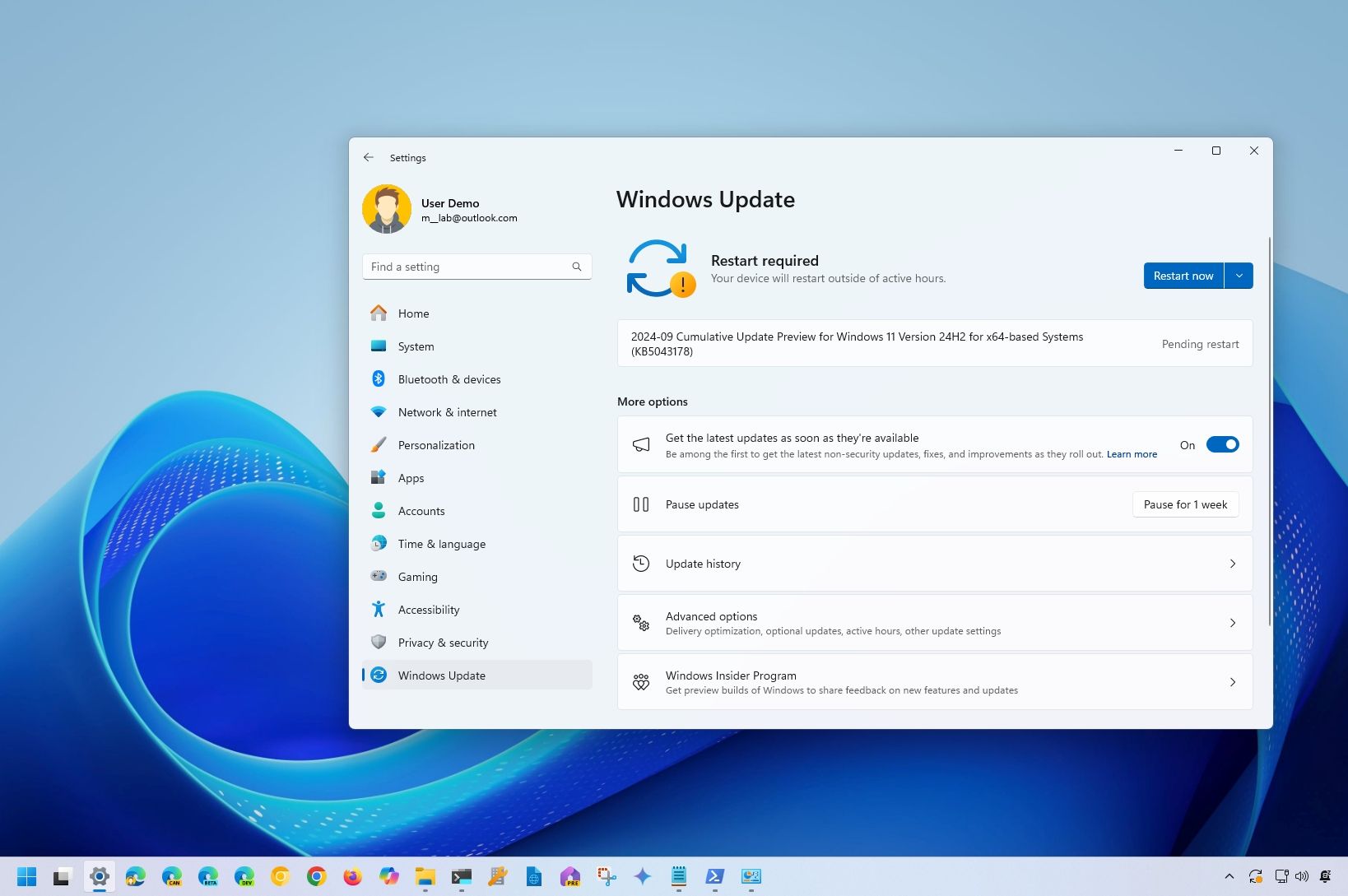
- Microsoft release preview for the October 2024 update for Windows 11.
- The week “D” update is available for versions 24H2, 23H2, and 22H2 through the Release Preview Channel.
- This non-security update rolls out new features and several fixes for the operating system.
- The company isn’t sharing details on when the final release of Windows 11 24H2 will be available.
Microsoft is testing the phase of the next Patch Tuesday Update for Windows 11 with the release of the update KB5043178 for version 24H2 and the update KB5043145 for versions 23H2 and 22H2 in the Release Preview Channel of the Windows Insider Program before the final release on October 8, 2024.
According to the official changes published on September 23, 2024, the update KB5043178 bumps the version number to build 26100.1876 for Windows 11 24H2, and it rolls out various visual improvements for the Start menu, Taskbar, Settings app, Lock screen, and battery.
The update KB5043145, according to the announcement, bumps the version number to 22621.4247 and 22631.4247 for Windows 11 versions 23H2 and 22H2, and it ships with the same changes for existing features as the update for version 24H2.
The only difference between them is the fixes. For example, the preview update for the older versions of the operating system includes fixes for IE Mode, Transmission Control Protocol (TCP), Microsoft Edge, and Microsoft Defender for Endpoint. It also fixes encryption problems with the Outlook app and updates the COSA profiles for mobile operators.
On the other hand, the update for the newest feature update fixes issues with open-source software, Input Method Editor (IME), and WebView2 apps.
Windows 11 24H2, 23H2, 22H2 upcoming features
As part of the October 2024 update for Windows 11, the company plans to improve various features with visual changes.
Start menu improved account manager
Starting with Windows 11 build 26100.1876, 22621.4247, and 22631.4247, the Start menu account manager interface now shows the “Sign out” button within the menu, so you don’t have to process an extra step to access the option.
In addition, the “More options” (…) submenu now lists the other users available on the computer to make it easier to switch between accounts. Previously, you had to sign out and choose the users from the Lock screen.
Search with the new share option
Microsoft seems to be focusing on improving file sharing, and in this rollout, you will notice that while in a search result through the Taskbar, the page will offer an option to share the file.

Lock screen new media controls
If you’re playing a video or audio from virtually any app, the Lock screen will now show media controls at the bottom of the page. The interface will show a thumbnail of the media, the name of the content, and controls to pause and play and to play next and previous.

Settings app new interface design
In this release, Microsoft is pushing a couple of improvements for the Settings app. As part of the “Delivery Optimization,” the settings page is getting updated to match the operating system design language more closely.

The new design groups the settings previously available on the “Advanced options” and “Activity monitor” pages on the main “Deliver Optimization” page. As a result, you will now find a collapsable “Download options” setting to control background and foreground limits. Also, the “Upload options” collapsable section will allow you to control upload bandwidth and monthly upload limits.
You can also open the “Activity Monitor” section to view the download and upload stats.
In addition, the company is updating the “Energy recommendations” settings to include a new recommendation to disable HDR (high dynamic range) to help improve battery life. At the same time, there’s a new system change that will show a notification to plug your computer into an electrical outlet when the battery life of your device reaches 20% and while Energy Saver is set to “Always On.”
As part of the “Power & battery” changes, Microsoft is rolling out an update for the “Power Mode” feature that allows you to choose the power mode (Best Power Efficiency, Balanced, and Bets Performance) whether you have a device plugged in or on battery.

Finally, on the “Mouse settings” page, you will now find the option to change the mouse wheel scrolling direction and the option to turn on enhance pointer precision.

It’s important to note that these new changes are rolling out gradually since the company uses the Controlled Feature Rollout (CFR) technology to ship new features.
Also, the changes for Windows 11 24H2 are available for everyone in the Release Preview Channel. Microsoft is expected to release the feature update on October 8, 2024, but if that doesn’t happen, these changes will only be available for Copilot+ PCs for now.
Install updates
To download and install these Windows 11 updates, enroll your device in the Release Preview Channel through the “Windows Insider Program” settings from the “Update & Security” section. Once you enroll the computer in the program, you can download the build from the “Windows Update” settings by turning on the “Get the latest updates as soon as they’re available” option and clicking the “Check for Updates” button.
Source link