Windows 11 24H2 Brings Many New AI Features, But You Won’t Get Them
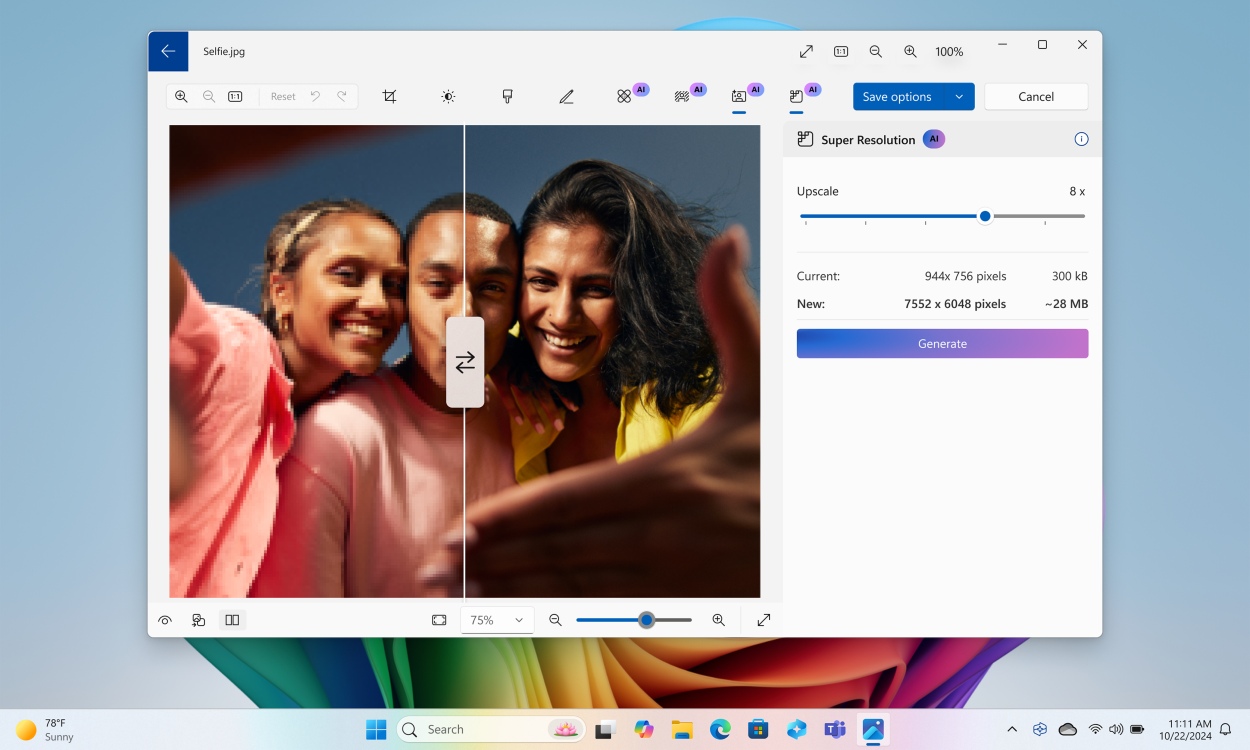
In the AI age, you can’t escape AI features on any platform. With the latest Windows 11 24H2 update, Microsoft is rolling out major AI features for Copilot+ PCs. Sadly, most of the Windows 11 features do not work on x86 PCs without a dedicated NPU (40+ TOPS). Nevertheless, if you have a Copilot+ PC, you can check out all the upcoming and available AI features on Windows 11.
Nearly all of the AI features are exclusive to Copilot+ PCs equipped with an on-device NPU capable of delivering over 40 TOPS. Laptops powered by Snapdragon X, Intel Core Ultra 2 and AMD Ryzen AI 300 processors can access these AI features on Windows 11.
1. Recall
Microsoft is finally bringing the controversial Recall AI feature to Copilot+ PCs after a security overhaul. Starting in October, Windows Insiders will get Recall on Snapdragon X-powered laptops, and in November, Intel Core Ultra 2 and AMD Ryzen AI 300 laptops will get it. Microsoft says Recall is turned off by default and during the onboarding setup, users can choose to enable or disable it.
In addition, Recall can now be completely uninstalled from your PC. Not to mention, the Recall database is now stored in a secure VBS environment and can only be accessed after Windows Hello authentication.
In case you are unaware, Recall takes screenshots of the screen every few seconds to create a semantic index on the device. In case you are trying to remember something that you saw on your screen in the past, you can enter descriptive prompts or vague cues to easily find it. It works for both texts and images.
Recall remembers and stores everything (it can be customized) you have done on your PC to quickly find things and resume from where you left them. While the feature sounds promising, I am not sure users would be comfortable sharing their screen with an AI tool, although Microsoft claims the processing is done locally using the NPU.
2. Generative Erase and Fill in MS Paint
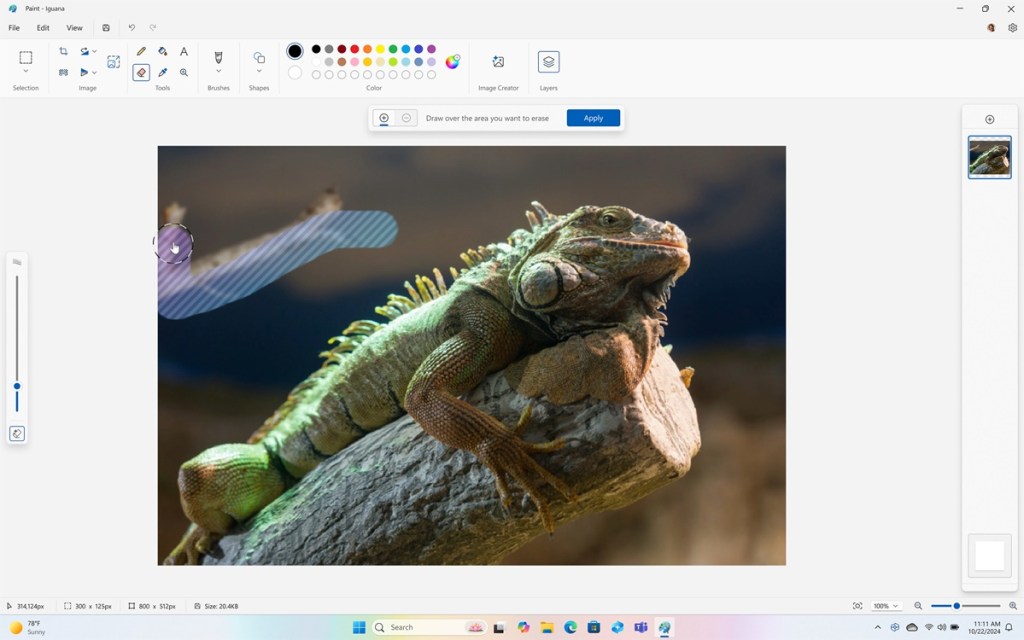
Similar to Adobe Photoshop’s Generative Fill feature, you can now use Generative Erase and Fill in Microsoft Paint. The feature is available on Copilot+ PCs with the 24H2 update. It allows you to highlight a part of an image, and you can remove it or add a new object using a descriptive prompt. I think Paint’s Generative Erase/Fill is a somewhat useful AI feature on Windows 11 that can help people remove distractions from an image.
3. Cocreator in MS Paint
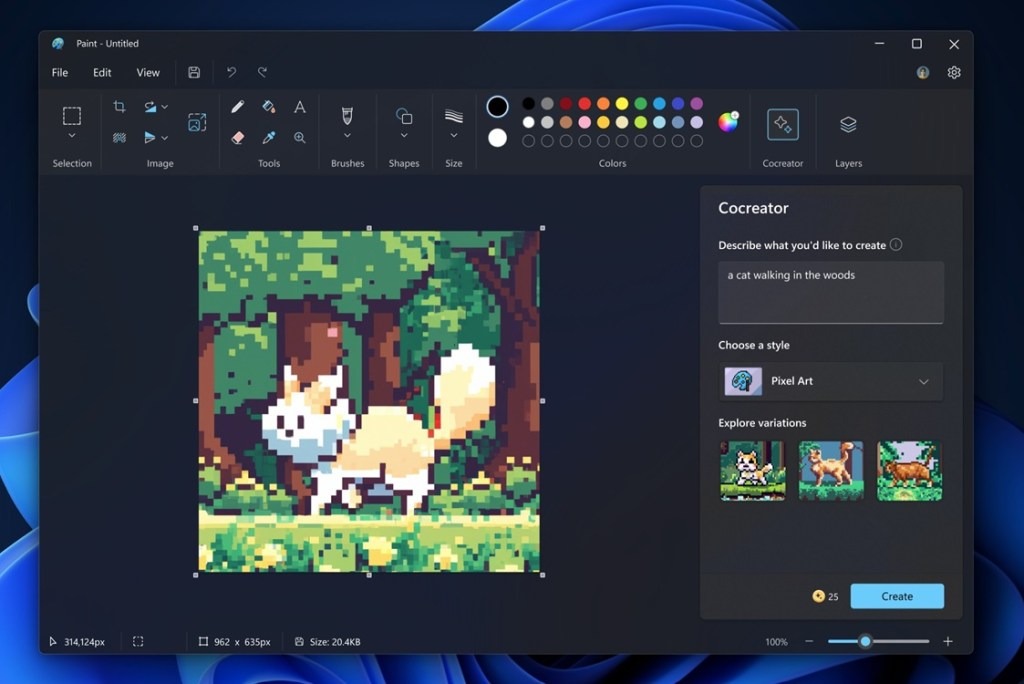
MS Paint has received a Cocreator AI feature on Windows 11. It uses the on-device NPU to generate images from your sketch. You can also enter a prompt and describe what you want to create. It also offers different styles including Pixel Art, Watercolor, Anime, etc. With Generative Erase/Fill and Cocreator, MS Paint became a powerful AI image editing tool on Windows 11.
4. Create AI Images and Restyle in Photos
The Photos app on Windows 11 has received new AI features. You can now generate AI images with Image Creator without having to use third-party services like Midjourney, Flux, Dall -E, etc. It allows you to enter descriptive prompts and then generates AI images in seconds.
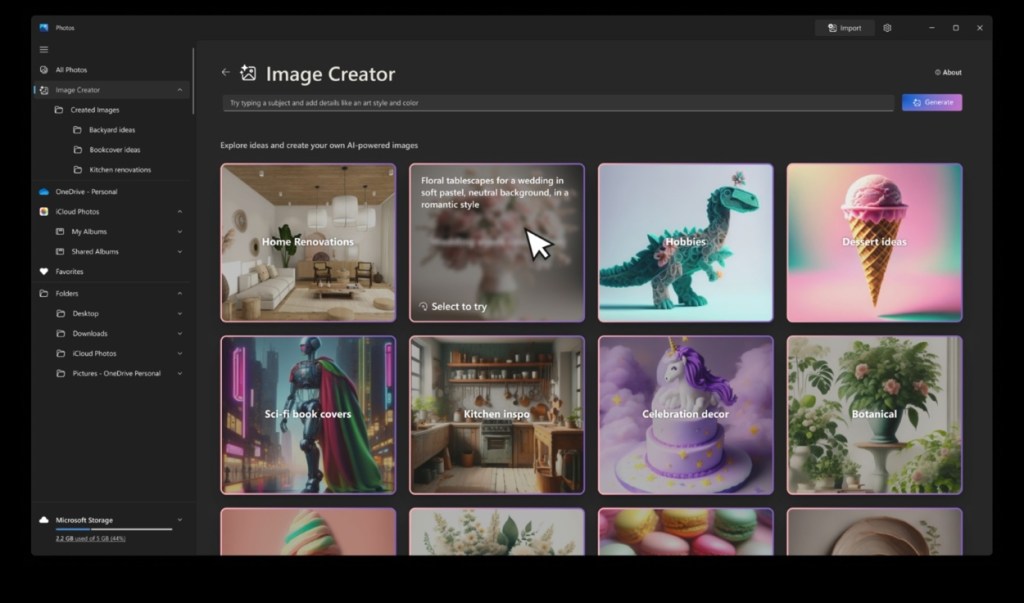
Apart from that, you can restyle your existing images using AI in the Photos app. You can either enter a prompt or choose one of the ready-made styles including Fantasy, Anime, Surrealism, Cyberpunk, and more. It also lets you adjust the creativity level.
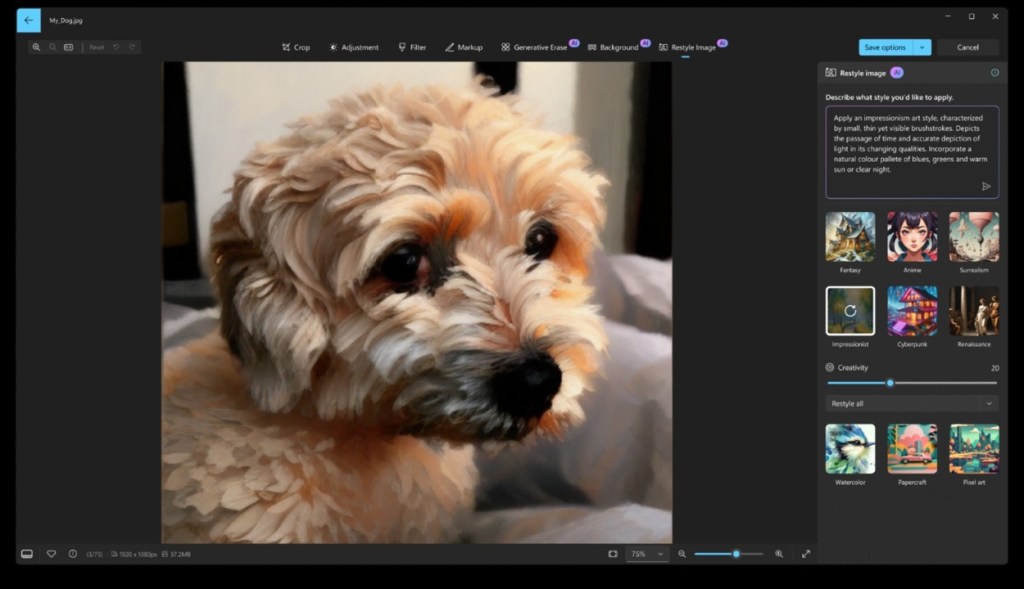
Besides that, the Photos app also brings background removal from images and Generative Erase, but they also work on non-Copilot+ PCs. It uses the CPU instead of the NPU to deliver these features.
5. Super Resolution in Photos
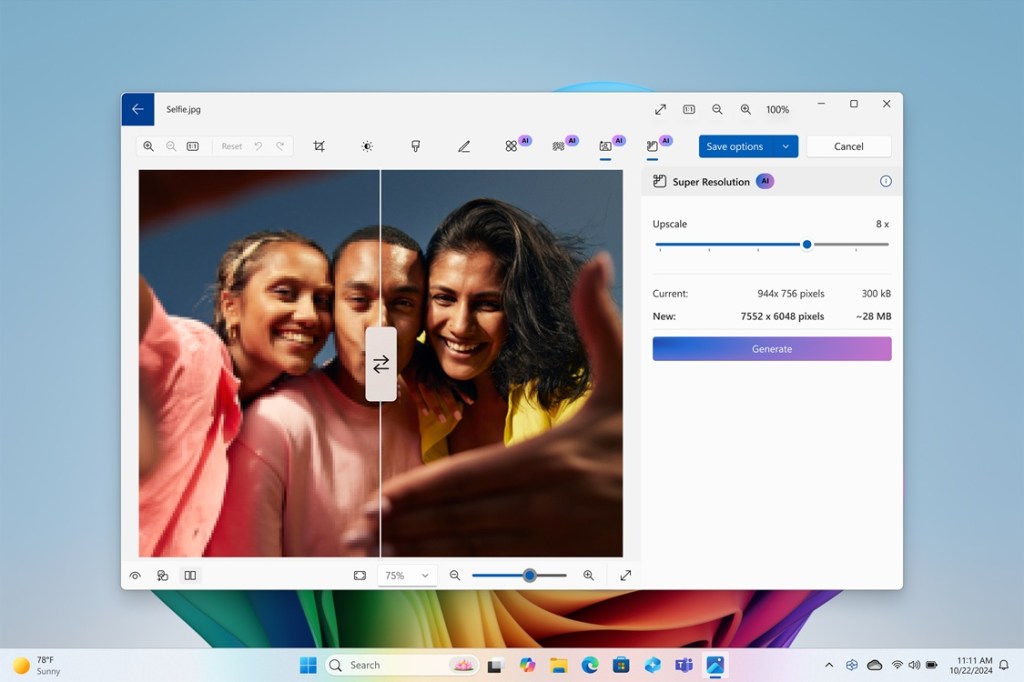
With Super Resolution in Photos, you no longer need to use an external AI image upscaler tool. This Windows 11 AI feature enhances image resolution up to 8x, adding clarity and more details. The Super Resolution feature is really handy to restore old photos while removing artifacts and blemishes.
6. Click to Do
Click to Do is a promising AI feature in Windows 11 that offers contextual actions on things you see on your screen. It’s similar to Android’s Circle to Search tool, but more powerful with deep integration into the OS. You can simply press and hold the Windows key and click on the object on your screen to launch an AI overlay.
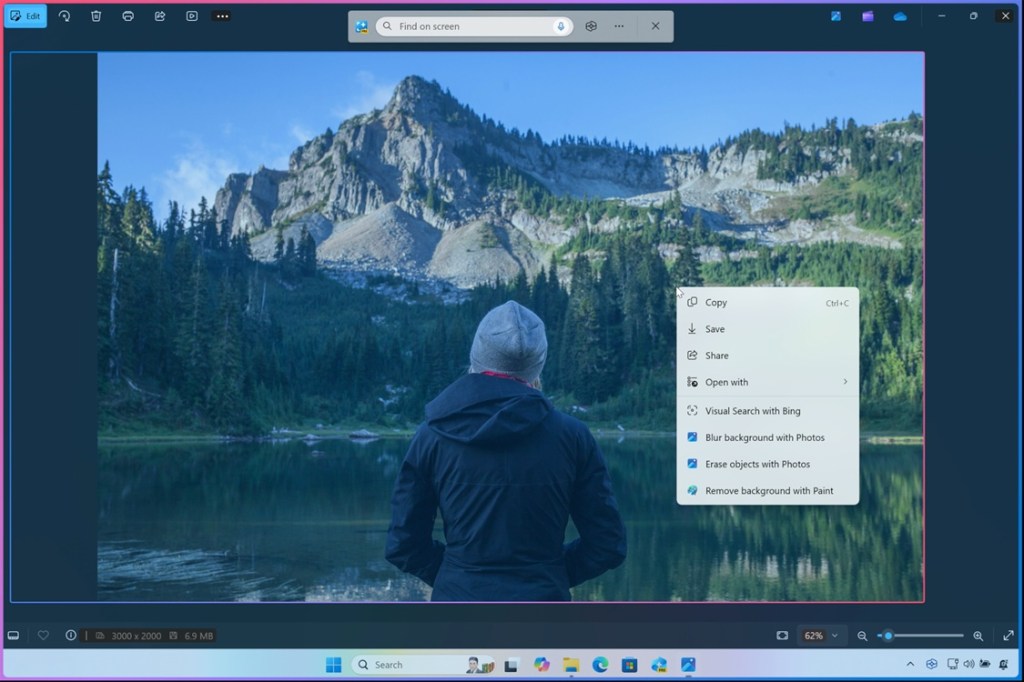
It will analyze and offer contextual actions. In the case of an image, it will let you remove the background, add/remove objects, blur the background, and perform a visual search with Bing. If it detects text on your screen, Click to Do lets you rewrite and summarize the content. Overall, Click to Do is a nifty AI tool coming to Windows 11.
7. AI-Powered Windows Search
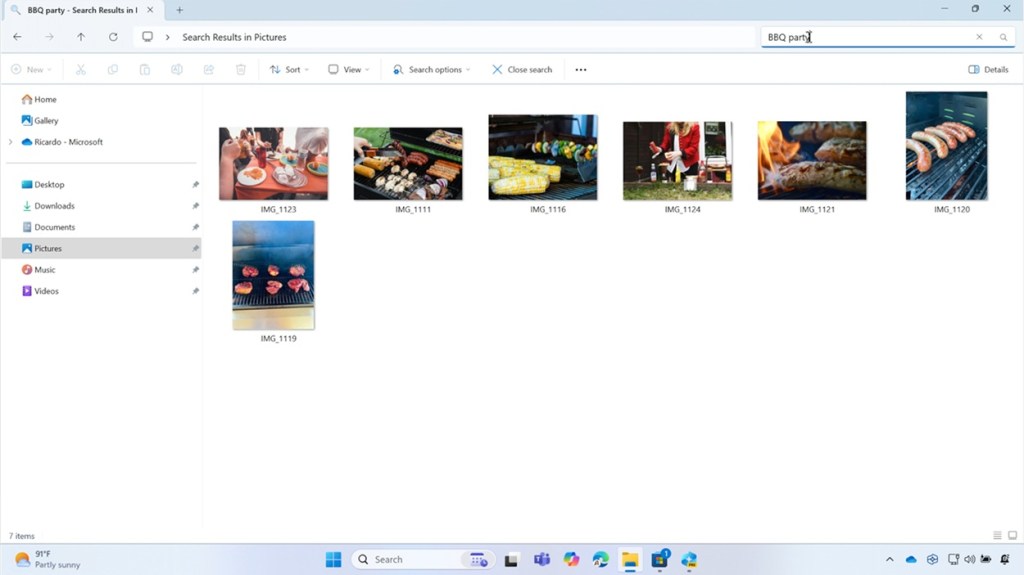
Microsoft is integrating AI into Windows Search. Basically, you can find images, files, and documents by entering descriptive prompts or related keywords in File Explorer. You don’t have to always enter the exact file name to find the file. Initially, it will work in File Explorer, but Microsoft says AI-powered search is coming to the universal search bar and Windows Settings as well.
8. A New Copilot App with Voice and Vision
The Windows Copilot app has been redesigned from scratch and it now brings Voice and Vision capabilities. The new UI is refreshing and it gives a warm and inviting vibe. Keep in mind that it’s still a web app and there is no support for plugins yet.
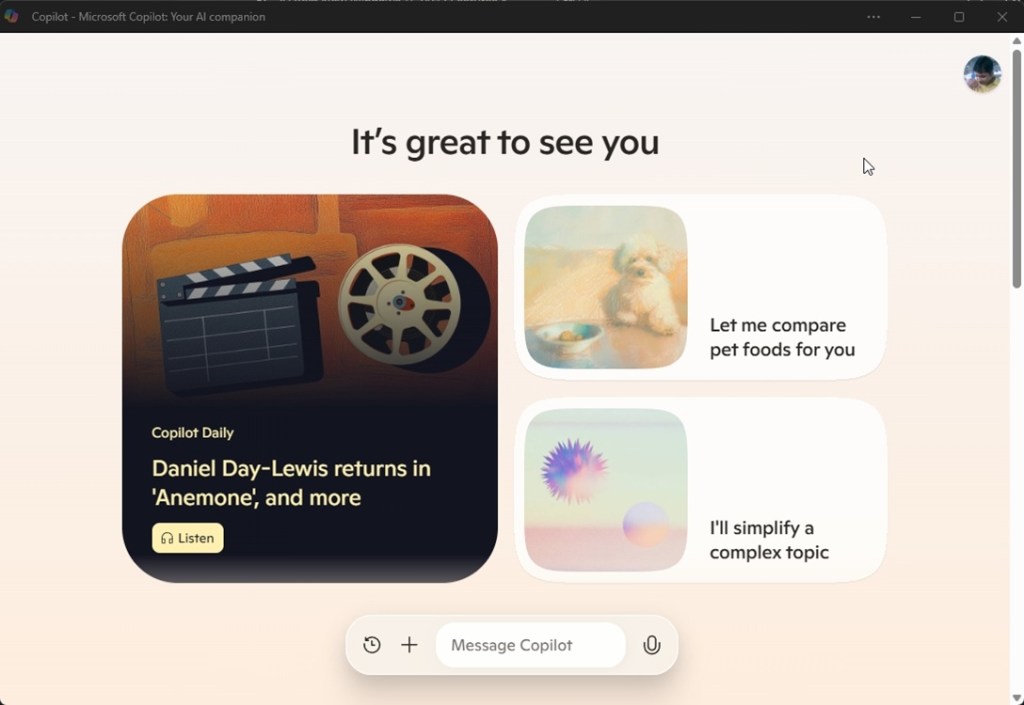
As for new capabilities, well, you can voice chat with Copilot Voice, just like ChatGPT Advanced Voice and Gemini Live. It promises natural interaction with support for interruptions. Apart from that, in the coming months, you will be able to share your screen with Copilot Vision and ask for ideas and suggestions while you browse the web.
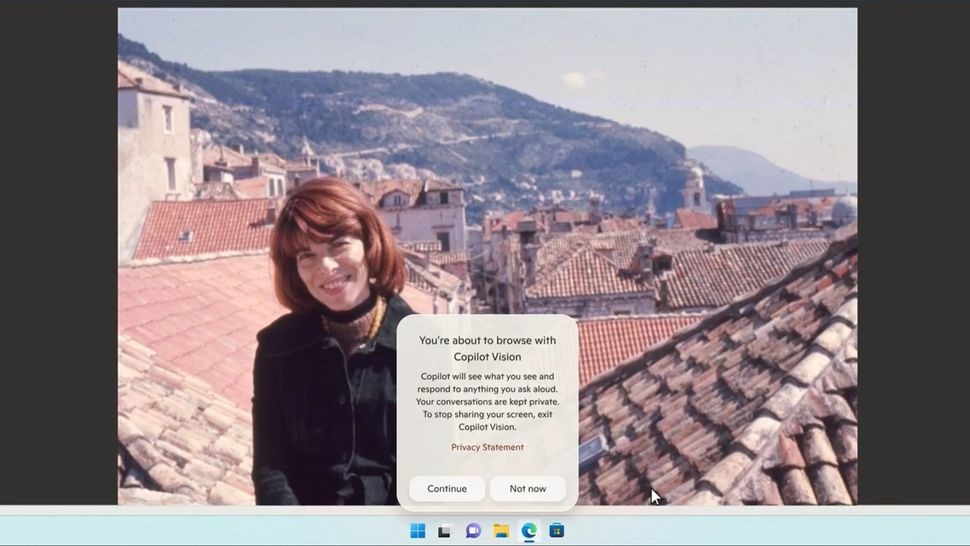
Copilot Vision will be available to paid Copilot Pro users and initially, it will only work on select websites on Microsoft Edge. Microsoft says on-screen Vision data will be processed on the device. Next, an experimental feature called ‘Think Deeper’ will also make its way to the Copilot app which will take some time to ‘think’ before generating a response for complex queries, just like OpenAI o1 models.
Besides that, the new Copilot app offers a new feature called Copilot Daily where you can listen to global news, presented by an AI voice. The feature is already available on the Copilot app. Bear in mind that the Copilot app is available on all Windows 11 PCs, however, Copilot Vision will likely work on Copilot+ PCs only.
9. Windows Studio Effects
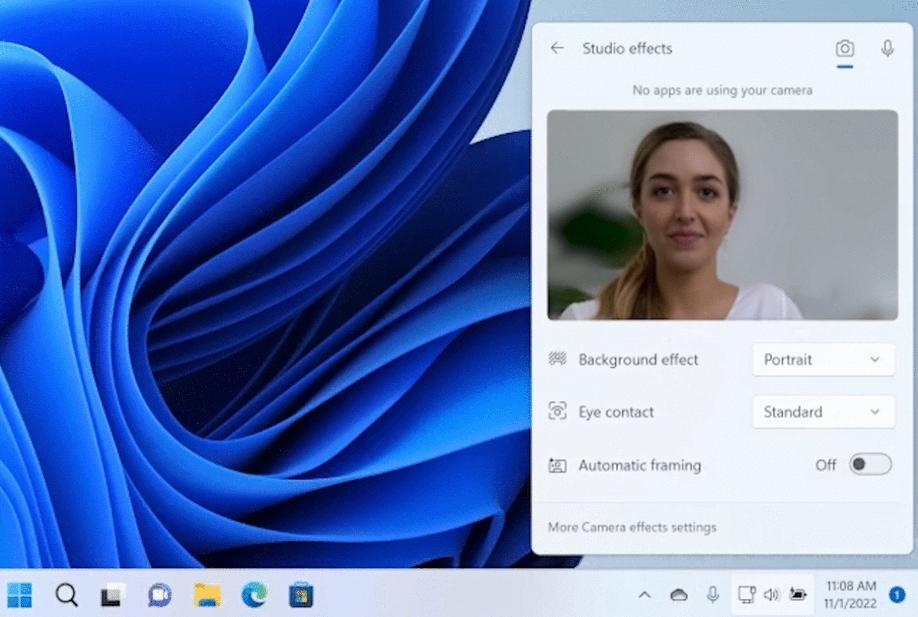
Windows Studio Effects is already available on Copilot+ PCs, running Windows 11 version 24H2. It uses the on-device NPU to offer several AI features during video calls. You can use it to change the background effect, adjust your eye contact, enable automatic framing, reduce background noise, and amplify your voice.
10. Auto Super Resolution
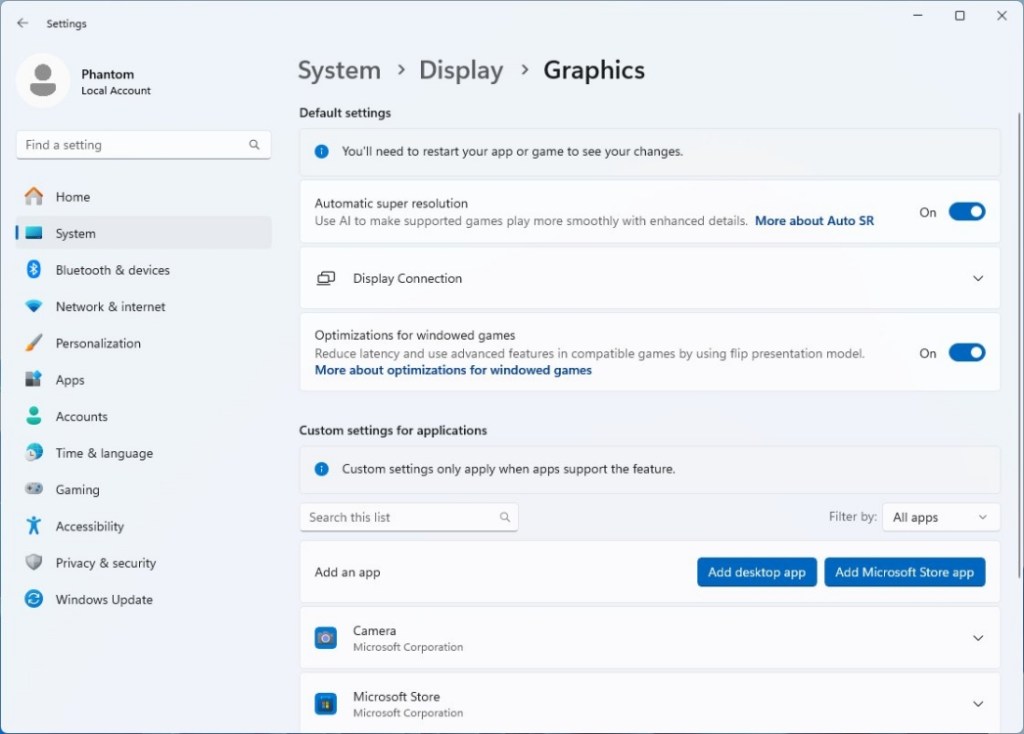
Auto Super Resolution or AutoSR is an AI-powered feature on Windows 11 that upscales the frame rate while playing games. It leverages the on-device NPU to enhance frame rates while adding detailed visuals. You can enable Auto SR on Windows 11 from Settings > System > Display > Graphics. So if you are a gamer, Microsoft has you covered with a crucial AI feature on Windows 11.
12. Live Captions
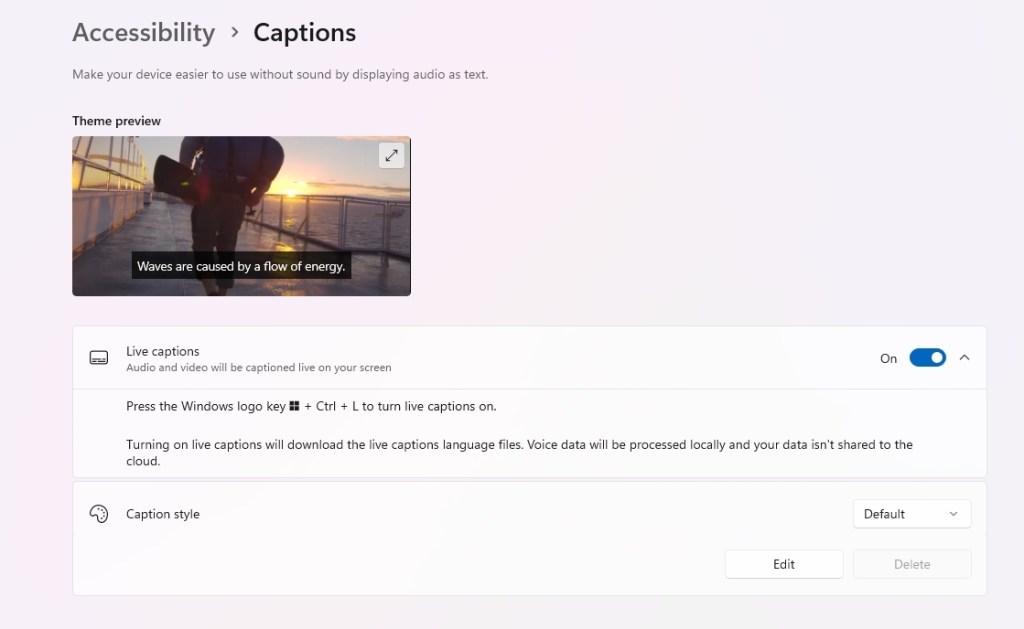
While Live Captions is already available on Windows 11, it brings new improvements. Now, Live Captions can translate speech from different languages in real-time, offering greater accessibility. It can be particularly useful during video calls with foreign clients. It works for many non-English languages, and the best part is that you can use Live Captions in offline mode too.
BONUS: AI Voice Clarity
Voice Clarity has been part of Microsoft Surface devices, but now it’s coming to all Windows 11 PCs running the 24H2 build. It uses the CPU to suppress the background noise during audio or video calls. Since it uses the CPU, the feature is not just limited to Copilot+ PCs. Microsoft says Voice Clarity takes advantage of low-complexity AI models to remove noise and echo in real-time.
Source link






