Windows 11 24H2 receives update and Dev Channel gets camera streaming for multiple apps
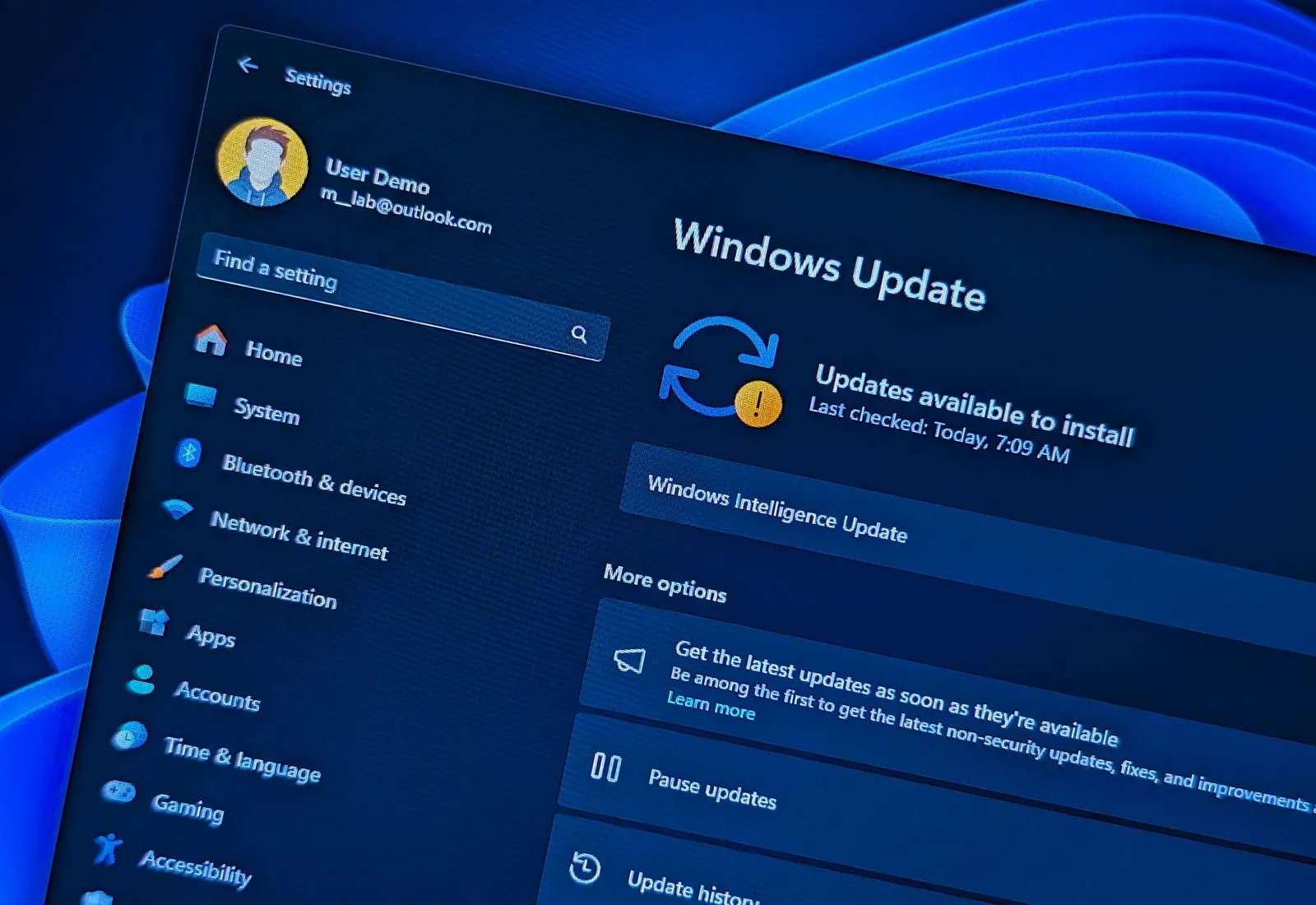
- Microsoft pushes three new preview builds for Windows 11.
- The updates are available through the Release Preview, Beta, and Dev Channels.
- These Insider builds only introduces fixes and some minor visual changes.
- In the Dev Channel, Windows 11 introduces a new feature to allow camera streaming with multiple apps.
UPDATED 8/20/2024: Microsoft is now rolling out several preview builds through the Windows Insider Program, including Windows 11 build 26100.1586 (KB5041865) in the Release Preview Channel for version 24H2. Also, in the Beta Channel, devices are getting build 22635.4076 (KB5041873) as an enablement package for version 23H2. Finally, the company is rolling out the Windows 11 build 26120.1542 as the checkpoint KB5041872 in the Dev Channel.
Release Preview Channel (KB5041865)
According to the official notes published on August 19, 2024, these are minor updates with fixes and some improvements. For example, the update KB5041865 for version 24H2 in the Release Preview Channel only addresses a few problems and small visual changes.
The notes point out that this preview ignores the value of the “FrameShutdownDelay” in the Registry, adds a prompt to confirm when turning on OpenSSH using the Server Manager UI, and rolls out DNS changes with a domain controller.
On File Explorer, you can now duplicate tabs from the tab context menu, and the “End Task” option to terminate unresponsive apps will no longer show the “Not responding” message to confirm that the process is being closed.
Microsoft is not reporting any known issues with this preview.
Beta Channel (KB5041873)
The update KB5041873 for version 23H2 in the Beta Channel only introduces File Explorer, Voice Access, Registry, and input fixes.
In addition, the company is also addressing several problems related to backup, printing, and specific features such as Autopilot, Windows Defender Application Control (WDAC), Cache Manager, Group Policy Preferences Item Level Targeting (ILT) and Local Users and Groups, and more.
In the case of PowerShell and VBScript, the update addresses an issue that prevented you from using the Windows Update Agent (WUA) APIs in scripts.
As part of the networking improvements, build 22635.4076 fixes the problem of not responding when transferring large amounts of data, as well as high processor usage and loss of packets when using the TCP/IP protocol.
The company is reporting known issues with the Taskbar and File Explorer.
Dev Channel (KB5041872)
In the Dev Channel, the Windows 11 build 26120.1542 (KB5041872) positions the weather icon to access the Widget dashboard on the right side of the Taskbar, similar to the “News and Interests” icon on Windows 10.
Also, this release updates the Taskbar behavior to support first-letter navigation so that when the Taskbar is on focus, you can jump between apps when pressing the first letter of the name. For example, if you use the “Windows key + T” shortcut to bring the focus to the Taskbar, you can then press “W” repeatedly to cycle “Word,” “WordPad,” etc.
This update also ships fixes for text suggestions for hardware keyboard and emojis, Registry for editing a DWORD or QWORD, and failing to install additional languages with the error 0x800f081f.
Furthermore, the update KB5041872 fixes an issue that may cause a firmware update to fail when enabling BitLocker, the share button not available with Game Bar, virtual machine and network-related problems, and more.
The software giant is also developing (via @PhantomOfEarth) a new advanced configuration section for the “Camera” settings page, which will include two features: “Multi-app Camera” and “Camera Basic Mode.”
According to the description, the “Multi-app Camera” feature allows you to stream the same camera across multiple apps.
On the other hand, the “Camera Basic Mode” feature enables the camera to be used in debugging mode to troubleshoot problems.
Finally, it’s been discovered that the company is working on an update for the “Delivery Optimization” settings to align the design more closely with the operating system design language.

The new design groups the settings previously available on the “Advanced options” and “Activity monitor” pages on the main “Deliver Optimization” page. As a result, you will now find a collapsable “Download options” setting to control background and foreground limits. Also, the “Upload options” collapsable section will allow you to control upload bandwidth and monthly upload limits.
And the “Activity monitor” section includes the download and upload stats.
Microsoft is reporting known issues with Task Manager.
Install builds
To download and install these Windows 11 builds, enroll your device in the Release Preview, Beta, or Canary Channels through the “Windows Insider Program” settings from the “Update & Security” section. Once you enroll the computer in the program, you can download the build from the “Windows Update” settings by turning on the “Get the latest updates as soon as they’re available” option and clicking the “Check for Updates” button.
Update August 20, 2024: This guide has been updated to include the new changes for the Camera and Delivery Optimization settings.
Source link











