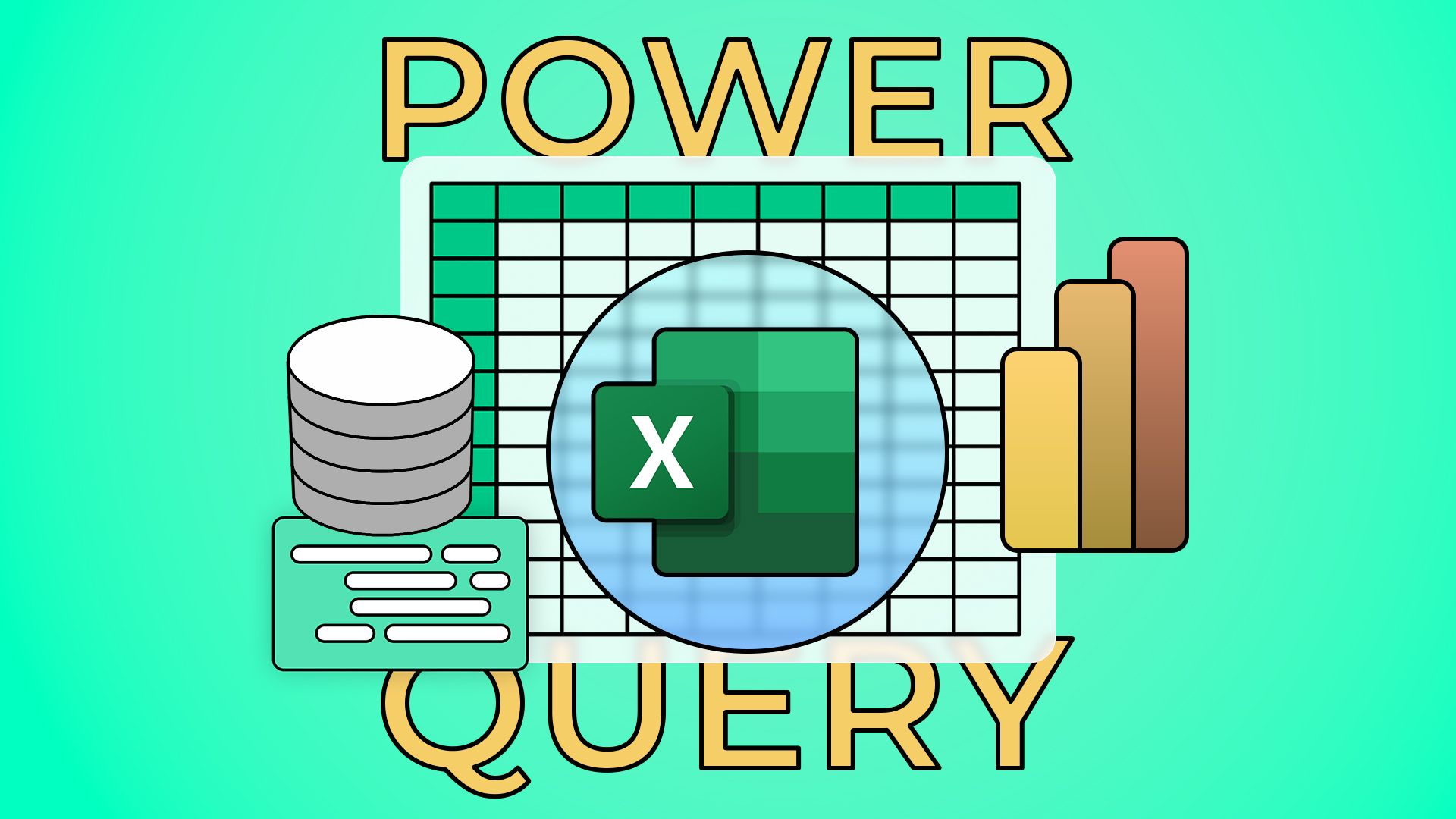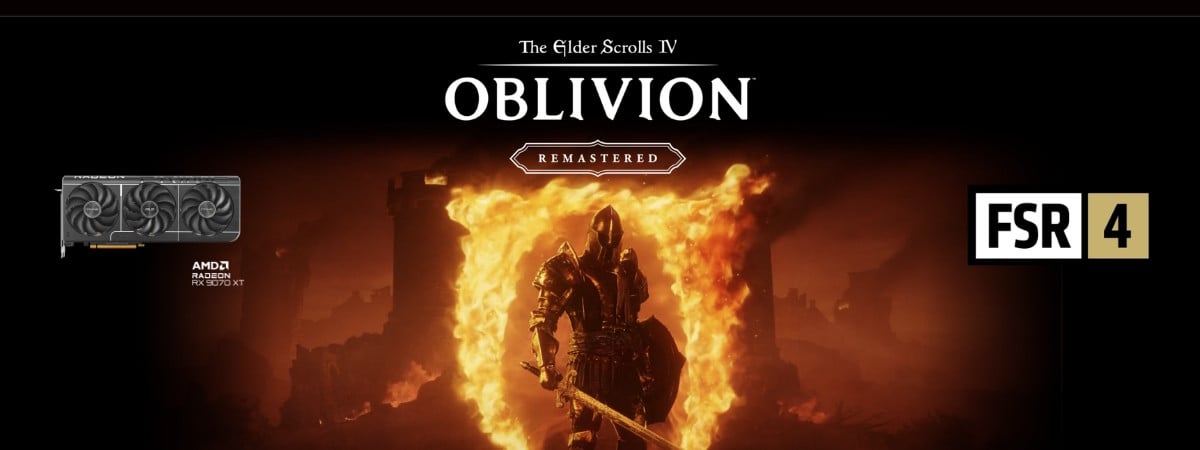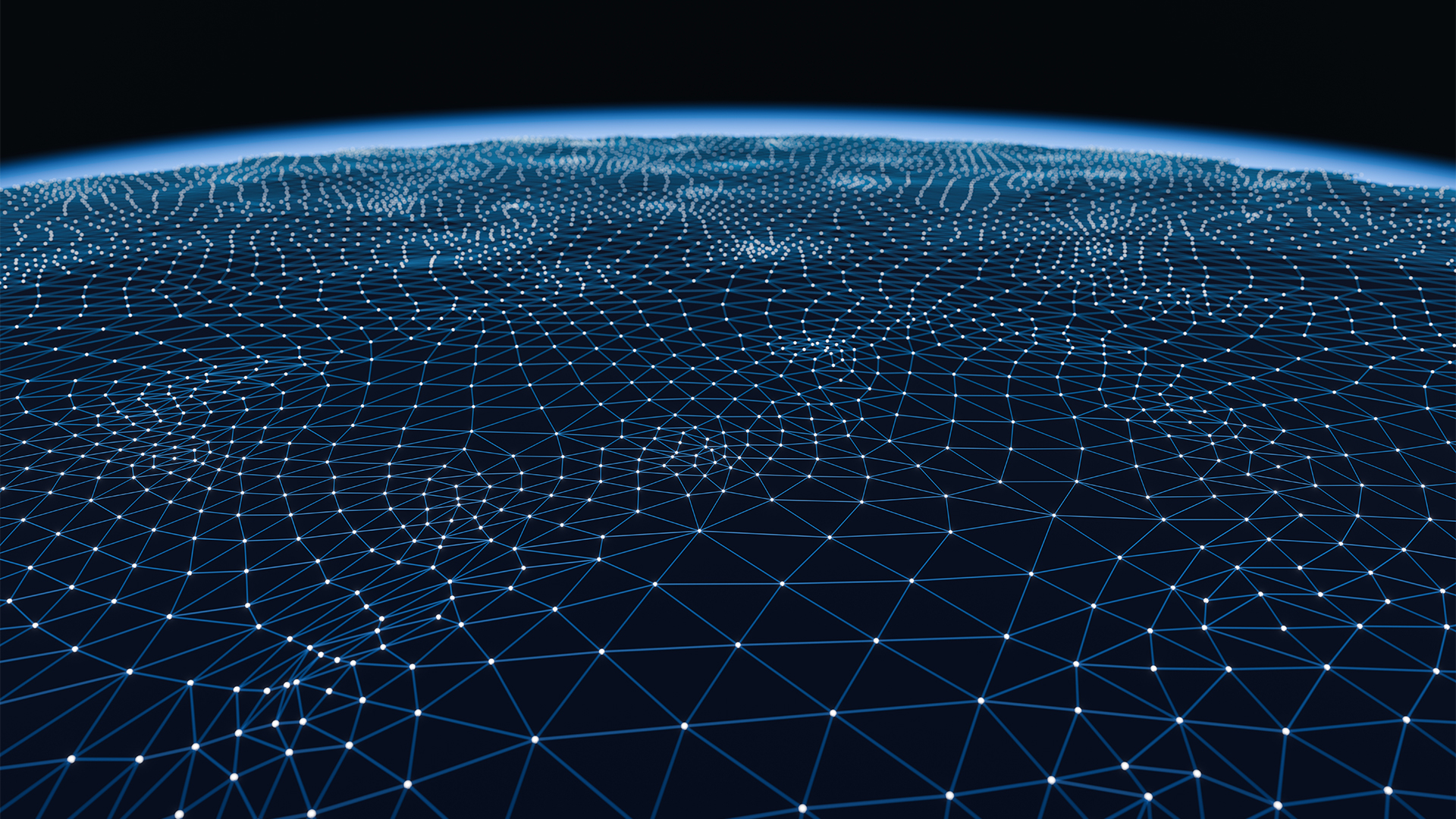Windows 11 build 26120.3281 (KB5052086) adds new features in Dev and Beta Channels
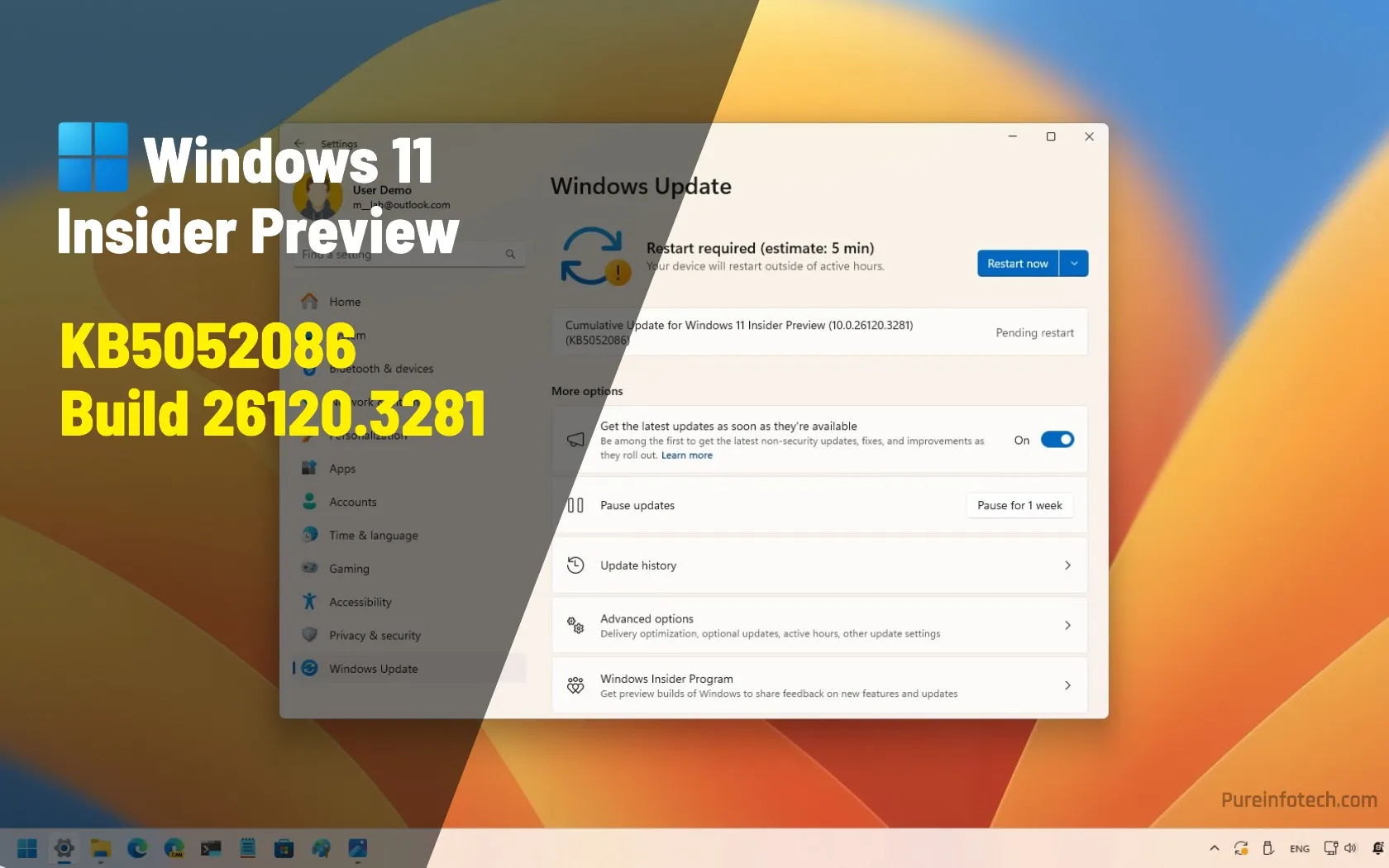
Microsoft is now rolling out Windows 11 build 26120.3281 (KB5052086) in the Dev and Beta Channels of the Windows Insider Program. This update brings new features and improves existing features as part of the development of version 24H2.
According to the company, the update KB5052086 for Windows 11 rolls out the Resume feature to resume working on a file you started working on your iPhone or Android phone on your computer.
This release also improves the Windows Recall feature with a new filtering option. The Jump List now allows you to share files from the Taskbar. Microsoft pushes changes to make the Snap feature easier to use, and there are improvements for File Explorer, Spotlight for the Lock Screen, and Desktop, as well as several fixes and other improvements.
Windows 11 build 26120.3281 (Dev and Beta)
These are the most interesting changes rolling out in the latest preview of Windows 11.
Resume new feature
The update KB5052086 for Windows 11 introduces the “Resume” feature, which Microsoft also refers to as “work across devices.” When you enable the feature, if you start working on a document from your OneDrive account on your phone after you unlock your computer within five minutes of working with the file, a notification will appear on the desktop to pick up where you left off on your computer.
You must be using the Microsoft account across devices. It doesn’t work for work and school accounts, and it’s only supported for Word, Excel, PowerPoint, OneNote, and PDF files.
You can enable the feature by going to Settings > Apps > Resume and turning on the “Resume” toggle switch.
Windows Recall new filtering option
In this release, when you open the Recall flyout from the System Tray, you will notice a new option that allows you to filter an app or website from being recorded.

Microsoft also notes that this update will delete your current snapshots to improve the user experience with the feature.
Taskbar new Share option
Starting with build 26120.3281, the software giant is adding a new option to share files directly from the Jump List from the Taskbar. This means you can now right-click the Notepad app and click the “Share” button next to your most recent files.

Snap Layouts new changes
Starting with the update KB5052086, the Snap Layouts is getting an update with inline descriptions to help users understand how to use the feature.
For instance, when opening the Snap Layouts menu from the maximize button, you will now notice the “Choose where to move this window” message along with the keyboard shortcut to invoke the feature without having to hover over the window button.

Also, when dragging an app to the top edge of the screen, the Snap Layouts will read the “Drag a window here to arrange it on your screen” message, giving users another hint on how to use the feature.

File Explorer new improvements
As part of the File Explorer improvements, this update is adding an option to snooze or turn off the “Start backup” prompt to back up files to OneDrive in the address bar.

In addition, File Explorer will now restore your open tabs if the “Restore previous folder windows at logon” option is turned on in the “Folder Options” settings.

Furthermore, Microsoft is updating the logic of the “Automatically save my restartable apps and restart them when I sign back in” option in the “Sign in options” page, so when you turn on this feature, the system will also turn on the “Restore previous folder windows at logon” option.
Windows Spotlight for Lock Screen and Desktop
This rollout also pushes some changes for the Windows Spotlight to make it easier to find information about an image by hovering over it or clicking the “Learn about this picture” icon.
You will notice a new icon for the Spotlight feature and dynamic text related to the current wallpaper.
In addition, when you click the “Like” button for an image on the Lock Screen, you can find more information about it.
Settings Home page with updated Game Pass card
If you happen to have a Game Pass Ultimate and PC Game Pass subscription, the new card will now include an option to invite your friends to try the service for free.

Location History feature
In the announcement, Microsoft also notes that it’s removing the Location History feature, an API used by Cortana to access 24 hours of device history.
Other fixes and improvements
This update fixes several bugs for devices enrolled in the Dev and Beta Channels:
- Performance: Fixed a problem where the Task Manager used too much CPU.
- Lock Screen: Fixed a crash that prevented password resets from the login screen.
- File Explorer: Improved text scaling for better accessibility and fixed a visual glitch with the “see more” menu.
- Taskbar: Fixed an issue with the date and time display on multi-monitor setups.
- Windows Search (Copilot+ PCs): Added missing animations to the search boxes, fixed issues where search might not work or become unresponsive, sometimes requiring a restart, and fixed a bug where a tip about new search features appeared too often.
- Mouse: Fixed a problem where custom mouse pointer colors would reset to white during User Account Control (UAC) prompts.
- Settings: Fixed a crash that prevented some users from opening the Settings app.
- Shared PCs: Fixed a login issue for Guest accounts on Shared PCs with certain security settings.
In addition, Microsoft is disabling the account-based content of File Explorer for Entra IDs in the European Economic Area (EEA).
Finally, the company is also knowing a few known issues for Recall, Click to DO, Live Caption, File Explorer, and Power and Battery settings.
Installation process
To download and install this Windows 11 build, enroll your device in the Dev or Beta Channel through the “Windows Insider Program” settings from the “Update & Security” section. Once you enroll the computer in the program, you can download the build from the “Windows Update” settings by turning on the “Get the latest updates as soon as they’re available” option and clicking the “Check for Updates” button.
Microsoft recently announced that devices in the Dev and Beta Channels are now receiving the same previews from version 24H2 development but as an optional install for those devices in the Beta Channel. However, the company is also making available the preview build 22635.4945 in the Beta Channel for users still in the 23H2 development.
Source link