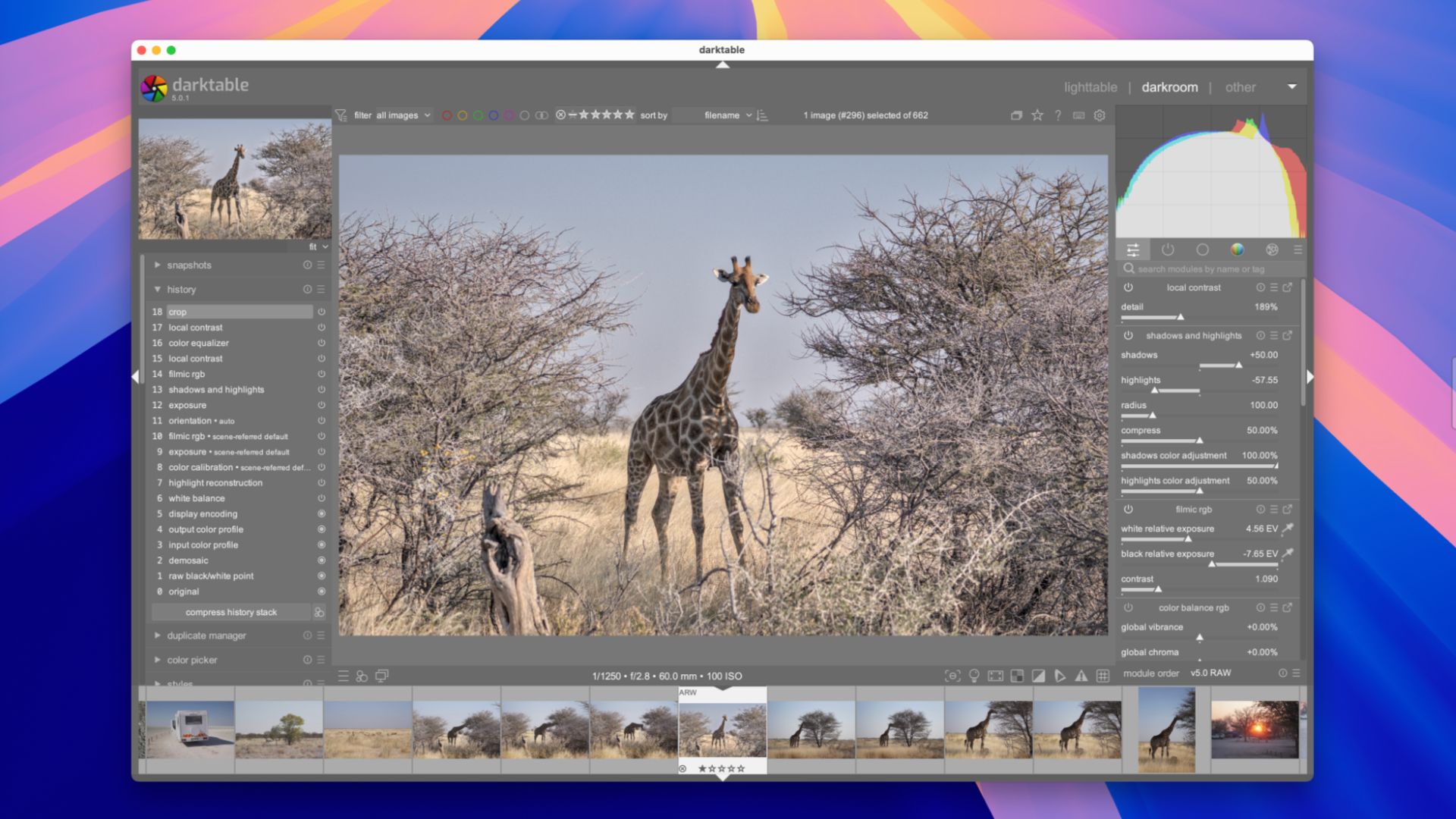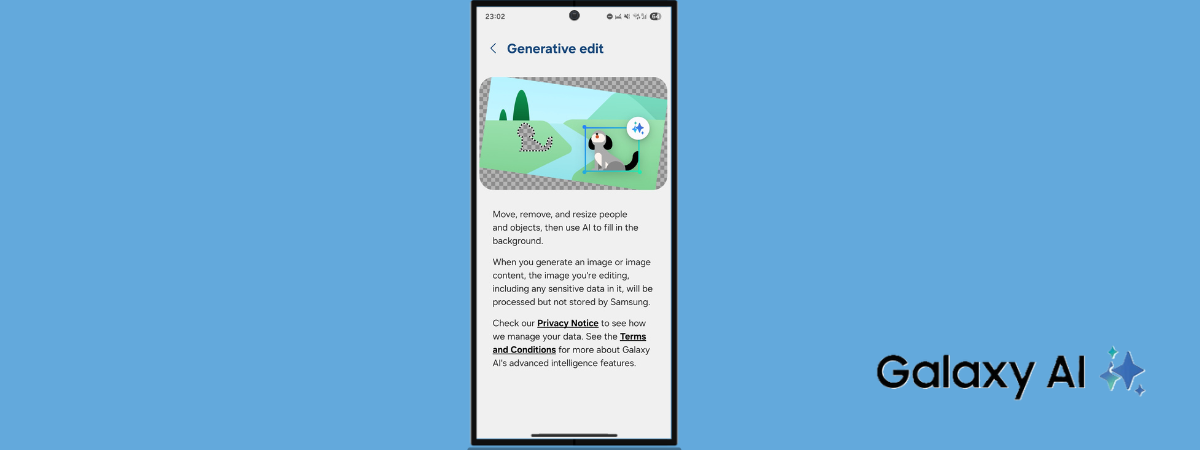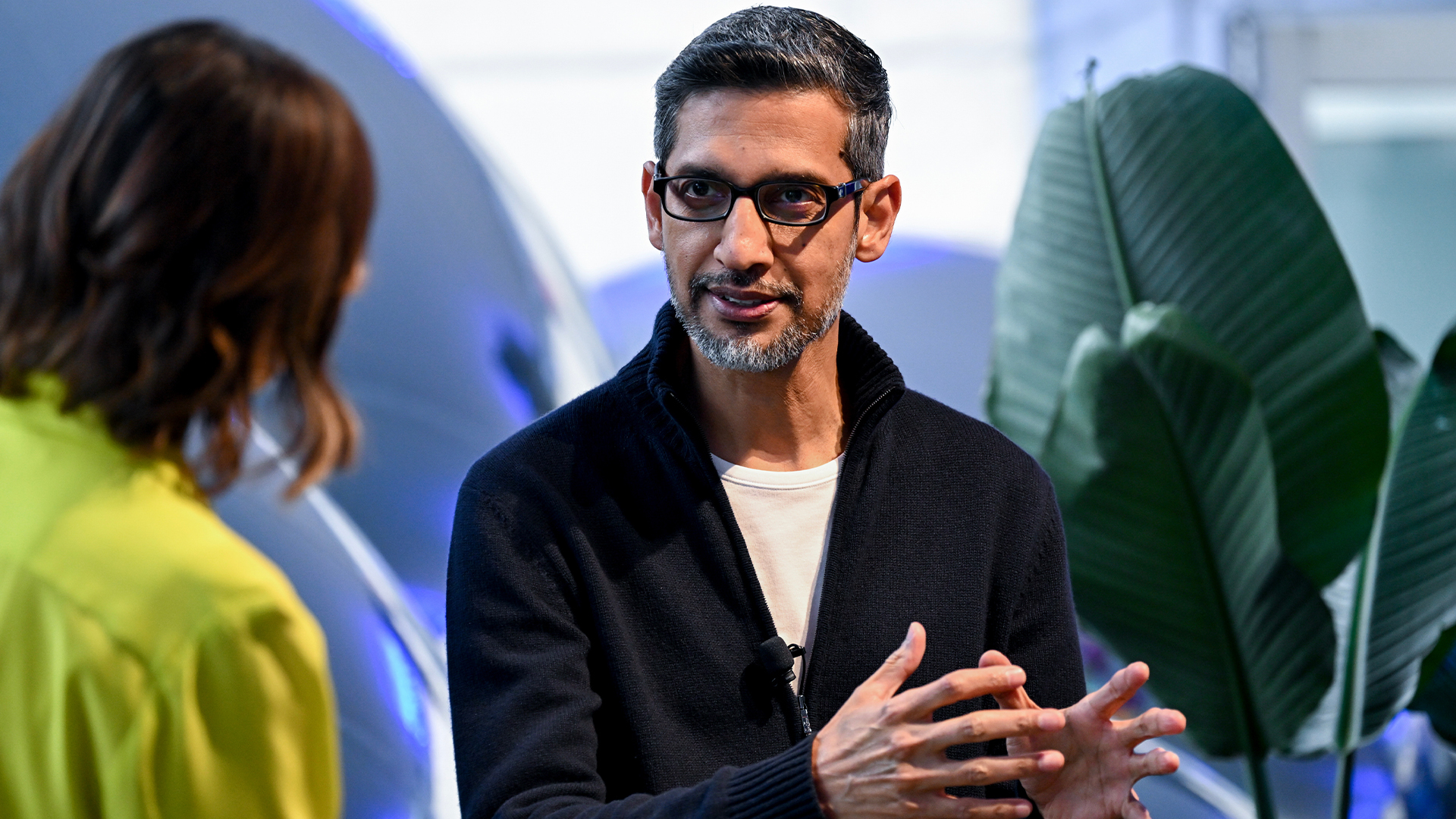Windows 11 builds 22635.4145 and 27695 drop in the Beta and Canary Channels with new features
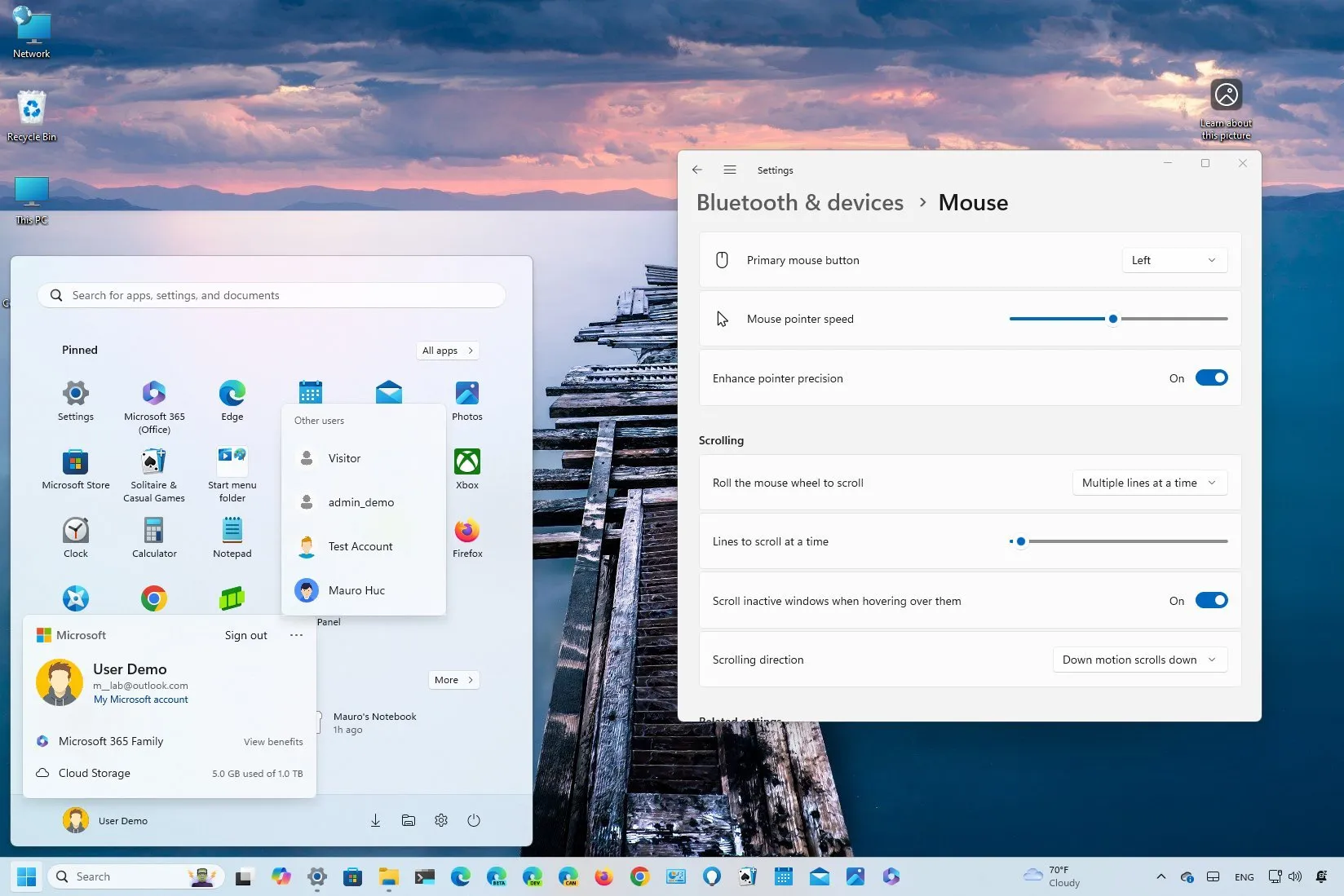
- Microsoft quietly fixes annoying design issues with the Start menu account manager.
- Windows Update will now show how long the computer will be offline until the update completes.
- You can now control the mouse wheel scrolling directions without opening the Control Panel.
- These and other changes are now available in the Beta and Canary Channels.
Microsoft is now rolling out two new previews for Windows 11, including build 22635.4145 (KB5041881) in the Beta Channel and build 27695 in the Canary Channel, with various improvements for existing features, fixes, and a few known issues.
According to the official notes posted on August 30, 2024, Windows 11 build 22635.4145 in the Beta Channel adds new options to control the mouse scrolling direction and pointer precision enhancements. Microsoft is also updating the Spotlight feature and updates the Share interface to share content directly into Notepad and Clipchamp apps.
As part of the change for Windows 11 build 27695, Microsoft changes the alignment of the Widgets icon entry point to the right side of the Taskbar. The Windows Update settings will now show the amount of time the computer will be offline during the update process. You can now disable suggestions for notifications and share content directly to your Android phone from the Share interface.
The company is also rolling out changes for the Widgets board, and it’s now possible to retrieve encrypted passwords during the recovery of Active Directory.
In this release, both preview builds include various fixes and some known issues.
Windows 11 build 22635.4145 (Beta)
These are the changes that Microsoft is rolling out in the Beta Channel.
Start menu new sign-out option
In the Start menu, Microsoft is testing changes for the account manager menu. For example, the menu now shows the “Sign out” option without having to open a secondary menu, and the “More options” secondary menu will now show a list of users to switch accounts.
Taskbar changes
On managed computers running Windows 11 Enterprise, Education, or Pro and logged in with an Entra ID, this release will start pinning the Microsoft 365 app in the Taskbar.
Spotlight for desktop updates
Microsoft once again is experimenting with various tweaks for the Spotlight experience on the desktop. In this release, the company will add some hotspots that you can click to access more information about the wallpaper when you right-click the Spotlight icon. Also, depending on the version of the changes, you may get a reduced or minimized flyout.

Mouse new scrolling direction setting
On Settings > Bluetooth & devices > Mouse, the update KB5041881 has the option to change the mouse wheel scrolling direction to move up when scrolling down and vice versa. Also, it’s now possible to configure the pointer precision enhancements without accessing the Control Panel. Although these are new additions to the Beta Channel, these features have been available in the Canary Channel for some time.

In addition, on Settings > Bluetooth & devices > Touch, the page has been updated with a new section to disable the left and right screen edge touch gestures.

Windows Share improvements
In the Share interface, you should now be able to find the options to share content directly into Notepad and Clipchamp.
Other fixes
This update fixes crashing problems with File Explorer, and the Start menu corrects some text problems with the Phone Link features showing on the side.
This release also resolves issues with Hibernation, Windows Hello for Business, Bluetooth, BitLocker, and more.
Windows 11 build 27695 (Canary)
These are the changes rolling out in the Canary Channel.
Taskbar new Widgets location
In this release, the Taskbar now shows the Widgets icon on the right side. This is a change that has been available for everyone for some time, but it’s now part of the Canary development.

Notifications new controls
As part of the notifications changes, you can now turn off the toast notifications that suggest different actions. You can do this from the “…” menu when the toast notification appears, or you can open Settings > System > Notifications and turn off the “Notification Suggestions” toggle switch under the list of notifications for apps and other senders.

This change was previously introduced to the Beta Channel.
Wireless interface update
On System > Network & internet > Wi-Fi, when using the option to find the wireless password, you will notice that the interface has been updated to match the design language of Windows 11.

Windows Update new offline estimated feature
When installing updates, the “Windows Update” settings will now show the estimated time the computer will be offline during the update process.

Windows Share with Android support
The Share interface now includes the option to share content directly to your Android device if the phone is already connected to the computer using the Phone Link app. Again, this isn’t a new feature, but it’s new in the Canary Channel.
Widgets improvements
On Windows 11 build 27695, Microsoft is pushing security and API improvements for creating widgets and feeds for users in the European Economic Area (EEA). Also, the Microsoft Start widget will now use the Start Experience app to show content, and widgets will be removed and others modified.
Active Directory recovery changes
As part of the Active Directory improvements, Microsoft is updating the Windows Local Administrator Password Solution (LAPS) to allow the recovery of encrypted passwords during the recovery of Active Directory.
Other fixes
This preview build fixes the Windows key + E, Ctrl + F, and Shift + Tab shortcuts on File Explorer, as well as problems causing crashes.
Finally, this preview also resolves issues with the Task Manager and Sandbox.
Installation process
To download and install these Windows 11 builds, enroll your device in the Beta or Canary Channel through the “Windows Insider Program” settings from the “Update & Security” section. Once you enroll the computer in the program, you can download the build from the “Windows Update” settings by turning on the “Get the latest updates as soon as they’re available” option and clicking the “Check for Updates” button.
Source link