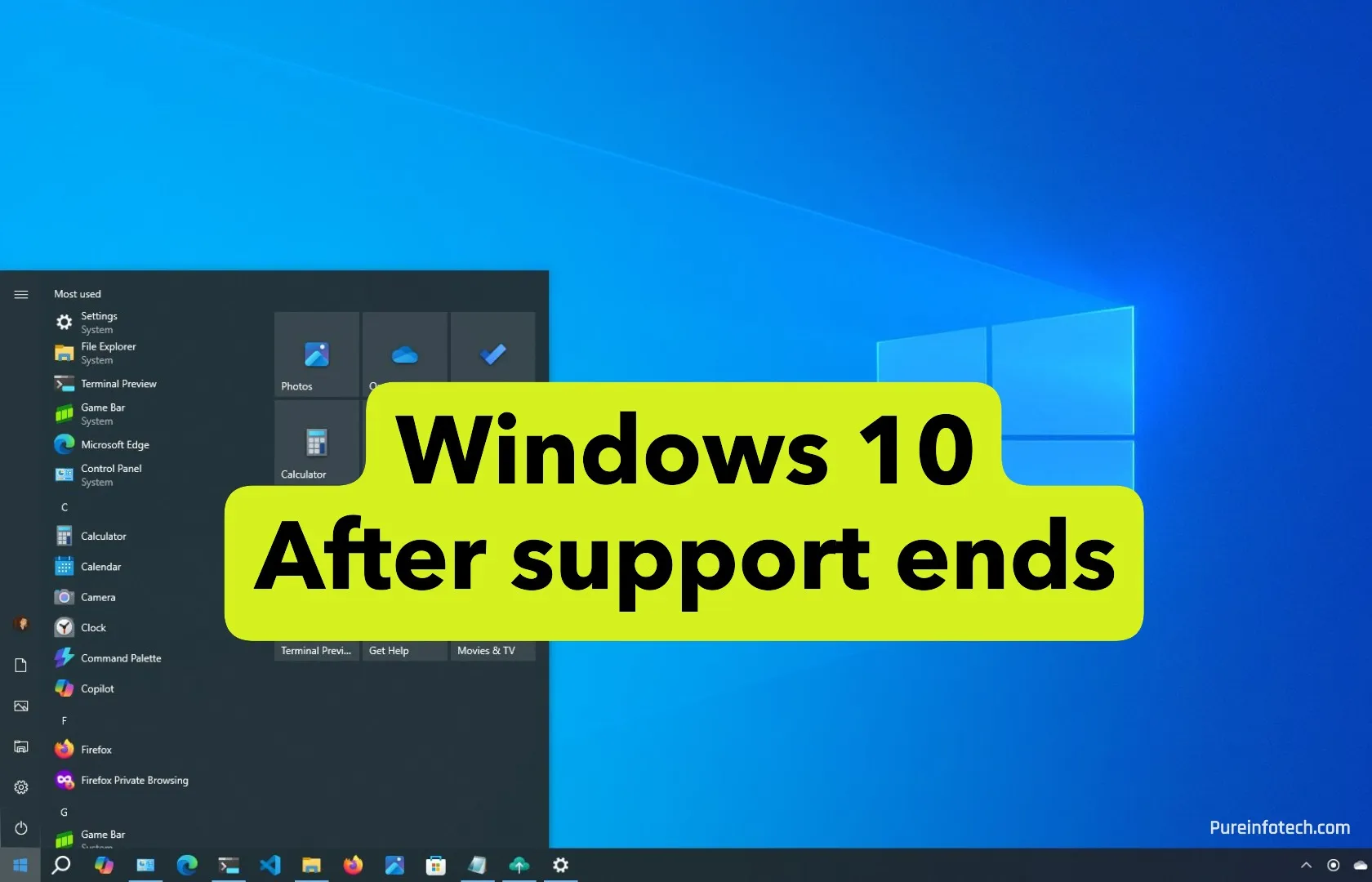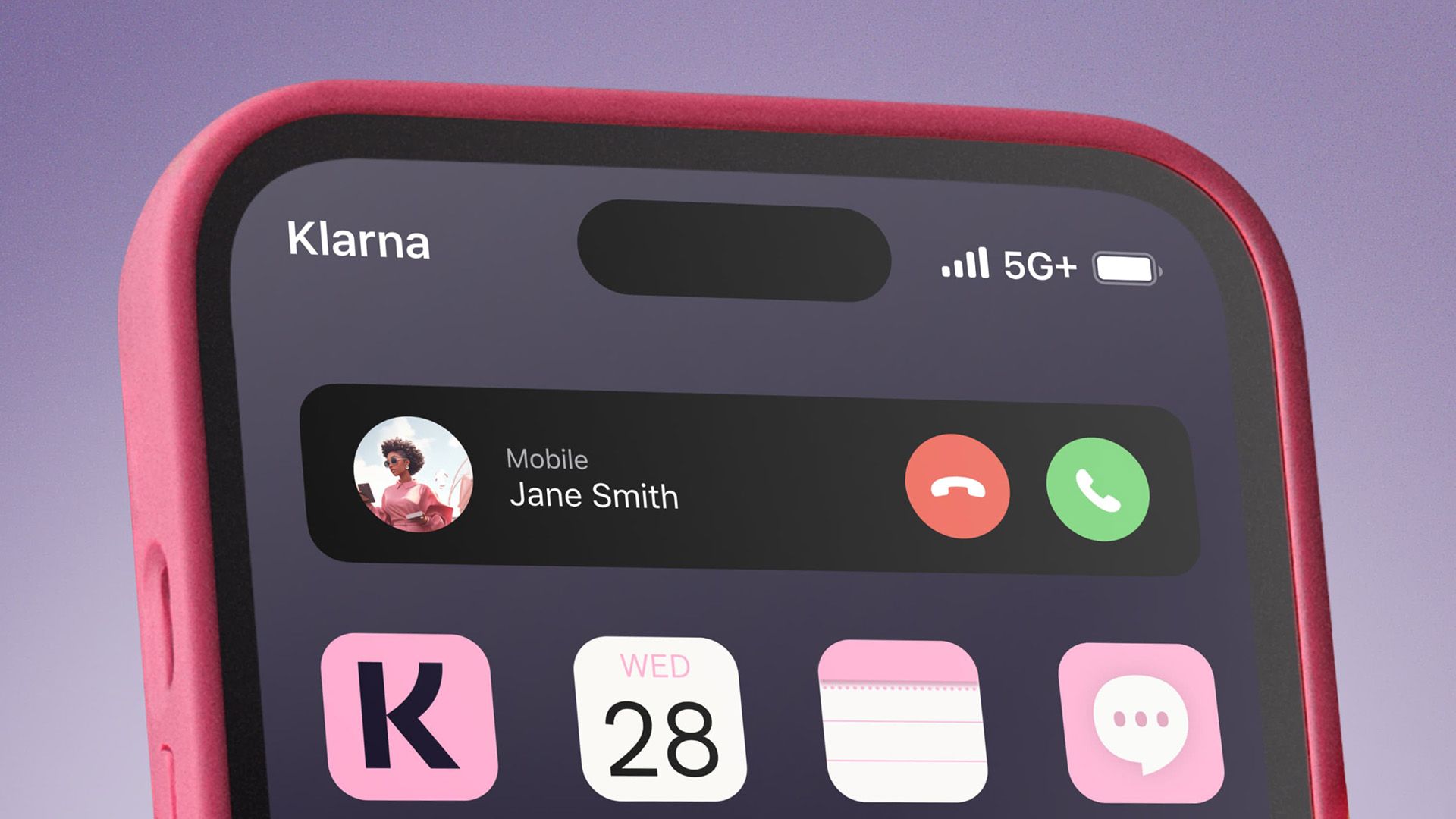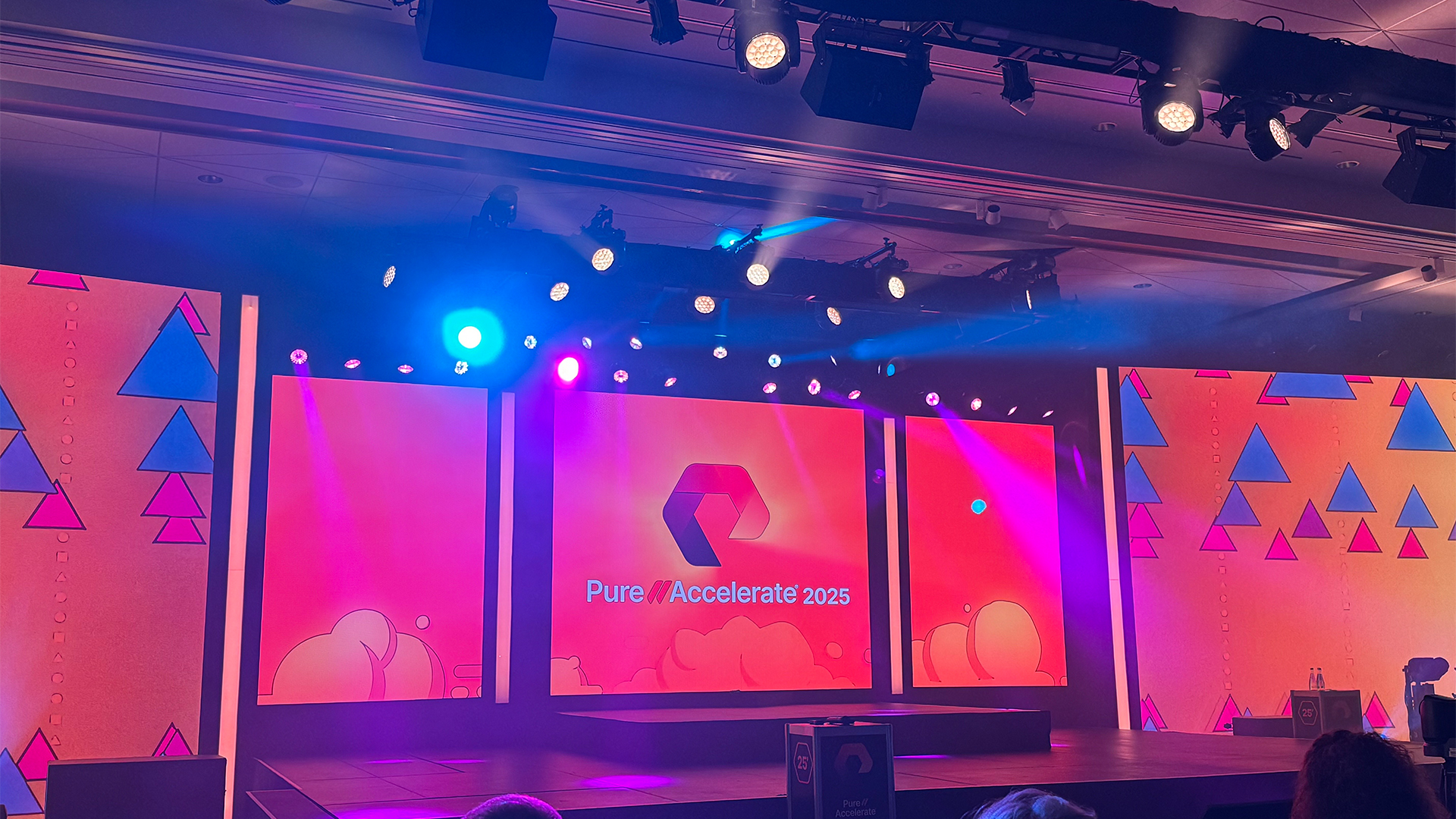Windows 11 gets builds 26200.5581 and 26120.3950 in Dev and Beta Channels
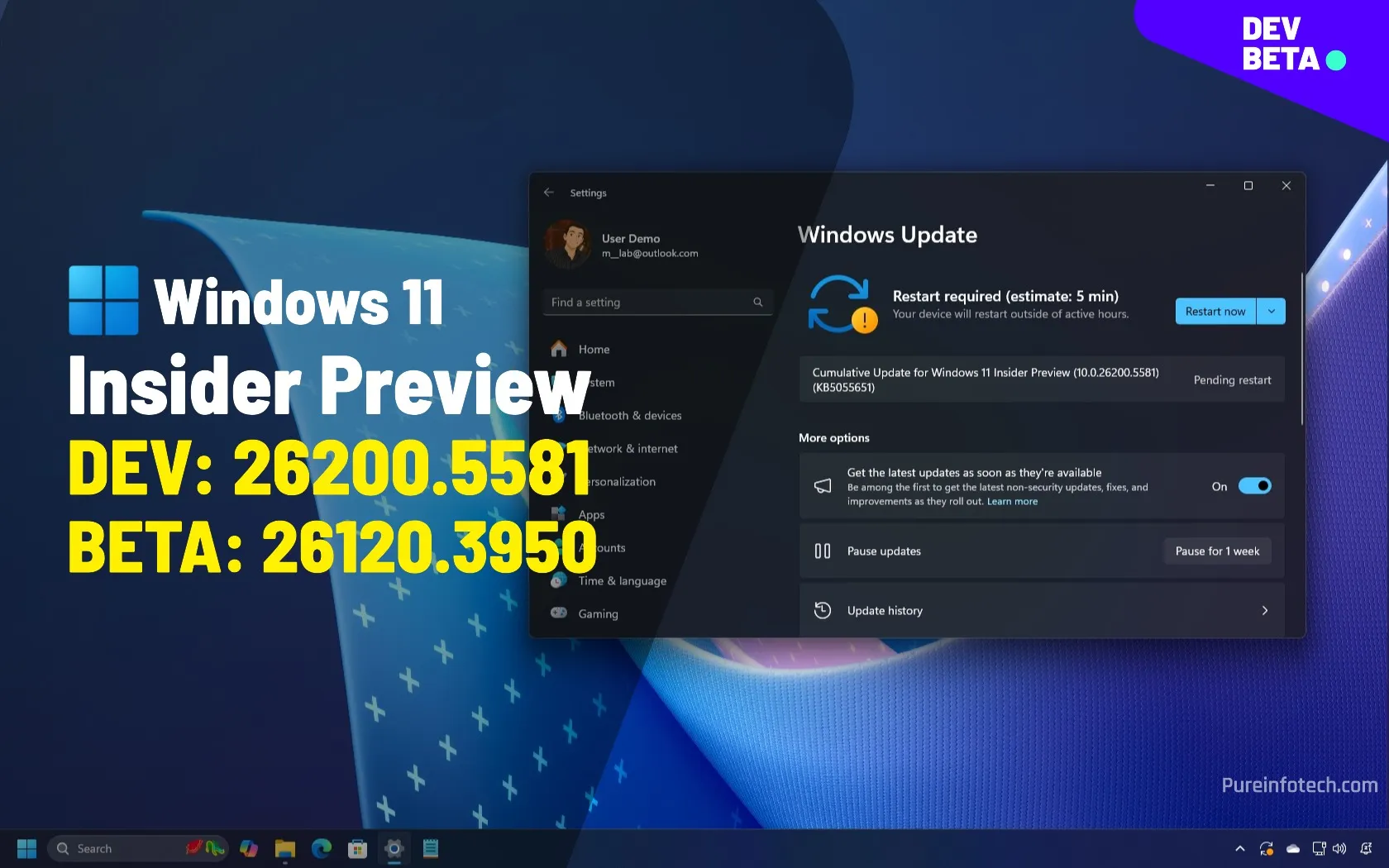
Microsoft is now rolling out two identical pre-releases of Windows 11, including build 26200.5581 (KB5055651) in the Dev Channel and build 26120.3950 (KB5055653) in the Beta Channel. These previews are based on version 24H2 development, but builds in the Dev Channel will eventually change to version 25H2.
According to the official Dev and Beta Channels changes, the updates KB5055651 and KB5055653 bring changes for managing the “Energy Saver” feature through the Local Group Policy Editor.
Microsoft is also testing new visual changes for elements on Windows Recall.
The Taskbar updates the state pill so that apps are more visible, and network administrators can lock app icons in the Taskbar.
In addition, these updates are bringing two new options to the HDR settings for supported devices, and the company is pushing fixes for the Taskbar, Audio, Windows Update, and Graphics.
Windows 11 builds 26200.5581 and 26120.3950
These are the changes that Microsoft is now testing in the Dev and Beta Channels of the Windows Insider Program.
Windows Recall visual changes
If you have a Copilot+ PC, starting with the updates KB5055651 and KB5055653, Windows 11 is experimenting with different locations for snapshot actions and timelines inside Windows Recall.
Although Microsoft isn’t providing specific details, we have seen in the past that Recall places the timeline at the bottom of the page and the snapshot actions at the top.
Enable Recall visual changes with ViVetool
You may be able to test this change by running the vivetool /enable /id:48655351 command with the ViveTool.
HDR new options
On displays with HDR capabilities, from Settings > Display > HDR, the “HDR” setting now includes two options:
- Use Dolby Vision mode.
- Allow HDR video streaming even when HDR is off.

Enable new HDR options with ViveTool
If you cannot find the new HDR options, you can turn them on by running the vivetool /enable /id:49793372 command with the ViveTool (via @PhantomOfEarth).
Taskbar visual changes
As part of Windows 11 build 26200.5581 and build 26120.3950, the state pill that appears under the app icon is now wider and more visible.

In addition, Microsoft is adding a new option that network administrators can use to prevent users from unpinning specific apps from the Taskbar. The PenGeneration option is available through Microsoft Intune and Group Policy Object.
Energy Saver’s new policy
On build 26120.3950 and build 26120.3950, Microsoft is adding a new “Enable Energy Saver to Always Be On” policy to manage the Energy Saver feature.

The option is available on Computer Configuration > Administrative Templates> System > Power Management > Energy Saver Settings. However, administrators can also control the feature from Microsoft Intune.
Preview build download
To download and install this Windows 11 build, enroll your device in the Beta and Dev Channel through the “Windows Insider Program” settings from the “Update & Security” section. Once you enroll the computer in the program, you can download the build from the “Windows Update” settings by turning on the “Get the latest updates as soon as they’re available” option and clicking the “Check for Updates” button.
Source link