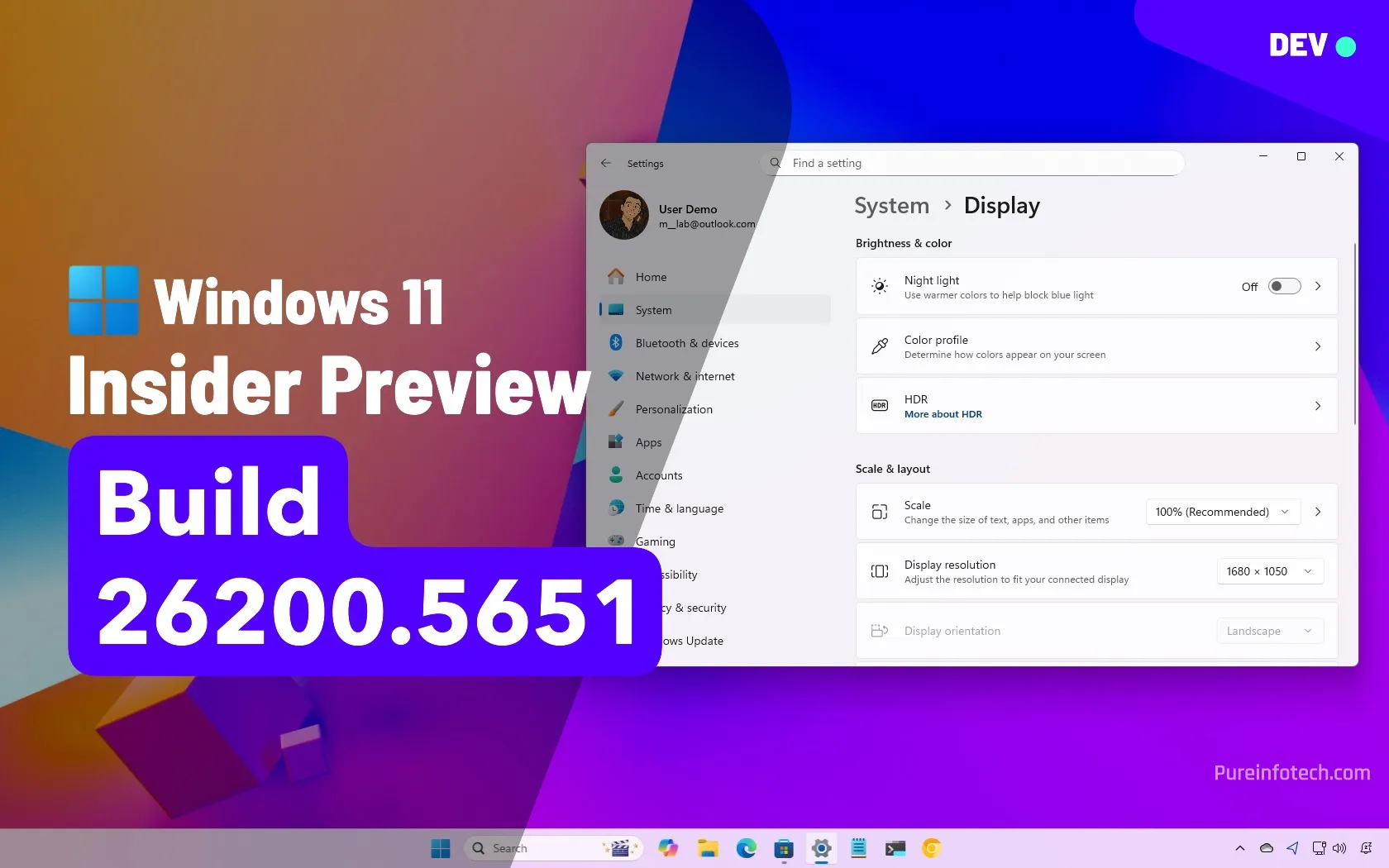Windows 11 KB5051987 & KB5051989 cumulative updates released
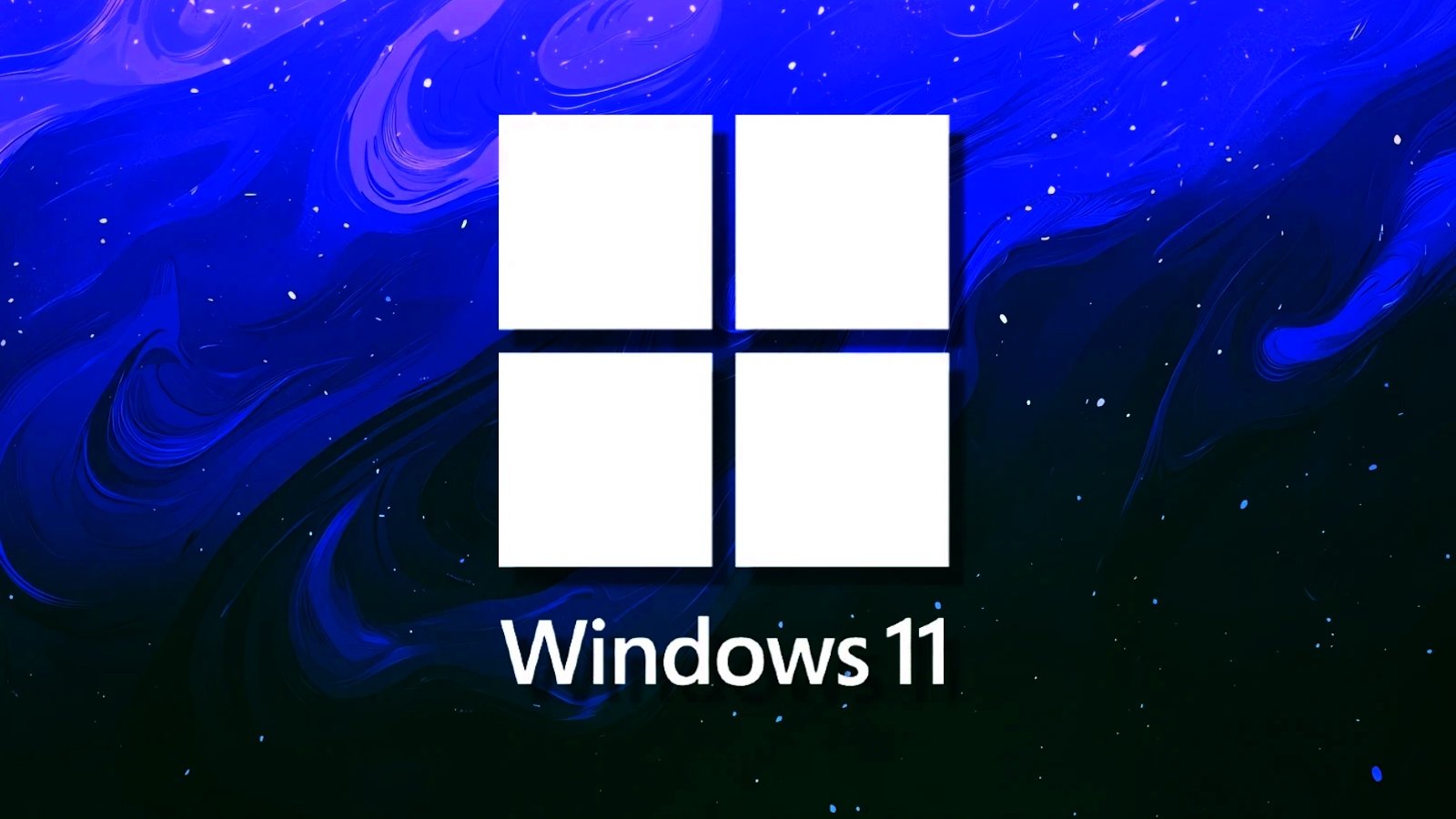
Microsoft has released Windows 11 KB5051987 and KB5051989 cumulative updates for versions 24H2 and 23H2 to fix security vulnerabilities and issues.
Both KB5051987 and KB5051989 are mandatory cumulative updates as they contain the February 2025 Patch Tuesday security updates for vulnerabilities discovered in previous months.
Windows 11 users can install today’s update by going to Start > Settings > Windows Update and clicking on ‘Check for Updates.’
You can also manually download and install the update from the Microsoft Update Catalog.
What’s new in the February 2025 Patch Tuesday update
After installing today’s security updates, Windows 11 24H2 (KB5051987) will have its build number changed to Build 26100.3194, and 23H2 (KB5051989) will be changed to 226×1.4890.
This month’s Patch Tuesday update has several new features, including a feature that allows you to resume the OneDrive file that you edited on your phone directly from the desktop.
Here is the full changelog:
-
[Taskbar] New! This update improves the previews that show when your cursor hovers over apps on the taskbar. The update also improves their animations.
-
[ Windows Studio Effects ] New! An icon will appear in the system tray when you use an app that supports Windows Studio Effects. This only occurs on a device that has a neural processing unit (NPU). Select the icon to open the Studio Effects page in Quick Settings. To view the app that is using the camera, hover over the icon for a tooltip.
-
[Fonts] New! This update adds Simsun-ExtG, a new simplified Chinese font. It includes the Biangbiang noodles character. Some apps might not be able to display these new extension characters yet. The font has 9,753 ideographs that support Unicode Extensions G, H, and I. See the list below.
-
Unicode range G 30000-3134A (4,939 chars)
-
Unicode range H 31350-323AF (4,192 chars)
-
Unicode range I 2EBF0-2EE5D (622 chars)
-
-
[File Explorer]
-
New! When you right-click items in the left pane, the “New Folder” command appears on the context menu.
-
New! Windows restores all the previously open tabs in each File Explorer window. This occurs when you enable “Restore previous folder windows at logon.”
-
New! Windows turns on specific File Explorer settings for you. This occurs when you enable “Automatically save my restartable apps and restart them when I sign back in.” Go to Settings > Accounts > Sign in options.
-
Fixed: After you do a search, that search might repeat when you don’t want it to.
-
Fixed: The date and time properties of a file might update after you copy it.
-
Fixed: Icons on the details pane might not update as you expect when you change a theme. This makes it hard to view the change when you switch between dark and light themes.
-
Fixed: The search box might lose input focus as you type.
-
-
[High dynamic range (HDR)] Fixed: The display of some games appears oversaturated. This occurs when you use Auto HDR.
-
[Digital/Analog converter (DAC) (known issue)] Fixed: You might experience issues with USB audio devices. This is more likely when you use a DAC audio driver based on USB 1.0. USB audio devices might stop working, which stops playback.
-
[USB audio device drivers] Fixed: The code 10 error message, “This device cannot start” appears. This occurs when you connect to certain external audio management devices.
-
[Chinese Pinyin input method editor (IME)] Bing will stop giving automatic suggestions in the search box for search engine sites, like Baidu. To get manual suggestions, use Ctrl+Tab or the chevron button (>).
-
[USB cameras] Fixed: Your device does not recognize the camera is on. This issue occurs after you install the January 2025 security update.
-
[Passkey] Fixed: This update removes the one-minute timeout when you use a passkey on a phone.
-
[Power] Fixed: Shutdown might be slower on some devices when a controller is connected.
-
[Wi-Fi] Fixed: The Windows Security dialog stops responding. This occurs when you sign in to certain Wi-Fi networks. The same issue might occur for some other options in Settings.
At the present, Microsoft is not aware of any new issues.
You can check for updates manually to get the changes as soon as possible.
To install the updates, open Start > Settings > Windows Update and click on ‘Check for Updates.’
Source link