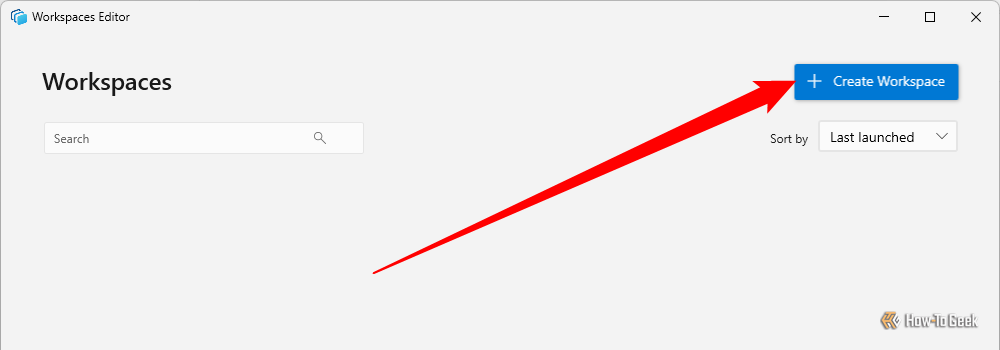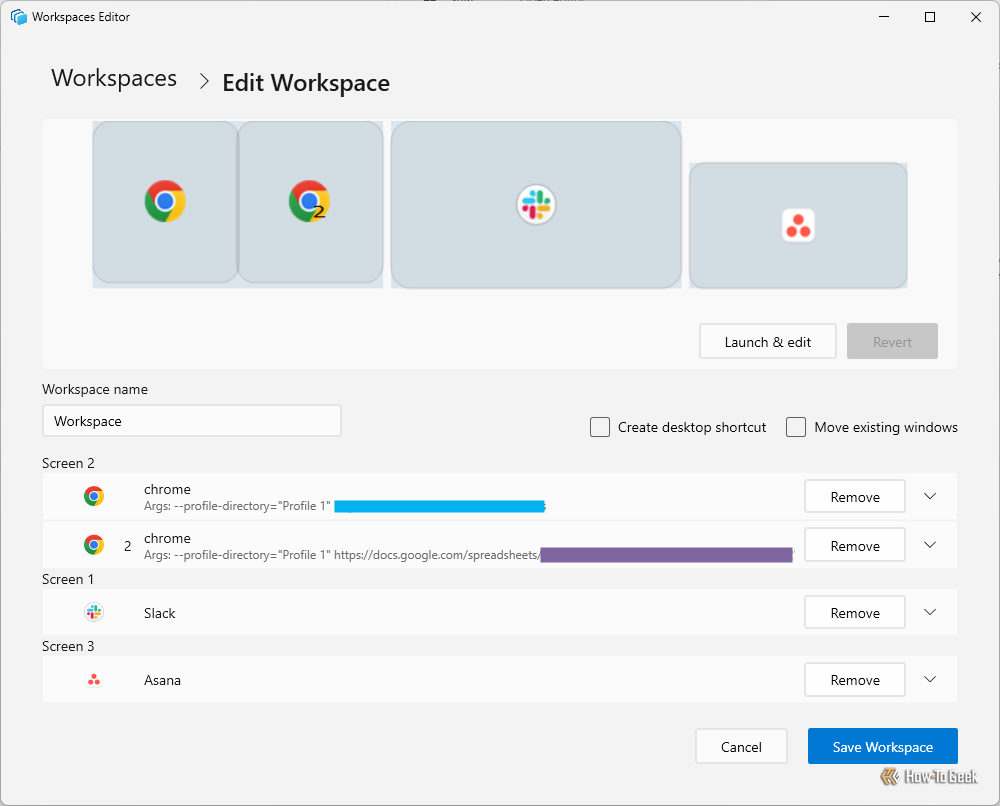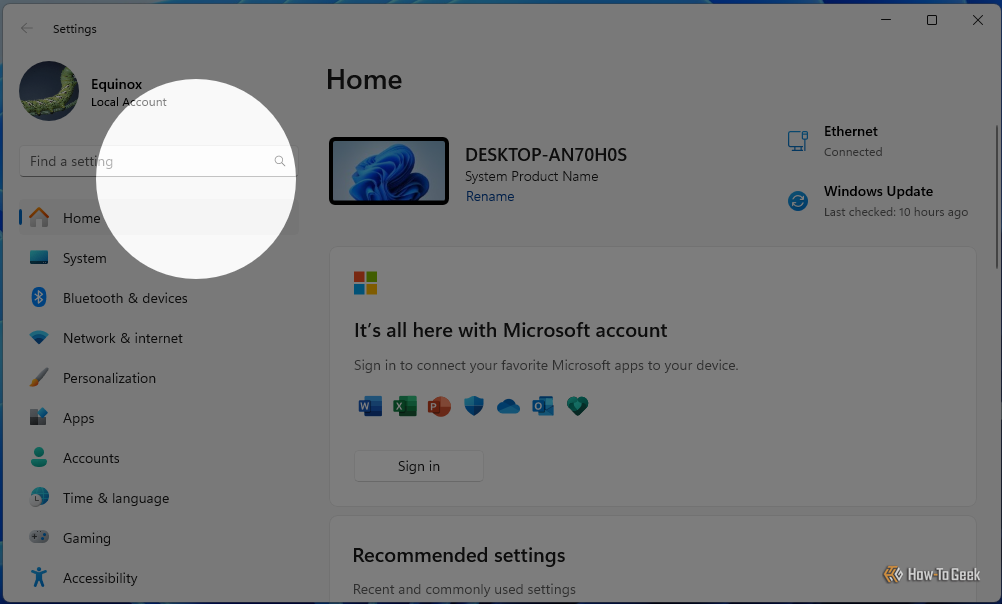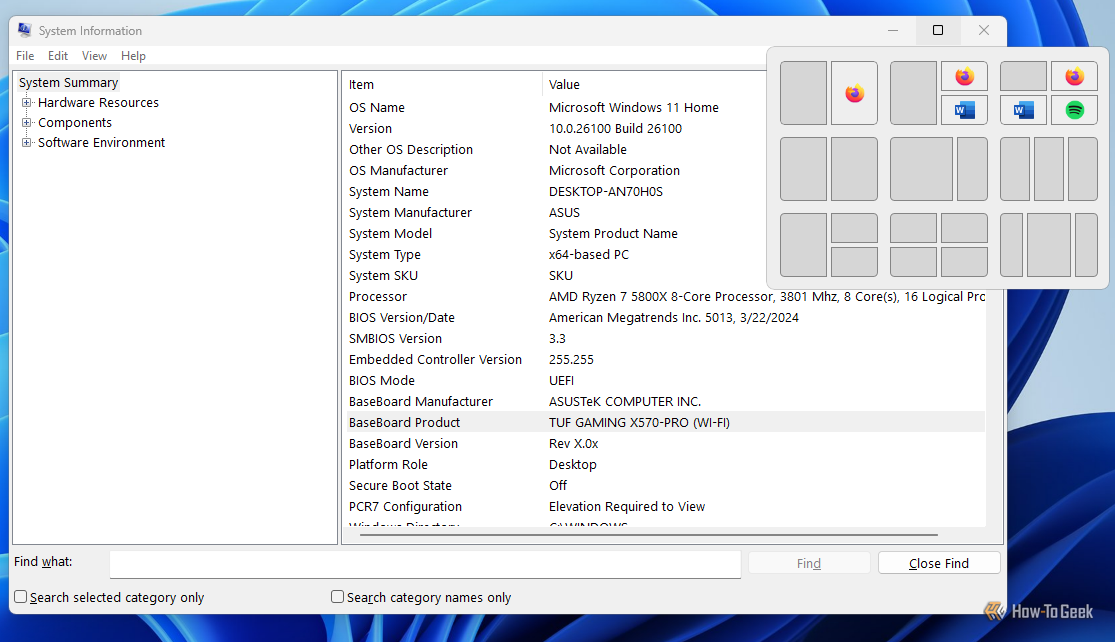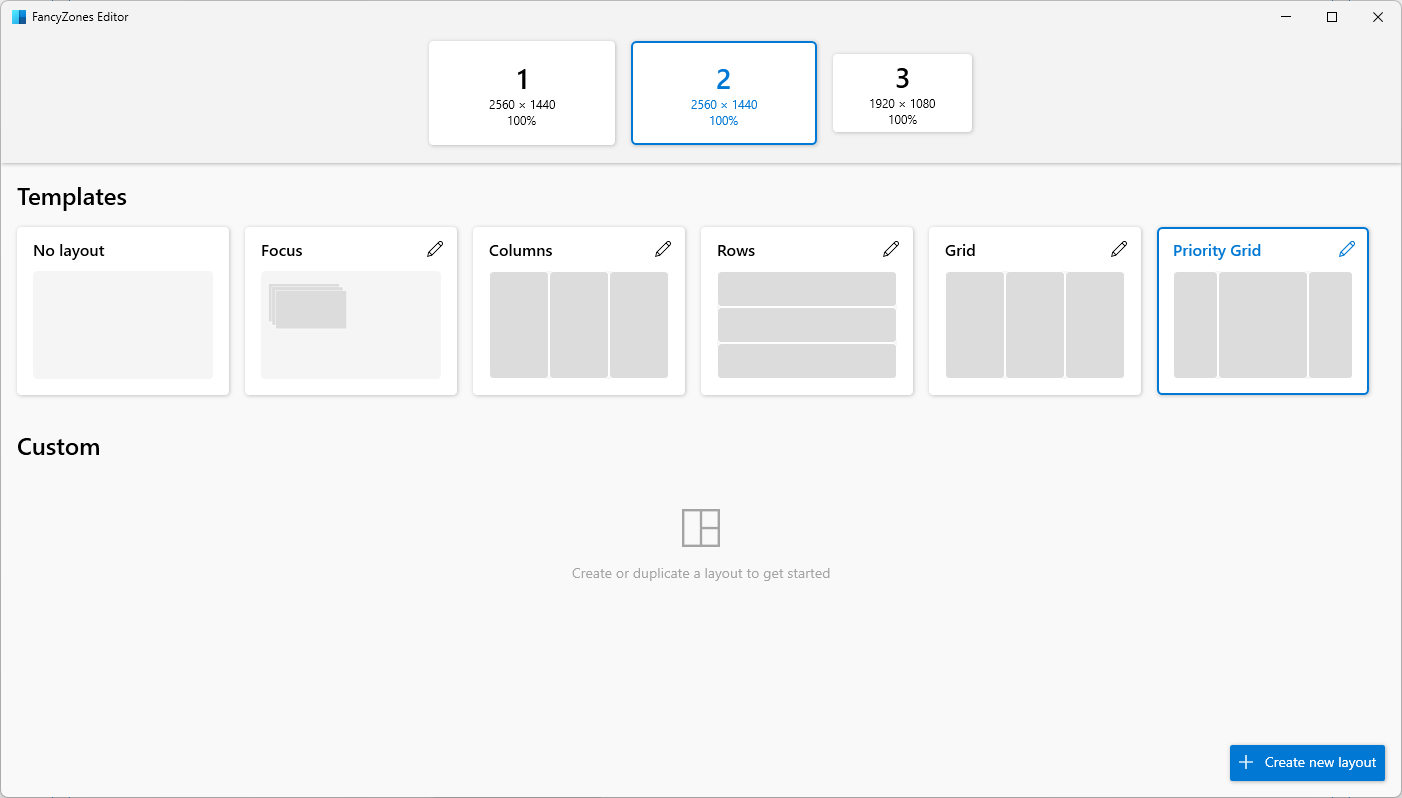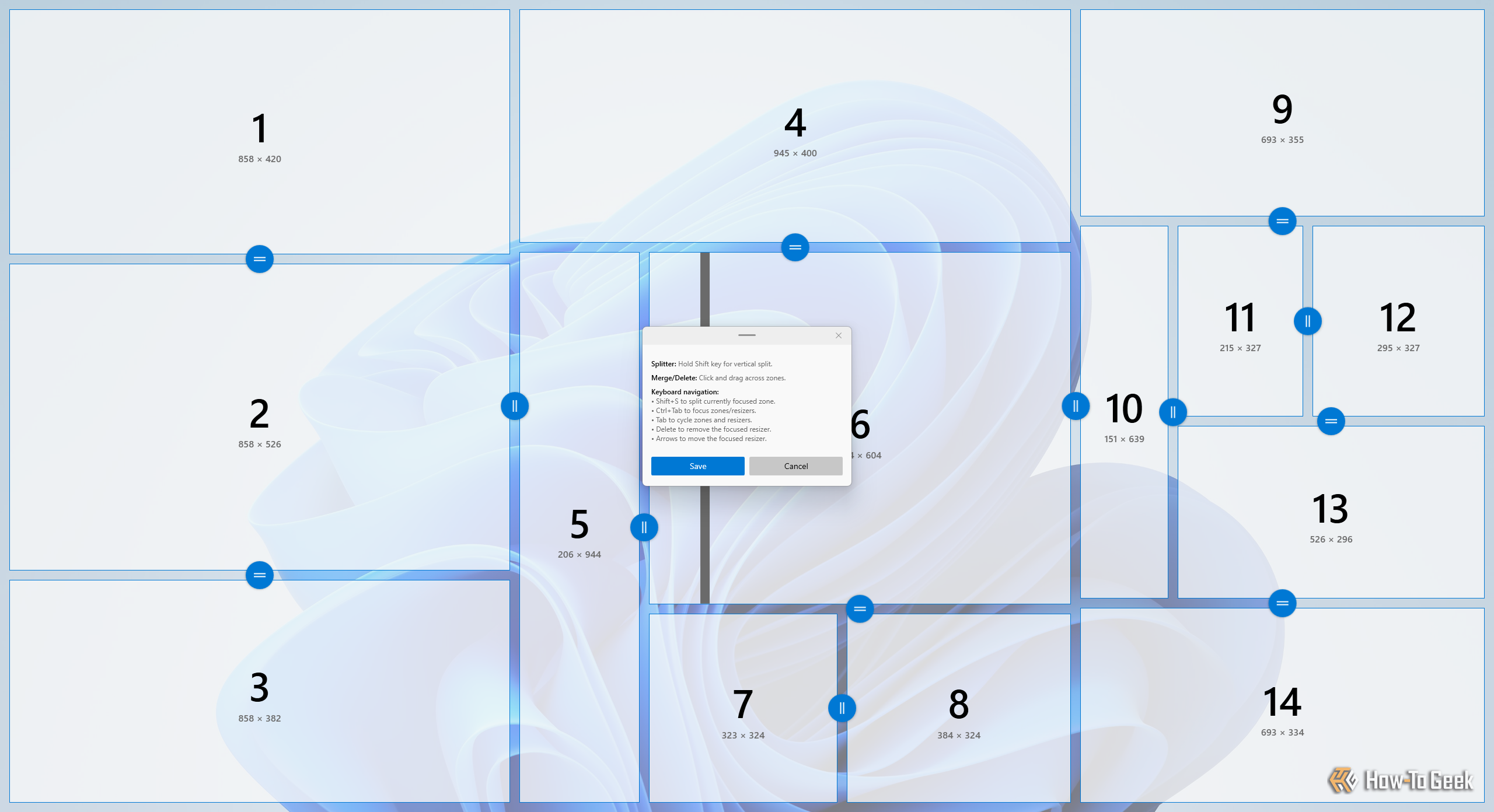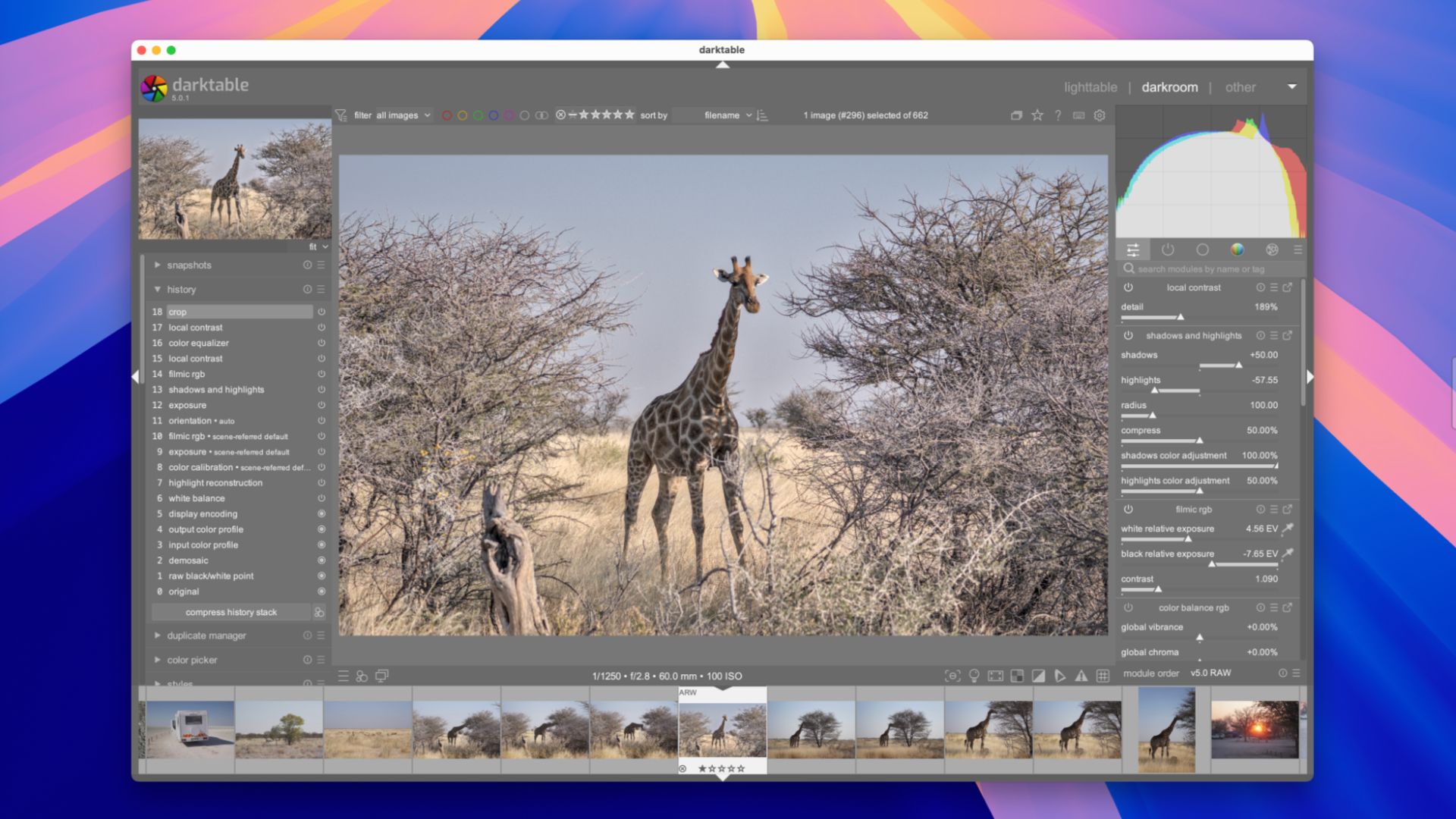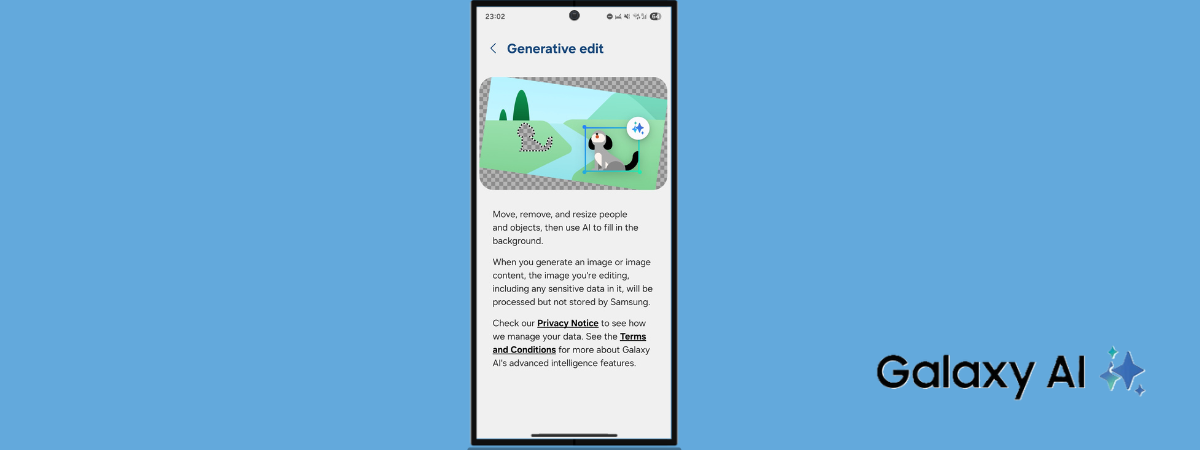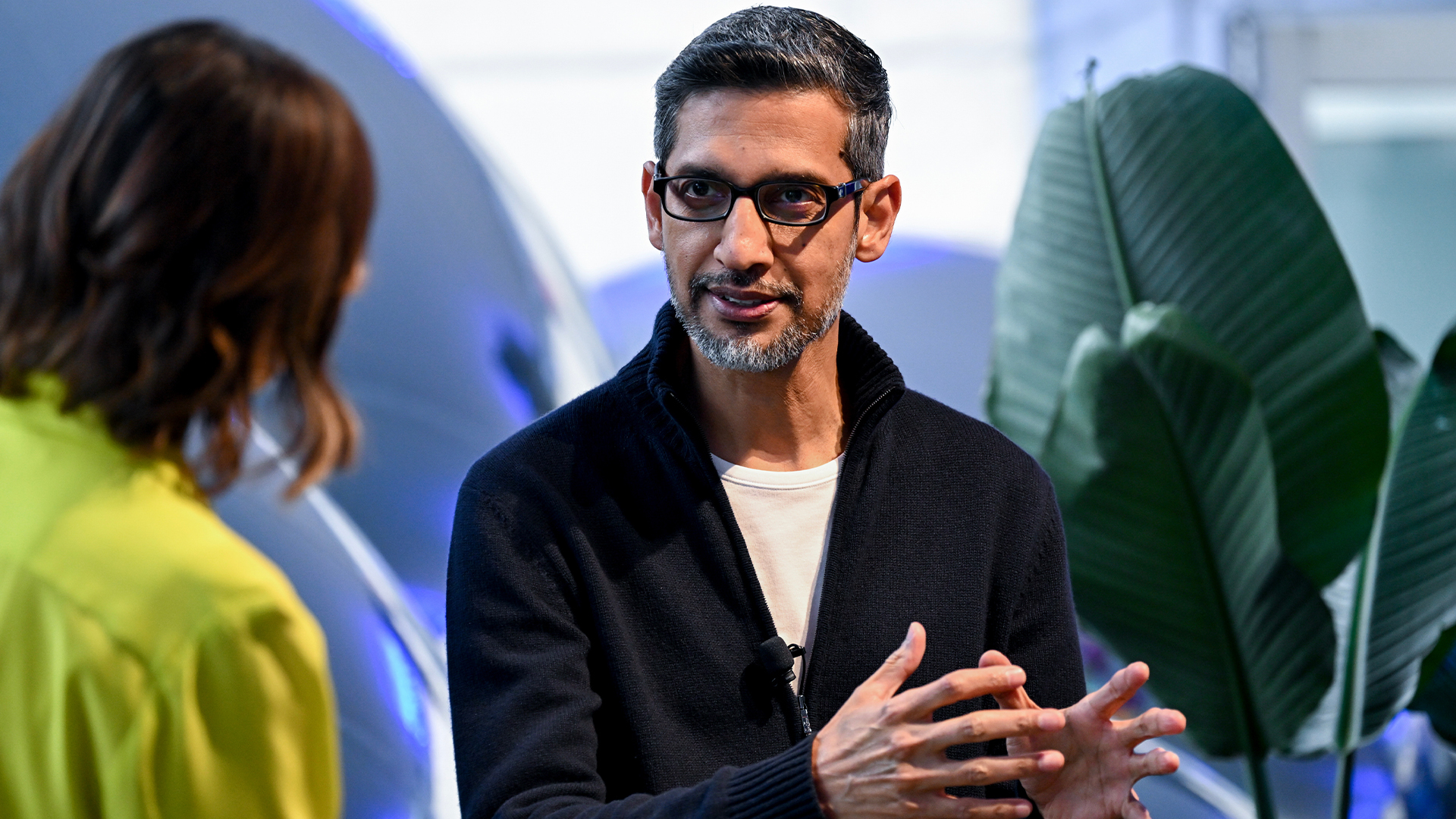Microsoft has developed countless fantastic features for Windows over the years, but for some reason, they usually don’t wind up included by default. Instead, you have to download a separate program called PowerToys to get access to them. Some of them are so great they definitely need to be added to Windows as stock features.
Command Palette Is the Best Thing for Windows Since the Start Menu
Windows has had a few different version of the Taskbar and Start Menu over the years, and Microsoft has repeatedly tried to add functionality as time has gone on.
However, none of those improvements touch a new tool they introduced in PowerToys: Command Palette.
Command Palette is an alternative way of controlling your Windows PC. In many ways, it combines the functionality of the Start Menu, the Search bar, and the Setting menu all into one minimalist menu.
For example, if I wanted to search my PC for JPG image files, all I need to do is type file into Command Palette, then search *.jpg to search for any file that has the JPG extension.
Command Palette can also be used to perform calculations, run apps, manage services, change the registry or Windows settings, and more. Additionally, it is extensible—if it doesn’t have something you want, you can always create it or wait until someone else creates it.
Command Palette is the best utility added to Windows in years, and it isn’t even included by default. Whatever changes we see between Windows 11 and Windows 12, Command Palette should be integrated into the operating system itself.
Related
This Open-Source App Made Me Abandon the Windows Start Menu
Don’t get bogged down by Bing search or ads in the Start Menu anymore.
Workspaces Is a Work Game Changer
Windows, as the name suggests, is famous for its window management. The built-in tools are pretty good, but one of the best window-related features Microsoft has developed is only bundled with PowerToys.
If you work daily on a PC, you probably have a routine—open your browser, check your work chats, and open up your to-do list.
Workspaces allows you to automate the entire process. You can preconfigure all the applications you want to launch with the press of a single shortcut, set your browser to open specific pages, and automatically log into any important apps.
In my own work, I’ve found it prevents me from accidentally forgetting to check something in the morning. It also saves me about 5 minutes daily fiddling with opening every single window. That doesn’t sound like a lot, but in a standard work year that works out to about 20 hours.
To use Workspace, all you need to do is position your applications where you like them, launch the Workspace Editor, click “Create Workspace,” and then select “Capture.”
Once that is done, you can go through and tweak how each app opens according to your needs. For example, I have Google Chrome open to two different websites I use regularly.
Find My Mouse
It happens to everyone at some point in time or another: you lose track of your mouse cursor. This problem is even worse if you’re using light mode, or you have multiple screens.

Related
Mouse Cursor Disappeared on Your Windows PC? Try These Tips to Fix It
Summon your vanishing cursor!
Surprisingly, there is no way to quickly locate your mouse built into Windows 11, despite it being a standard feature on macOS and most Linux distros.
The Mouse Highlighter feature integrated into PowerToys solves this problem. Once you enable it, all you need to do is double tap the Ctrl key to create a small spotlight that indicates where your mouse is.
FancyZones Dials Up Snapping to 11
Windows 11 introduced Snap Layouts, a quick way to put the windows you have open into a few different configurations.
It is a nice feature, and a welcome addition to the snapping features that were present in older versions of Windows.
However, it is relatively limited. You can’t reconfigure the arrangements—what you have is what you get. If you’re using only a single standard-sized monitor, that probably won’t be an issue. However, if you like tweaking things, are using a monitor in portrait mode, have a very high-resolution monitor, or an ultrawide monitor, you may find your options lacking.
FancyZones, a tool included with PowerToys, solves that problem completely. Once enabled, it allows you to use a few new Snapping layouts, or, if you’re feeling creative, create new templates from scratch that suit your needs.
If your monitors match, you can even create snapping layouts that span multiple screens simultaneously, which I’ve found extremely handy on occasion.
Given how naturally FancyZones integrates with the Snap Layouts that came with Windows 11, it would be great to see it included in future releases of Windows 11 or Windows 12.
These are all fantastic additions to Windows as third-party apps, but they really should be included by default, where more users are likely to find them. They’d make the Windows experience all that more customizable and helpful.
Source link