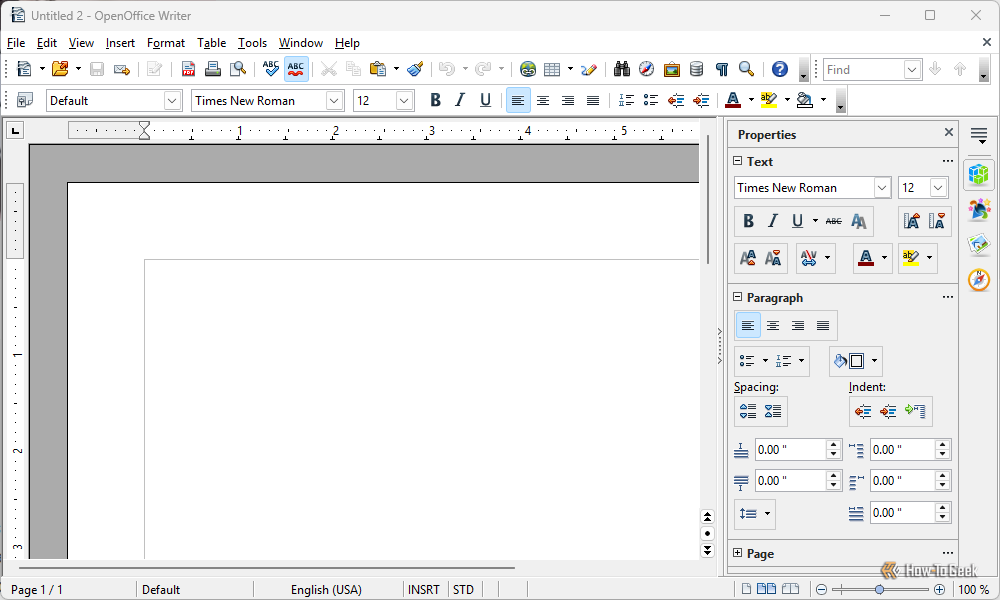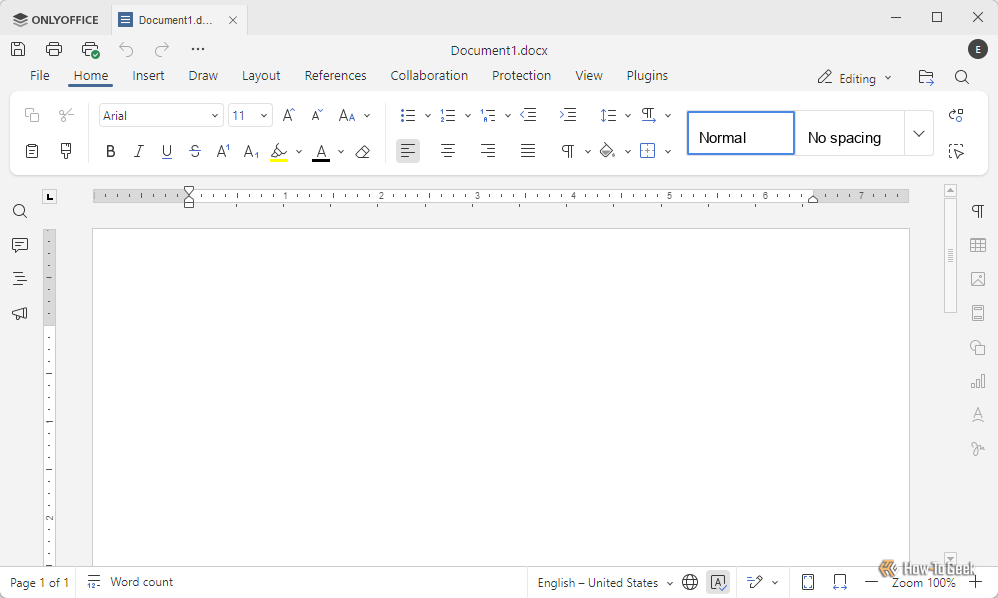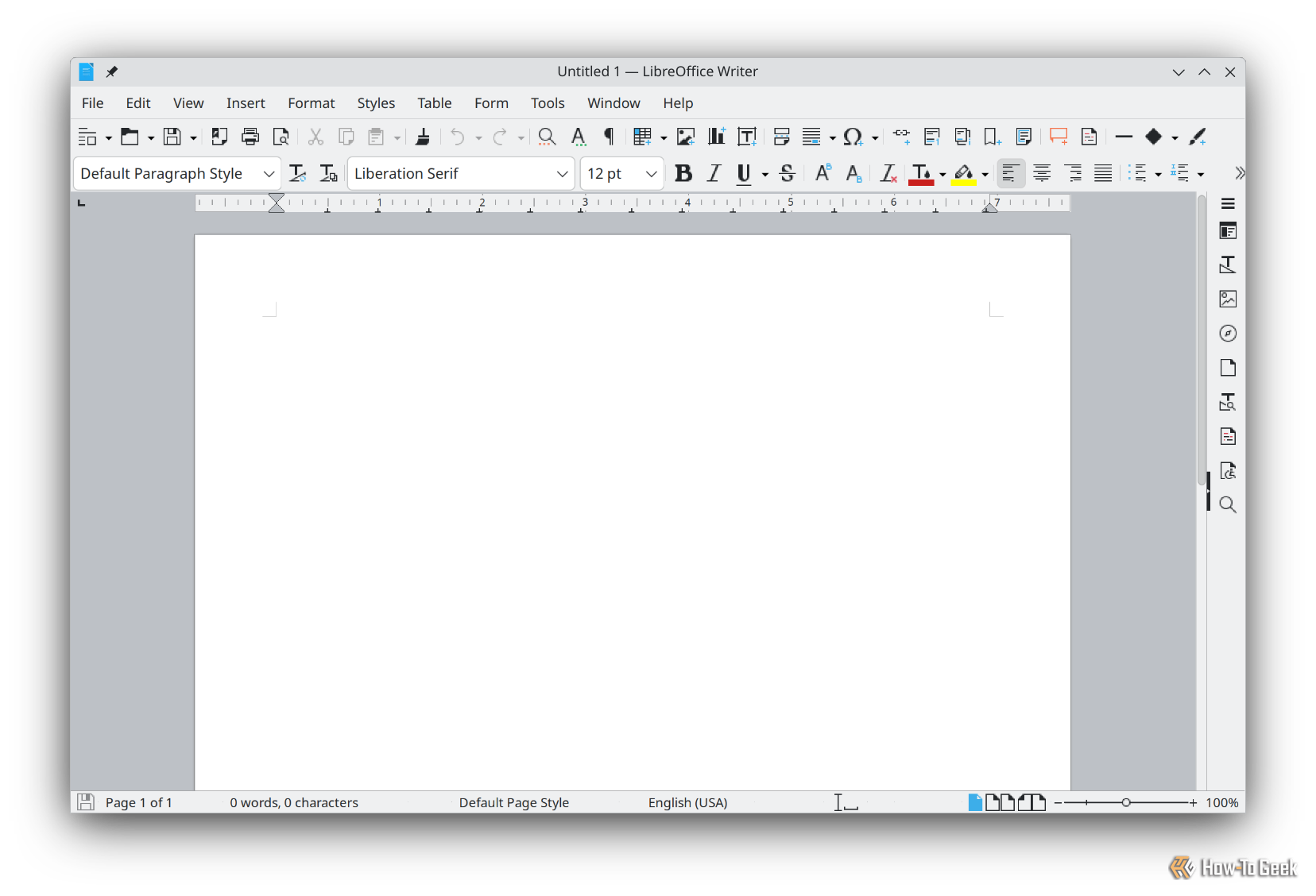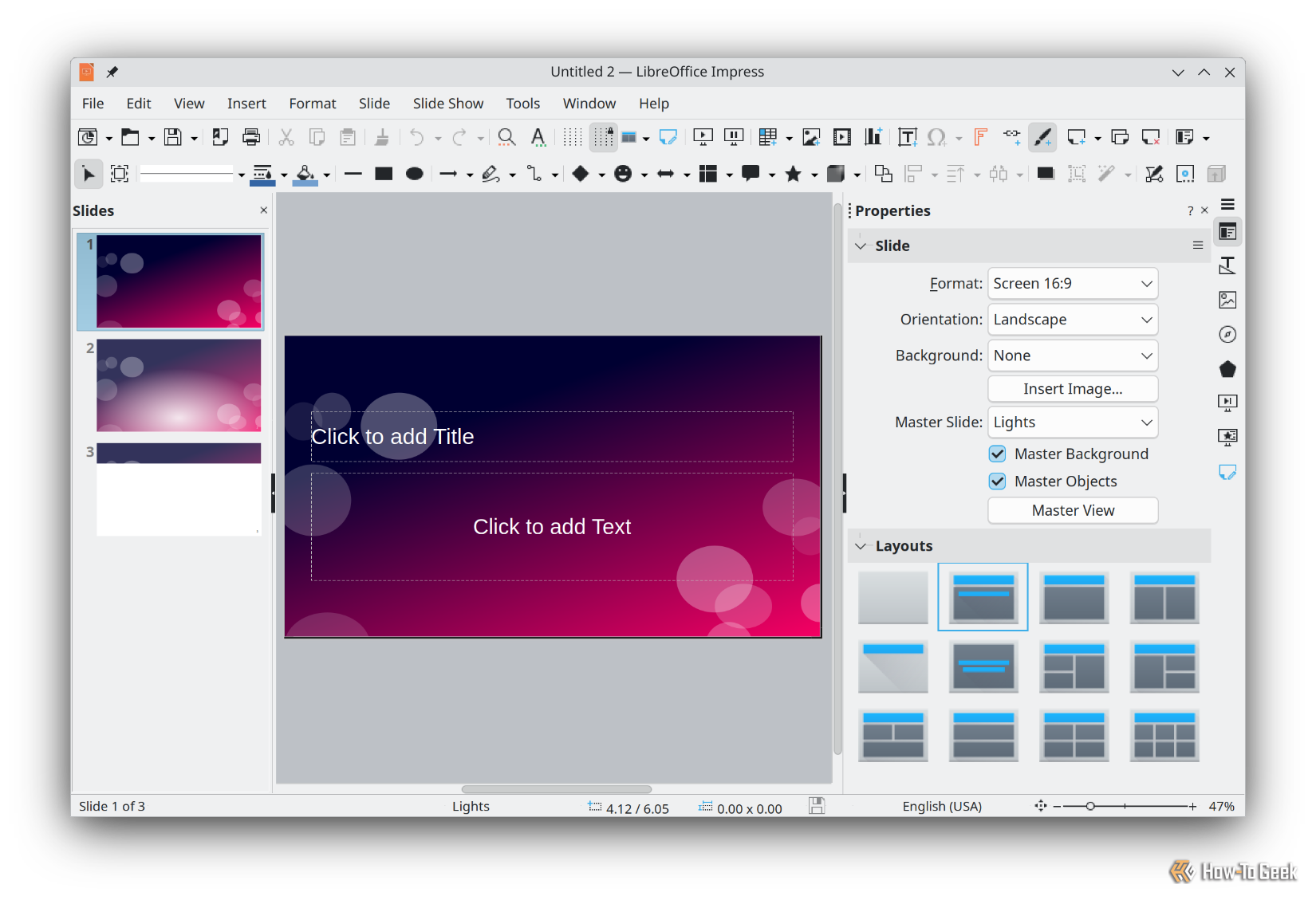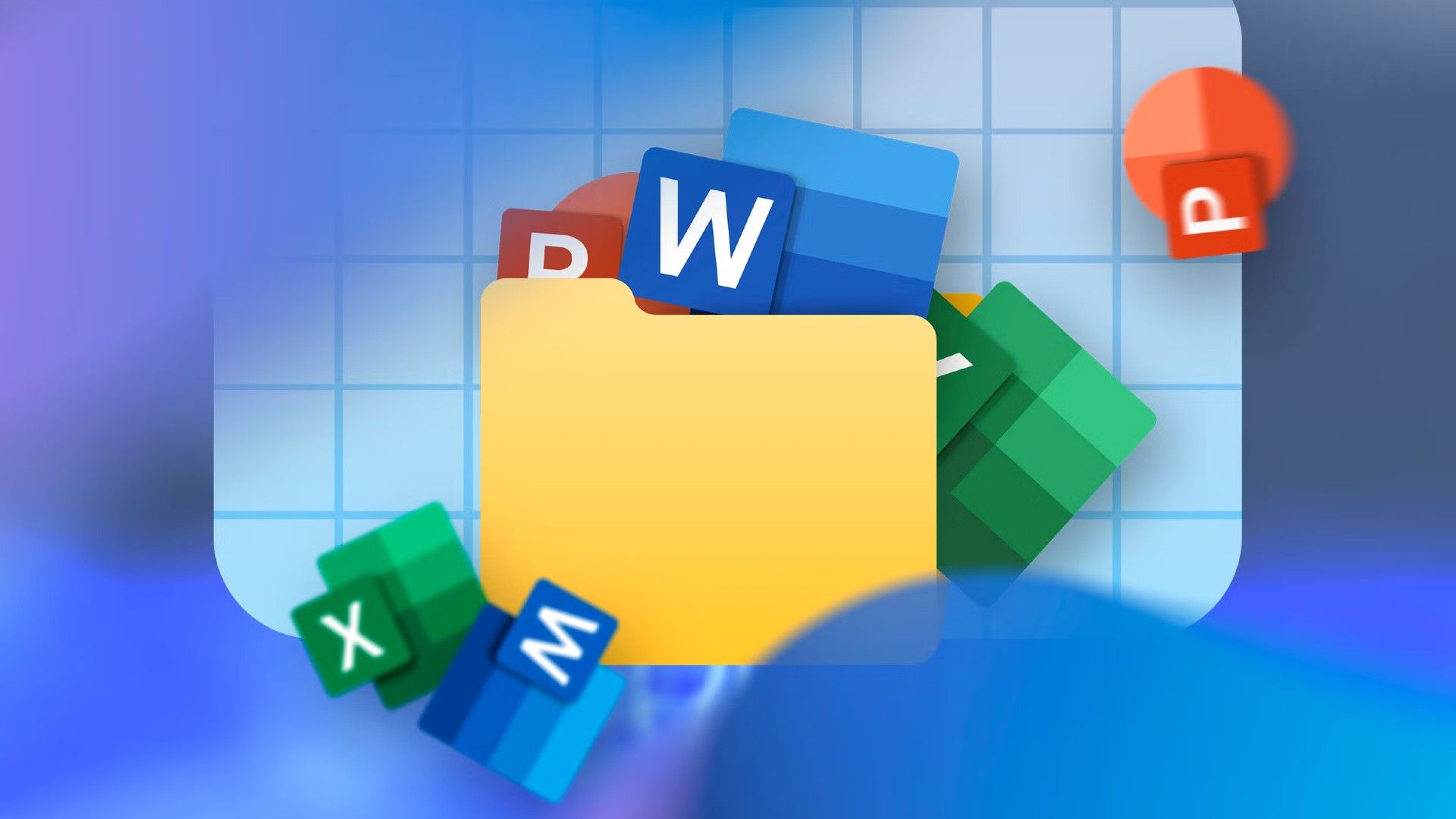
If you’re looking to get away from Microsoft Word, and Microsoft, or if you’re just looking to support a free and open-source project, there are a dizzying array of solid options out there. Here are four that are great all-rounders, and that can run on most PCs or laptops with an issue.
4
Calligra Words
Calligra Words is a word processor from KDE, the same people that develop Plasma—a popular Linux user interface—and apps like KDE Connect, Krita, and Kdenlive, all of which are superb.
Calligra Words is visually pretty distinct from Microsoft Word. Unlike word processors, your commonly used formatting and style settings are situated in a large menu on the right-hand screen rather than displayed along the top. In many ways, it reminds me of how the user interface of photo-editing apps like Photoshop or GIMP are set up.
Calligra Words definitely doesn’t have as many options as Microsoft Word, but it is more than enough for most basic uses.
As features go, it falls somewhere between WordPad (which has been discontinued by Microsoft) and Microsoft Word. When looking through the options, I didn’t have any trouble finding the essentials, like the ability to format the layout of a page, apply numbering, manage citations, or add headers and footers. You can even add a drop cap if that is the aesthetic you’re going for.
In a surprising twist, I found Calligra was much less erratic when handling tables than Word, which has been a sticking point for years.
The drawing tools are also prominently featured, which was different.

Related
The Best Tips for Creating and Using Tables in Microsoft Word
Don’t get frustrated by Word’s infamous tables!
Like the other options here, Calligra Words has a few corresponding apps that allow you to create spreadsheets and presentations, too.
The only real downside? Calligra Writer isn’t currently available for Windows.
3
OpenOffice
Apache OpenOffice looks and feels a bit like a combination of Microsoft Word and Calligra Writer. There is a standard ribbon of tools running along the top, and you get a large menu on the right that lets you adjust the properties of your current tool.
Besides the immediate differences in the user interface, all of the settings and configuration options will be very familiar, and because of the right-hand menu, they’re easily accessible at all times. I didn’t find myself hunting through separate windows or sub-menus for a setting or feature like I often do with Word, which was nice.

Related
How to Set Up a Reverse Proxy With Apache
Apache is a versatile web server which offers a full complement of supporting features, some of them via extensions.
There are also a few other OpenOffice programs that you can use, most of which are designed to fill in for the standard Microsoft Office apps.
OpenOffice seems to have a slower release cycle than LibreOffice, which means you won’t be getting the latest bells and whistles as quickly.
2
ONLYOFFICE
If you’re looking for something that closely resembles Microsoft Word, ONLYOFFICE is your best bet.
The basic UI you primarily interact takes enormous inspiration from Microsoft Word, and when you go digging through your options, most of those closely resemble modern version of Microsoft Word too.
Ultimately, it was the familiar user interface that pushed me towards using ONLYOFFICE over other open source alternatives that exist, rather than any particular features.
ONLYOFFICE doesn’t quite have as many bells and whistles as Word, especially when it comes to formatting, but it does everything I’ve needed since I started using it.
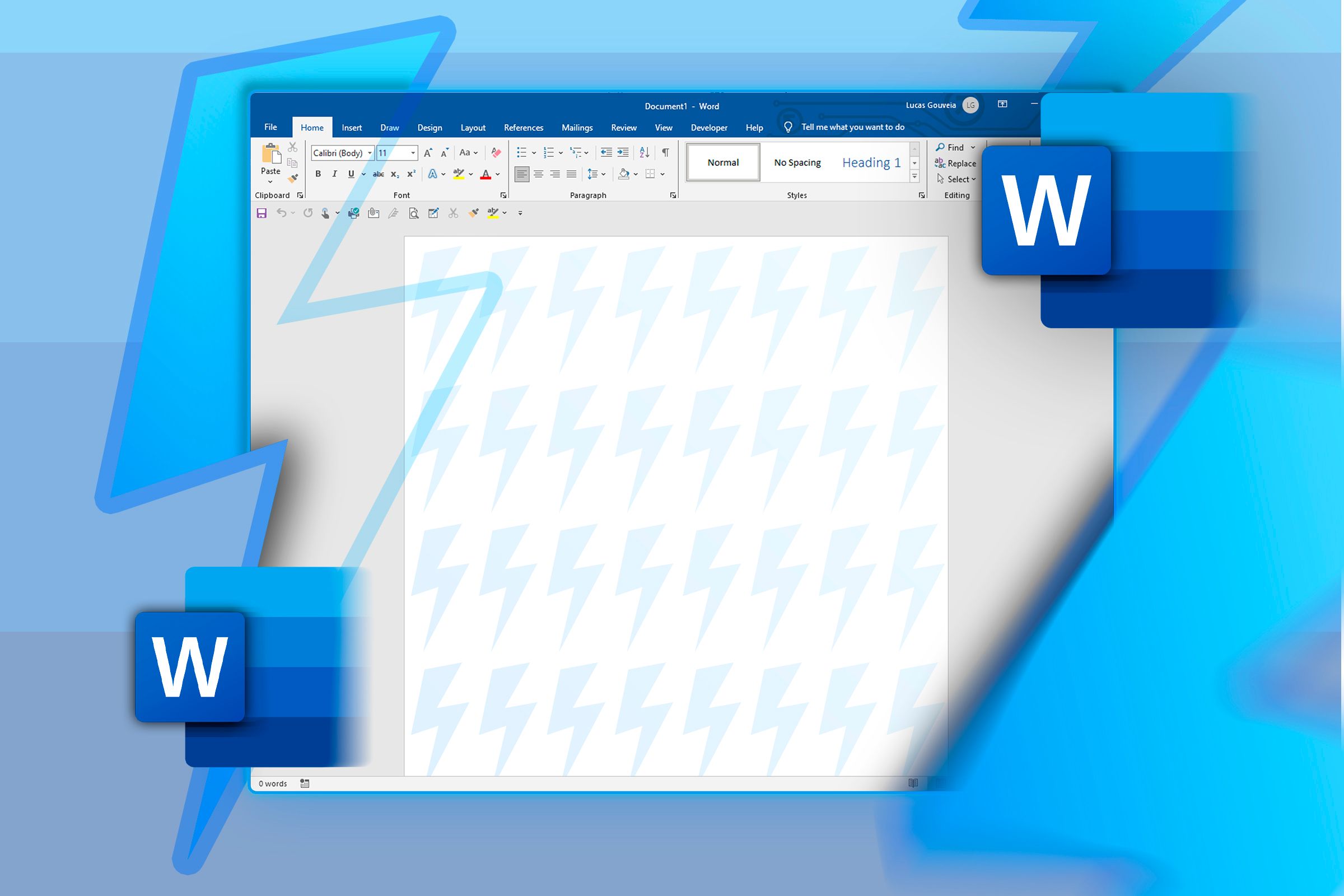
Related
6 Ways to Speed Up Your Word Document
There are so many things that can lead to a laggy document, but you don’t have to put up with it.
If you want, you can even attach ONLYOFFICE to a cloud service, much like how Word connects to OneDrive. It also lets you collaborate in read time with other users, like you can with Google Sheets or Word.
As an added bonus, ONLYOFFICE allows you to use autosave without enabling cloud sync—something Microsoft actually removed from Microsoft Word.
ONLYOFFICE comes packaged with equivalents to Microsoft Excel and PowerPoint integrated into the same application, so you don’t need to switch between when you start or open a different kind of document.
1
LibreOffice Writer
LibreOffice Writer is the most common Word replacement you’ll find on Linux distros, and for good reason.
Libre Writer has almost complete feature parity with Microsoft Word.

Related
6 Microsoft Word Keyboard Shortcuts I Wish I Knew Earlier
I could have saved so much time looking through menus.
After testing it, most of the features Word has that LibreOffice Writer lacks are related to Word’s cloud integration, which LibreOffice Writer doesn’t have unless you manually set it up.
The major and most noticeable difference is the user interface (UI). LibreOffice Writer looks more like a version of Word from around 2008. It doesn’t get in the way of its utility, but it may be jarring if you’re used to the more minimalist interface found in modern Office applications.
The no-frills approach does have a few perks. I’ve found I do less hunting around for options or features in LibreOffice Writer than I do in Microsoft Word, and the menus—while busies—feel a bit more intuitive to navigate. If I needed something that came the closest to replicating all of Microsoft Word’s features, LibreOffice Writer would be my first choice. I imported a few formatted Word documents to see if anything broke, and was pleasantly surprised to find that nothing did.
Libre Writer wasn’t built in a vacuum, either. It comes packaged as part of LibreOffice, which includes LibreOffice Calc (an Excel equivalent) and LibreOffice Impress (a PowerPoint equivalent), plus a few other programs you’ll probably find helpful.
Above and beyond their features—which they mostly all share—I did notice a significant difference in performance. Where possible, I tested all four applications on multiple devices: a desktop PC running Windows, a now-older laptop running Kubuntu, and a truly ancient Optiplex PC running Linux. The modern desktop Windows PC handled all of them like a champ, and there were no noticeable performance differences. However, on the Optiplex, ONLYOFFICE was noticeably slower than all the others, while Calligra Writer and LibreOffice Writer were markedly more responsive. I’d suggest you use one of those two if you need a word processor on a low-power device—you’ll likely be happier for it.
Source link