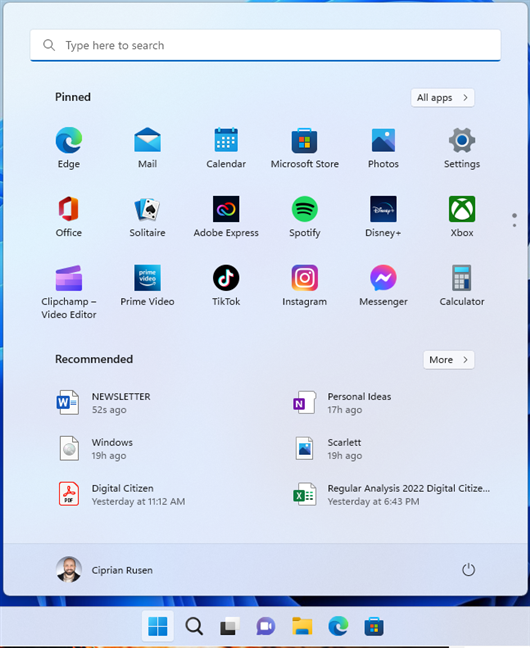Windows 11 offers a new, fresh-looking Start Menu whose modern design holds a lot of promise. By default, it’s centered on the desktop and much simpler compared to its iterations from previous Windows operating systems. However, while it does feel cleaner, the Windows 11 Start Menu lacks some key features and improvements that users have requested for years. Here’s a look at five important things you still can’t do with the Windows 11 Start Menu:
NOTE: This article focuses on the features missing from the Start Menu in Windows 11. If you want to learn everything about the way it works, check out my guide on using the Windows 11 Start Menu.
1. There are no live tiles in Windows 11’s Start Menu
Although I like Windows 11 in general, I am disappointed that Microsoft removed live tiles from the Start Menu. Tiles were first introduced in Windows 8, but many of us became familiar with them in Windows 10. While they took some getting used to, most people eventually recognized their advantages. Live tiles could instantly get you info from your favorite apps. One glance would let you know about any new emails, your calendar events, or the 5-day weather forecast.
Live tiles in Windows 10’s Start Menu
As opposed to the standardized icons in Windows 11’s Start Menu, you could also resize tiles. This made it easier to access certain items while also providing more room for useful app data.
Tiles of all sizes (large, wide, medium and small) in Windows 10’s Start Menu
Those days are long gone: Windows 11’s Start Menu has completely dropped live tiles in favor of plain shortcuts with static icons that show no real-time information. A cleaner design can be nice, but not at the cost of useful features.
Windows 11’s Start Menu doesn’t have live tiles
TIP: Many users want to know how to use the old Start Menu in Windows 11. While it’s not possible to revert to the Start Menu in previous Windows versions with the built-in tools, you can move it to the left if you’re feeling nostalgic.
2. You can’t remove the Recommended section from the Start Menu
What I dislike the most about Windows 11’s Start Menu is its Recommended section. It’s designed to automatically show you a list of the recent apps and files you’ve installed or opened, as well as apps promoted by Microsoft. In theory, it could be useful. In practice, it’s not that helpful. At least in my case, the Recommended section only suggests useless things, like files that don’t interest me or apps that I don’t remember ever opening or installing.
The Recommended section in Windows 11’s Start Menu
After using Windows 11 for a while and realizing that the Recommended section is not for me, I thought, “Well, that’s it, I’ll just disable it.” Surprise: while you can hide all the items shown in the Recommended list and reduce the section’s size, it doesn’t go away. It just stays there defiantly, taking up space on the screen for no reason and guiding you to enable Windows 11’s recommendations. What’s up with that?
You can’t remove the Recommended list from Windows 11’s Start Menu
Some of us would’ve been fine just hiding that section if using it for something else isn’t an option. For instance, my colleague Codruț suggested replacing the Recommended list with one or more sections you can rename and use for your favorite shortcuts. I don’t love the idea, but I promised to include all the feedback received. And that’s definitely better than the useless Recommended section, don’t you think? 🙂
TIP: Luckily, you can change certain aspects in the Start Menu, including the Recommended section’s size and what it lists. To find out what else you can improve, check out these 7 ways to customize the Windows 11 Start Menu.
3. Windows 11’s Start Menu can’t be resized
In Windows 10, you could resize the Start Menu to suit your needs, making it larger or smaller, wider or taller. But hey, who wants to do that? Nobody, according to Microsoft. That flexibility didn’t make the cut for Windows 11, and the Start Menu now comes in one size only, whether it works for you or not. There’s no dragging the edge to make more room, no adjusting it to better fit your screen or setup. You’re stuck with what you get. For something as central as the Start Menu, it’s a surprising step backward.
You can’t resize Windows 11’s Start Menu
4. You can’t make the Start Menu go full screen
In Windows 8, Microsoft replaced the classic Start Menu with the Start Screen, which always launched in full-screen mode. This decision was controversial, to say the least, but some people grew to like the new interface, especially those using touch screens. It was also helpful to users like photographers or video editors who prefer visual navigation over typing. Windows 10 struck a balance by bringing back the classic Start Menu while still offering a full-screen option for those who wanted it. But in Windows 11, that option is completely gone. There’s no way to make the Start Menu go full screen anymore.
Windows 11’s Start Menu can’t go full-screen like the one in Windows 10
I still have friends who cling to Windows 10 because of its full-screen mode and live tiles. They kept hoping Microsoft would implement an alternative by now and are dreading the upcoming end-of-support date for this operating system. Unfortunately, to this date, there’s no way to get back the full-screen Start Menu in Windows 11, and that’s not likely to change in the future.
5. You can’t see the list of installed apps and your shortcuts simultaneously
Another limitation of the Windows 11 Start Menu is that you can’t view your Pinned icons and the full list of installed apps at the same time. In Windows 10, both sections weree visible side by side, but Windows 11 splits them into separate views. You start with your Pinned items. If you want to see the complete list of apps installed on your PC, click or tap All in the upper-right corner of the Windows 11 Start Menu.
Tap to see All the installed apps
Accessing the All section completely hides your Pinned icons, as shown below.
Your Pinned icons are no longer visible on the All screen
I don’t like taking that extra step to see All my apps. And it’s not just about convenience. It also makes organizing the Windows 11 Start Menu more frustrating. Without seeing both the Pinned section and the full app list at the same time, there’s no clear overview. You’re stuck flipping back and forth when deciding what to pin to Start and what to remove. This is definitely not as important as the other improvements in this list, but even minor design choices like this can become annoying with time.
What else would you change about the Start Menu in Windows 11?
Although I like many things about Windows 11, the Start Menu isn’t one of them. Now you know why. It’s missing essential features that made earlier versions more flexible and efficient. In my opinion, the Windows 11 Start Menu still sucks, but I’ve gotten used to it. And to be fair, Microsoft has made some progress, like bringing back app folders after enough people complained. So maybe there’s hope. What do you think? What features do you miss most? What would you add, fix, or bring back to make the Start Menu work better for you? Let me know your suggestions in the comments section.
Source link