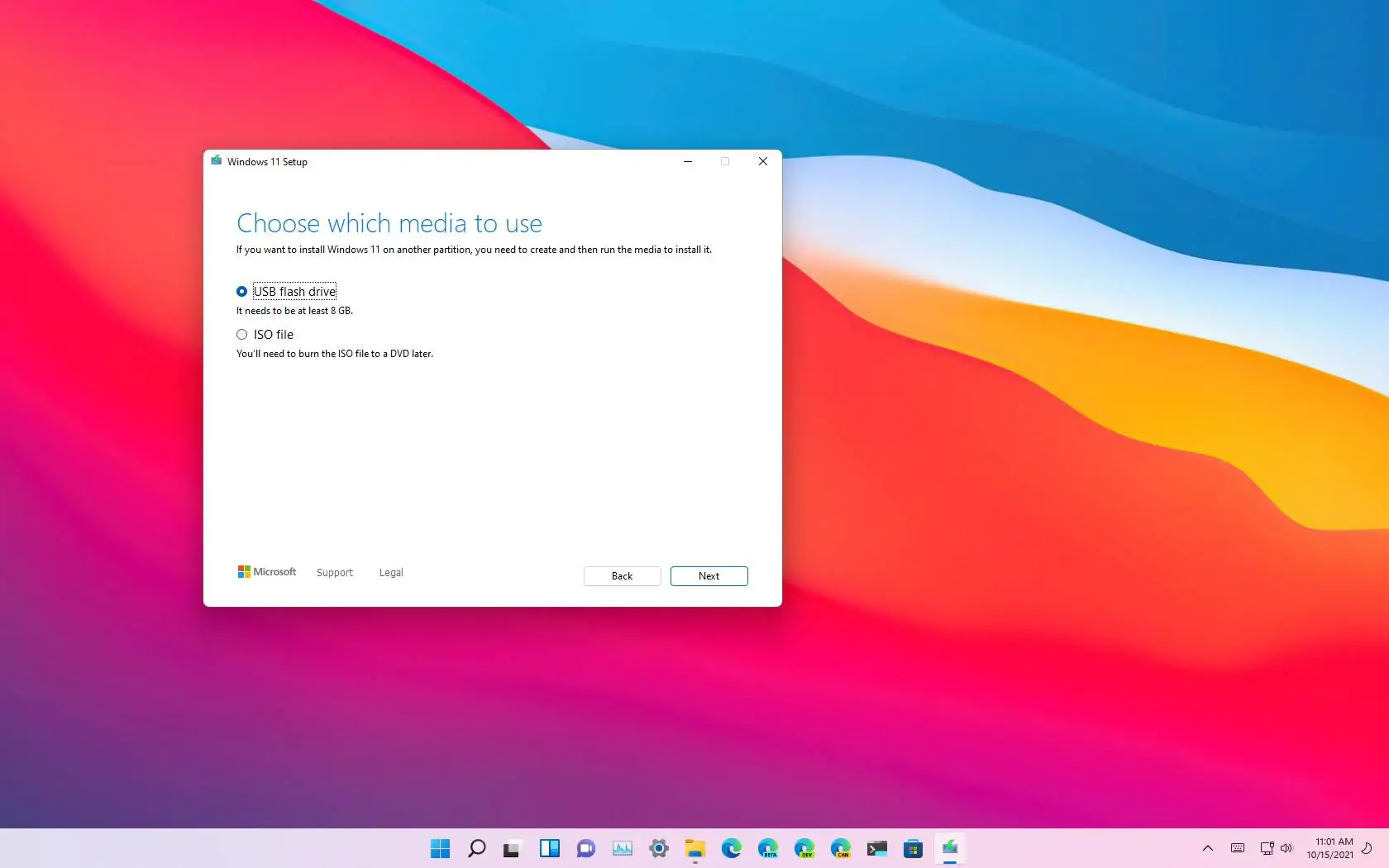Windows 11, Microsoft’s latest operating system, introduces a slew of new features and enhancements designed to improve user experience, security, and performance. Whether you’re upgrading from a previous version of Windows or installing it on a new device, there are multiple methods for downloading Windows 11.
While upgrading through Windows Update is straightforward, Microsoft offers multiple tools to acquire the installation files, depending on the type of installation you wish to perform, such as an in-place upgrade or a clean installation. Additionally, third-party tools can assist in creating bootable USB drives with the operating system.
It’s important to note that Microsoft typically provides installation files for the latest version of Windows 11 (currently version 24H2). If you prefer to install a previous version, third-party tools can help you download the necessary files and create custom USB bootable media.
In this guide, I will teach you the different methods to download Windows 11.
Windows 11 download options for 2025
If you have to perform a Windows 11 installation, you have at least five ways, including using the Microsoft Media Creation Tool, Installation Assistant, downloading the ISO file, and using third-party tools like Rufus and Ventoy.
1. Installation Assistant
The Installation Assistant is a tool for performing an in-place upgrade on computers already running Windows 11 or Windows 10. It was created to update the system when the Windows Update settings aren’t working. However, you can also use it to upgrade immediately without having to wait for the system notification about a newer operating system. If the computer meets the hardware requirements, you can click the install button to proceed with the upgrade, preserving your files, settings, and apps.
2. Windows 11 ISO file direct download
In the past, you had to use workarounds to obtain the ISO file for Windows 10, but now, Microsoft offers a direct link to download the image with the Windows 11 installation files. Once you download the ISO file, you can mount it on File Explorer to begin the upgrade process or use it to install Windows 11 on a virtual machine.
Microsoft also allows you to download the ISO file for Windows 11 ARM64.
3. Media Creation Tool
The Media Creation Tool is the official tool for creating USB bootable media to perform a clean installation of Windows 11. The app used to include the option to perform an in-place upgrade, but it has now been updated as a tool only for creating a USB bootable or downloading the ISO file.
4. Rufus
In addition to the official tools, you can use a few other utilities to download the Windows 11 installation files and create a USB bootable media. The most popular is Rufus.
Similar to the official Media Creation Tool, Rufus allows you to create a USB installation media, but it does this faster. You can also use it to create a USB flash drive with Windows 10, and it even allows you to create custom installation media to bypass the hardware and system requirements, letting you set up Windows 11 on virtually any hardware configuration.
5. UUP Dump
If, for some reason, you have to download an older version of Windows 11 (such as version 23H2), you won’t be able to complete this task through the Microsoft support website. Instead, you will have to rely on third-party tools like the UUP Dump website.
UUP Dump isn’t an official source, nor does it offer the installation files for Windows 11. Instead, it’s a script that downloads the required packages from the Microsoft servers for the current or older version of the operating system, and then it creates a custom ISO file that you can use to create a bootable installer.
Also, you can use the UUP Dump script to download Insider Preview Builds of Windows 11 when Microsoft doesn’t offer them.
Once you download Windows 11, you can use different tools to create a USB flash drive that you can use to boot the computer and continue with the installation process.
If you use the “Installation Assistant,” as soon as the files are downloaded, the tool will proceed with the upgrade process without needing to create a bootable media.
The “Media Creation Tool” includes the option to create an ISO file or bootable media if you connect a USB flash drive to the computer.
The Rufus tool is used primarily for creating a bootable installer, but it can be used to download the ISO file for the latest version of the operating system, including Windows 10.
In addition to these tools, you can use other methods for creating a Windows 11 USB bootable media. For example, you can use the Command Prompt to perform this task manually with commands, and you can use Ventoy, an app you install on a USB flash drive that makes any ISO file bootable without modification.
Whatever tool you choose to download the installation files, you should prepare your computer to ensure a successful upgrade. For example, you should ensure your computer is compatible and enable TPM and Secure Boot when upgrading from Windows 10 to 11. It’s also recommended that you create a full backup in case you need to roll back, free up space, uninstall apps, disconnect non-essential peripherals, and more.
If you have to enable Secure Boot, you first need to switch the firmware mode from BIOS to UEFI, you first need to convert the drive from MBR to GPT. Otherwise, the device won’t boot anymore.
Source link