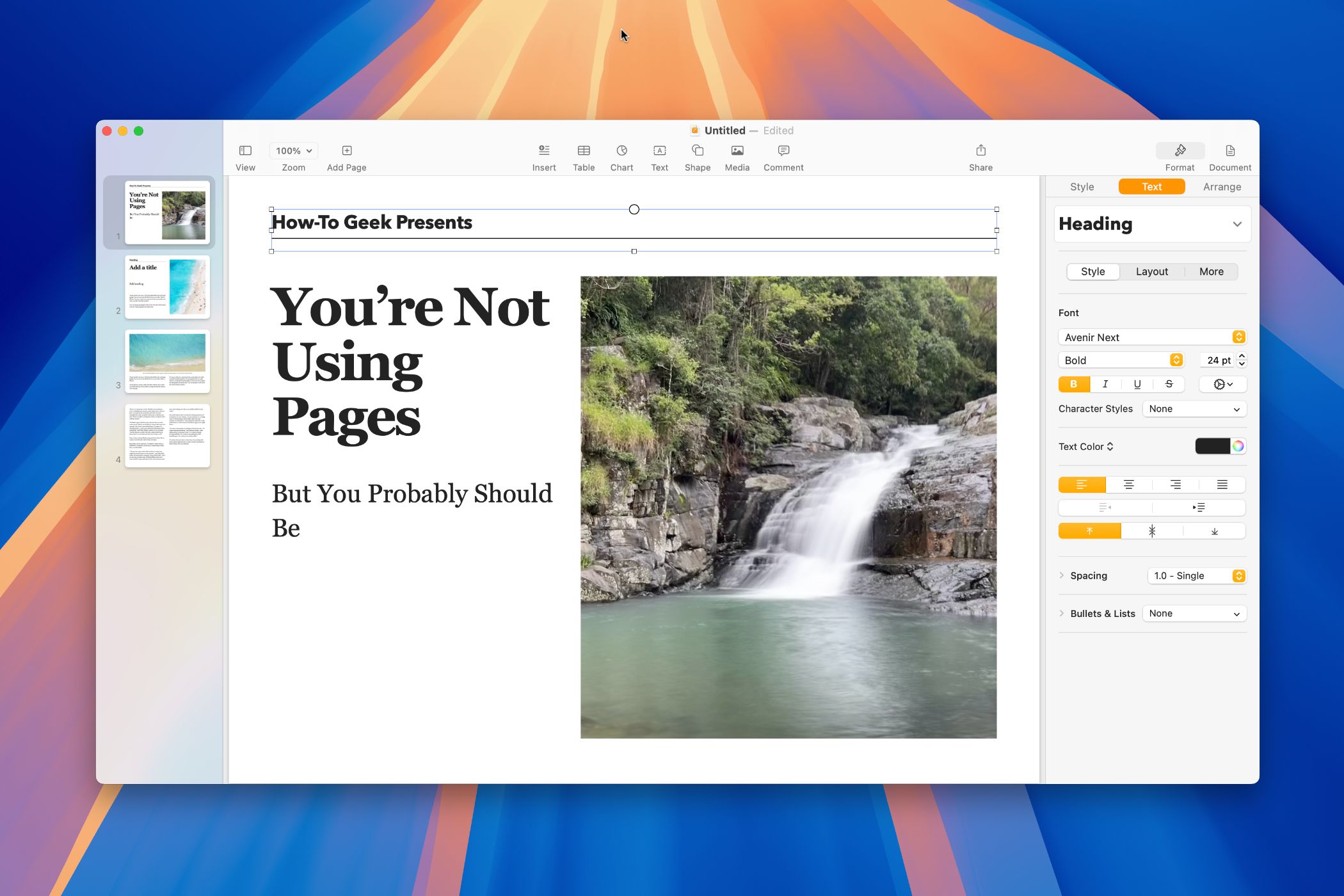Apple Pages is the word processor that everyone forgot about. Though Microsoft Word and Google Docs continue to dominate the field, Pages might just be the best choice for anyone who uses a Mac, iPad, or iPhone.
1 Unlike Word, Pages Is Free
Microsoft Word is a powerhouse of a word processor, but it’s also tied to a Microsoft 365 subscription or price outright Office purchase. At the cheapest end of the spectrum you’ll need to cough up $6.99 per month or $69.99 each year to use Microsoft’s office suite and its admittedly great Mac app selection.
Pages is free. It comes preinstalled on your Mac, iPad, or iPhone. If you’ve already deleted it you download it again at any time from the App Store. Don’t write the app off just because it’s a freebie, there’s a lot to like about Pages for anyone looking to get some writing done on a budget.
All the basics you’d expect from a word processor are here. Start with a blank template or pick one of Apple’s designs to get started. Use existing styles or customize your own to format text and other elements. You can type right on the page, or use text boxes to add text in specific locations on the page.
There are tablets, charts, shapes, and more. You can set up the page however you want by adjusting the margins. Add page, line, section, and column breaks to better divide your work. Copy and paste styles. Import images and even online media for use in digital documents.
You can even use formulas and equations where necessary. Enable automatic spelling correction, complete with a list of ignored words. Automatically convert typed phrases into symbols and other words. If you’re thinking that you don’t need all of these features, then you might want to consider the value proposition of paying for Word instead.
2 Unlike Google Docs, Pages Is Native
Google Docs is another great word processor, with one big drawback. Docs is a web app, which means you have to open it in a browser. As a Mac user, you can turn websites like Docs into Safari-powered Mac apps, but they’re still limited compared to a native app.
Web apps don’t run quite as smoothly as native apps, which can lead to an underwhelming user experience. If your connection is interrupted (or you’re working offline), Google Docs will stop working. You won’t be able to type anything or even access documents created in Google Docs until you get back online again.
The other reason to move your writing environment out of the browser is to avoid being distracted by the hundreds of other tabs you have open instead. I prefer to organize apps like Pages on dedicated macOS desktops to avoid distractions and ensure that everything remains in its right place.
3 Pages Is Polished and Simple
Pages can feel like a breath of fresh air when compared with heavyweight word processors like Word and even free alternatives like LibreOffice Writer.
On a Mac, the UI is best described as uncluttered. You can right-click the main toolbar at the top of the app and choose “Customize” to swap controls in and out (a staple of most Apple apps, and certainly nothing unique to Apple). Anything that’s not pinned to the toolbar appears in the menu bar at the top of the screen.
On an iPhone and iPad, Pages feels a bit more barebones but most of the same features are there. You can use the app to open and edit (or export to) the Microsoft Word DOCX format on any device, plus other formats like EPUB, PDF, RTF, and more.
4 Text Formatting Is Surprisingly Intuitive
Pages emphasizes styles in a relatively easy to understand way. Setting font style and size options manually in your word processor of choice is inefficient. Styles make it much easier to ensure uniformity throughout a document.
Styles let you define sections of text into categories like “Body” and “Heading” so that you can easily switch between styles as you write. By updating a style, you can change all of the text associated with that style throughout the document. Pages makes this easy on both mobile and Mac.
If you make a change to a font choice or size, simply hit the “Update” button next to the style in the formatting box (or on a Mac, select the style and use “Redefine from Selection”) to update the entire document. This feature is far from unique to Pages, but it’s a core feature that Apple has nailed.
One thing Pages lacks is a simple highlighter tool. To highlight text, you’ll need to select it, click on the “cog” icon beneath the font size, and then change the “Text Background” setting accordingly. You can then save this as a separate style to use throughout the document (and assign it a keyboard shortcut if you want).
5 Collaborative Features If You Need Them
Pages includes real-time collaboration, just like Word and Docs. Once you’ve saved a document, hit “Share” and choose to either share via an app like Mail or Messages, or alternatively grab a link and pass it along.
Best of all, collaborators don’t need to own Apple devices to collaborate. You can choose to share with “Anyone with a link” in both an editable and read-only manner. There’s no need to sign up or sign in. Apple users have more choices (like being able to use native apps on Mac, iPad, or iPhone) while non-Apple users can simply use a browser.
There are some neat collaborative features built into Pages, many of which can be found in other Apple apps like Notes. This includes being able to leave comments and getting a summary of changes made to a document, plus built-in voice and video calls over FaceTime with other Apple users.
The only gripe I have about collaboration in Pages is the lack of the “Suggestions” editing mode that appears in Google Docs that allows a document author to see and accept or reject changes before they’re actioned.
6 The Built-In Templates are Great
Pages is packed with templates that look surprisingly good. These are divided into categories like letters, resumés, posters, certificates, and book covers. You can easily swap out elements once you’ve chosen a template, and redefine text styles to better suit the look you’re going for.
You can also save your own documents as templates, making it easy to work from the same boilerplate time and time again. Simply use the File > Save As Template option on a Mac to do this.
7 Works Great Across Apple Devices
If you’re all-in on Apple, Pages is a solid choice. Not only is it preinstalled on your device when you first get it but everything works seamlessly over iCloud. You can start writing on your iPhone or iPad and then pick up the same document on your Mac to make more in-depth changes.
This should come as no surprise to anyone, but it’s worth mentioning.
8 Pages Is Good Enough for Most
Pages might not be the most advanced word processor on the market (that still goes to Word), but it’s good enough for the vast majority of people. It’s not the best word processor for collaboration either (Docs still wins that one), but it’s capable enough if you need that functionality.
Pages excels at being a simple and polished native app. It’s perfect any time you need a stable word processor to get some work done or pen a letter. For many, the fact that Pages doesn’t try to compete with Word and Docs will be the main selling point.
Source link