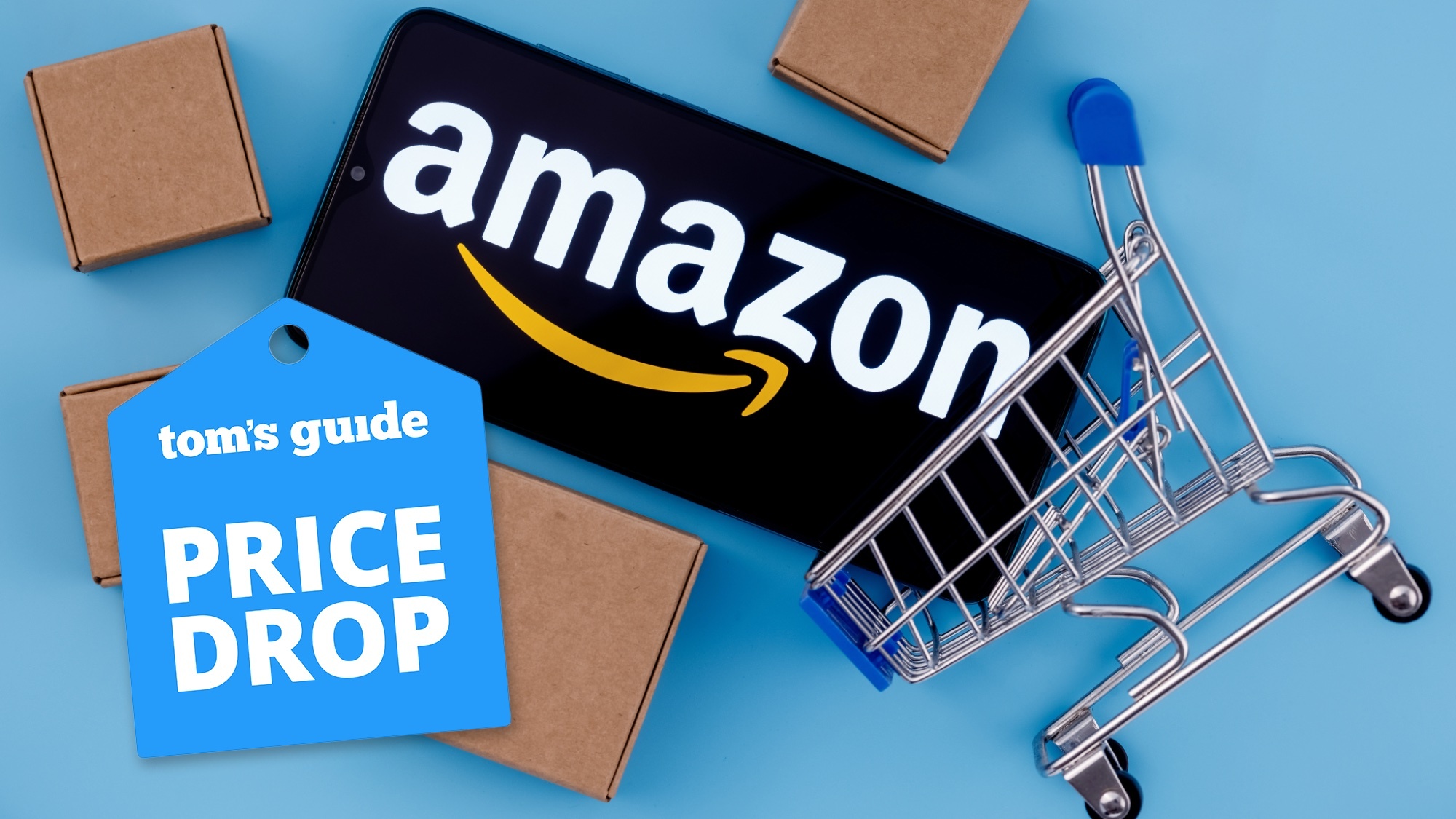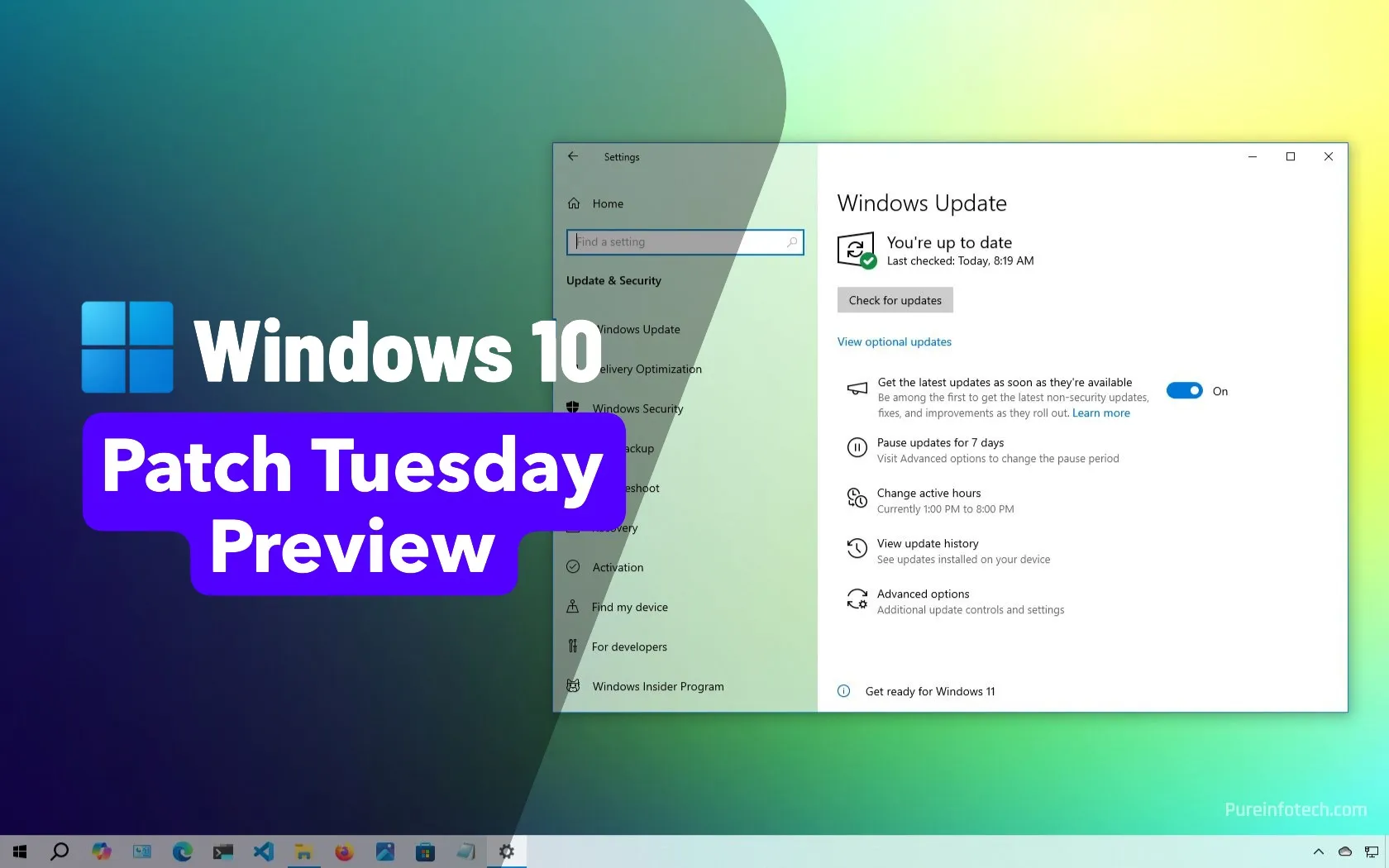Apple Is Giving the iPhone Its Own ‘Emoji Kitchen’ in iOS 26

Emojis are a fun evolution from the emoticons of old—but there are only so many to choose from. While a handful of new ones are added each year, for the most part, what you see is what you get, which is why Android’s “Emoji Kitchen” is so great.
The feature lets you combine two emojis to create a brand new one, right on your device. If you want to send a winky face, but with the robot emoji, you can. You can make the skull emoji cry with laughter, or turn a piece of pizza into a rocket ship. The feature multiplies a limited yet sizable pool of emoji choices into a staggering number of varieties.
While Emoji Kitchen is now automaticly included on Pixel devices, it doesn’t even exist on iPhone, at least as of the latest official software version, iOS 18.5. With iOS 26, currently in beta testing, however, Apple has built an Emoji Kitchen-like feature that uses Apple Intelligence to mix multiple emoji or Genmoji together to make a new icon.
The feature didn’t get as much attention as some others during the WWDC keynote introducing iOS 26, but it seems like a fun use of Apple’s AI.
How to mix emoji and Genmoji on iOS 26
Credit: Apple/YouTube
In order to try this out, you’ll need to be running iOS 26 on an iPhone compatible with Apple Intelligence (i.e. an iPhone 15 Pro or newer), though as the beta is still in its earliest stages, I don’t recommend you try it out at this time.
What do you think so far?
Once you’re running iOS 26, open the emoji keyboard, then tap “Genmoji.” Here, you’ll now see a new “Suggestions” section, which offers a row of emojis you can choose from. If you don’t like these suggestions, you can choose “Show More” to see different categories of emojis, including “Themes,” “Expressions,” “Costumes,” “Accessories,” and “Places.” As Emojipedia highlights, these categories feature icons that aren’t standard emojis, like a race car helmet and flower crown.
If you’re looking to mix specific emojis together, however, just tap the gray “smiley +” icon. This button will open the emoji keyboard, so you can choose whatever options you like, in addition to any text-based prompts you’d like to add. You can add up to six “concepts” (emojis and prompts) per generation, so you can really mix things up—though you might find that using fewer prompts returns results closer to your intended design.
From here, Genmoji will start generating new emojis from your selection, and you can scroll through the different options it presents. While the app hides the emojis and prompts here, you can tap the image to see which concepts it was generated from. If you like a generation, tap the checkmark, and Genmoji will automatically enter it into the text field for you to share.